Navigating in a Workspace
When you access a workspace, the workspace homepage appears. The workspace homepage is the front page and standard entry area for a workspace.
The workspace administrator can configure the workspace homepage to display pagelets relevant to the content of the workspace, including pagelets associated with each workspace module. The workspace homepage displays the modules selected for the workspace in the menu on the left and pagelets selected for the workspace homepage in selected columns as shown in the following example of a three-column homepage:
This example illustrates the fields and controls on the Workspace homepage. You can find definitions for the fields and controls later on this page.
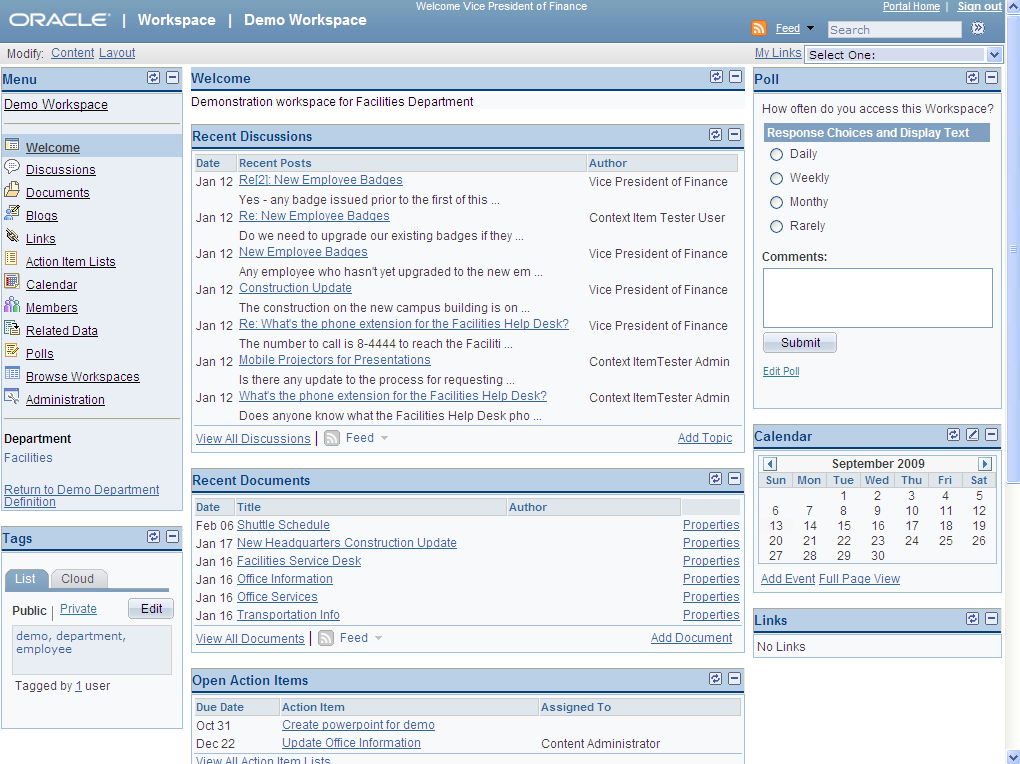
The name of the workspace appears in the workspace header and also at the top of the workspace menu. This name was defined when the workspace was created, but can be edited in the Administration module. Any contextual relationship that was defined for the workspace appears as a link at the bottom of the menu. If applicable, select the Return to link to access the transaction for which the workspace was created.
The following elements appear in the workspace header:
Field or Control |
Description |
|---|---|
Portal Home |
Click to exit the workspace and access the PeopleSoft Interaction Hub homepage. |
Sign out |
Click to sign out of the PeopleSoft system. |
<Workspace Name> |
Click to access the workspace homepage. |
|
Move your mouse cursor over any of these icons to view the list of feeds published as workspace feeds. Click any list item to open that feed document. Click the Feed button or Feed link to open the first feed document in the list. Click the Open menu button to toggle the list of feeds between frozen open and closed. |
Search |
Click and enter a search phrase in the Search field. |
|
Click to perform a search within the workspace. Alternatively, press Enter after entering a search phrase in the Search field. |
Content |
Click to access the Tab Content page. This link appears only for users who have been designated as workspace owners or administrators. See Tab Content Page. |
Layout |
Click to access the Tab Layout page. This link appears only for users who have been designated as workspace owners or administrators. See Tab Layout Page. |
The following links can appear in the workspace menu and depend on the modules selected by the workspace administrator:
Note: The Administration link appears only for members designated as administrators for this workspace.
Field or Control |
Description |
|---|---|
Welcome |
Click to access the workspace homepage. This link typically does not appear for workspaces configured with the Wiki Content module. |
Wiki Content |
Click to access the Wiki Content module. Note: The Wiki Content link in the workspace menu is not shown in the preceding example. Use the Wiki Content module to collaboratively author wiki content for the workspace. The Wiki Content module provides features such as version control and multilanguage support that allow continuous and collaborative refinement of the content. The rich text editor is used to edit the wiki content, which also appears in the Wiki Content pagelet. |
Discussions |
Click to access the Discussions module. Use the Discussions module to participate in discussions that are relevant to the collaborative workspace. The Discussions module enables workspace members to post discussion topics and replies, and provides the complete history of interaction on a topic. Members can also monitor recent discussion postings using the Recent Discussions pagelet that appears on the workspace homepage. |
Documents |
Click to access the Documents module. Use the Documents module to publish, optionally approve, and view shared documents that are relevant to a workspace. Members can monitor recent document postings using the Recent Documents pagelet that appears on the workspace homepage. |
Blogs |
Click to access the Blogs module. Use the Blogs module to participate in the blog for the workspace. The Blogs module enables workspace members to create news and multithreaded commentary on topics that are relevant to the workspace. Members can also monitor recent blog postings using the Blogs pagelet that appears on the workspace homepage. |
Links |
Click to access the Links module. Use the Links module to create a collection of links that are relevant to the workspace. This collection appears in the Links pagelet, which appears on the workspace homepage. |
Action Item Lists |
Click to access the Action Item Lists module. Use the Action Item Lists module to maintain action item lists and action items defining responsibilities for individual workspace members. Members can also monitor current action items using the Open Action Items pagelet, which appears on the workspace homepage. |
Calendar |
Click to access the Calendar module. Use the Calendar module to maintain the workspace calendar and events to coordinate the activities of the workspace team. Members can also monitor current events using the Upcoming Events and Calendar pagelets, which appear on the workspace homepage. |
Members |
Click to access the Members module. Use the Members module to get information about and communicate with workspace members. The Members module provides access to member profiles, as well as links to initiate email and instant messaging with members. The Members module is required in all workspaces. |
Related Data |
Click to access the Related Data module. Use the Related Data module to access a collection of pagelets that are relevant to the workspace. This collection of pagelets is compiled by the workspace administrator. |
Polls |
Click to access the Polls module. Use the Polls module to create questions for the workspace poll. Members can respond to the poll and monitor poll results using the Poll pagelet which appears on the workspace homepage. |
Browse Workspaces |
Click to access the Browse Workspaces module. Use the Browse Workspaces module to browse the workspace hierarchy or search to find other workspaces. You can create new workspaces or child workspaces in this module. |
Administration |
Note: The Administration link appears only for members who are designated as administrators for this workspace. Click to access the Administration module for the workspace. The workspace administrator can use the Administration module to define workspace properties, manage workspace membership and security, select workspace modules, define contextual data relationships, and further customize the workspace. The Administration module is required in all workspaces. |
Return to <Transaction Name> |
If the workspace is related to a transaction, click this link to access the transaction page. |



