Designating the Content and Layout of the Workspace Homepage
This section discusses ways to modify the content and layout of the workspace homepage.
|
Page Name |
Definition Name |
Usage |
|---|---|---|
|
PTSYSTABCONTENT |
Designate the pagelets (types of content) that you want to display on the workspace homepage. |
|
|
PTSYSTABLAYOUT |
Designate the layout of content on the workspace homepage. |
The workspace administrator or owner has the privileges necessary for maintaining the workspace homepage. Other workspace members have limited capabilities for customizing their workspace homepage, which is unlike their capabilities on the portal homepage. Specifically, other members cannot add or move pagelets and can only delete pagelets configured as Opt-Dflt (optional-default).
Note: Once a user has deleted a pagelet, it cannot be re-added easily to that user’s homepage.
The Tab Content page is used to designate the pagelets that you want to appear on the workspace homepage. The Tab Layout page is used to modify the layout of pagelets on the homepage. The workspace administrator can also use the drag-and-drop feature to arrange the layout directly on the workspace homepage.
Access the Tab Content page (click the Content link on the workspace homepage).
This example illustrates the fields and controls on the Tab Content page. You can find definitions for the fields and controls later on this page.
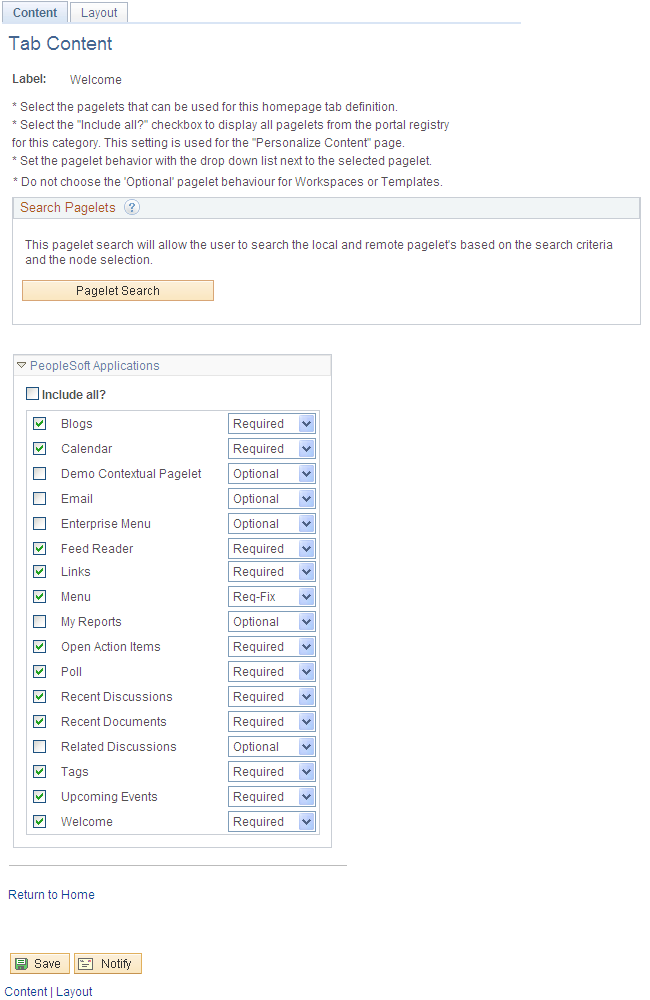
Use the Tab Content page to designate the pagelets (types of content) that you want to display on the workspace homepage.
To select pagelets for the workspace homepage:
Select the check box for a pagelet to have it appear on the workspace homepage.
Select the Include All? check box to select all available pagelets.
Use the drop-down list box to select the pagelet behavior:
Field or Control
Description
Optional
The pagelet will not appear on the welcome page. Do not select this option.
Opt-Dflt (optional-default)
The pagelet will appear on the workspace homepage for all members. The pagelet position can be modified by the administrator only; the pagelet can also be removed by a member from his or her workspace homepage.
Required
The pagelet will appear on the workspace homepage for all members. The pagelet position can be modified by the administrator only.
Req-Fix (required-fixed)
The pagelet will appear on the workspace homepage for all members. The pagelet column can be modified by the administrator only; however, the pagelet will always appear at the top of the column.
PeopleTools: Portal Technology
Click the Save button.
See the product documentation for PeopleTools: Portal Technology
“Administering Portal Homepages and Pagelets,” Managing Tabbed Homepages, Selecting Tab Content.
Use either of these two methods to modify the layout of the workspace homepage:
Move pagelets on the Tab Layout page.
Drag and drop pagelets on the workspace homepage.
Moving Pagelets on the Tab Layout Page
Access the Tab Layout page (click the Layout link on the workspace homepage).
This example illustrates the fields and controls on the Tab Layout page. You can find definitions for the fields and controls later on this page.
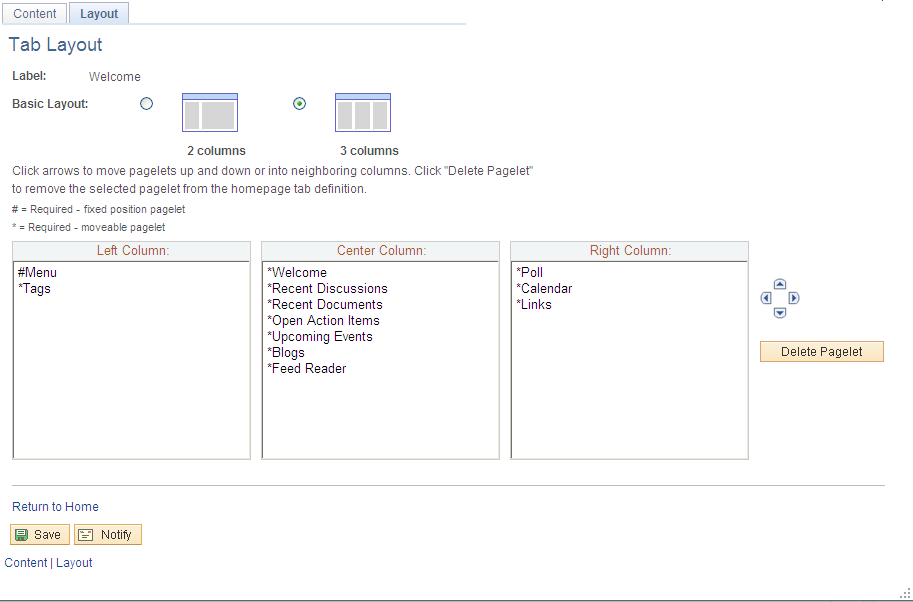
Use the Tab Layout page to designate the layout of content on the workspace homepage.
Field or Control |
Description |
|---|---|
Label |
Displays the name of this tab. |
Basic Layout |
Select to display the pagelets in either two or three columns on the workspace homepage. To specify the three-column layout, be sure that at least one pagelet does not have the Req-Fix behavior option selected on the Tab Content page. |
Left Column, Center Column, and Right Column |
Displays the pagelets selected on the Tab Content page under the assigned column headings. If the basic layout is two columns, the pagelets are divided into left and right columns. If the basic layout is three columns, the pagelets are divided into left, center, and right columns. Note: A pound sign (#) indicates a pagelet with the Req-Fix behavior option selected on the Tab Content page. An asterisk (*) indicates a pagelet with the Required behavior option selected on the Tab Content page. For example, #Menu indicates that the workspace menu pagelet cannot be moved to a different location on the homepage. |
|
Use the Move Left, Move Up, Move Right, and Move Down buttons to position a pagelet. Select a pagelet, and then click the directional arrow buttons to move the selected pagelet up in the list, down in the list, to the next column to the right, or to the next column to the left. |
Delete Pagelet |
Select a pagelet and then click Delete Pagelet to delete the pagelet from the workspace homepage. |
See the product documentation for PeopleTools: Portal Technology,“Administering Portal Homepages and Pagelets,” Managing Tabbed Homepages, Arranging the Tab Layout.
Dragging and Dropping Pagelets on the Workspace Homepage
You can also rearrange pagelets on the workspace homepage by dragging and dropping them between columns.
To drag a pagelet, move the cursor over the pagelet title bar; the cursor changes shape to indicate that you can drag the pagelet. Click and drag the pagelet. When you are in the new location—signified by the color change—release the mouse button.
Note: You cannot move pagelets that you have configured as required-fixed.
See the product documentation for PeopleTools: Applications User's Guide,“Setting User Preferences,” Personalizing Your Homepage, Personalizing Layout.
