Understanding Searching in the Portal
You perform searches of PeopleSoft Interaction Hub content by specifying a search string and a search group in the Global Search bar in the portal header. Once you have viewed results, you can refine your original search or specify entirely different search criteria and search group.
In addition to searches from the Global Search bar in the portal header, you can perform searches directly from within specific features using the Search link.
Important! PeopleSoft Interaction Hub content is not dynamically indexed. The search results are only as current as the last time the search indexing process (or processes) ran. It is the responsibility of the portal administrator to ensure that search indexing is performed on a regular schedule.
See the product documentation for PeopleTools: Search Technology, “Administering PeopleSoft Search Framework,” Working with Search Indexes.
In PeopleTools 8.52, the PeopleSoft Search Framework was introduced. This search framework consists of PeopleSoft components (pages and records provided by PeopleTools), which provide a centralized interface for configuring PeopleSoft integration with a back-end search engine, creating search artifacts like search definitions, search categories, and building and maintaining search indexes. Oracle Secure Enterprise Search (SES) is the back-end search engine on which the PeopleSoft Search Framework relies.
Along with the search framework, PeopleTools 8.52 also introduced Global Search, which provides a way for a user to search across all or a specific group of search indexes. Global Search is available in the portal header throughout the user's session irrespective of the content the user is accessing in the target frame. It allows the user to search and drill down to a specific row and transaction from the search results without navigating to the classic component search page. In a PeopleSoft Interaction Hub environment, Global Search can be configured to search across indexes from multiple content provider systems.
The remainder of this topic provides information on submitting searches using Global Search.
In the following example, Global Search has been configured for a PeopleSoft Interaction Hub system. In this example, the Discussions search group is selected in the Global Search:
This example illustrates Global Search in the portal header.
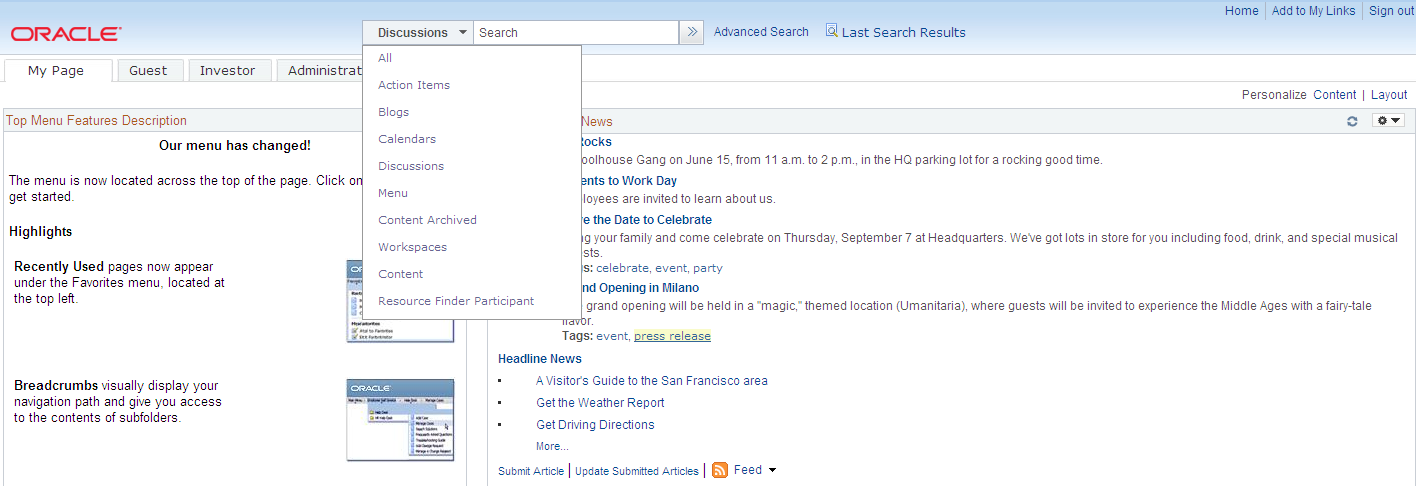
Use Global Search to perform a search on all content in the portal for the selected search group.
In the portal header, select the search group, enter the search string in the Search field, and press Enter.
Note: Do not use blank or * (asterisk); these are not valid search criteria.
This example illustrates the Global Search results page. You can find definitions for the fields and controls later on this page.
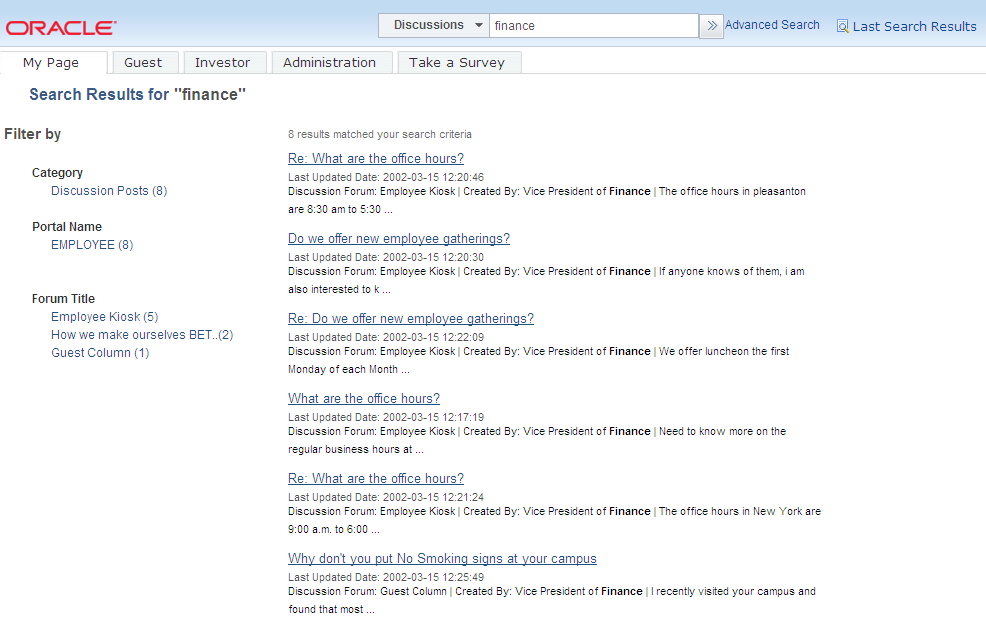
Use the Global Search results page to review the search results and to drill down to any specific transaction or to filter the search results using the facets feature.
Field or Control |
Description |
|---|---|
Filter by |
This is the facet pane, which is the area to the left of the search results. Using the facets defined for the current search definition, you can filter the search results and drill down closer to the desired information. If searching the All category, you initially see the various search categories represented in the search results. By drilling into the category, you view the facets associated with attributes in the search index. |
Title |
The title, which is the clickable link, enables the user to identify the search result and navigate to the associated component. |
Summary |
Displays a general overview of the target data. |
See Understanding Search in PeopleSoft Interaction Hub.
Searching Within Specific Features
In addition, many features in PeopleSoft Interaction Hub provide a Search link that allows you to search for content within the scope of that feature. You can search within each of the following:
Action item lists
Blogs
Calendars
Content management folders
Discussion forums
Tags
See Search Tags Page.
Workspaces