Using Community Calendars
This topic discusses common elements in working with community calendars
|
Page Name |
Definition Name |
Usage |
|---|---|---|
|
EPPCA_BROWSE |
Use to select a calendar. |
|
|
<Calendar> homepage (monthly view) |
EPPCA_MONTHLY |
View calendar events for the current month. Monthly is the default view for calendars. |
|
<Calendar> homepage (daily view) |
EPPCA_DAILY |
View calendar events for a specific day. |
|
<Calendar> homepage (weekly view) |
EPPCA_WEEKLY |
View calendar events for a specific week. The start date for a week is specified on the Regional Settings page. |
|
<Calendar> homepage (yearly view) |
EPPCA_YEARLY |
View calendar events for an entire year. |
|
Community Calendar Page |
EPPCA_MONTHLY EPPCA_DAILY EPPCA_WEEKLY EPPCA_YEARLY |
View events from all of your calendars or for a specific calendar. The default view for this page is the same as the view specified for the My Events pagelet. The default scope is all calendars, regardless of which calendars were selected for the My Events pagelet. |
|
EPPCA_EVENT_VIEW |
View the information for an event. This page is referred to as the event view page. |
|
|
EPPCA_SEARCH |
Search for events in calendars across all portals and sites. |
|
|
EPPCA_HOLIDAY_SEL |
Add or remove a holiday calendar to this calendar. |
Field or Control |
Description |
|---|---|
Add Event |
Click this button to add an event to the calendar. This button appears on all calendar views if you have contributor or administrator privileges for the calendar. |
|
Click the Alerts link or this icon to access the Add Alert Subscription page on which you can subscribe to email alerts that keep you informed of updates to the selected calendar. |
Search |
Click to access the Search Community Calendars page on which you can search for events in calendars across all portals and sites. |
|
Click the Previous button to scroll backward. For example, on the monthly view of the calendar homepage, click this button to display the previous month. In same view, in the left column, click the Previous button to display the list of months for the previous year. |
|
Click the Next button to scroll forward. For example, on the weekly view of the calendar homepage, click this button to display the next week. In same view, in the left column, click the Next button to scroll the display of months forward by one month. |
|
Indicates a recurring event. |
|
Indicates an all-day event. |
Go to My Calendars |
Click to access the My Community Calendars page that lists all available calendars within the current portal. |
Add/Remove Holiday Calendar(s) |
Click to access the Add/Remove Calendars page to add or remove available holiday calendars. |
This section discusses how to:
Personalize regional settings for calendars.
View your community calendars.
View a monthly calendar.
View a daily calendar.
View a weekly calendar.
View a yearly calendar.
View events from all calendars.
Personalizing Regional Settings for Calendars
Regional settings such as date and time formats for calendars are set on the Regional Settings page. On the portal homepage, select My Personalizations, Regional Settings to personalize your date, time, and number formats. Select settings for afternoon and morning designators (AM/PM or am/pm), date format (MMDDYY, DDMMYY, or YYMMDD), a local time zone, and so on.
See the product documentation for PeopleTools: Applications User's Guide, “Setting User Preferences,” Setting User Personalizations.
Viewing Your Community Calendars
The following example illustrates the My Community Calendars page. Access the My Community Calendars page (My Content, My Community Calendars) as shown below.
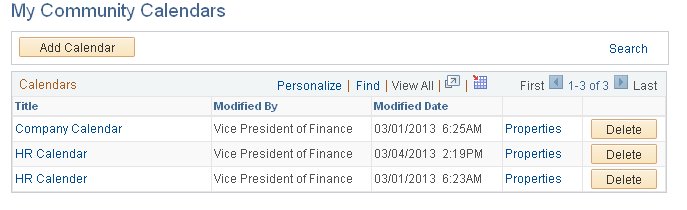
Use the My Community Calendars page to browse through the list of calendars in the current portal that you are a member of and have permission to view. On this page, you can access specific calendars, In addition, from this page, you can add a new calendar or manage calendar properties and membership if you have permission to do so.
Viewing a Monthly Calendar
Click the link for the calendar title on the My Community Calendars page. Click the link for a calendar on the My Community Calendars page to access the monthly view of the calendar homepage.
Note: The monthly view is the default view for a calendar.
The following example illustrates the Calendar homepage (monthly view).
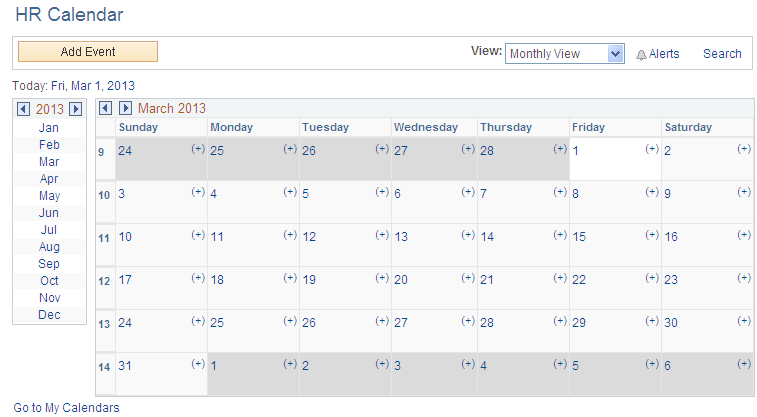
Use the monthly view of the calendar homepage to view dates and events for an entire month.
Event titles appear on the days that have an event scheduled. Hover over an event title to display a tool tip with the event details. Click the event title to access the event view page showing additional event information.
To add an event to this calendar, you can either click the Add Event button or click the (+) link on a specific date in the calendar.
Note: You must have contributor or administrator privileges to add an event to the calendar.
To display a different view of this calendar:
To display a different month, click the month link in the left column. Alternatively, click the Next or Previous arrows in the title bar of the monthly calendar view.
To display a daily view for a specific date, click the link for that date in the calendar. For a daily view of today's date, click the Today field link to the left above the title bar for the calendar.
Alternatively, to display a daily view, select Daily View above the title bar for the calendar.
Note: The date defaults to the first of the month, or the last date viewed in that month.
To display a weekly view for a specific week, click the week number at the left side of the calendar.
Alternatively, to display a weekly view, select Weekly View above the title bar for the calendar.
Note: The week defaults to the first week of the month, or the week containing the last date viewed in that month.
To display a yearly view, select Yearly View above the title bar for the calendar.
Note: The year defaults to the year of the currently displayed month.
Viewing a Daily Calendar
On the calendar homepage, click the link for any date. You can also click the link for any date on the calendar homepage to access the daily view of the calendar homepage.
The following example illustrates the Calendar homepage (daily view).
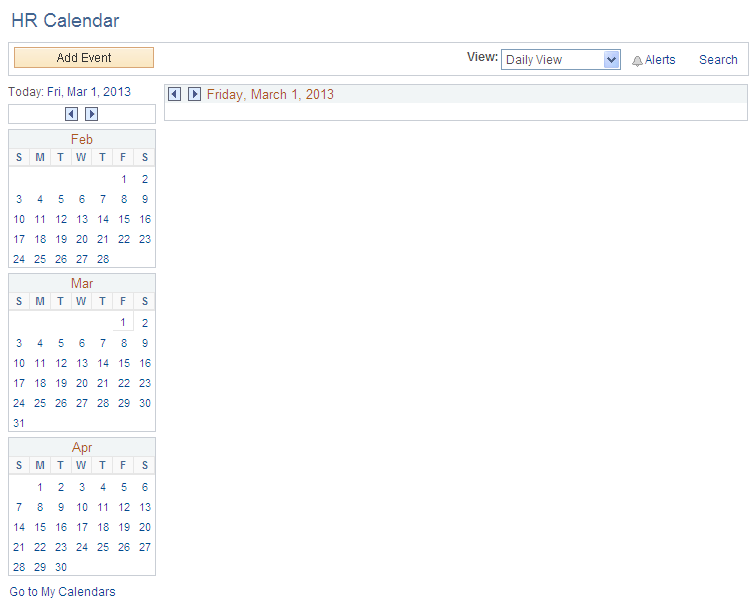
Use the daily view of the calendar homepage to view all events for the specified date.
Click an event title to access the event view page showing additional event information. Click the link for an event contact to view the profile for that person in a separate window.
To add an event to this calendar, click the Add Event button.
Note: You must have contributor or administrator privileges to add an event to the calendar.
To display a different view of this calendar:
To display a daily view for a different date, click the link for that date in one of the months in the left column. Alternatively, click the Next or Previous arrows in the title bar of the daily calendar view. For a daily view of today's date, click the Today field link to the left above the title bar for the calendar.
To display a monthly view of the calendar, select Monthly View above the title bar for the calendar.
Note: The month defaults to the month of the currently displayed date.
To display a weekly view of the calendar, select Weekly View above the title bar for the calendar.
Note: The week defaults to the week of the currently displayed date.
To display a yearly view of the calendar, select Yearly View above the title bar for the calendar.
Note: The year defaults to the year of the currently displayed date.
Viewing a Weekly Calendar
Access the weekly view of the calendar homepage (select Weekly View in the drop-down list box above the calendar title bar).
The following example illustrates the Calendar homepage (weekly view).
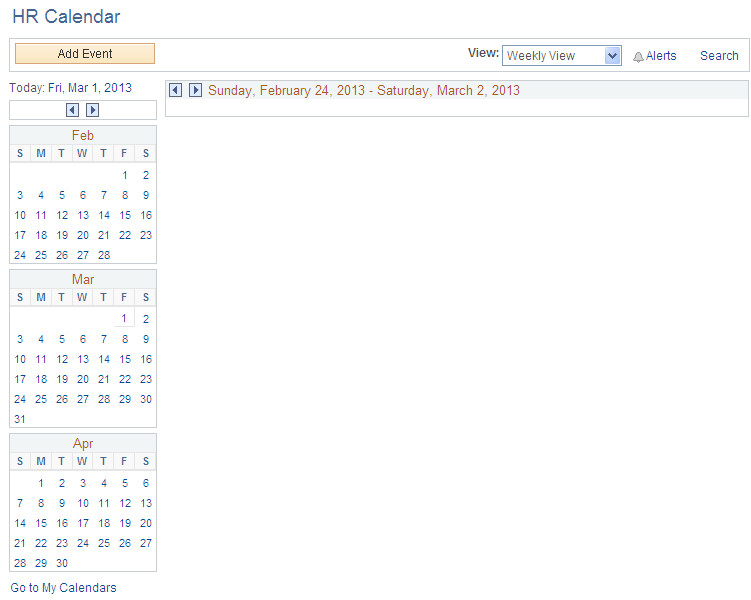
Use the weekly view of the calendar homepage to view all events for the specified week.
Click an event title to access the event view page showing additional event information. Click the link for an event contact to view the profile for that person in a separate window.
To add an event to this calendar, click the Add Event button.
Note: You must have contributor or administrator privileges to add an event to the calendar.
To display a different view of this calendar:
To display a weekly view for a different week, click the Next or Previous arrows in the title bar of the weekly calendar view.
To display a daily view of the calendar, click the link for that date in one of the months in the left column. For a daily view of today's date, click the Today field link to the left above the title bar for the calendar.
Alternatively, to display a daily view, select Daily View above the title bar for the calendar.
Note: The date defaults to the first of the week, or the last date viewed in that week.
To display a monthly view of the calendar, select Monthly View above the title bar for the calendar.
Note: The month defaults to the month of the currently displayed week.
To display a yearly view of the calendar, select Yearly View above the title bar for the calendar.
Note: The year defaults to the year of the currently displayed week.
Viewing a Yearly Calendar
Access the yearly view of the calendar homepage (select Yearly View in the drop-down list box above the calendar title bar).
The following example illustrates the Calendar homepage (Yearly view).
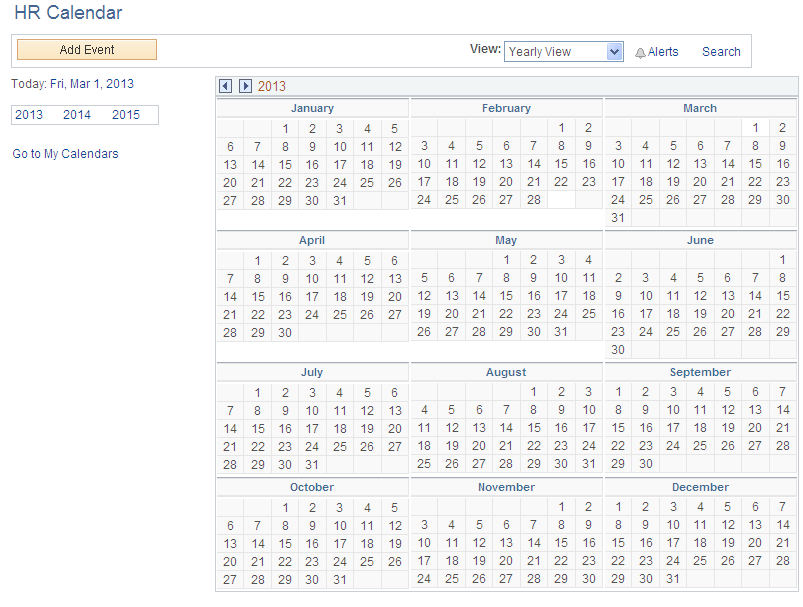
Use the yearly view of the calendar homepage to view all events for the specified year.
Note: Bold and underlined dates indicate that there is an event associated with that date. Click the date to display the daily view of the calendar for that date.
To add an event to this calendar, click the Add Event button.
Note: You must have contributor or administrator privileges to add an event to the calendar.
To display a different view of this calendar:
To display a yearly view for a different year, click the Next or Previous arrows in the title bar of the yearly calendar view. Alternatively, click the link for that year in the left column.
To display a daily view of the calendar for a specific date that contains an event, click a bold and underlined date.
Alternatively, to display a daily view, select Daily View above the title bar for the calendar.
Note: The date defaults to the last date viewed in the currently displayed year, or today's date in the currently displayed year.
To display a weekly view of the calendar, select Weekly View above the title bar for the calendar.
Note: The week defaults to the week of the last date viewed in the currently displayed year, or the week of today's date in the currently displayed year.
To display a monthly view of the calendar, select Monthly View above the title bar for the calendar.
Note: The month defaults to the month of the last date viewed in the currently displayed year, or the month of today's date in the currently displayed year.
Viewing Events from All Calendars
Access the Community Calendar page (click the Full Page View link in the My Events pagelet).
The following example illustrates the Community Calendar page (displaying events from all calendars). Access the Community Calendar page (click the Full Page View link in the My Events pagelet as shown below.
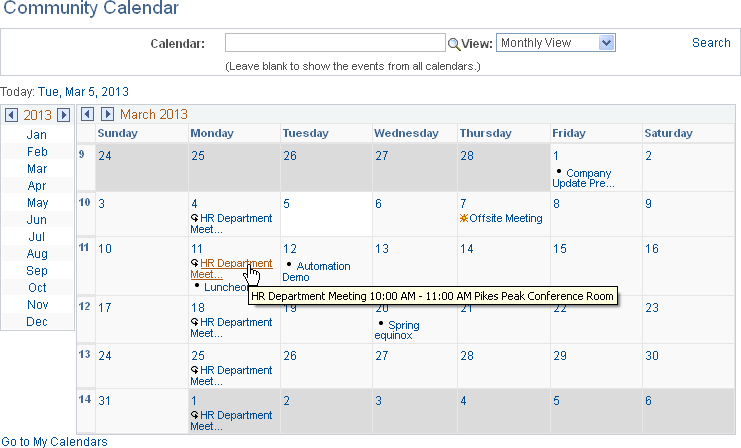
Note: Action Items and tasks will not be displayed in the Full Page View of My Events, even if they are showing in the pagelets.
Use the Community Calendar page to display a combined view of all events from all calendars of which you are a member (which is also known as a unified calendar). You can also view events for a specific calendar on this page.
Note: The default view for this page is the same as the view specified for the My Events pagelet. The default period is the period that was being viewed in the pagelet when you clicked the Full Page View link. The default scope is all calendars, regardless of which calendars were selected for the My Events pagelet. However the page view does not show action items or tasks configured for the My Events pagelet.
Leave the Calendar field blank to view events from all calendars. Otherwise, look up or enter the name of a specific calendar to view events for that calendar only.
Similar to a calendar homepage, you can change the period viewed by selecting from the View drop-down list box; by selecting a specific date, week, month, or year; or by navigating with the Next and Previous arrows in the calendar title bar.
The following example illustrates the Event View page. Access the Event View Page (click the link for an event on the calendar homepage, or click the link for an event in the My Events pagelet) as shown below.
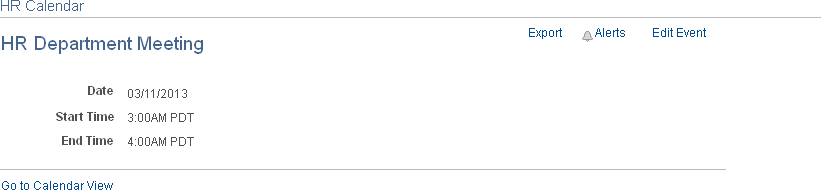
Field or Control |
Description |
|---|---|
Export |
Click to export event information to add the event to your personal calendar application. |
Alerts |
Click to subscribe to or update email alerts for the event. |
Edit Event |
Click to access the Event Details page on which update the event information. Note: This link is displayed only if you are a contributor to the calendar and you created this event, or if you are an administrator of the calendar. |
Exporting an Event to a Personal Calendar
Depending on the options defined in the Installation Options page, the system can either create a calendar event that you can save to your personal default calendar application or it can send you an email with an attachment that enables you to add the event to your calendar. The remarks appear in the body of the calendar event and the title field is the subject of the calendar event.
To export an event to your personal calendar, click the Export link on the event view page.
The following example illustrates the Personal calendar entry generated from a PeopleSoft Interaction Hub calendar event which shows Team Meeting-Appointment-Western European(Windows)
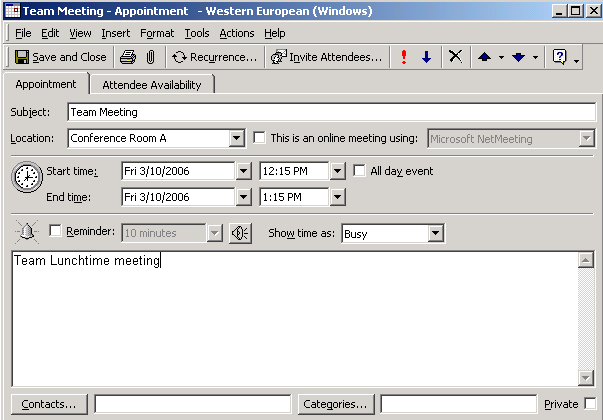
Use the Search Community Calendars page (EPPCA_SEARCH) to search for events in calendars across all portals and sites.
Navigation:
Click the Search link on the My Community Calendars page.
Click the Search link on the calendar homepage.
This example illustrates the fields and controls on the Search Community Calendars page. You can find definitions for the fields and controls later on this page.
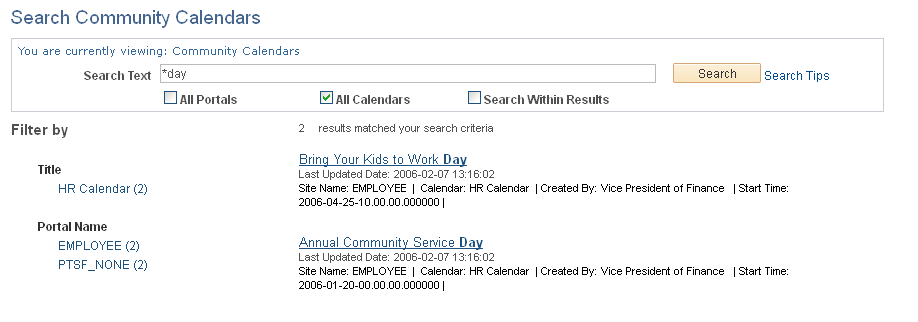
Use the Search Community Calendars page search your calendars for events to which you have access.
Field or Control |
Description |
|---|---|
Search Text |
Enter the search criteria. |
Search Tips |
Click to display search syntax and examples on the Search Tips page. |
Search In |
Current Calendar — Select to search within the current calendar only. Current Site — Select to search within all calendars of which you are a member in the current site. All Calendars and Sites — Select to search within all calendars of which you are a member across all sites. |
Search |
Click to perform the search. |
Hide Summaries and Show Summaries |
Click to hide or show the summaries in the search results. |
Search Results |
Click a link to view that item. |
Return to Community Calendars |
Click to return to the originating page: calendar homepage, My Community Calendars page, or Community Calendars page. |
Use the Add/Remove Holiday Calendars page (EPPCA_HOLIDAY_SEL) to add or remove a holiday calendar to this calendar.
Navigation:
Click the Add/Remove Holiday Calendar(s) link on the calendar's homepage.
This example illustrates the fields and controls on the Add/Remove Holiday Calendars page.
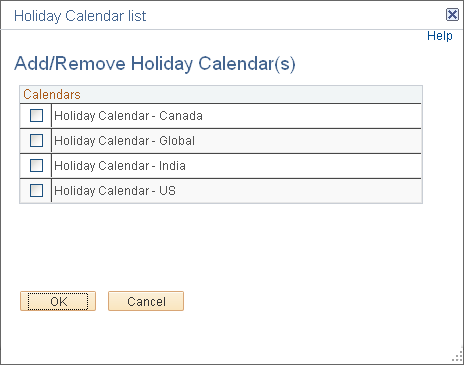
Use the Add/Remove Holiday Calendars page to add or remove a holiday calendar to this calendar.
 Alerts
Alerts


