Creating Calendar Events
This topic discusses how to define calendar events and recurring events.
Use the Define Recurrences page (EPPCA_RECUR_SEC) to set the recurrence for an event.
Navigation:
Click Define Recurrence or View Recurrence link on the Event Details page.
|
Page Name |
Definition Name |
Usage |
|---|---|---|
|
EPPCA_EVENT_EDIT |
Add an event to a calendar or modify the details for an existing event. |
|
|
EPPCA_RECUR_SEC |
Set the recurrence for an event. |
Use the Event Details page (EPPCA_EVENT_EDIT) to add an event to a calendar or modify the details for an existing event.
Navigation:
Click the Add Event button on a calendar homepage.
Click the (+) link in the monthly view of a calendar homepage.
Click the Add Event link in the monthly view of the My Events pagelet.
Click the Edit Event link on the event view page.
This example illustrates the fields and controls on the Event Details page. You can find definitions for the fields and controls later on this page.
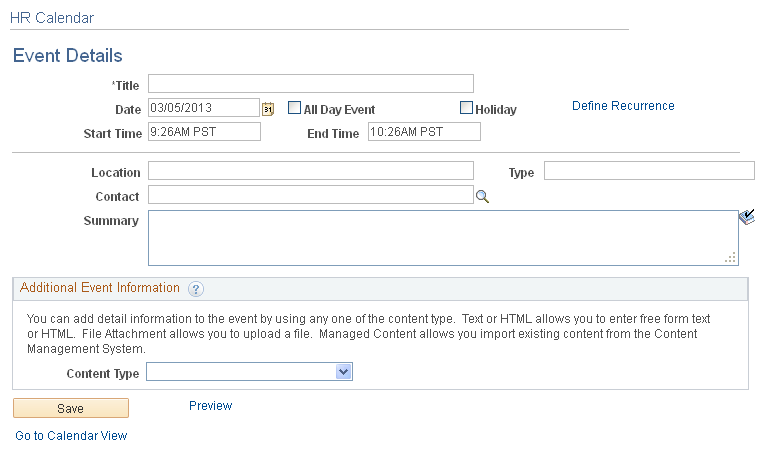
Use the Event Details page to define the details for a calendar event.
Field or Control |
Description |
|---|---|
Title |
Enter the title for the event. This text appears on the calendar to identify the event. |
Date |
Enter the date of the event. |
All Day Event |
Select this option to create an event that is identified as lasting the entire day. |
Holiday |
Select this option to create a holiday event. |
Define Recurrence or View Recurrence |
Select this link to access the Define Recurrences page that enables you to create repeating events. |
Start Time and End Time |
Set the start and end times for the event. Note: The start time defaults to the current time; the end time defaults to one hour after the start time. |
Location |
Enter information about where the event will take place. This information is displayed in the weekly and daily views of the calendar and appears as tool tip text in the monthly view. |
Type |
Enter free-form text describing what type of event you are creating. |
Contact |
Select a user name for the contact person. After you select the contact name, their profile name appears next to the fields. You can click the profile name to view the profile page. |
Summary |
Enter a summary of the event. |
Content Type |
You can add attachments or additional information to the event using the following options:
This additional content is accessible on the event view page. |
Notify |
Click to send a notification. Note: The Notify link is enabled after you save the event. |
Preview |
Click to display a preview of the event before it is published to the calendar. |
Access the Define Recurrences Page (click the Define Recurrence link or the View Recurrence link on the Event Details page).
This example illustrates the fields and controls on the Define Recurrences page. You can find definitions for the fields and controls later on this page.
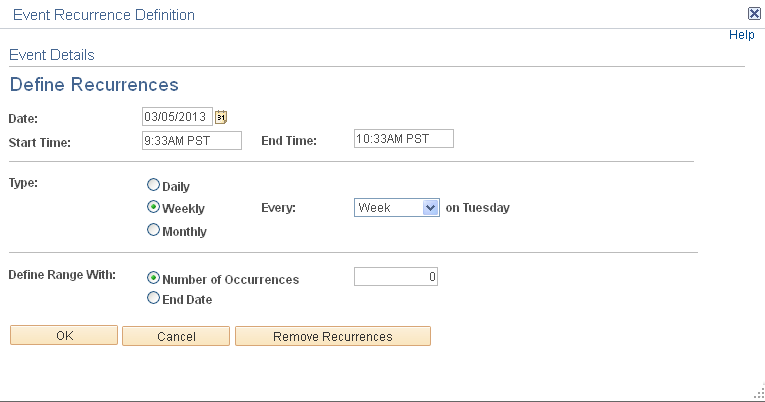
Use the Define Recurrence page to define a series of repeating events over time.
Field or Control |
Description |
|---|---|
Date |
Select the date of the first occurrence of the event. |
Start Time and End Time |
Set the start and end times for the event. |
Type |
Enter the type of recurrence:
|
Define Range With |
Select a method to define when the event stops repeating:
|
Remove Recurrences |
Click to remove the entire series of recurring events from the calendar. |
Editing a Recurring Event
If you select to edit a recurring event, you are prompted to select either just one occurrence of the recurring event or all events in the series. If you select to edit just one occurrence in the series, the changes you make apply to this date only. You are able to view the Define Recurrence page, but not make any changes to the recurrences. Information attached to the event from the Additional Event Information group box can only be edited when updating the entire series of recurring events since the item is shared across the series of events.
If you choose to edit all events in the series, then all information related to the event is available for editing. The changes you make apply to the entire series of recurring events. To delete the recurring events, click View Recurrences and click Remove Recurrences on the Define Recurrences page.