Searching for Folders and Content
This section discusses search methods for folders and content.
In the content management system, users can use a number of functions and menu items to search for folders and content:
Search Folders (or Search Sections)
Enables users to search for folders by folder title, folder ID, parent ID, or by last item added.
Search Content
Enables users to use the search index to search for content using keywords.
You can search for items within content management in two ways:
Using the Search field in Global Search in the portal header.
The Content search group allows you to search for published content within the entire content management. The Content Archived search group allows you to search within archived content.
The facet feature on the search results page shows the published location of a content. If the content is published in multiple features, the search results display all the features that the content is published in.
Using the Search Content link on pages within Content Management.
The Search Content Management page allows you to search within the current folder or across all folders and portals and it will display unpublished content as well.
Maintain Content
Enables users to search for content by content title, content ID, content type, parent ID, date added, and inactive date.
|
Page Name |
Definition Name |
Usage |
|---|---|---|
|
EPPCM_HIERARCHY |
Used to locate a folder in the content management system. This search is restricted to the current content management feature. You can select to search by folder title, folder ID, last item added, or parent ID. |
|
|
EPPSR_SEARCH |
Used to search for content, including unpublished content, within the current folder or across all folders and portals. |
|
|
Global Search |
PTSF_GLOBAL_SEARCH |
Used to search for published content within the entire content management system. |
Use the Search Folders page (EPPCM_HIERARCHY) to locate a folder in the content management system.
This search is restricted to the current content management feature. You can select to search by folder title, folder ID, last item added, or parent ID.
Navigation:
Content Management, Managed Content, Search Folders
This example illustrates the fields and controls on the Search Folders page.
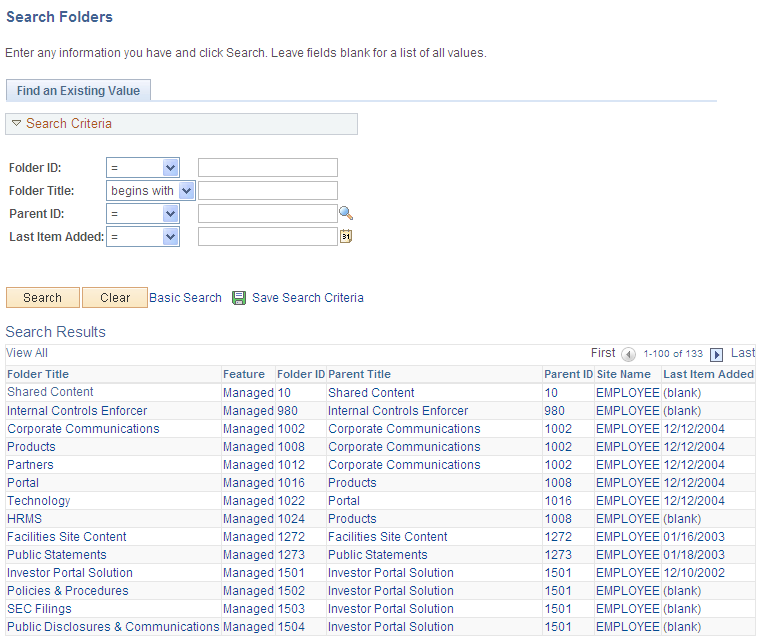
Use the Search Folders page to locate a folder in the content management system. This search is restricted to the current content management feature. You can select to search by folder title, folder ID, last item added, or parent ID.
Use the Search Content Management page (EPPSR_SEARCH) to search for content within the current folder or across all folders and portals.
Navigation:
Click the Search Content link on the Browse Managed Content page.
Click the Search Content link on the Browse Categorized Content page.
Click the Search Content link on the Browse News Publications page.
This example illustrates the fields and controls on the Search Content Management page. You can find definitions for the fields and controls later on this page.
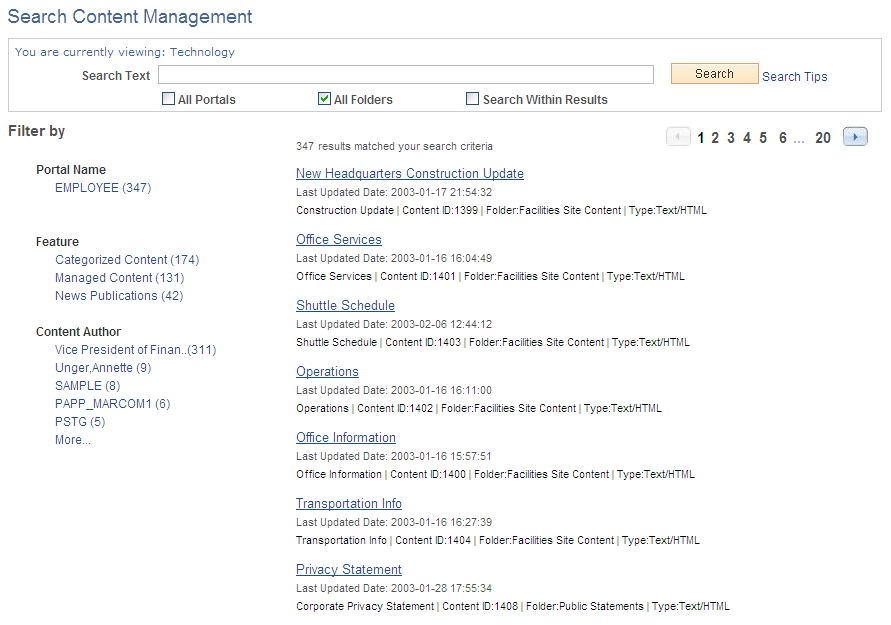
Use the Search Content Management page to search for content within the current folder or across all folders and portals. By default, the initial search displays search results of the current folder.
Field or Control |
Description |
|---|---|
Search Text |
Enter the search criteria. Note: Do not use blank or * (asterisk); these are not valid search criteria. |
Search Tips |
Click to display search syntax and examples on the Search Tips page. |
All Portals |
Select to search within all portals. |
All Folders |
Select to search within all folders. |
Search Within Results |
Select to search within the search results. |
Search |
Click to perform the search. |
Filter by |
This is the facet pane, which is the area to the left of the search results. Use the facets to filter the search results and drill down closer to the desired information. Portal Name — Select a portal to filter the search by the selected portal. Feature — Select a feature to filter the search by the selected feature. The feature facet relates to the origin of the content. The available features are Categorized Content, Managed Content, and News Publications. Content Author — Select an author to filter the search by the selected author. |
Return to <Folder> |
If the search originated from a particular folder, click to return to that folder. |