Setting Up My Simplification Report Parameters
This topic provides overviews of My Simplification reporting, delivered report layouts, data that is listed in these reports, and report setup. It also discusses how to set up My Simplification report parameters.
|
Page Name |
Definition Name |
Usage |
|---|---|---|
|
GPAR_LAYOUT |
Enter basic information of layouts. |
|
|
GPAR_LAYOUT_DEF |
Specify row and field definitions for layouts. |
|
|
GPAR_LAYOUT_REP |
Specify conversion value pairs. |
Companies doing business in Argentina are required to file employer and employee data to the Integral Retirement and Pension System (SIJP). To do so, employers can run the Mi Simplificación (My Simplification) program to capture needed data from the system and generate the corresponding text files:
Working Relationships – Job data for new hires, terminations, and changes.
Complementary Data – Employee’s personal data.
CBU (Clave Bancaria Unica) – Employee’s bank account information (unique bank key).
Employer Data – Company locations and establishments.
Family Dependents – Employee dependents Information.
Global Payroll for Argentina delivers file layouts for My Simplification reporting. The program generates text files based on the file layout, company and time period that are specified on the run control page. When the program is run for the selected file layout, a row is inserted in the report output for each employee having a job data update for Hire, Termination or Pay Rate Change.
Once the text files are generated and reviewed for accuracy, submit them to Federal Administration of Public Revenues (AFIP, Administración Federal de Ingresos Públicos).
Global Payroll for Argentina delivers five report layouts to support My Simplification reporting. They are:
Working Relationships File (GPAR_MYSIMP_01)
This file captures job data for new hires, terminations, and changes.
Complementary Data File (GPAR_MYSIMP_02)
This file captures employee’s personal data.
CBU File (GPAR_MYSIMP_03)
This file captures employee’s bank account information.
Employer Data File (GPAR_MYSIMP_04)
This file captures company data.
Family Dependents File (GPAR_MYSIMP_05)
This file captures employee’s dependent Information.
Report layouts are established using the Define Layout ARG component. Each one is associated with a query, which is used to extract employee and company data to be displayed on the file outputs produced by that report layout.
To set up My Simplification reporting:
Create a query to select the data to be included in the report.
Global Payroll for Argentina delivers a list of queries to support report layouts for the My Simplification feature. These queries are created using PeopleTools’ Query Manager; their names begin with GPAR_MYSIMP.
Define the report layout.
The system delivers five report layouts for the My Simplification program. Their names begin with GPAR_MYSIMP.
See Layout Definition Page, Layout Criteria Page, and Characters Replacement Page.
My Simplification text reports display information that is collected from various records in the system. Before you run the My Simplification (GPAR_MYSIMP) process, make sure to enter values for the required fields that are listed in these report-specific tables:
|
Report |
Affected Page |
Affected Fields |
Comments |
|---|---|---|---|
|
Working Relationships Record Type is 01 |
Action (required) |
(2 digits long) |
|
|
National ID (required) |
The report lists the ID if the National ID Type is Unique Workr Identification Cd. (11 digits long) |
||
|
Empl Class (required) |
(1 digit long) |
||
|
Hire Modality Code (required) |
For example, 008. (3 digits long) |
||
|
Hire Date (required) |
The system gets the hire date from the effective date when you add a new instance with the action of Hire. Format: YYYY/MM/DD (10 digits long) |
||
|
Termination Date |
Format: YYYY/MM/DD (10 digits long) |
||
|
Social Security Code (required) |
For example, 000109. (6 digits long) |
||
|
Reason |
For example, 02. (2 digits long) |
||
|
Notification Date |
Format: YYYY/MM/DD (10 digits long) |
||
|
Comp Rate (required) |
(15 digits long) |
||
|
Frequency (required) |
For example, 1 (stands for day). (1 digit long) |
||
|
Establishment ID (required) |
For example, 99999 (5 digits long). |
||
|
Company Activity Code (required) |
For example, 011111. |
||
|
Job Code (required) |
For example, 1110. |
|
Report |
Affected Page |
Affected Field |
Comments |
|---|---|---|---|
|
Complementary Data Record Type is 02 |
Action (required) |
(2 digits long) |
|
|
National ID (required) |
The report lists the ID if the National ID Type is Unique Workr Identification Cd. (11 digits long) |
||
|
Date of Birth |
Format: YYYY/MM/DD (10 digits long) |
||
|
Highest Education Level |
(2 digits long) |
||
|
Disabled |
(1 digit long) |
||
|
Telephone |
(15 digits long) |
||
|
|
||
|
CBU Number |
(22 digits long) |
||
|
Add a Person or Modify a Person - Contact Information Page Click link to add or modify address detail. |
|
|
|
Report |
Affected Page |
Affected Field |
Comments |
|---|---|---|---|
|
CBU Record Type is 03 |
Action (required) |
(2 digits long) |
|
|
National ID (required) |
The report lists the ID if the National ID Type is Unique Workr Identification Cd. (11 digits long) |
||
|
CBU Number (required) |
(22 digits long) |
|
Report |
Affected Page |
Affected Field |
Comments |
|---|---|---|---|
|
Employer Data Record Type is 04 |
Action (required) |
For example, AT (hire) (2 digits long) |
|
|
|
||
|
Establishment ID |
(5 digits long) |
||
|
Company Activity Code (required) |
For example, 0111111. (6 digits long) |
|
Report |
Affected Page |
Affected Field |
Comments |
|---|---|---|---|
|
Family Dependents Record Type is 05 |
Action (required) |
For example, AT - New data (2 digits long) |
|
|
(employee) National ID (required) |
The report lists the ID if the National ID Type is CUIL (Unique Workr Identification Cd). (11 digits long) |
||
|
(dependent) National ID (required) |
The report lists the ID if the National ID Type is CUIL (Unique Workr Identification Cd) (11 digits long) |
||
|
Event Code (required) |
This field value is available for display, if a documentation code is selected. (2 digits long) |
||
|
Effective Date (required) |
Format: YYYY/MM/DD (10 digits long) |
||
|
Document Issue Date (required) |
Format: YYYY/MM/DD (10 digits long) |
||
|
Book (required) |
(6 digits long) |
||
|
Folio (required) |
(5 digits long) |
||
|
Act Number (required) |
(7 digits long) |
||
|
Birth/Marriage Country |
(7 digits long) |
||
|
Birth/Marriage State |
(4 digits long) |
||
|
Birth/Marriage Location |
(2 digits long) |
||
|
Commune |
(30 digits long) |
||
|
Tribunal |
(50 digits long) |
||
|
Court Number |
(4 digits long) |
||
|
Secretary Number |
(4 digits long) |
||
|
School Year |
(4 digits long) |
||
|
School Type |
(1 digit long) |
||
|
School Level |
(2 digits long) |
||
|
School Grade |
(1 digit long) |
||
|
DJ Text |
(70 digits long) |
||
|
Documentation Code |
(2 digits long) |
||
|
Overseas Documentation Cd |
(2 digits long) |
Access the My Simplification ARG page (GPAR_RC_MYSIMP) to run the My Simplification program.
Use the Layout Definition page (GPAR_LAYOUT) to enter basic information of layouts.
Navigation:
This example illustrates the fields and controls on the Layout Definition page.
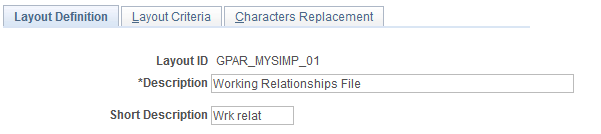
Field or Control |
Description |
|---|---|
Layout ID |
Displays the unique identifier of the layout. |
Description and Short Description |
Enter the long and short (10 characters maximum) descriptions of the layout. |
Use the Layout Criteria page (GPAR_LAYOUT_DEF) to specify row and field definitions for layouts.
Navigation:
This example illustrates the fields and controls on the Layout Criteria page.
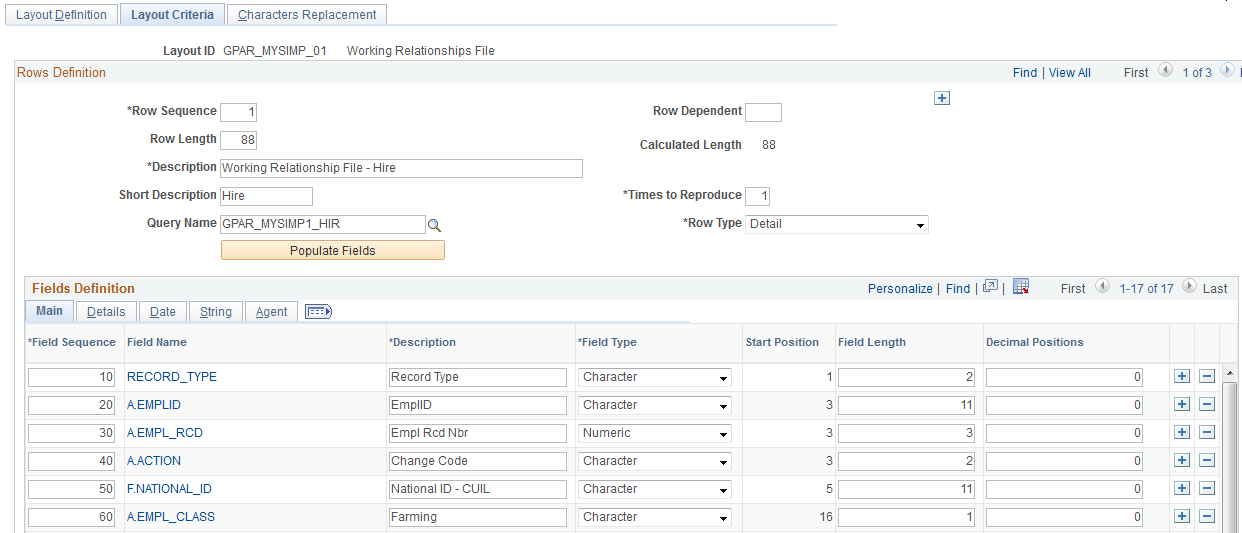
Use this page to identify row and field components; the general section defines the length, description, number of times the text file will be printed, source data (query definition to be used or blank if it’s a user defined fields row) and row type. Based on query name that is specify, clicking a button fills the Fields Definition section.
Field or Control |
Description |
|---|---|
Row Sequence |
Enter the sequence to execute the row during the report layout process. |
Row length |
Enter the number of positions (characters) that the row will contain according to your report layout specifications. |
Calculated Length |
Displays the number of positions according to the current setup on Fields Definition section. The system calculates this value automatically at the save time and during a change in the section. |
Description and Short Description |
Enter long and short descriptions that identify this row in the report layout. |
Times to Reproduce |
Displays the number of times you need to repeat the current row in your report layout. |
Query Name |
Select a query that is used to extract the information you require for the current row. For more information about queries, see the product documentation for PeopleTools: Query. |
Row Type |
Specify the row type. Valid values are Header, Detail, and Trail. Use Header to indicate that the row belongs to a header type, Detail to indicate it’s part of the body of the report, and Trail to indicate it’s a row for totals. |
Populate Fields |
Click to populate fields in the Field Definition section with information that is extracted from the specified query. |
Field Definition - Main
With a button click, the Field Definition section is automatically populated with fields that are selected in the query. Additionally, you can add user fields manually.
The fields component specifies each data that will be used by the row (the field may or may not be printed) and its format depending on the field type. One of the most powerful elements are the agents. They perform calculations, such as sum or count, and bring the current system’s date or time.
Field or Control |
Description |
|---|---|
Field Sequence |
Enter the order in which the field is to be printed on the flat file. |
Field Name |
Displays the name of the field that is either populated automatically or entered manually. Click the link to add a field to the list or modify an existing field in the modal window that appears. |
Description |
Enter a description for the field. |
Field Type |
Select a type for the field. Valid values are: Character Date Date Time Image Long Char Numeric Signed Number Time |
Start Position |
This field is calculated based in the last position already defined + 1. |
Field Length |
Enter the number of characters for this field according to your report layout definition. |
Decimal Positions |
Enter the number of decimal positions to be used for this field. |
Field Definition - Details
Use the Details tab to define certain properties of each field, for example, the source from where a field value is retrieved, whether or not a default field value is available, and so on.
Field or Control |
Description |
|---|---|
Value Source |
Enter the source for your field. Valid values are: Agent Value: This field takes its value from the sum or count of other field. Conversion: Convert one value to another. When you select this source type, you need to enter the value conversion. Field Data: This field value is taken from the Query. User Default: Use this source type if you want to default the field with a given value. When this value source is selected, enter a default value. |
Default Value |
Enter a default value if the selected value source is User Default. |
Required |
Select if this field must have a non-blank value. |
Suppressed |
Select if this field should not be part of the report. Use this option in situations where a field is required as a reference (for example, in the log file) but should not appear on the report. |
Log |
Select to include this field in the log file. |
Source |
Displays the source from where this field value is retrieved. |
Field Definition - Date
Field or Control |
Description |
|---|---|
Date Format |
Select the date format to use for date fields. Valid values are: DDMMMYY DDMMMYYYY DDMMYY DDMMYYYY MMDDYY MMDDYYYY MMMDDYY MMMDDYYYY YYMMDD YYMMMDD YYYYMMDD YYYYMMMDD |
Time Format |
Select the time format to be used for a time field. Valid values are: HHMM HHMMSS |
Date Separator |
Enter a date separator to be used to separate day, month and year values of a date, for example, /. |
Field Definition - String
Use the String tab to define how a string field value is handled, for example, whether it should be in uppercase, right or left trimmed, and so on.
Field or Control |
Description |
|---|---|
Strip Characters |
Enter characters that must be removed from the string. For example, if a date string is “01/01/2009” and you want to print it as “01012009”, then you should enter “/” in this field. |
Left Pad |
Enter a character to fill the remaining left blank positions. |
Right Pad |
Enter a character to fill the remaining right blank positions. |
Upper Case |
Select if you want to show characters in upper case. |
Left Trim |
Select to remove left blank spaces. |
Right Trim |
Select to remove right blanks spaces. |
Field Definition - Agent
Use the Agent tab to define whether a field value should be added, counted, or is about a date or time that depends on another field or value to determine the field value.
Field or Control |
Description |
|---|---|
Agent Value |
Valid values are: Count Date Sum Time |
Agent Count |
Select to count the number of occurrences. |
Agent Sum |
Select to sum the value of the field. |
Use the Characters Replacement page (GPAR_LAYOUT_REP) to specify conversion value pairs.
Navigation:
This example illustrates the fields and controls on the Characters Replacement page.
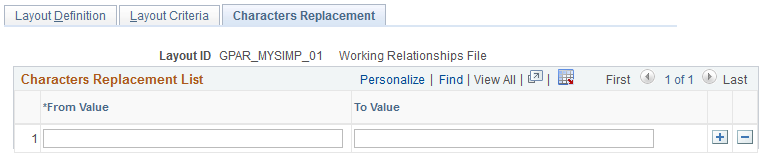
Use this page to enter convert-from and convert-to value pairs. This is an optional step; it is needed in situations where a character field value should be converted from a certain value to a different one.