Entering Bank Account Information
These topics discuss entering bank account information.
|
Page Name |
Definition Name |
Usage |
|---|---|---|
|
PYE_BANKACCT |
Enter bank account information for a payee. Use this information to track worker direct deposit information. |
|
|
PYE_BS_SP_UK |
Enter a person's building society roll number and name. (GBR) For this page to appear, the country code must be GBR and the building society ID must have a value. |
|
|
GPMX_PYE_BANKACCT |
(MEX) Enter the Clave Bancaria Estandarizada (CLABE) number associated with the payee's bank account. |
|
|
Bank Prenote Information USA Page |
GPUS_PRENOTE |
Indicate whether prenotification files (used in Federal Schedule Reconciliation) need to be generated. |
|
GP_NET_DIST |
Define how a person's net pay is distributed between the their bank accounts. |
Use the Maintain Bank Accounts page (PYE_BANKACCT) to enter bank account information for a payee.
Use this information to track worker direct deposit information.
Navigation:
This example illustrates the fields and controls on the Maintain Bank Accounts page. You can find definitions for the fields and controls later on this page.
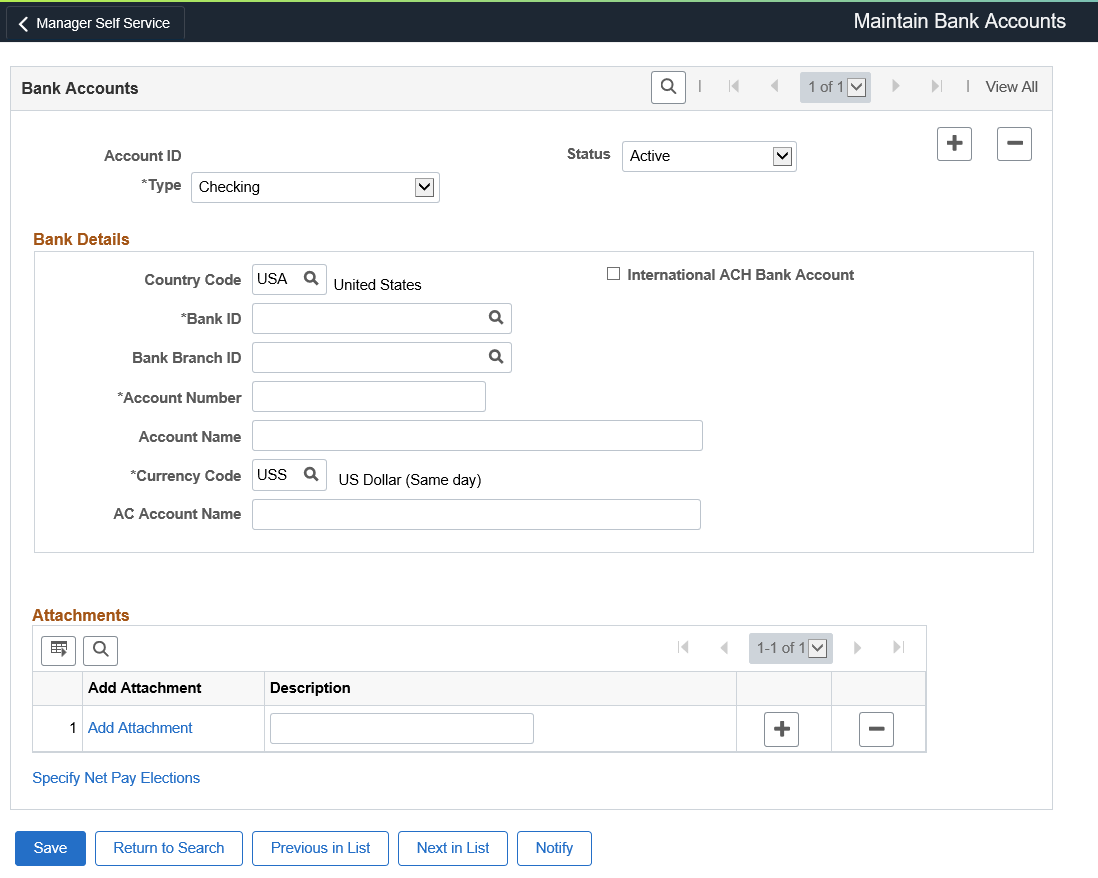
Note: Before you can enter a person's bank details, first set up the bank branch or building society on the Bank/Branch Table page.
Field or Control |
Description |
|---|---|
Account ID |
The system creates an account ID when you enter a new bank or building society account for a person. This field is for information only. |
Type |
Select the type of account that you are tracking. Options are Building Society Roll Number, Checking, Current Account, Giro Account, Regular, and Savings. |
Country Code |
Select the country for the payee's bank account. |
International ACH Bank Account (international automatic clearing house bank) |
Select to indicate that the bank is located outside the territorial jurisdiction of the United States. Note: This field appears only if you have PeopleSoft Payroll for North America or PeopleSoft Global Payroll for United States installed. |
Already have an IBAN Number |
Select to indicate that the payee has an IBAN. When you select this check box, the Bank ID, Bank Branch ID, and Account Number fields become display-only and the IBAN field and Validate button become available. If you deselect this check box for a payee who already has an IBAN entered and validated in the IBAN field, the system alerts you that this action will result in clearing the IBAN and bank account detail fields. You can click OK to continue, or Cancel to leave the check box selected. Note: This check box appears on this page only when the IBAN Enabled check box is selected and the IBAN Required check box is deselected on the IBAN Country Setup page. |
IBAN (International Bank Account Number) |
Enter the IBAN for the payee. This field is editable only if you select the Already have an IBAN Number check box or if the IBAN Required check box is selected on the IBAN Country Setup page. If data encryption is enabled and the encryption process
is run for
the PYE_BANKACCT record, the IBAN is encrypted in the database if
it
belongs to a country that is specified on the Define Country for Encryption Page. Also, the IBAN appears
as masked on this page. An exception to this is when the user is assigned
the Payee Bank
Account Admin role, and this role is defined on
the Grant Unmasked Access Page for
the PYE_BANKACCT record. In this case, the user sees the unmasked
IBAN.
|
Edit IBAN |
Select to update the IBAN. This field appears together
with the IBAN
field, when the encryption process is run and the IBAN currently
displayed belongs to a country that is specified on the Define Country for Encryption Page. When selected,
the existing read-only number is cleared from the field for you to
enter a new one.
|
Validate |
Click to validate the number entered in the IBAN field. The validation process alerts you if there is an error in the entered IBAN. In addition, the validation process populates the Bank ID, Bank Branch ID, and Account Number fields based on the entered IBAN. This button is available only if you select the Already have an IBAN Number check box or if the IBAN Required check box is selected on the IBAN Country Setup page. |
Bank ID, Bank Branch ID, Account Number and Check Digit |
When the Already have an IBAN Number check box is selected or if the IBAN Required check box is selected on the IBAN Country Setup page, these fields are not editable. The system populates them based on the entered IBAN when you click the Validate button. Note: For German accounts with an IBAN, the Bank Branch ID field remains editable. For accounts without an IBAN, manually enter values in the Bank ID, Bank Branch ID, and Account Number fields. The Check Digit field does not appear for these accounts. |
Building Society ID |
(GBR) If you entered GBR in the Country Code field, this field replaces the Bank Branch ID field. See details below. |
Account Number |
Enter the account number for the person.
If data encryption is enabled and the encryption process is run for the PYE_BANKACCT record, the account number is encrypted in the database if it belongs to a country that is specified on the Define Country for Encryption Page. Also, the account number appears as masked on this page. An exception to this is when the user is assigned the Payee Bank Account Admin role, and this role is defined on the Grant Unmasked Access Page for the PYE_BANKACCT record. In this case, the user sees the unmasked account number. Understanding Data Encryption for Global Payroll for United States. |
Edit Account Number |
Select to update the account number. This field appears
together with the Account Number field, when the encryption process
is run and the account number currently displayed belongs to a country
that is specified on the Define Country for Encryption Page. When selected, the existing read-only
number is cleared from the field for you to enter a new one.
|
Account Name |
Enter the account name for the person. |
Prenote Information |
(USA) Click this link to access the Bank Prenote Information USA page. |
Currency Code |
Select the code of the currency in which the account is maintained. The code you enter in this field is for informational purposes only and is not used by the banking process. |
Prenote Information |
(USA) Click this link to access the Bank Prenote Information USA page. This link is available only if you select the Prenote Process Allowed check box on the Installation Settings USA page. |
Other Required Information |
(MEX) Click this link to access the Inter-bank Payment Scheme page, where you can enter the Clave Bancaria Estandarizada (CLABE) number. This link is available only for Mexican banks. See (MEX) Inter-bank Payment Scheme Page. (GBR) Click this link to access the Building Society Details page and enter roll information. This link is available only when GBR is the country code and a value is entered in the.Building Society ID field. See (GBR) Building Society Details Page. (ARG) Click this link to access the Inter-bank Payment Scheme page (PYE_BANKACCT_ARG), where you can enter the La Clave Bancaria Uniforme (CBU) number, which stands for unique bank key and. CBU is a term that is commonly used in Argentina. (NLD) Click this link to access the Additional Information page (PYE_BANKACCT_NLD), where you can enter additional information to include in the person’s payment file. For example, if this bank account is used for mortgage payments, you could use these fields to enter a mortgage reference number. |
AC Account Name (alternate character account name) |
Enter the alternate character account name, if applicable. Appears if you enabled alternate character (AC) functionality in the Org Defaults by Permission Lst component. |
Add Attachments |
Click Add Attachments link to add any attachments. |
Specify Net Pay Elections |
Click this link to access the Specify Net Pay Elections page where you can view and update net pay details for the person. |
(GBR) Entering Banking Information for UK Workers
UK customers also use this page to record workers' building society account information. When you enter GBR in the Country field, the Bank Branch ID field becomes the Building Society ID field.
UK customers who enter details of UK bank and building society accounts should enter the following information in the fields on the Maintain Bank Accounts page:
|
Field |
UK Bank and Building Society Information |
|---|---|
|
Type |
Select an account type: Current Account: Select for a bank account. Building Society Roll Number: Select for a building society account. Savings: Not applicable to the UK. Checking: Not applicable to the UK. |
|
Country Code |
Enter GBR. |
|
Bank ID |
If the worker has a bank account, select the bank branch from the list of branches set up in the Bank table. If the worker has a building society account, leave this field blank. |
|
Building Society ID |
If the worker has a building society account, select the building society from the list of societies set up in the Branch table. When you select a building society, the system automatically completes the Bank ID field with the bank that handles clearing for the selected building society. If the worker has a bank account, leave this field blank. |
|
Account Number |
Enter the worker's bank account number. If you selected a building society in the Building Society ID field, the system automatically completes the Account Number field with the building society's account at the clearing bank and makes the field display-only. Note: To enter the worker's building society account details, click Other Required Information. |
|
Account Name |
Enter the account name. If you selected a building society in the Building Society ID field, the system makes this field display-only. Click Other Required Information to display the Building Society Details page where you enter the account name. |
|
Currency Code |
The system provides a default value of GBP (Pound Sterling). Override this default if necessary. |
|
Other Required Information |
Click to display the Building Society Details page, where you enter the worker's building society account details. The system does not display this link if you select a normal bank branch in the Bank ID field. |
Note: For more information about the account number formats for a country, see the corresponding PeopleSoft Global Payroll local country documentation.
Use the Building Society Details page (PYE_BS_SP_UK), for those with the GBR country code and a value in the building society ID, to enter a person's building society roll number and name.
Navigation:
Click the Other Required Information link on the Maintain Bank Accounts page.
This example illustrates the fields and controls on the Building Society Details page. You can find definitions for the fields and controls later on this page.
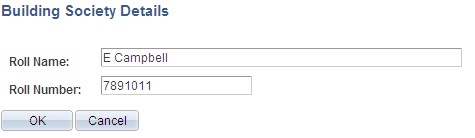
When you select a building society ID, the Other Required Information link appears on the page.
Field or Control |
Description |
|---|---|
Roll Name |
Enter the roll name of the worker's building society account. |
Roll Number |
Enter the worker's building society account number. |
Use the Inter-bank Payment Scheme page (GPMX_PYE_BANKACCT) to enter the Clave Bancaria Estandarizada (CLABE) number associated with the payee's bank account.
Navigation:
Click the Other Required Information link on the Maintain Bank Accounts page.
This example illustrates the fields and controls on the Inter-bank Payment Scheme page. You can find definitions for the fields and controls later on this page.
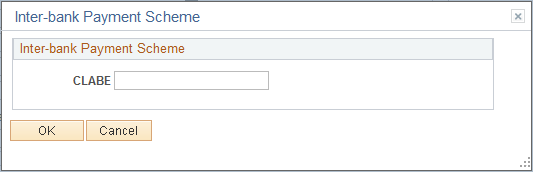
Field or Control |
Description |
|---|---|
CLABE |
Enter the Clave Bancaria Estandarizada (CLABE) number associated with the payee's bank account. The CLABE number is a numeric 18-digit standardized bank code for domestic Inter-bank fund transfers. |