Tracking Disabilities
To set up tracking disabilities, use the Accommodation Type (ACCOM_TYPE_TABLE) component.
You can track any disabilities that your workers may have, as well as check your own facilities' accessibility. Administer Workforce includes a number of reports that list disability information.
These topics discuss tracking disabilities.
|
Page Name |
Definition Name |
Usage |
|---|---|---|
|
Accommodation Types Page |
ACCOM_TYPE_TABLE |
Define the types of workplace accommodations that your organization makes for disabled workers. |
|
DISABILITY |
Enter disability information. Indicate if a worker is disabled and record details of the disability. |
|
|
Disability History Page |
DISABILITY_USA_SEC |
View disability information previously entered for the employee. |
|
Accomm Request Page |
ACCOMM_REQUEST |
Enter accommodation requests that a worker or applicant makes of your organization. You can also enter diagnosis codes for worker disabilities. |
|
Accomm Option Page |
ACCOMM_OPTION |
Enter the options that the organization or the person with a disability is considering to resolve each accommodation request. |
|
Accomm Job Task Page |
ACCOMM_JOB_TASK |
Enter the job tasks that you are accommodating, classified by job code and, where necessary, by location. If you create essential job tasks in the Job Code Task table, you can enter multiple job tasks for each accommodation. |
|
DISABILITY_BRA |
Enter disability details. |
|
|
Disability Category Setup DEU Page |
DSB_EMP_CAT_SETUP |
Set up disability categories. |
|
Heavily Disabled DEU Page |
RUNCTL_PER039GR |
Run the Heavily Disabled report (PER039GR). This report lists heavily disabled workers and additional information about their disabilities. |
|
RUNCTL_PER060 |
Run the Disability Report - ITA (PER060). This run control page runs the Annual, Name List, or Disability Statistics reports. |
Use the Disability page (DISABILITY) to enter disability information. Indicate if a worker is disabled and record details of the disability.
Navigation:
Employees will use the self service pages to update their personal data. For more information on employee self service pages, see Disability - Voluntary Self-Identification of Disability Page for fluid self service page or (Classic) Reviewing and Updating Personal Information for the classic self service page.
This example illustrates the fields and controls on the Disability page (1 of 4). You can find definitions for the fields and controls later on this page.
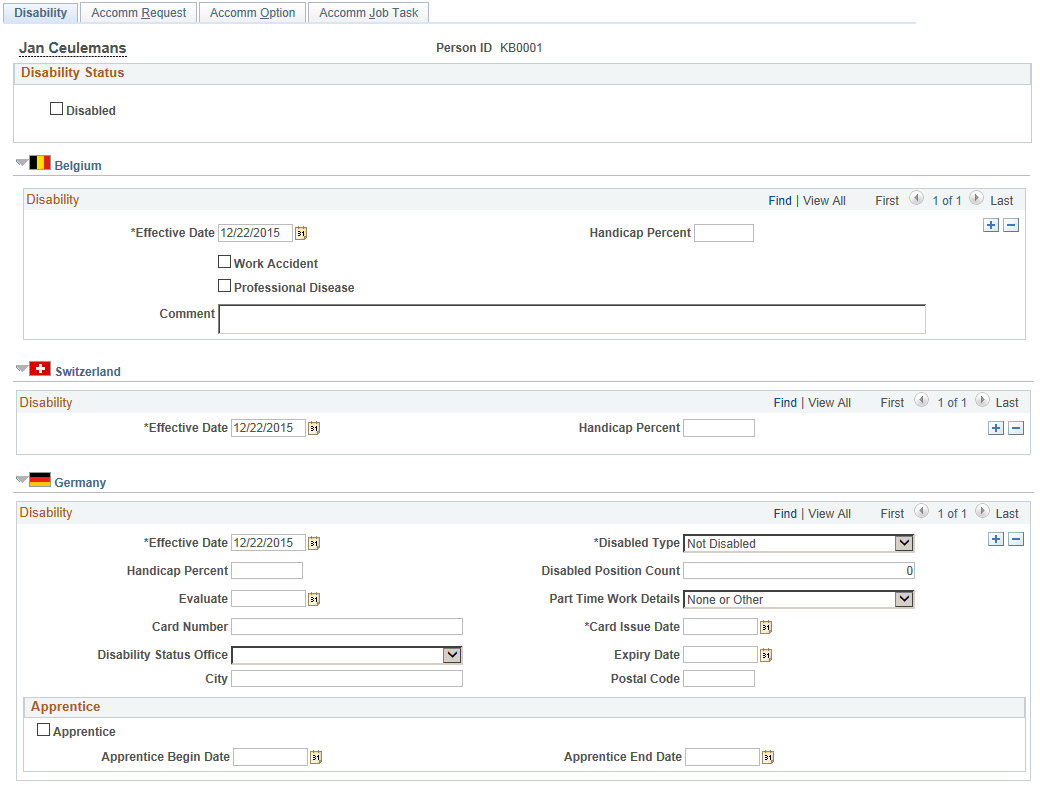
This example illustrates the fields and controls on the Disability page (2 of 4). You can find definitions for the fields and controls later on this page.
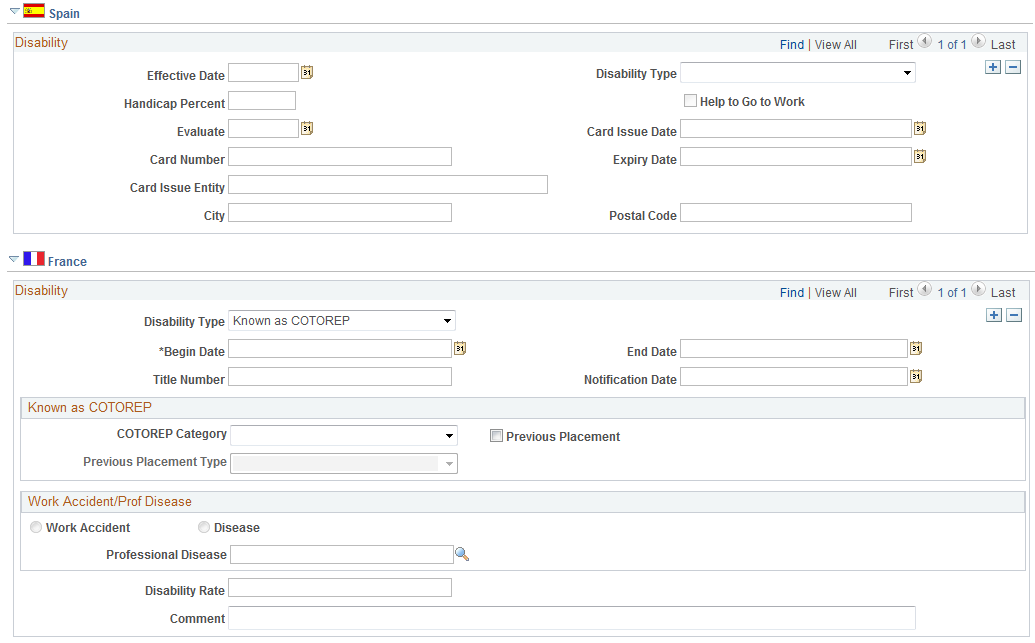
This example illustrates the fields and controls on the Disability page (3 of 4). You can find definitions for the fields and controls later on this page.
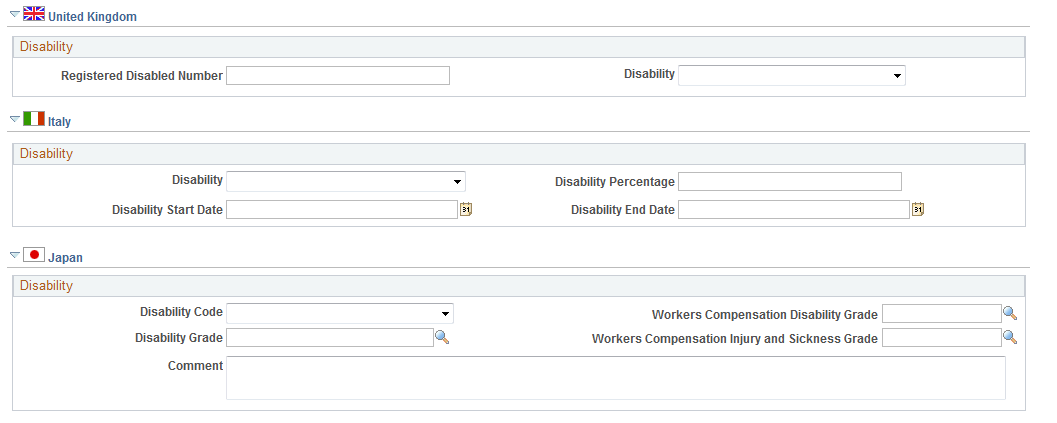
This example illustrates the fields and controls on the Disability page (4 of 4). You can find definitions for the fields and controls later on this page.
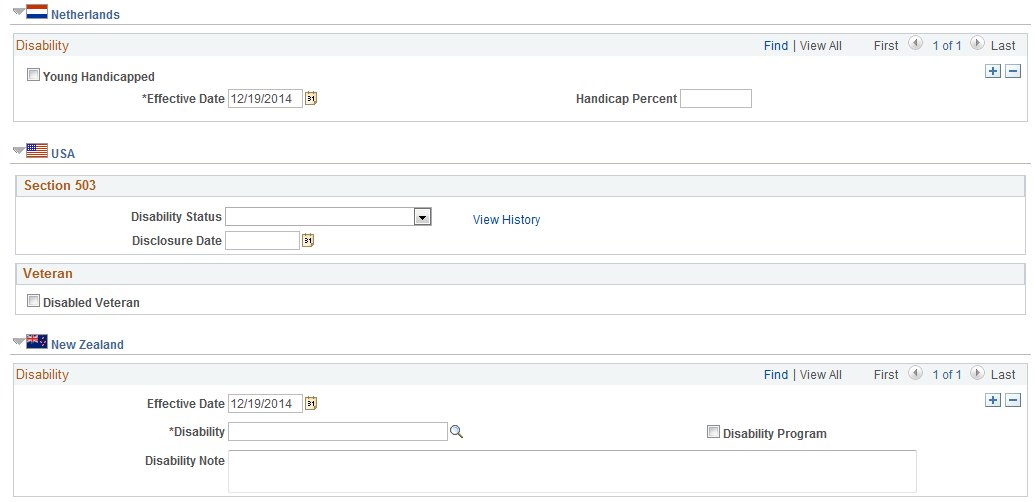
Track information regarding worker disabilities using the Disability component, which consists of the Disability page and the three Accommodation Data pages. Using these pages, record information regarding disabled workers, and the impact on accommodation requirements for your organization. The information can also be used for regulatory reporting and protecting your organization from claims of disability discrimination.
Field or Control |
Description |
|---|---|
Disabled |
Select if the worker is disabled. |
(BEL) Belgium
Field or Control |
Description |
|---|---|
Handicap Percent |
Enter a percentage of disability from 0 to 100. |
Work Accident |
Select if the disability is the result of a work accident. |
Professional Disease |
Select if the disability is the result of a disease. |
(CHE) Switzerland
Field or Control |
Description |
|---|---|
Handicap Percent |
Enter a percentage of disability from 0 to 100. |
(DEU) Germany
Use this group box to track worker disability information that your company needs to demonstrate compliance with the Handicapped Workers Act of 1961. For your company's purposes, the act defines a handicapped person as someone who is registered as handicapped and who is disabled to the degree that it impacts earning capacity. When registered as handicapped, the individual is issued a disability card, and your company must track the disability card number, who issued the card, the issue date, and the expiration date.
Field or Control |
Description |
|---|---|
Disabled Type |
Identify the worker's disability type. |
Handicap Percent |
Enter the degree of the disability. |
Disabled Position Count |
Enter the degree to which this worker's disability can be applied to the total number of positions filled by disabled workers. Not every disabled worker may count as a full disabled position. |
Evaluate |
Enter the date that the person's disability was evaluated or reviewed. The evaluation date can be different from the effective date for the disability entry. To maintain a history of evaluation date records, such as past and future evaluations, insert additional data rows and use the scroll bar to navigate between rows. |
Part Time Work Details |
Identify the workers part time work details. |
Card Number, Card Issue Date, and Expiry Date |
Enter the worker's disability card number, card issue date, and card expiration date. |
Disability Status Office |
For each disability card, enter the disability status office that issued the card. |
City andPostal Code |
Enter the city and postal code of the disability office. |
Apprentice |
Select the check box if the person is or has been an apprentice. |
Apprentice Begin Date andApprentice End Date |
Select the begin and end dates of the apprenticeship. |
(ESP) Spain
Field or Control |
Description |
|---|---|
Disability Type |
Select a disability type:
|
Handicap Percent |
Spanish law requires you to track a disabled worker's percentage of disability. Enter a percentage from 0 to 100. |
Help to Go to Work |
Select if the worker needs physical assistance to go to work. This check box is available only to workers whose disability percentage is between 33% and 65%, and is used to calculate a tax deduction for that worker. |
Evaluate |
Enter the date when the disability was evaluated. |
Card No. (card number),Card Issue Date, and Exp. Date (expiration date) |
The Spanish government issues to people with disabilities a card that certifies their percentage of disability. Enter the card number, the date when the disability card was issued, and the disability card's expiration date. |
Disability Status Office |
Select the office in charge of monitoring the worker's disability status. |
City andPostal Code |
Enter the city and postal code of the disability office. |
(FRA) France
Use this group box to track worker disability information that your company needs to demonstrate compliance with French regulations regarding disability hiring quotas, and to provide notifications to the disabled worker's social security commission, or Commission Technique d'Orientation et de Reclassement Professionnel (COTOREP).
Note: The COTOREP Disability Type and Categories are no longer applicable, but kept for historical tracking.
Field or Control |
Description |
|---|---|
Disability Type |
Indicate the worker's disability type, which identifies whether the worker is classified by COTOREP as disabled, or instead collects a financial stipend from the social security commission for some other similar reason. These reasons may include widows, orphans, or spouses of a disabled person, and war widows. This information is tracked so that your company can complete the required report of this information in a manner similar to the French Disability report. |
Begin Date |
Enter the date that the disability started. |
End Date |
If the disability wasn't permanent, enter the disability end date. |
Title Number |
Enter the worker's disability number, assigned by COTOREP. |
Notification Date |
Record the date that your company notified the social security commission that you hired the worker. |
Disability Rate |
In the specific case of a disability due to a work accident or a professional disease, the National Social Security Administration (not COTOREP) assigns a percentage of disability to the worker. The purpose of this percentage is to enable a calculation for an allowance that is paid by the National Social Security Administration. A worker can be recognized as a disabled person by COTOREP and also be a victim of a work accident or disease. When applicable, enter the percentage of disability (0 to 100 percent). |
(FRA) Known as COTOREP
When you open the page, the fields in this group box are display-only. If you select COTOREP as the disability type, the fields become available.
Field or Control |
Description |
|---|---|
COTOREP Category |
Enter the level of severity of the worker's disability, as defined by the social security commission. Values are: COTOREP A: Light disability. COTOREP B: Medium disability. COTOREP C: Severe disability. |
Previous Placement |
Select to indicate that the worker had a prior disability placement through COTOREP. |
Previous Placement Type |
If the worker had a previous placement, indicate the previous placement type. |
(FRA) Work Accident/Prof. Disease
When you first open the page, the fields in this group box are display-only. If you select WrkAcc/Dis (work accident/disabled) as the disability type, the fields become available.
Field or Control |
Description |
|---|---|
Work Accident andDisease |
Select whether the disability is the result of a work accident or a disease. |
Professional Disease |
If the disability is the result of a disease, select the type of disease. |
(GBR) UK
Use this group box to track disability data for United Kingdom (UK) workers and to demonstrate compliance with the fair hiring and employment provisions of the Disability Discrimination Act of 1995.
Field or Control |
Description |
|---|---|
Registered Disabled Number |
Enter the worker's Registered Disabled Number. |
Disability |
Select the worker's disability type. |
(ITA) Italy
Field or Control |
Description |
|---|---|
Disability |
Select the worker's disability type. |
Disability Percentage |
Enter the worker's disability percentage, as determined by the examining doctor. |
Disability State Date and Disability End Data |
Enter a range of dates for this disability. This information is used within the Disability Report to inform the government authorities of the number of employees with disabilities. See also the Disability Report ITA Page. |
(JPN) Japan
Use this group box to track a worker's disability category and grades. This information is used for regulatory and tax reporting purposes.
Field or Control |
Description |
|---|---|
Disability Code |
Enter the worker's disability code (values are legal disability categories that are set by the Ministry of Labor): Disabled, Heavily disabled, Heavy mental disorder, and Mental disorder. |
Worker Comp Disability Grade (workers' compensation disability grade) |
Select a value from Grade 1 through Grade 14. |
Disability Grade |
Select a value from Grade 1 through Grade 7. |
WC Injury and Sickness Grade (workers' compensation injury and sickness grade) |
Select a value from Grade 1 through Grade 3. |
(NLD) Netherlands
Use this group box to record disability information for your workforce, and then use this information to document compliance with regulations under the Disabled Employees Act of 1985 (Wet Arbeid Gehandicapte Werknemers).
Field or Control |
Description |
|---|---|
Handicap Percent |
Enter the percentage degree to which the worker is handicapped. |
Young Handicapped |
Select to indicate that the worker qualifies for the tax reduction rule for young handicapped people (Wet arbeidsongeschiktheidsvoorziening jonggehandicapten, Wajong). |
(USA) United States
Field or Control |
Description |
|---|---|
Disability Status |
Shows the disability type option selected by the employee on the Voluntary Self-Identification of Disability Page or that was entered by the administrator for the employee in the USA section of the Disability page. Changing the status here selects or deselects, as appropriate, the Disabled check box in the Disability Status group box at the top of the page. See also Disability - Voluntary Self-Identification of Disability Page. The default value is Not Disabled unless the employee or administrator has entered the employee’s self-identification disability data |
Disclosure Date |
Shows the date entered by the employee in the Today’s Date field on the Voluntary Self-Identification of Disability page (or the date that was entered by the administrator for the employee in the USA section of the Disability page). Note: If the employee submits information more than once in the same day, the system stores the latest row that was entered on that day. |
View History |
Click this link to access the Disability History page (DISABILITY_USA_SEC) where you can view disability information previously entered for the employee. |
Disabled Veteran |
Select only if the worker is a disabled veteran. If the disabled veteran option is selected or deselected on the Veterans Status self-identification page, the system respectively selects or deselects the Disabled Veteran check box here. |
(NZL) New Zealand
Field or Control |
Description |
|---|---|
Disability |
Select the worker's disability type. These values come from the NZL Disability table. |
Disability Program |
Select if there is an association between the worker and a disability program. |
Disability Note |
Enter additional comments about the disability. |
(AUS) Australia
Field or Control |
Description |
|---|---|
Information Not Given |
Select if worker disability information is not provided. |
Use these three accommodation data pages to document that your company doesn't have discriminatory practices against people with disabilities:
Accomm Request page
Use the Accomm Request page (ACCOMM_REQUEST ) to enter accommodation requests that a worker or applicant makes of your organization. You can also enter diagnosis codes for worker disabilities.
Accomm Option page
Use the Accomm Option page (ACCOMM_OPTION ) to enter the options that the organization or the person with a disability is considering to resolve each accommodation request.
Accomm Job Task page
Use the Accomm Job Task page (ACCOMM_JOB_TASK ) to enter the job tasks that you are accommodating, classified by job code and, where necessary, by location. If you create essential job tasks in the Job Code Task table, you can enter multiple job tasks for each accommodation.
When workers or applicants request that you make accommodations to enable them to perform job tasks, you can track all the steps that are involved in resolving those requests.
Navigation:
This example illustrates the fields and controls on the Disability BRA page.
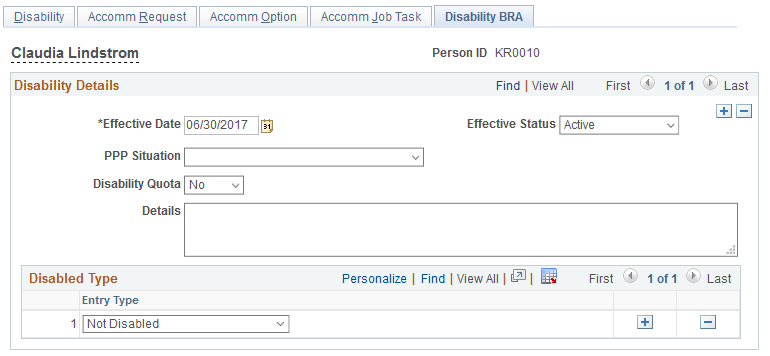
Field or Control |
Description |
|---|---|
Disabled Type |
Select a disability type that applies to the employee for the given effective date. Values are: Hearing Disability Intellectual Disability Mental Disability Multiple Disability Not Disabled Physical Disability Reduced Disability Rehabilitated Visual Disability Information selected here is used in eSocial reporting. |
Use the Disability Report ITA page (RUNCTL_PER060) to run the Disability Report - ITA (PER060).
This run control page runs the Annual, Name List, or Disability Statistics reports.
Navigation:
This example illustrates the fields and controls on the Disability Report ITA page. You can find definitions for the fields and controls later on this page.
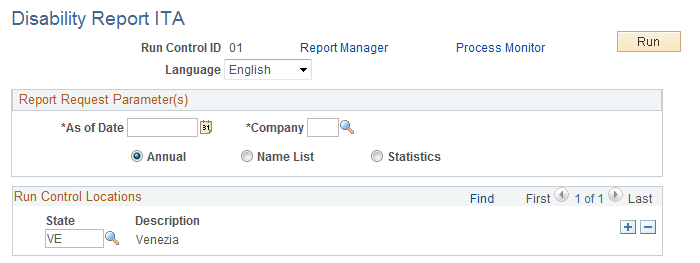
Field or Control |
Description |
|---|---|
Annual |
Select this option if you want to run the annual report, which lists the number of disabled workers sorted by disability type and gender. |
Name List |
Select this option if you want to run the report that lists the names of disabled workers by location and gender. |
Statistics |
Select this option if you want to run the report that lists locations and the number of disabled and able-bodied workers. Part and full-time disabled workers are counted as one. Part-time, able-bodied workers are counted using their full time equivalent (FTE) value. If an able-bodied employee has an FTE value of 0.5, then that employee is counted as 0.5 on this report. Full-time, able-bodied workers are counted as 1. |
When you select the Name List or Statistics options, the report uses the As of Date to extract all disabled active employees whose disabilities falls within the disability start and end date range identified on the Disability Page.
Field or Control |
Description |
|---|---|
State |
Select the Italian state for which you are reporting disability statistics. |
Description |
Displays the description of the selected state for which you are reporting disability statistics. |