Managing Accommodation Data
These topics discuss accommodation data.
|
Page Name |
Definition Name |
Usage |
|---|---|---|
|
ACCOMM_REQUEST |
Enter accommodation requests that an employee or applicant makes of the organization, and enter diagnosis codes for employee disabilities. |
|
|
ACCOMM_OPTION |
Enter accommodation options that the organization or the person with a disability is considering in order to resolve each accommodation request. |
|
|
ACCOMM_JOB_TASK |
Enter the job tasks that you are accommodating, classified by job code and (if necessary) by location. If you create essential job tasks in the Job Code Task table, you can enter multiple job tasks for each accommodation. |
|
|
Accommodation Types Page |
ACCOM_TYPE_TABLE |
Identify the types of accommodations that the organization can make for employees or applicants with disabilities. |
Use the Accommodation Request page (ACCOMM_REQUEST) to enter accommodation requests that an employee or applicant makes of the organization, and enter diagnosis codes for employee disabilities.
Navigation:
This example illustrates the fields and controls on the Accommodation Request page. You can find definitions for the fields and controls later on this page.
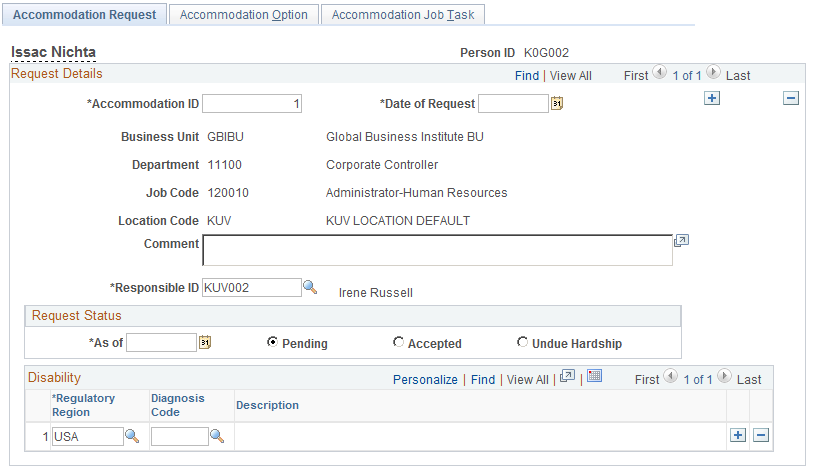
The system prompts you for an employee ID.
The system displays the business unit, department, job code, and location code associated with the employee on the Job Data pages.
Field or Control |
Description |
|---|---|
Accommodation ID |
Displays a system-generated sequential number, which you can override. |
Date of Request |
Enter the date of request for the accommodation. |
Comment |
Enter comments applicable to the request. |
Responsible ID |
Select the employee responsible ID. |
As Of |
Enter the request status date. |
Regulatory Region |
Select from the list of Regulatory Region page prompt values. |
Diagnosis Code |
Select any that apply. You create diagnosis codes in the Diagnosis table. |
Use the Accommodation Option page (ACCOMM_OPTION) to enter accommodation options that the organization or the person with a disability is considering in order to resolve each accommodation request.
Navigation:
This example illustrates the fields and controls on the Accommodation Option page. You can find definitions for the fields and controls later on this page.
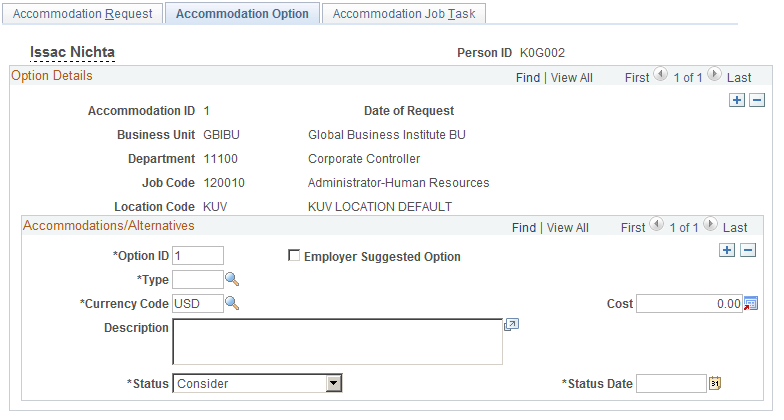
Field or Control |
Description |
|---|---|
Option ID |
Displays a system-generated sequential number for the option ID, which you can override. Click the Insert Row button to add new data rows for additional accommodation options or alternatives. |
Employer Suggested Option |
Select to indicate whether the information that you enter is an option suggested by the employer. |
Currency Code |
Select a currency code if you are tracking the costs of this accommodation option in a different currency. Values are located on the Currency Code page. If you did not define multiple currencies in the Installation table, the Currency Code field doesn't appear. |
Type |
Select an accommodation type, which you define on the Accommodation Type Table page. |
Cost |
Enter the estimated cost of the option. |
Status |
Select the status from the list of values. |
Status Date |
Enter the accommodation status date. The default value is the accommodation request date. |
Use the Accommodation Job Task page (ACCOMM_JOB_TASK) to enter the job tasks that you are accommodating, classified by job code and (if necessary) by location.
If you create essential job tasks in the Job Code Task table, you can enter multiple job tasks for each accommodation.
Navigation:
This example illustrates the fields and controls on the Accommodation Job Task page. You can find definitions for the fields and controls later on this page.
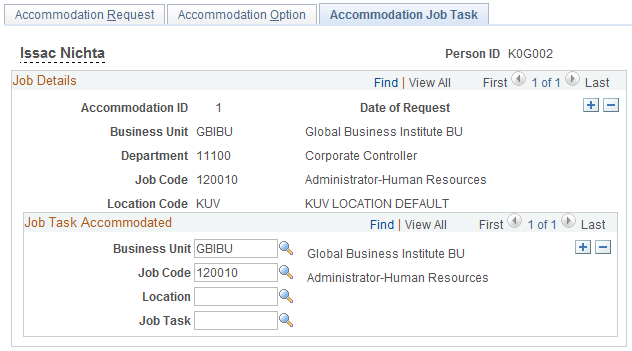
Field or Control |
Description |
|---|---|
Business Unit |
Select from the Business Unit - Business Unit page list of prompt values. |
Job Code |
Select the job code that you are accommodating. Create these codes on the Job Code Table - Job Code Profile page. |
Location and Job Task |
Select a location and job task for the request that you are accommodating. Create these codes on the Location - Location Address page and the Job Tasks page. |