(Classic) Adding a Person
To create a person record, use the Add a Person component (PERSONAL_DATA_ADD). Use the (CI_PERSONAL_DATA) component interface to load the data into the table for this component.
These topics provide an overview of identification assignment, list common elements, and discuss how to add a person.
Note: You should create and save either a Job Data or a Person of Interest (POI) Relationship record for a new person at the time you create the new person.
|
Page Name |
Definition Name |
Usage |
|---|---|---|
|
PERSONAL_DATA1 |
Enter name and other biographical information. |
|
|
Edit Name Page |
NAME_DFT_SEC |
Edit and refresh name information. |
|
HR_GENDER_DTL_SEC |
View gender field value descriptions. |
|
|
PERSONAL_DATA2 |
Enter or edit a person's contact information. |
|
|
Address History Page |
ADDR_HISTORY_SEC |
Enter the effective date, country, and status for the address and refresh the address data when you make changes. |
|
Edit Address Page |
EO_ADDR_SEC |
Edit address information. |
|
PERSONAL_DATA3 |
Enter country-specific personal information. |
|
|
Self Identification Data Canada Page |
CAN_SELF_ID_DATA |
Enter Canadian ethnicity data for a person, including whether the person is a visible minority and whether the person is an aboriginal person. Be sure this page is appropriately secured to protect the confidentiality of this data. |
|
HR_VETERAN_STATUS |
Employees use this self-service page to enter and update self-identification veteran information. When the employee submits the Veteran Status page, the system displays the veteran self-identify data in the Veteran group box on the Regional page in the Personal Information – Add a Person or Modify a Person component. Administrators can update the selection on the Regional page. |
|
|
Update Personal Data-Future Page |
PRCSRUNCNTL |
Run this process shortly after midnight to update the Personal Data component. The process will update data with new, effective information that is not currently in the component. The Update Personal Data-Future process runs the HR_PERSDATA application engine program. |
Note: The Person Search (HC_HR_PERSON) search index supports real time indexing (RTI) with PeopleTools version 8.59.07 or higher. When enabled, RTI allows real-time updates to the indexed data to provide current person search using the latest information.
For more information about Real Time Indexing, refer to PeopleTools: Search Technology, “Administering Real-Time Indexing."
When you open the Add a Person component, the system requests a person ID. There are two ways to assign IDs:
Automatically
If you use automatic ID assignment, the system adds IDs sequentially as you add new people.
The system maintains the last assigned ID on the Installation Table - Last ID Assigned page.
Manually
You enter the IDs, using any system that you choose for the organization. With manual entry, you don't need to assign IDs sequentially.
Assigning IDs manually is the only way that you can include alphabetical characters in the IDs.
Note: To avoid maintaining two different sets of IDs, it is recommended that you use only one method to assign them: either always assign them manually or always let the system assign them.
Field or Control |
Description |
|---|---|
Smoker and As of |
Indicate if the person is a smoker and enter the date on which the person started smoking. A person's smoker status affects benefits eligibility and rate determination in PeopleSoft Human Resources (HR) Manage Base Benefits and is required for regulatory reporting. |
Ethnic Group |
Select an ethnic group. You set up ethnic groups on the Ethnic Groups page. (AUS) Affirmative action reports and the ATSI (Aboriginal and Torres Strait Islander) code come from this page. (USA) Values are based on U.S. Federal Equal Employment Opportunities ethnic categories. Use ethnic group information to compile the establishment's affirmative action plan and to generate several equal employment opportunity (EEO) reports. (GBR) Values are based on U.K. equal opportunity ethnic categories. |
Military Status |
Enter the person's military status. Note: Employees can enter and update their own military status in self service, on the Veteran Status Page. Administrators can override and update the selection in the Add a Person or Modify a Person components, and the changes will be reflected in self service. |
Preferred |
Select the person's preferred email address or phone number. |
Use the Biographical Details page (PERSONAL_DATA1) to enter name and other biographical information.
Navigation:
This example illustrates the fields and controls on the Biographical Details page. You can find definitions for the fields and controls later on this page.
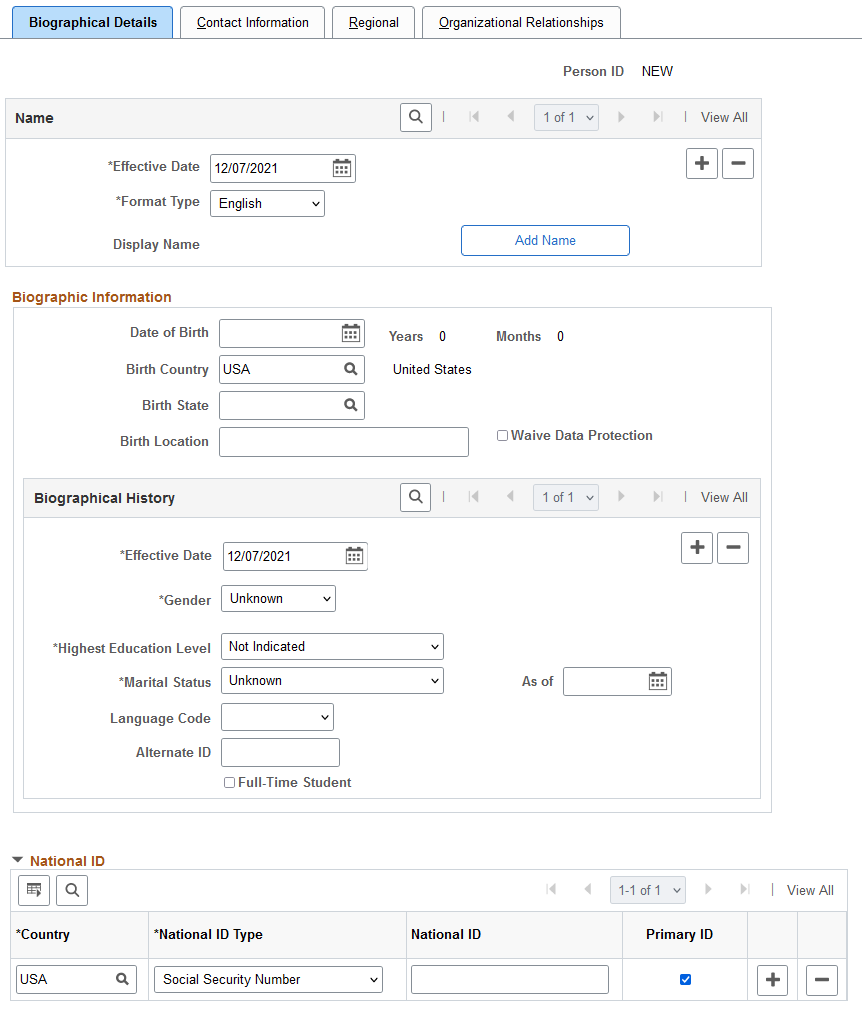
Field or Control |
Description |
|---|---|
Person ID |
If you are adding a new person and are using system-assigned IDs, the field displays the value NEW until you save this record. Otherwise, the system displays the value that you enter to access the page. |
Name
Field or Control |
Description |
|---|---|
Display Name |
Click to add or edit a name. |
Biographic Information
Field or Control |
Description |
|---|---|
Date of Birth |
Enter the person's date of birth. If you leave this field blank, a warning message appears when you save the record. You can continue entering information after you acknowledge the message. Though the birth date isn't required for the Administer Workforce business process, the system uses it to calculate a person's age in some benefit and payroll tasks. It also calculates dates, such as the U.K. expected retirement date, based on the person's age. |
Birth Country |
Select a country. Based on the selected country, the system might display additional fields. |
Birth Location |
Enter a birth location, usually a city, town, or village. (BRA) If the selected birth country is BRA (Brazil), this field becomes a prompt field for cities. |
Date of Death |
This field does not appear during the hiring process. Use this field when updating a person's records. |
Waive Data Protection |
European community employment and personal privacy legislation specifies that personnel information can't be passed across countries in the European Union without authorization from the employee. Select this check box if you obtain the employee's consent to share personal data with users in other European Union member nations. |
Biographical History
Field or Control |
Description |
|---|---|
Gender |
Select the person’s gender. By default, the value is set to Unknown. Note: (BRA) You must specify the person’s gender (Male or Female) for eSocial reporting to work properly. If the Enable Gender Identity feature is enabled on the Installation Table, this section will appear differently. See the Gender and Orientation Details section that follows for the additional field definitions. |
Highest Education Level |
Select a value. Note: (JPN) For Japanese education-level age-related pay calculations, a form of seniority pay, these values are linked to an education-level age basis as of hire. |
Marital Status and As of |
Select the person's marital status. Values are: Common Law, Divorced, Head of Household, Married, PACS [(FRA) this field is used in France. Pacte civil de solidarité], Separated, Single, Unknown, and Widowed. When a marital status is changed, the default as of date is the same as the biographical history effective date. PeopleSoft Payroll doesn't use the marital status that is entered on this page for tax calculations. For U.S. employees, you enter that information in Maintain Payroll Data on the Federal, State, and Local Tax pages. Taxes for Canadian employees are based on net claim amount, which varies depending on the employee status. Note: Laws in the Netherlands require tracking effective-dated marital status information for employees. |
Language Code |
Select the person's native or preferred language. Although tracking official or preferred languages is required in some countries in PeopleSoft Human Resources, the system also uses the preferred language when you communicate with people with a relationship to the organization. For example, PeopleSoft Global Payroll for Germany and Switzerland use the language code to print paychecks in the payee's preferred language. Other types of communication also use this as the default language for written communication. Note: Don't use this field to record the organization's official language or to rate a worker's proficiency in speaking, reading, or writing various languages. Use the Location Table to track the organization's official language. Use the Languages table to record a worker's language proficiency. The Language Code field prompts from the LANG_CD table, which concerns the person's native or preferred language, and not from the LANGUAGE_CD table, which contains the languages into which the application can be translated. |
Alternate ID |
To use a second type of ID for a person, enter the ID. |
Full-Time Student |
Select if the person is a full-time student. |
Biographical History: Gender and Orientation Details group box
This group box appears within the structure of the Biographical History section when Enable Gender Identity is selected on the Installation Table - HCM Options Page. This allows administrators and employees to track gender identity details in Personal Data. This functionality is delivered turned off.
This example illustrates the fields and controls on the Biographical Details page: Gender and Orientation Details group box.
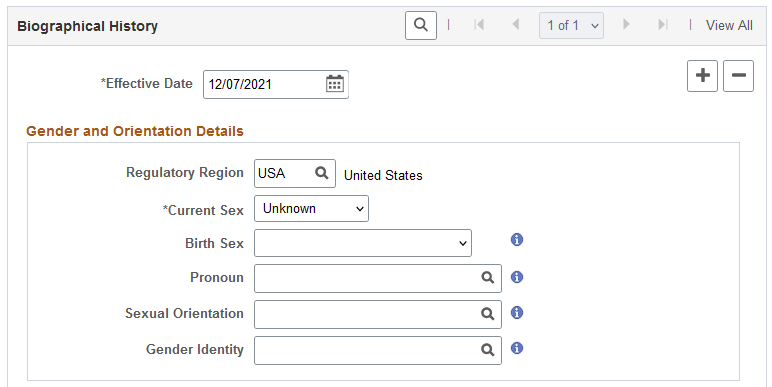
These videos provide an overview of the gender identity functionality:
Video: Image Highlights, PeoleSoft HCM Update Image 41: Gender Identity and Expression
Video: PeopleSoft Gender Identity and Expression
When you or a manager approves a gender identity update from an employee, the system will insert a new Biographical History effective dated row. However, if you do not allow the employee to update and submit gender details, you need to insert a new Biographical History effective dated row to retain historical information. See also Pending Approvals - Gender Identity Change Page.
Gender details are specific to an individual and a person can choose to identify all gender details or just a few. The Gender, or Current Sex, field (the label may vary depending on the configuration of this field label on the Gender Configuration Page) is the only required field. Employees can update their own details on the fluid self service Personal Details - Gender Details Page when they have been assigned the Fluid Dashboard - Person Dtls role and granted access to update the fields. Employees must also be part of a regulatory region that is configured for gender identity (see configuration on the Gender Details Page).
Note: Unless otherwise noted, the values for these fields are defined on the setup Gender Details Page.
|
Field or Control |
Description |
|---|---|
|
Regulatory Region |
Enter a region that is configured for gender identification. After you exit this field, the additional gender fields will appear in the group box. The valid values for the remaining fields are based on the regulatory region you enter here. Important! The regulatory region for gender details should align with the regulatory region assigned to a person's primary job on the Work Location Page. The employee self service Gender Identity Page and Gender Details Page use the regulatory region from Job Data to manage gender details. If this region varies from that in Job Data, the Gender Identity page will display the current information from this section. However, the employee will not be able to edit information that is tied to a regulatory region different from that stored in Job Data. Instead, the page will display an + (Add) button for the employee to enter gender details using the regulatory region associated with the employee's primary job. |
|
Gender or Current Sex (label name may vary) |
This is the only required field in the Gender and Orientation Details group box. Select the person’s current sex. By default, the value is set to Unknown. Valid values come from the translate table and are not tied to region. Note: This field label comes delivered as Gender but is configurable on the Gender Configuration Page. Current Sex is the new label delivered by default, but this value can also be overwritten. |
|
|
Click this icon to access the <Gender Field Label> Values Page and view descriptions of values for gender-related fields. This displays the values entered by region on the configuration Gender Details Page. |
|
Birth Sex |
Enter the sex assigned at birth. |
|
Pronoun |
Select the pronouns this person prefers to be called. Note: When you enter this information, and the system is configured to show pronouns, the pronouns will display next to the employee's name on the Company Directory - Profile pages in fluid (see Using the PeopleSoft Fluid User Interface for the Company Directory). To configure the Company Directory to display pronouns in fluid, see the Chart and Profile Settings - Profile Content Page. |
|
Sexual Orientation |
Enter this individuals inherent attraction to a sexual partner of a certain gender. |
|
Gender Identity |
Enter the person's inner sense or self perception of being male, female, a blend of both or neither. One's gender identity can be the same or different from their sex assigned at birth or current sex. |
Considerations when Entering Gender and Orientation Details
Since gender information is driven by region and an administrator's security access, there are situations that will impact what gender fields you can access.
Assuming all setup has been done to support recording gender details, consider the following scenarios in regards to the regulatory region assigned to the employee on the Job Data - Work Location Page and your security access:
You have row level and global security access to a region configured for gender identification (for example, USA). You can:
Search for employees in the USA regulatory region.
See and select USA as a regulatory region within Biographical History: Gender and Orientation Details section of Personal Data.
See the gender identity fields for the USA region.
See the modified Gender label as Current Sex, if applicable.
You have row level and global security access to a region configured for gender identification and one not configured for gender identification (for example, USA and MYS respectively). You can:
Search for employees in the USA and MYS regions.
See the gender identity fields for USA employees and see the modified Gender label as Current Sex, if applicable.
NOT see the gender identity fields for MYS employees, or see the modified Gender label as Current Sex, if configured as such.
You have row level security for USA (which is configured for gender identification) and MYS (which is not configured for gender identification), but you have global security for MYS only. You can:
Search for employees in the USA and MYS regions.
NOT see the gender identity fields for USA employees in person data, or see the modified Gender label as Current Sex, due to global security.
NOT see the gender identity fields for MYS employees in personal data, or see the modified Gender label as Current Sex, due to MYS not being a gender configured region.
National ID
Field or Control |
Description |
|---|---|
Country |
Select the country that issued the worker's national ID. |
National ID Type |
The system enters the value that you establish for this country on the National ID Type Table page. You can override this default. Note: (BRA) Add rows to enter one or more of the following IDs for the person: CAIXA, CPF - Person Registry, CTPS - Work Card, Civil Registry ID, Class Entity Registration, Foreigner ID, General Registry, Health National Card, Militar Certificate, NIT Number, New Born ID, PASEP, PIS, and Voter Registration Card. Note: (BRA) Changes made to a Brazilian person's CTPS - Work Card and PIS national ID types will be recorded on the National ID History page. |
National ID |
Enter the worker's national ID number. The system checks the format of the entry against the default format that you enter on the National ID Type Table page. (GBR) For the U.K. the normal format of two letters followed by six digits and then one letter for National Insurance identification appears by default. Other options that are dependent on employee status are available. (GBR) When you enter a national insurance number, the system uses the NID Prefix GBR page to check that you have entered a valid national insurance prefix. You can't save this page if you have entered an invalid national insurance prefix. |
Primary ID |
Select if the national ID is the person's primary ID. If this is the only data row for this person, the system selects the check box by default. You can deselect it. |
Tax Ref |
(SGP) Select if the worker's national registration ID is used as the person's employer tax reference number. This field is for information only. |
National ID Expiry Date |
(CAN) Enter the expiration date for this National ID. |
(CAN) Verifying Social Insurance Numbers for Canadian Employees
Invoke a modulus 10-check digit formula to verify an employee's social insurance number (SIN), if needed. The formula follows federal standards for using the ninth digit in an employee SIN to verify the number.
If you enter an employee SIN that doesn't match the check digit that is calculated by the formula, an error message appears.
(NLD) Verifying Social Security IDs for Dutch Employees
The Dutch national ID is commonly called the SoFi (Social/Fiscal) number. You can invoke the 11-check digit formula to verify a Dutch employee's SoFi number. The 11-check formula is a mathematical formula that evaluates the entry for the employee's social security ID and verifies that the result of the calculation is 11, to determine whether the national insurance/social security ID has a valid format.
(USA) Reporting to Government Agencies When the Social Security Number Is Unknown
When the social security number (SSN) is missing, the system enters the default number that is defined on the National ID Type table, usually all 9s. However, reports and files that are created by PeopleSoft Payroll for North America for submission to government agencies, such as the IRS or Social Security Administration, convert missing or unknown SSNs to the specific format that is required by the government agency. For example, a missing or unknown SSN is reported to the IRS using all zeros on the W-2 file.
Use the <Gender Field Label> Values page (HR_GENDER_DTL_SEC) to view gender field value descriptions.
Note: The page title and information correlates to the gender field label.
Navigation:
Select the  List Information icon for a gender field.
List Information icon for a gender field.
This example illustrates the fields and controls on the <Gender Field Label> Values page.
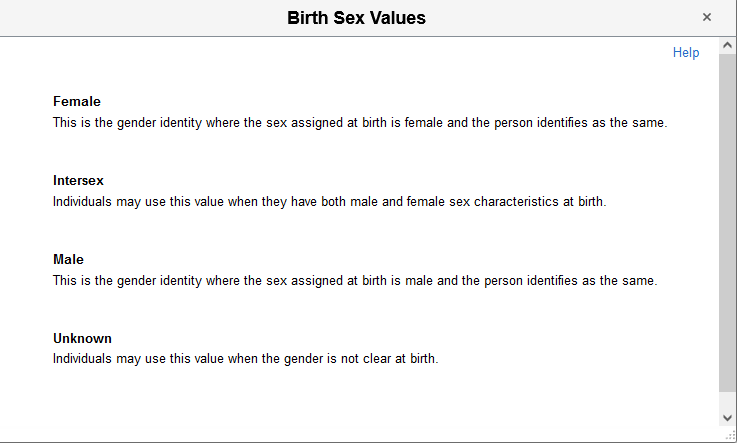
Page content will vary by gender field type and the configuration of the Gender Details Page for the region.
Use the Contact Information page (PERSONAL_DATA2) to enter or edit a person's contact information.
Navigation:
This example illustrates the fields and controls on the Contact Information page. You can find definitions for the fields and controls later on this page.
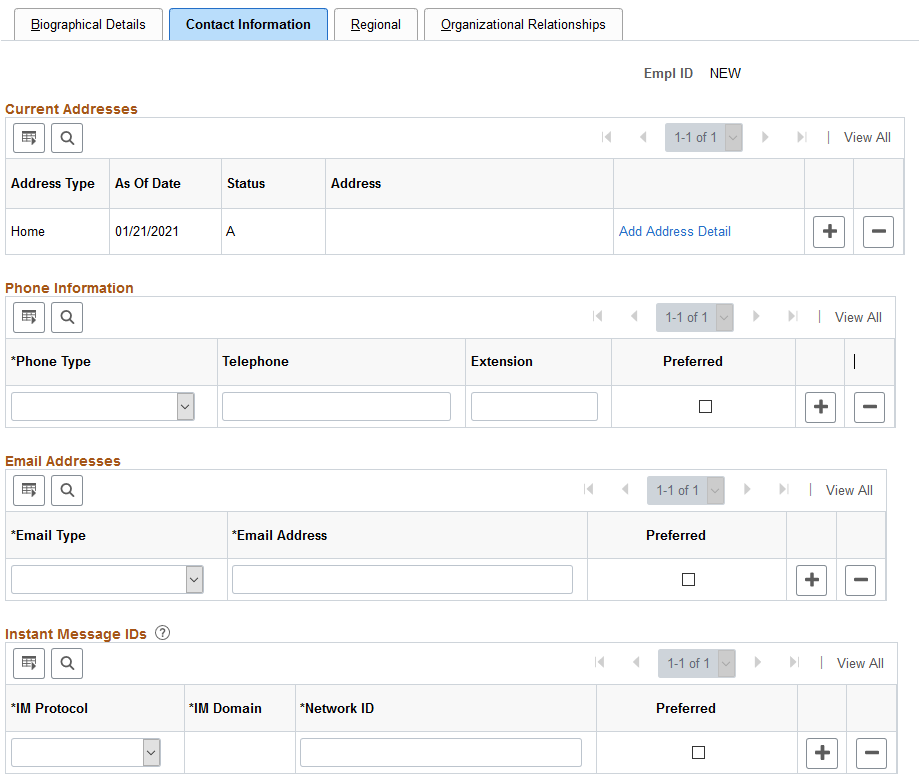
Current Address
Field or Control |
Description |
|---|---|
Address Type |
Select the type of address that appears in this row. The system automatically displays Home for the first address that you enter. Note: Payroll for North America requires the person to have one address with type Home to successfully calculate taxes. You must set up each Puerto Rico employee's home address with country code USA and state code PR for proper tax reporting. |
Add Address |
Click to add an address and access the Edit Address page to edit addresses. Note: (ITA) When entering Italian addresses, use the Address Search link on the Edit Address page to locate valid cities based on province. |
Note: Laws in Belgium, the Netherlands, and Japan require maintaining effective-dated address information for employees.
Phone Information
Field or Control |
Description |
|---|---|
Phone Type and Telephone |
Select the phone type and enter the phone number. The system formats the number based on the standard phone number format. For 10 digit phone numbers the format is 000/000-0000 and for 7 digit phone numbers the format is 000-0000. The system also supports alphanumeric characters and the punctuations $, -, /, (, and ) when entering telephone numbers. Select Main to designate a phone number as the individual's primary contact number. |
Email Addresses
Field or Control |
Description |
|---|---|
Email Type and Email Address |
Select an email type and enter the employee's email address. Note: If an employee has more than one address, click the Add (+) button after selecting the address type. |
Instant Message IDs
Use this group box to enter instant message IDs that appear on application pages when chat is enabled.
Field or Control |
Description |
|---|---|
Network ID |
Enter the employee’s ID for the supported instant chat network. Note: Google and MSN require special network IDs. The Google chatback badge and MSN user ID will need to be provided by the employee to provide permission for public presence to appear in the system. Please see MSN and Google for more information on network IDs. |
IM Protocol and IM Domain |
Enter the supported IM protocol for the network ID. Valid values are GTALK, MSN, XMPP, and YAHOO. The system displays the instant message domain associated with the IM protocol you select except for XMPP. For XMPP, you must select the value of the XMPP server that has been defined by your organization. See PeopleTools: PeopleSoft MultiChannel Framework, "Configuring Instant Messaging in PeopleSoft MultiChannel Framework" |
Preferred |
Select if this is the user’s preferred chat network ID. |
Note: Some public networks such as GTALK and MSN require special network IDs which can only be obtained through their respective websites.
Use the Regional page (PERSONAL_DATA3) to enter country-specific personal information.
Navigation:
This example illustrates the fields and controls on the Regional page (1 of 12). You can find definitions for the fields and controls later on this page.
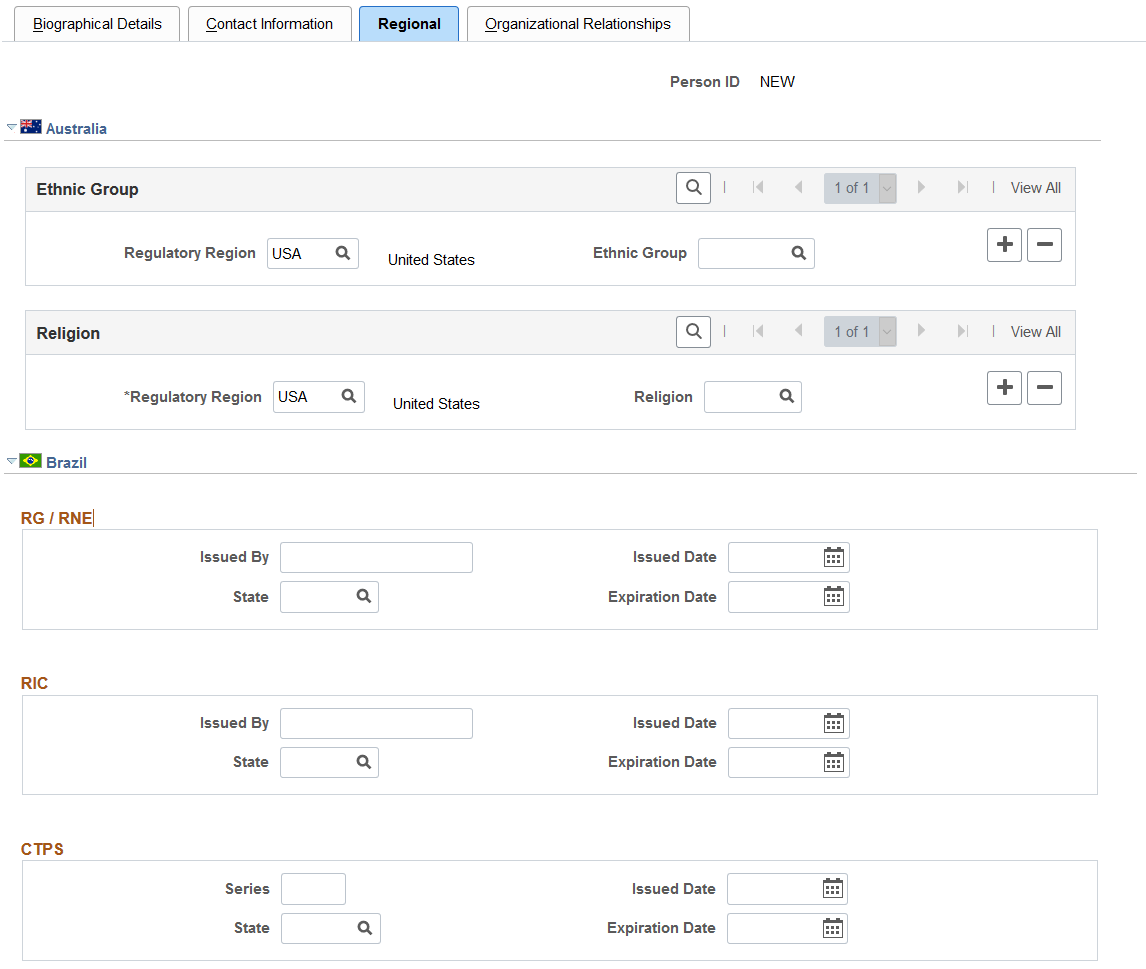
This example illustrates the fields and controls on the Regional page (2 of 12). You can find definitions for the fields and controls later on this page.
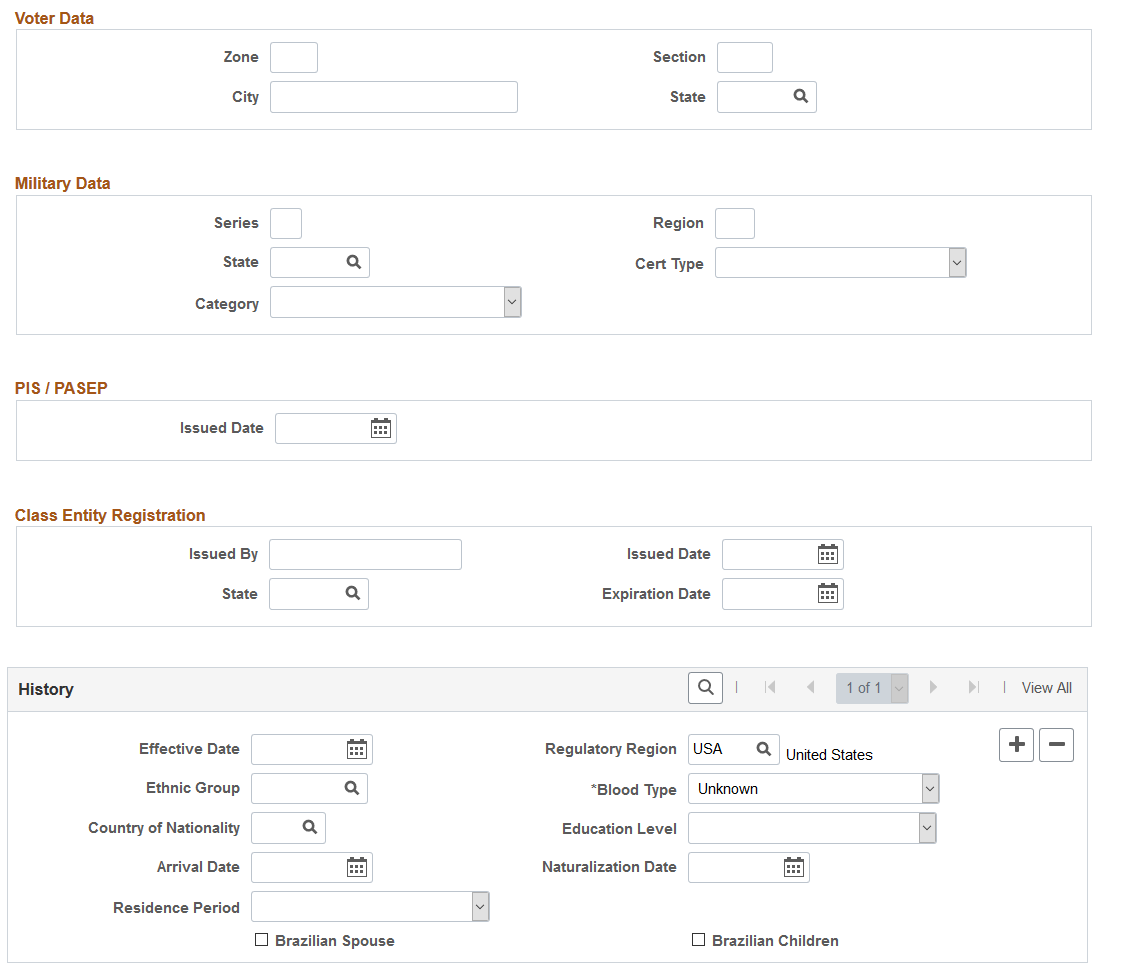
This example illustrates the fields and controls on the Regional page (3 of 12). You can find definitions for the fields and controls later on this page.
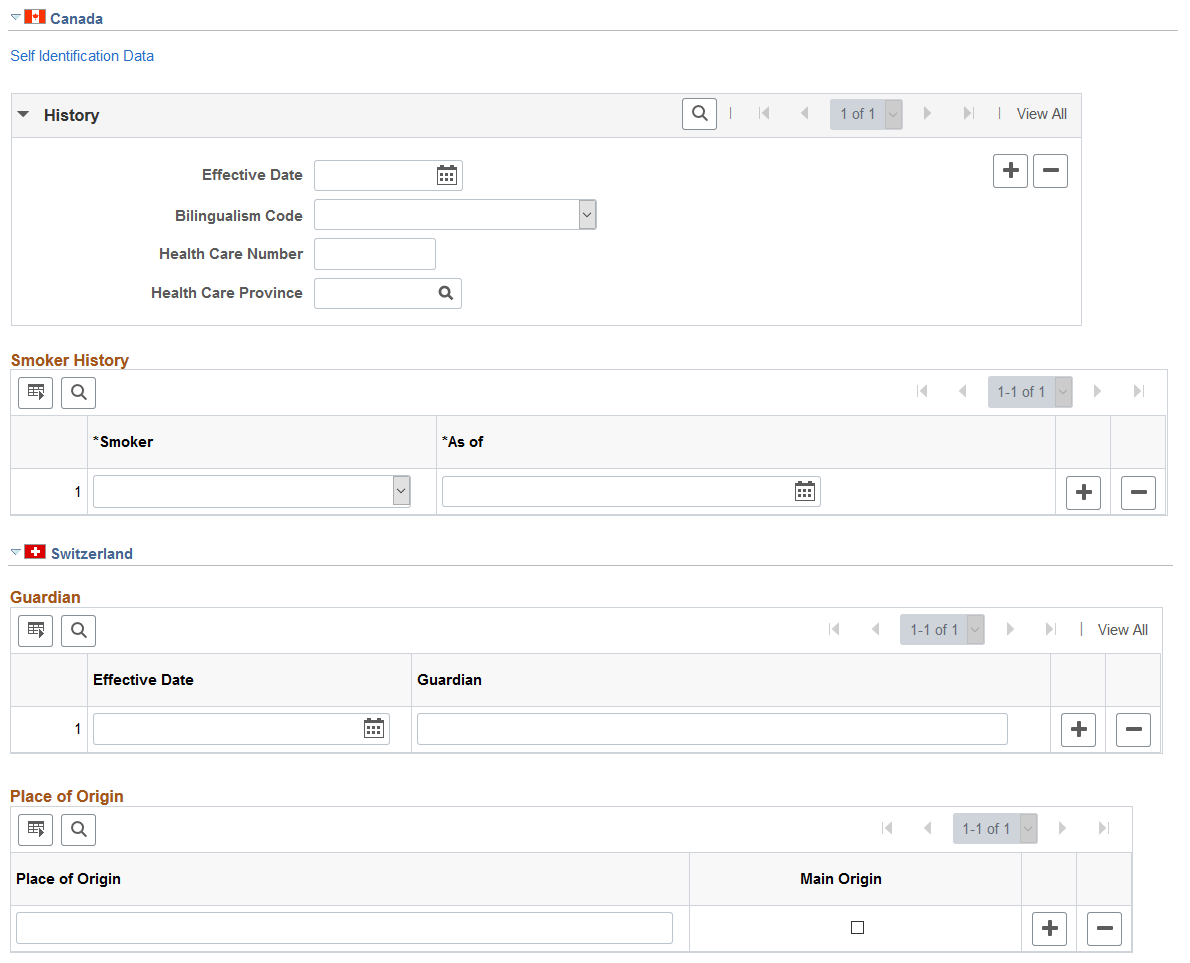
This example illustrates the fields and controls on the Regional page (4 of 12). You can find definitions for the fields and controls later on this page.

This example illustrates the fields and controls on the Regional page (5 of 12). You can find definitions for the fields and controls later on this page.

This example illustrates the fields and controls on the Regional page (6 of 12). You can find definitions for the fields and controls later on this page.
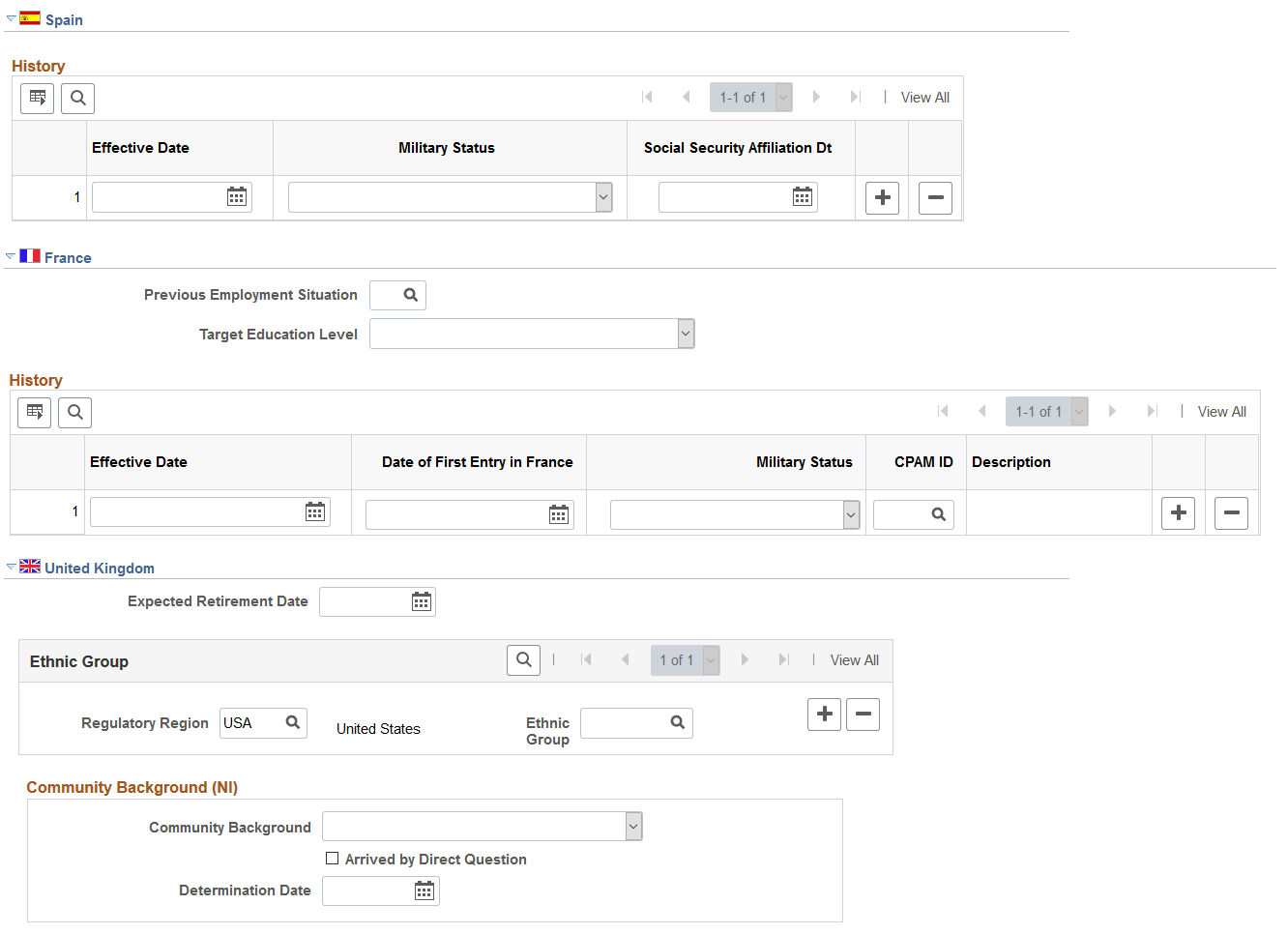
This example illustrates the fields and controls on the Regional page (7 of 12). You can find definitions for the fields and controls later on this page.
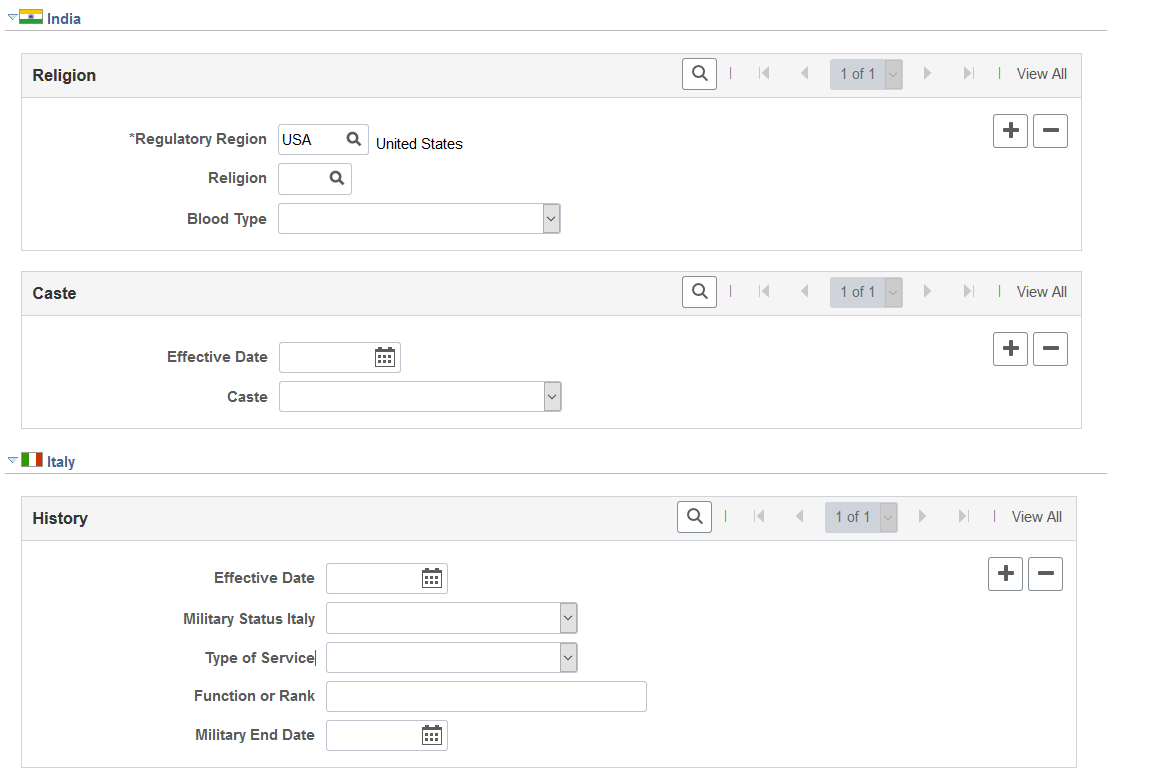
This example illustrates the fields and controls on the Regional page (8 of 12). You can find definitions for the fields and controls later on this page.

This example illustrates the fields and controls on the Regional page (9 of 12). You can find definitions for the fields and controls later on this page.
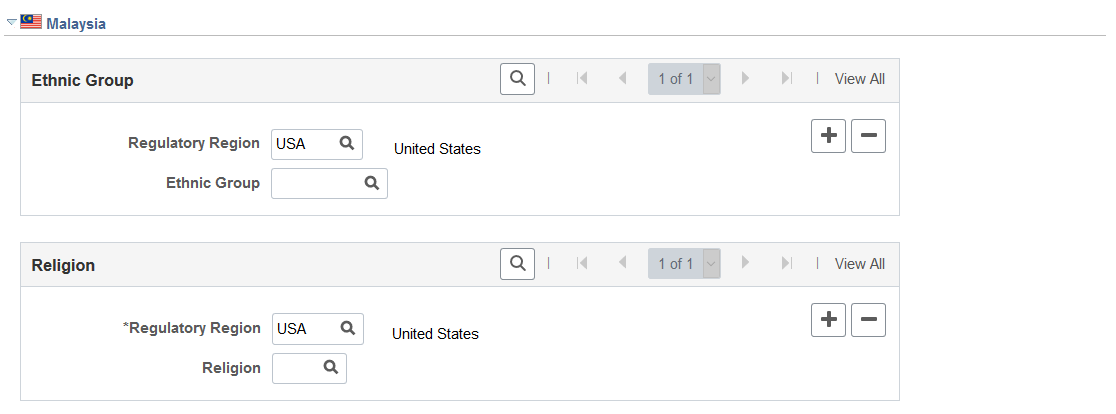
This example illustrates the fields and controls on the Regional page (10 of 12). You can find definitions for the fields and controls later on this page.
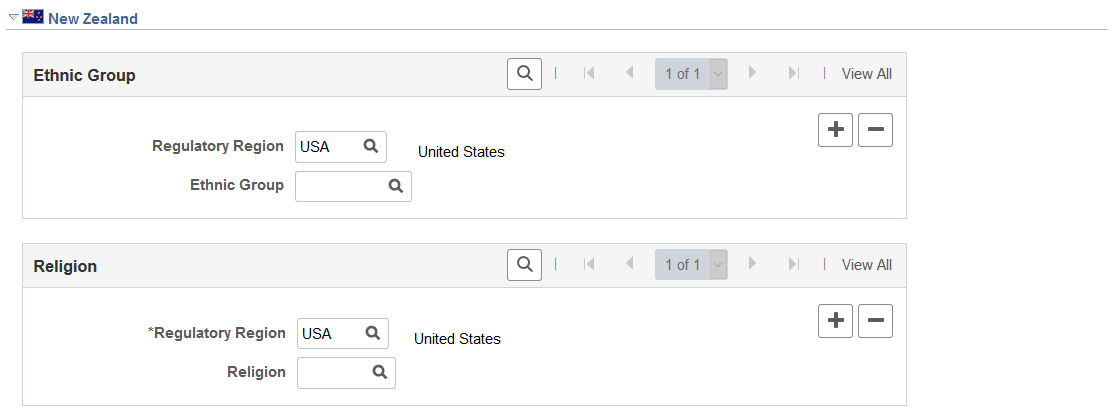
This example illustrates the fields and controls on the Regional page (11 of 12). You can find definitions for the fields and controls later on this page.
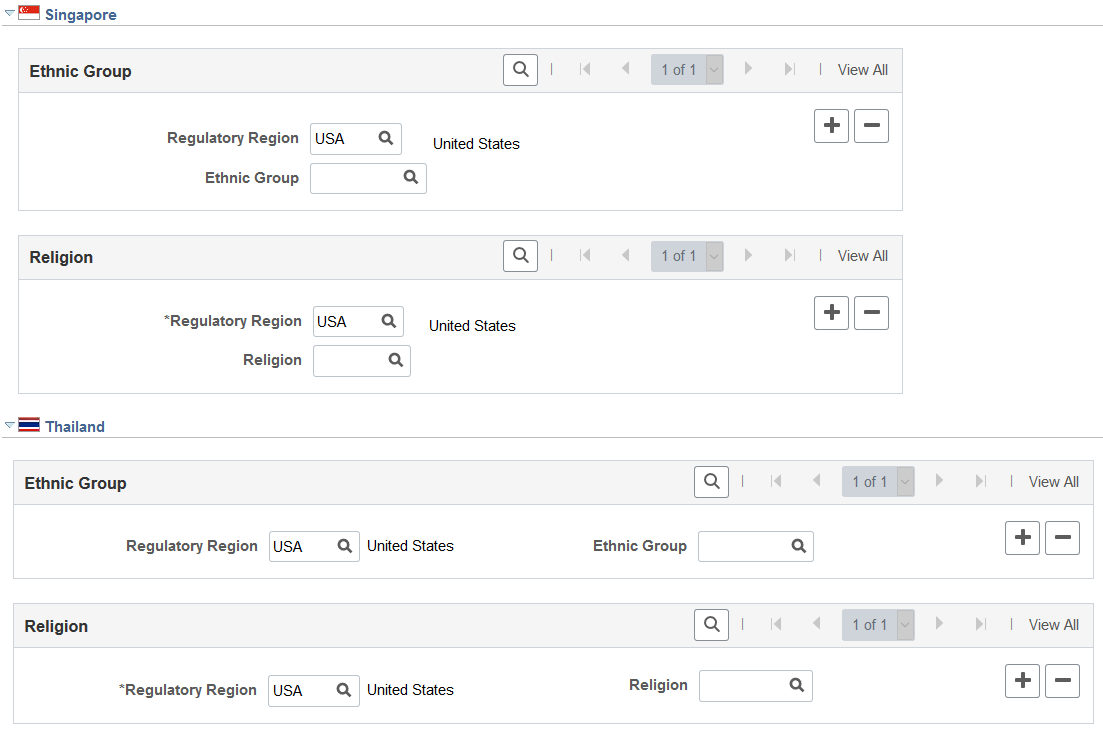
This example illustrates the fields and controls on the Regional page (12 of 12). You can find definitions for the fields and controls later on this page.
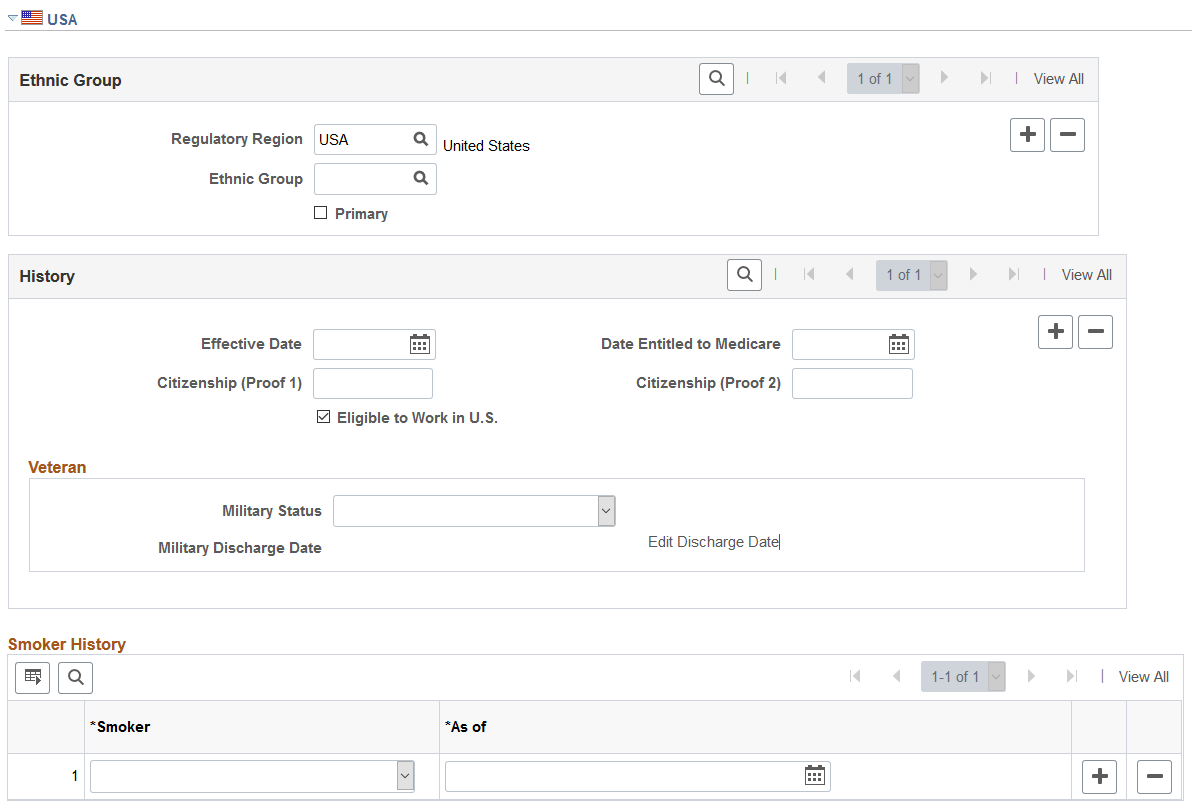
Local country laws that require employers to verify a person's nationality and eligibility to work in that country might require information that you enter here. Much of the data that you enter is required for regulatory reporting in PeopleSoft Human Resources.
(BRA) Brazil
Information entered in this section is used in eSocial reporting.
Field or Control |
Description |
|---|---|
(RG/RNE) Issued By |
Enter the Registro Geral (RG) or Registro Nacional de Estrangeiros (RNE) issuing entity. This information is required if you enter the individual's general registry or foreigner ID number in the National ID group box. |
Issued Date and State |
Enter this information, which is required if you enter the individual's general registry or foreigner ID number. |
Expiration Date |
Enter the expiration date for the listed entity. |
(RIC) Issued By |
Enter the Registro de Identidade Civil (RIC) issuing entity. This information is required if you enter the individual's civil registry number in the National ID group box. |
Issued Date and RIC State |
Enter this information, which is required if you enter the individual's RIC number. |
Expiration Date |
Enter the expiration date for the listed entity. |
(CTPS) Series |
Enter the work card number. |
Issued Date |
Enter the work card's issued date. This information is required if a Carteira de Trabalho e Previdência Social (CTPS) number is provided. |
State |
Enter the political subdivision of the CTPS issuing agency. This information is required if a CTPS number is provided. |
Expiration Date |
Enter the expiration date for the listed entity. |
(Voter Data) Zone, Section, City, and State |
Enter this information, which is required if a voter registration card is provided. |
(Military Data) Series, Region, and Category |
Enter this information, which is required if a reserve certificate is provided. |
State |
Enter the political subdivision of the issued reserve certificate. This information is required if a reserve certificate is provided. |
Cert Type (certificate type) |
Enter the type of military service. Values are: Aeronautic, Army, Marine, or Other. This information is required if a reserve certificate is provided. |
(PIS/PASEP) Issued Date |
Enter the date of issuance at PIS / PASEP. This information is required if the PIS/PASEP number is provided in the National ID group box. |
(Class Entity Registration) Issued By |
Enter the class entity registration issuing entity. This information is required if you enter the individual's class entity number in the National ID group box. |
Issued Date and State |
Enter this information, which is required if you enter the individual's class entity number. |
Expiration Date |
Enter the expiration date for the listed entity. |
(History) Regulatory Region and Ethnic Group |
Enter the regulatory region for the person. As you enter BRA as the regulatory region for a Brazilian employee, the system performs a number of validations, one of which checks for the presence of the ethnic group value. Specify the ethnic group when the regulatory region is set to BRA; this information is used in several Global Payroll for Brazil reports, including the RAIS report. |
Country of Nationality |
Select the nationality for the person from the Country table (COUNTRY_TBL). RAIS nationality codes were used previously. |
Educational Level |
Select the education level for the person. |
Residence Period |
Specify whether the residence period of the person is Determined or Undetermined. Used in eSocial reporting, this value is required for individuals who were not born in Brazil. If the value is not specified for a non-Brazilian-born employee, the system generates a mapping error. See Also Monitoring eSocial Events. |
Immigration Condition |
Select the immigration condition for the person. This field appears when you select a residence period. The list of values is different based on the selected residence period. Possible values include: Asylum Seeker - This value applies to the Determined residence period only. Benefited - Mercosur Countries Benefited - Treaty BRA & POR Brazilian's Family Dependent of Diplomat/Consular - This value applies to the Determined residence period only. Other Conditions Refugee - This value applies to the Undetermined residence period only. |
(CAN) Canada
Field or Control |
Description |
|---|---|
Self Identification Data |
Click this link to access the Self Identification Data Canada page, where you enter ethnic background information for the person. The Self Identification Data Canada page has two fields:
The Self Identification Data link is visible only to users with access to the Self Identification Data Canada page. To secure this page and protect the confidentiality of the ethnicity data, you can use the delivered permission list HCCPHR40CA and the delivered role HR Admin CAN Confdl Data. |
Bilingualism Code |
Record the appropriate code for the person. If the Official Languages Act applies to the organization, use the bilingualism code as part of the Official Languages reports (PER102CN and PER108CAN) that you submit to the government. |
Health Care Number and Health Care Province |
Enter a number and select the health care province. |
(CHE) Switzerland
Field or Control |
Description |
|---|---|
Guardian |
Minors who are age 18 or younger or people with mental illness must have a parent or guardian sign employment contracts on their behalf. Enter the name of the parent or guardian who is authorized to act for this employee. |
Place of Origin |
Enter a place of origin. Every Swiss person has at least one place of origin, usually determined by the father or husband's birthplace. |
Main Origin |
Select if the place of origin in the Place of Origin field is the person's main place of origin. (A person can have more than one place of origin.) |
(CHN) China
Field or Control |
Description |
|---|---|
Regulatory Region |
Enter a regulatory region for the person. |
Ethnic Group |
Enter the person's ethnic group. |
Religion |
Enter the person's religion. |
Hukou Type |
Enter the person's Hukou type. |
Hukou Location |
Enter the person's Hukou location. |
Working Life Start Date |
Enter the date on which the person first began to work. |
Working & Living Status |
Enter the status of the worker's working and living permit. Values are: Expired, Granted, and Renewed. |
Issue Date |
Enter the date on which the working and living permit was issued. |
Renew Date |
Enter the date on which the working and living permit was renewed. |
Expiration Date |
Enter the date on which the working and living permit expires. |
(DEU) Germany
Field or Control |
Description |
|---|---|
Expected Military Date |
If the person hasn't already completed military service, enter the date when service is expected to begin. |
HR Responsible ID |
Select the ID of the human resources representative responsible for this person. |
Nationality Date |
Enter the effective date of the person's nationality status. If the employee is a native citizen of the country, enter the person's birth date. If the person is a naturalized citizen, enter the date on which the person became a citizen. |
Nationality |
Enter the person's nationality by selecting a nationality code. German labor laws require recording an employee's nationality to determine if the employee is eligible to work in certain industries, particularly those that are related to technology or defense. Use the nationality code to determine the employee's eligibility to work in a regulated industry based on the employee's country's participation in OECD or the European Union. You can maintain information about whether each nationality code participates in the OECD and European Union. Note: Duevo-compliant nationality codes are established by the Duevo Directive and are provided by the PeopleSoft system. |
(DEU) German Public Sector
This section is available when German Public Sector is selected on the Installation Table.
The system uses this information when performing validations using the disability processing rules defined for the job group/service class information. The maximum age for hiring a person identified as disabled is different than for a person who is not identified as disabled for certain employee categories and service class group combinations.
The disability selection here displays on the Job Data-German Public Sector Page and is also maintained in the Disabilities component.
Field or Control |
Description |
|---|---|
Disabled |
Select if the person is disabled. |
(ESP) Spain
Field or Control |
Description |
|---|---|
Social Security Affiliation Dt (social security affiliation date) |
Enter the date when the person is assigned a Spanish social security number. |
(FRA) France
Field or Control |
Description |
|---|---|
Date of First Entry in France |
Leave blank if the person is a native-born French citizen. If the person is foreign-born, enter the date on which the person first arrived in France. This data is used to maintain work visa information for foreign workers who are employed in France. |
CPAM ID (Caisse Primaire d'Assurance Maladie ID) |
Enter the code of the CPAM ID that is assigned to the person. CPAM depends on the person's home address. The CPAM is the social security body that compensates persons for illness and work accidents. |
(GBR) United Kingdom
Field or Control |
Description |
|---|---|
Expected Retirement Date |
The system calculates and displays this value, based on the system date and the birth date that you enter on this page. This field is for information only; you can't change it. |
A person's expected retirement date is based on the birth date that you enter on the Name/Location page. For men in the U.K., the expected retirement date is always the 65th birthday. For women, it is the 60th birthday. The British government is introducing measures to raise the state pension age for women. The retirement age for women will gradually increase to 65 years between 2010 and 2020. This table shows the expected retirement dates for women in the U.K.:
|
Birth Date |
Expected Retirement Age |
|---|---|
|
Before April 6, 1950. |
60 years. |
|
After April 6, 1950 and before April 6, 1955. |
Retirement date is delayed one month for each month that the woman is born after April 6, 1950. |
|
After April 6, 1955. |
65 years. |
The calculation that the system uses to determine the retirement age of U.K. employees is stored in FUNCLIB_HR_UK.EXP_RETIRE_DT.FieldFormula.
(GBR) Community Background
The system displays the following fields only if you're logged in as an authorized user. Northern Ireland law requires that only a designated monitoring officer see community background data for employees. The system includes a special user class (UKNIPNLS) and user ID (UKNI) for you to use to enforce these rules.
Field or Control |
Description |
|---|---|
Community Background |
Select the person's community background: Protestant, Catholic, or Undetermined/Other. |
Arrived by Direct Question |
Select if you determine the person's community background by asking the employee directly. |
Determination Date |
Enter the date on which you determine the person's community background category. The data that you enter about a Northern Ireland worker's community background is required under the Fair Employment Act. Employers must include this information in the Northern Ireland report (UKNI001) that they submit to the administrative body that monitors employment in Northern Ireland. This report provides an annual summary of the state of the workforce for a particular employer and breaks down employees and applicants for employment into their respective community background categories. |
(IND) India
Field or Control |
Description |
|---|---|
Blood Type |
Select the person's blood type or select Unknown. When the blood type is entered on this page at the time that an employee is hired, a component interface updates the employee's blood type on the physical exam record. Thereafter, this field is disabled and displays by default the blood type data from the physical exam record. |
Caste |
Select the person's caste. |
(ITA) Italy
Field or Control |
Description |
|---|---|
Type of Service |
Select the type of service that the person performed in the military. |
Function or Rank |
Enter the function or rank that was held by the person in the military. |
Military End Date |
Indicate the date on which the person's military service ended, if applicable. |
(JPN) Japan
Field or Control |
Description |
|---|---|
Honseki Prefecture |
Select the family prefecture, or place of registration. Tracking a person's Honseki Prefecture is a matter of custom. |
(MEX) Mexico
Field or Control |
Description |
|---|---|
AFORE (Retirement Funds Institution Code Mexico) |
Enter the AFORE for the employee. Values include: Banamex, Bancomer, Dresdner, GNP, Garante, ING, Inbursa, Principal, Santander, Tepeyac, XXI, and Zurich. |
Med Region Code (medical region code) |
Enter the three-character code for the medical region where the person resides. |
(MYS) Malaysia, (THA) Thailand, and (SGP) Singapore
In Malaysia, Thailand, and Singapore, you use the Ethnic Group and Religion fields for eligibility and calculation of festive advances.
(USA) United States
Field or Control |
Description |
|---|---|
Ethnic Group |
Enter one of more ethnic groups for a person. Values are based on U.S. Federal Equal Employment Opportunities ethnic categories. Use ethnic group information to compile the establishment's affirmative action plan and to generate several equal employment opportunity (EEO) reports. Ethnicity is also used when populating the Employee table during the Refresh Employees Table process. The Refresh Employees Table process (PER099) uses this information. See Understanding the Process of Refreshing the Employees Table. |
Primary |
Select the primary ethnicity for a person, if applicable. |
Date Entitled to Medicare |
(Optional) Enter the date on which this person is entitled to receive Medicare coverage. |
Citizenship (Proof 1) and Citizenship (Proof 2) |
Enter two forms of ID (for example, passport and Social Security card) to prove U.S. citizenship (required by U.S. law). |
Eligible to Work in U.S. |
Select if the person is eligible to work in the U.S. |
Military Status |
Shows the military status option selected by the employee on the Veteran Status Page. Administrators can update the selection. Changes made here will be reflected in self service. The default values is a blank field. |
Military Discharge Date |
Displays the military discharge date entered by the employee in the Military Discharge Date field on the Veterans Status self-identification page (or edited on the Military Discharge Date page). This date is used by the VETS-100 report to determine which veterans qualify for the Newly Separated Veteran designation. |
Edit Discharge Date |
Click to access the Military Discharge Date page where you can edit the employee’s military discharge date. |
(FPS) French Public Sector
The information that you enter here is mandatory for including an employee in the French Public Sector security system.
Field or Control |
Description |
|---|---|
Supporting Document Required |
Select to track supporting documents. The system inserts a row in the Supporting Documents group box. The row is identified by the person ID, the action code, and the effective date and enables you to verify that the person provided the required documents. |
For more information, see product documentation for PeopleTools: Process Scheduler and PeopleTools: Global Technology
Employees use the Veteran Status page (HR_VETERAN_STATUS) to enter and update self-identification veteran information.
Navigation:
Note: The Fluid self-service Veteran Status page (HR_VET_STATUS_FL) is also available for smart phones and tablets. See Veteran Status Page in your PeopleSoft eProfile product documentation.
This example illustrates the fields and controls on the Veteran Status page (1 of 3). You can find definitions for the fields and controls later on this page.
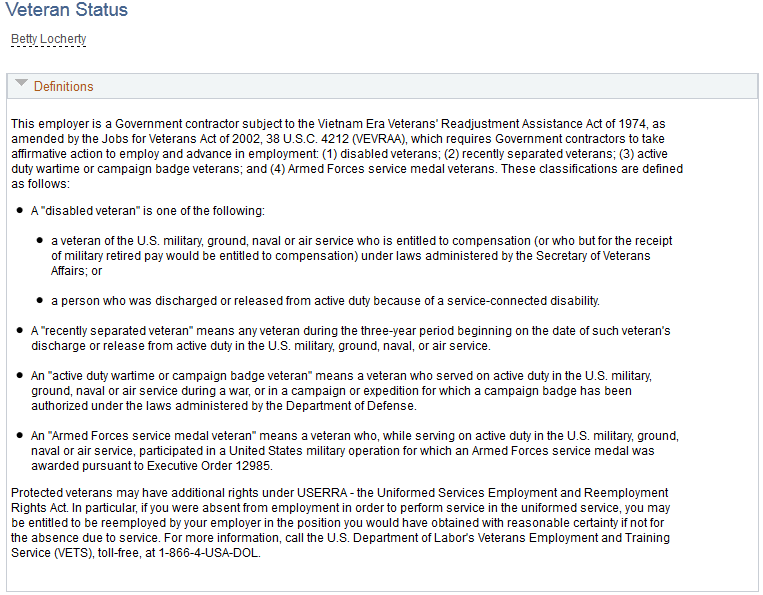
This example illustrates the fields and controls on the Veteran Status page (2 of 3). You can find definitions for the fields and controls later on this page.
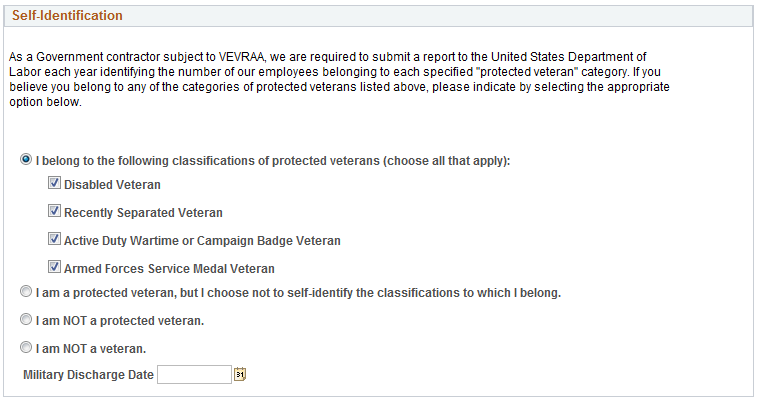
This example illustrates the fields and controls on the Veteran Status page (3 of 3). You can find definitions for the fields and controls later on this page.
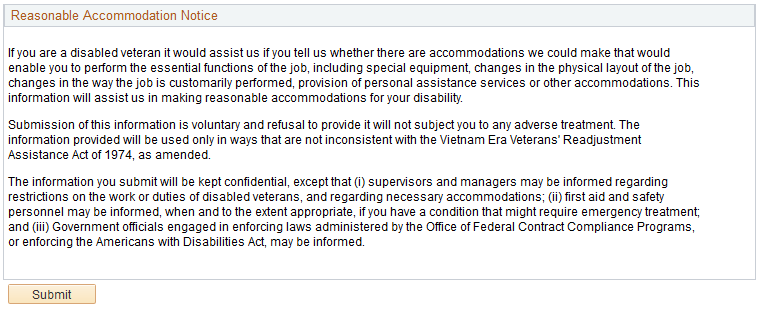
PeopleSoft uses the Text Catalog to deliver the page with verbiage compliant with OFCCP self-identification veteran regulations. Administrators can change the text as necessary.
Self-Identification
One radio button option must be selected. Fields become available or unavailable based on the selection made.
When the employee submits the Veteran Status page, the system displays the veteran self-identify data in the Veteran group box on the Add a Person or Modify a Person - Regional Page in the Personal Information – Add a Person or Modify a Person component.