
 Understanding Integration
Understanding Integration
This chapter provides an overview of integrating Time and Labor with PeopleSoft Financials applications and discusses how to:
Integrate with PeopleSoft Projects.
Use Commitment Accounting functionality with task reporting to track labor costs at the ChartField level.
Enable time reporters to report time to the business units and activities defined in EPM.
Integrate with PeopleSoft Mobile Time and Expense through PeopleSoft Expenses.
See Also
Defining Task Reporting Requirements

 Understanding Integration
Understanding Integration
The following illustration shows how you might integrate Time and Labor with other PeopleSoft applications to provide an enterprise-wide solution for time collection, project costing, and compensation.
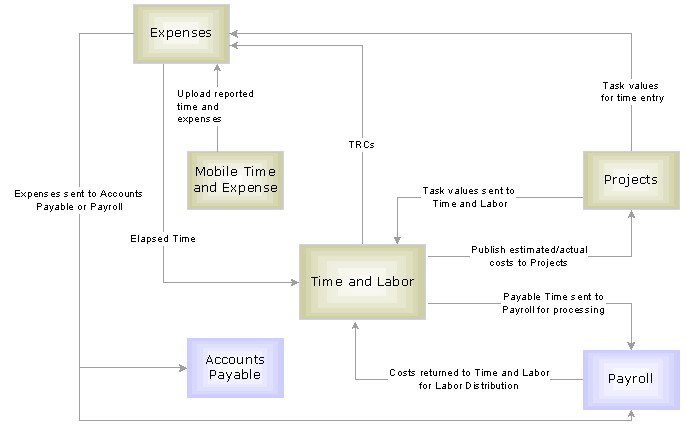
Integrating Time and Labor with PeopleSoft Financials applications

 Understanding Integration Points
Understanding Integration PointsIntegration between Time and Labor and PeopleSoft Financials and PeopleSoft Enterprise Performance Management (EPM) is accomplished through PeopleSoft's Integration Broker technology using Application Messaging.
The follow tables list the integration points used to integrate with PeopleSoft Financials applications.
Note. To research the technical details of any integration point used by PeopleSoft applications, refer to the online Integration Point Catalog found on Customer Connection.
Integration Points Used in PeopleSoft Projects Integration
The following table lists the integration point data for integrating Time and Labor with PeopleSoft Projects.
|
Message (s) |
Integration Point Catalog Name |
Message Channel |
Publisher |
|
BUS_UNIT_PC_SYNC BUS_UNIT_PC_FULLSYNC |
BUSINESS UNIT TABLE PC |
PROJECTS_SETUP |
Projects |
|
PROJECT_SYNC PROJECT_FULLSYNC |
PROJECT TABLE |
PROJECTS_SETUP |
Projects |
|
PROJECT_ACTIVITY_SYNC PROJECT_ACTIVITY_FULLSYNC |
PROJECT ACTIVITIES |
PROJECTS_SETUP |
Projects |
|
PROJ_ACTIVITY_STATUS_SYNC PROJ_ACTIVITY_STATUS_FULLSYNC |
PROJECT ACTIVITY STATUS |
PROJECTS_SETUP |
Projects |
|
RESOURCE_TYPE_SYNC RESOURCE_TYPE_FULLSYNC |
PROJECT RESOURCE TYPE |
PROJECTS_SETUP |
Projects |
|
RES_TYPE_CAT_LINK_SYNC RES_TYPE_CAT_LINK_FULLSYNC |
PROJECT TYPE-TO-CATEGORY LINK |
PROJECTS_SETUP |
Projects |
|
RES_CAT_SUB_CAT_LINK_SYNC RES_CAT_SUB_CAT_LINK_FULLSYNC |
PROJECT CATEGORY-TO-SUBCATEGORY LINK |
PROJECTS_SETUP |
Projects |
|
RESOURCE_CAT_SYNC RESOURCE_CAT_FULLSYNC |
PROJECT RESOURCE CATEGORY |
PROJECTS_SETUP |
Projects |
|
RESOURCE_SUB_CAT_SYNC RESOURCE_SUB_CAT_FULLSYNC |
PROJECT RESOURCE SUBCATEGORY |
PROJECTS_SETUP |
Projects |
|
PROJECT_TEAM_SYNC PROJECT_TEAM_FULLSYNC |
PROJECT TEAM |
PROJECTS_SETUP |
Projects |
|
PROJECT_STATUS_DEFN_SYNC PROJECT_STATUS_DEFN_FULLSYNC |
PROJECT STATUS DEFINITION |
PROJECTS_SETUP |
Projects |
|
PROJECT_STATUS_SYNC PROJECT_STATUS_FULLSYNC |
PROJECT STATUS |
PROJECTS_SETUP |
Projects |
|
UOM_SYNC UOM_FULLSYNC |
UNIT OF MEASURE |
ENTERPRISE_SETUP |
Financials to HCM |
|
BUS_UNIT_FS_SYNC BUS_UNIT_FS_FULLSYNC |
BUSINESS UNIT TABLE FS |
ENTERPRISE_SETUP |
Financials to HCM |
|
TIME_REPORTING_CODE_SYNC TIME_REPORTING_CODE_FULLSYNC |
TIME REPORTING CODES |
TIME_AND_LABOR_SETUP |
T&L |
|
ACTUAL_TIME_ADD ACTUAL_TIME_BATCH_ADD |
T&L ACTUAL TIME |
ACTUAL_TIME |
T&L |
|
ESTIMATED_TIME_BATCH_ADD |
T&L ESTIMATED TIME |
ESTIMATED_TIME |
T&L |
|
TBLSET_CONTROL_INITIALIZE SETID_INITIALIZE |
TABLE SET CONTROL |
TBLSET_CONTROL |
Financials to HCM |
|
ESTIMATE_FORECAST_TIME_REQUEST Publish Batch Program: PC_TL_TO_PC Subscribe Batch Program : TL_PUB_TM_AE |
ESTIMATE & FORECAST TIME REQUEST |
ESTIMATED_TIME |
Projects |
Note. For the ESTIMATED_TIME_BATCH_ADD, ACTUAL_TIME_ADD and ACTUAL_TIME_BATCH_ADD messages, the value that is published as the Department value will vary depending on the data existing in the payable time table. If values exist in the payable time table for DeptID and DeptID_CF, then the value associated with DeptID_CF will be published as the Department to Project Costing. If DeptID_CF does not have a value, then the DeptID value will be published to Project Costing.
Integration Points Used in PeopleSoft Expenses Integration
This table lists the integration point data for integrating Time and Labor with PeopleSoft Expenses and Mobile Time and Expense.
|
Message (s) |
Integration Point Catalog Name |
Message Channel |
Publisher |
|
ELAPSED_TIME_ADD |
T&L LABOR TIME REP ELPSED TIME |
ELAPSED_TIME |
Expenses |
|
TIME_REPORTING_CODE_FULLSYNC TIME_REPORTING_CODE_SYNC |
T&L TRC INFORMATION |
TIME_AND_LABOR_SETUP |
Time and Labor |
Integration Points Used in PeopleSoft EPM Integration
The following table lists the integration point data for integrating Time and Labor with PeopleSoft EPM applications.
|
Message (s) |
Integration Point Catalog Name |
Message Channel |
Publisher |
|
BUS_UNIT_PF_SYNC BUS_UNIT_PF_FULLSYNC |
BUSINESS UNIT EPM |
ELAPSED_TIME |
Activity Based Management |
|
FINANCIAL_ACTIVITY_SYNC FINANCIAL_ACTIVITY_FULLSYNC |
ACTIVITY TABLE |
PERFORMANCE_MEASUREMENT_SETUP |
EPM |
|
TBLSET_CONTROL_INITIALIZE SETID_INITIALIZE |
TABLE SET CONTROL |
TBLSET_CONTROL |
GL to HR |
See Also
Using Time Collection Devices (TCDs)
Enterprise PeopleTools PeopleBook
PeopleSoft Enterprise Projects PeopleBook
PeopleSoft Enterprise Expenses PeopleBook
Enterprise PeopleTools PeopleBook: Integration Tools

 Integrating with PeopleSoft Projects
Integrating with PeopleSoft Projects
This section provides an overview of PeopleSoft Projects integration and discusses how to set up Time and Labor with PeopleSoft Projects.

 Understanding PeopleSoft Projects Integration
Understanding PeopleSoft Projects IntegrationPeopleSoft Projects acts as a central repository for all project data. It enables your organization to capture project costs, keep projects within budget, issue bills for projects, and assess project profitability. When you use the Time and Labor task reporting functionality and integrate Time and Labor with Projects, you can:
Track time for the projects, activities, business units, resource types, resource categories, and resource subcategories defined in PeopleSoft Projects. You accomplish this by including project-related task entities in your task templates and task profiles.
Publish, or send, estimated project-related costs to PeopleSoft Projects. This feature can be helpful when your organization bills projects off-cycle from the payroll process.
Publish actual project-related costs to PeopleSoft Projects when a payroll cycle is complete. To use this feature, you must run your payroll through a payroll system that integrates with Time and Labor, such as Payroll for North America.
You can also use the following optional features to:
Restrict time entry so that time reporters can only report time to projects on which they are team members.
Create a rule that causes the Time Administration process to generate an exception when it processes time reported to closed projects.
Track time and cost data by ChartField, for both accounting and commitment accounting.
The following diagram illustrates the process flow once in PeopleSoft Projects.
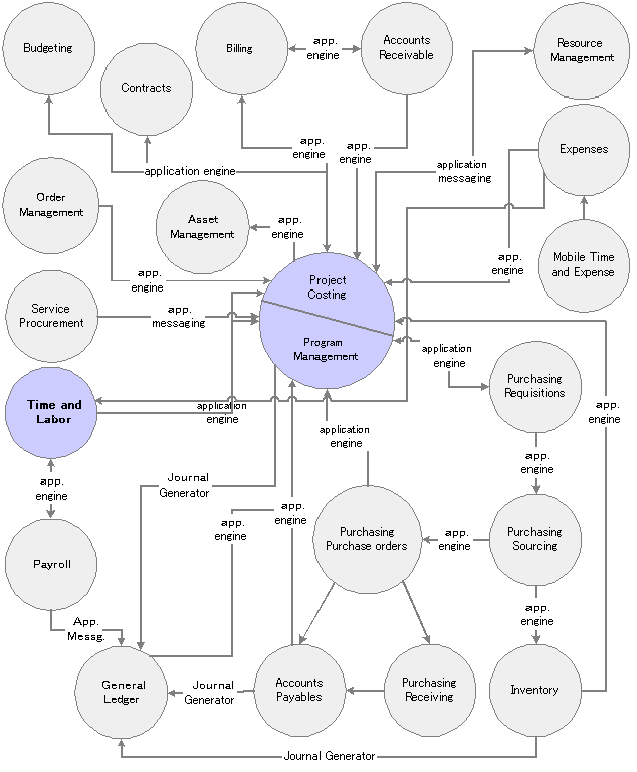
PeopleSoft Project Costing / Program Management integration flow with other applications
What Data is Published to PeopleSoft Projects
When Time and Labor publishes data to PeopleSoft Projects, it sends the fields in the payable time record and the following data:
All related ChartFields if a combo code is reported.
The TRC type (hours, units, or amount) and unit of measure related to the TRC.
The General Ledger business unit that is associated with the reported or default Human Resources business unit. PeopleSoft Financials can use the business unit for currency conversion.
The job code of the time reporter. PeopleSoft Projects can use the job code within the rate templates used for billing.
The Send Time to Payroll value (TL_TIME_TO_PAY). Send Time to Payroll is populated with N if the payable time is for contractors; Y if the time is sent to a payroll system.
The Accounting date of the Time and Labor cost transactions that are synchronized with the accounting period in PeopleSoft Projects, as well as with the accounting period for other costs that are posted in General Ledger.
See Also
PeopleSoft Projects PeopleBook, “Gathering Time and Labor Costs”
Using Time and Labor with Commitment Accounting

 Setting Up Time and Labor for Integration with PeopleSoft Projects
Setting Up Time and Labor for Integration with PeopleSoft Projects
To integrate Time and Labor with PeopleSoft Projects:
Activate the appropriate application messages used in PeopleSoft Projects integration.
Select the appropriate installation options in Time and Labor.
Retrieve units of measure from PeopleSoft Projects and configure the TRC to publish to PeopleSoft projects.
Ensure that you have set up as a time reporter in Time and Labor each person who reports time to projects.
Set up task templates and task profiles that include project-related task entities.
Populate the task entity prompt tables with values defined in PeopleSoft Projects.
Instructions for completing each setup step follow. Initiate some of these steps in PeopleSoft Projects. They require coordination with those who administer your Projects application. PeopleSoft recommends that you discuss the setup process with the Projects administrators before beginning.
Activating Integration Points Used in PeopleSoft Projects Integration
The necessary application messages that must be activated are listed in the Understanding Integration Points section earlier in this chapter.
Detailed instructions for activating application messages are found in the PeopleSoft Enterprise Integration PeopleBook.
Selecting Installation Options in Time and Labor
On the Time and Labor Installation page, select the Interface with PS/ Projects check box. When you select this check box, the system automatically selects the Calculate Estimated Gross check box to indicate that the system will calculate the estimated costs associated with payable time when you run the Time Administration process.
You can select the Publish unmapped TRC as No Pay to send information to Projects.
You can also select the Chartfields validation option that you require.
Retrieving Units of Measure from PeopleSoft Projects and Publishing to Projects
When you define time reporting codes (TRCs) in Time and Labor, you select the unit of measure appropriate to each TRC. When Time and Labor is integrated with PeopleSoft Projects, the valid units of measure come directly from Projects. You can view but not change these values through Time and Labor.
Before you begin to define time reporting codes, ensure that the units of measure defined in PeopleSoft Projects have been published to Time and Labor. This process is initiated in Projects using a full publish.
Subsequent changes made to the units of measure are published to Time and Labor automatically (through an incremental publish) as they occur.
In addition, on the TRC 2 page, select the Publish to Projects check box. When you select this check box, the system will send project related payable time information to projects.
Enrolling Time Reporters in Time and Labor
In Time and Labor, enroll as a time reporter each person who reports time to PeopleSoft Projects.
Setting Up Task Templates and Task Profiles for Project Tracking
Integration with PeopleSoft Projects affects the options that are available to you when creating task templates and task profiles for time reporters. This, in turn, affects the types of task data time reporters provide when entering time.
You can select up to six additional, project-specific, task elements on the task reporting templates when you use PeopleSoft Projects.
|
PC Business Unit (project costing business unit) |
The business unit entered by the time reporter determines the values available for the Project ID, Activity, Resource Type, Resource Category, and Resource Subcategory fields. |
|
Project ID |
If you select a project ID on the task template, and you’re not using commitment accounting, the projects to which a person can report time are determined by the PC business unit. |
|
Activity |
If you select an activity on the task template, time reporters are able to enter time for those activities, defined in PeopleSoft Project Activity tables that are associated with the business unit and project id affiliated. |
|
Resource Type, Resource Category, and Resource Subcategory |
In PeopleSoft Projects, you can define dependencies between resource types, categories, and subcategories (through the dynamic edit options defined on the Projects Business Unit Definition page). These relationships control data entry and help reduce errors. The valid values that time reporters can enter for the resource type, category, and subcategory also depend on the reported PC business unit. |
Populating the Task Entity Prompt Tables
Values for the six project-related task entities are defined in PeopleSoft Projects and made available to Time and Labor through PeopleSoft Application Messaging. For example, when you instruct the system to prompt users for a resource type when they report time, users can select the resource type from a prompt table that lists the resource types defined in Projects.
In Time and Labor, you can view, but not modify the project-related task values on the following pages: View Business Unit PC page, PC Project Descr page, View Project Activity page, View Project Resource Type page, View Project Resource Category page, and View Project Resource Sub Catg page.
PeopleSoft Projects initiates the transmission of project values to Time and Labor using PeopleSoft Application Messaging with XML transmission.
As users add or change project-related data in PeopleSoft Projects, the PeopleSoft Human Resources Management (HRMS) tables are updated in realtime to reflect the changes.
Note. When a “full table” publish is initiated in PeopleSoft Projects, all task values are deleted from the HRMS tables before the current set of values is loaded. Consult with your PeopleSoft Projects administrator regarding the timing of full-table publishes. We recommend that they be performed when users are not entering time through Time and Labor. (SetID messages published from the PeopleSoft Financials database to the HRMS database add to, rather than delete, existing data in HRMS.)
Generating Exceptions When Time Is Reported to Closed Projects
When you close a project in PeopleSoft Projects, the Project Status field (PROJECT_STATUS) in the PS_PROJECT_STATUS Table in Time and Labor is automatically populated with a C (closed). You can create a rule that generates an exception when the Time Administration process encounters reported time with a project status of C.
Restricting Time Entry to Project Teams
In PeopleSoft Projects, you can select an Enforce Project Team option for all projects associated with a particular business unit. When this option is activated, Time and Labor only permits time reporters to enter time for projects on which they are team members.
See Also
PeopleSoft Projects PeopleBook, “Setting Up Projects”
Understanding Task Reporting with PeopleSoft Financials
Creating Rules in Time Administration

 Publishing Estimated and Actual Cost Data to PeopleSoft Projects
Publishing Estimated and Actual Cost Data to PeopleSoft Projects
This section presents an overview of publishing estimated and actual cost data to PeopleSoft Projects and discusses how to:
Publish estimated payable time.
Publish actual payable time.

 Overview Estimated and Actual Cost Data
Overview Estimated and Actual Cost Data
You can send both estimated and actual time and cost data to PeopleSoft Projects.
Estimated costs are those calculated by the Time Administration process before payable time is sent to payroll. When estimated costs are sent to Projects, Projects replaces any previously received estimated payable time with the entries received from Time and Labor.
Actual costs are those your payroll system calculates for payable time and returns to Time and Labor after the completion of a pay run. PeopleSoft Projects considers all payable time it receives to be additions to previously received time. Time and Labor sends offsets in the rare cases when there is updated actual time.
When Estimated Costs are Published to PeopleSoft Projects
Estimated payable time is published to PeopleSoft Projects in the following cases:
When Time and Labor receives a request from PeopleSoft Projects. The request arrives in the form of a message from the PeopleSoft Financials database. In response, Time and Labor automatically publishes estimated time for payable time if:
1. A record has a value in the Business Unit PC, Project ID and Activity ID fields and that have a payable status of Estimate, Needs Approval, Approved, Sent, Rejected, and Taken.
2. The related TRC has the Publish to Projects field selected.
Note. The publish switch field (Publish_Sw) on the Payable Time table will be updated with a status of Ignored for records that do not have an occurrence of either of the above.
When you run the Publish Estimated Payable Time process. The system handles this in exactly the same manner as Time and Labor receiving a request from PeopleSoft Projects.
When Actual Costs are Published to PeopleSoft Projects
Actual payable time is published to PeopleSoft Projects:
When you run the Publish Actual Payable Time process. In this case, Time and Labor publishes only closed payable time records that will not be run through the Labor Distribution process.
When you use the Approve Payable Time page, the Approve Payable Time - Group page, or the Batch Approval page to:
Close payable time for time reporters whose time is not sent to payroll. (The Send to Payroll option is not activated on the Maintain Time Reporter page.)
Close payable time for a TRC that is not sent to payroll. (The Send to Payroll option is not activated on the TRC 2 page.)
Make a record adjustment to a payable time entry. Time and Labor publishes both the new entry and an entry that offsets the original entry. (Record adjustments are not sent to payroll, only prior-period adjustments are sent.)
When you adjust a record adjustment.
When a record has a value of No Pay for the payable status field and the following conditions are met:
1. Publish No Pay rows is enabled on the Time and Labor Installation page.
2. Maintain Time Reporter Data - Send to Payroll box is checked.
3. The TRC is not associated with an earnings code.
Other actions that cause actual payable time to be published vary by payroll system and are listed in the following section.
When Time and Labor is integrated with Payroll for North America, actual time and cost data is published in the following cases:
When Payroll for North America sets the status of successfully processed payable time entries to Closed. This happens because you have elected not to use labor distribution. Publishing occurs at the end of the load process.
At the completion of the Extract process started in Payroll for North America. Publishing occurs after costs have been labor distributed (and diluted the labor dilution feature is active).
After rerunning the Extract process. If you unconfirm a pay run after running the Extract process, modify payable time, and then rerun the payroll, you can start the Extract process again. This process publishes all payable time that has a payable status of Closed, Paid −Labor Distributed, or Paid − Labor Diluted.
When publishing costs for a check reversal, the original hours and costs are reversed upon publishing, so that the hour and cost results will be zeroed out in PeopleSoft Projects.
When Time and Labor is integrated with Global Payroll, actual time and cost data is published in the following cases:
When Global Payroll sets the status of successfully processed payable time entries to Closed.
This happens because you have elected not to use labor distribution. Publishing occurs at the end of the update process that is initiated through the Time and Labor Run Control in Global Payroll.
At the completion of the Labor Distribution or Labor Dilution process that is initiated automatically at the end of the update process that you start through the Time and Labor Run Control page in Global Payroll. This process also publishes all payable time that has a payable status of Closed, Paid−Labor Distributed, or Paid−Labor Diluted.
Note. On the payable time table, the payable status field values of Ignore is used by the Global Payroll system. The status of Ignore is set by Global Payroll when offset rows are created in Time and Labor.
The publish switch field is set to Ignore for rows of payable time that have payable status set to Ignore and either the PC Business Unit, Project ID or Activity ID are blank or both the LBR_DIST_AMT and DILUTED_GROSS fields are
blank.

 Pages Used to Send Estimated and Actual Costs Data to PeopleSoft Projects
Pages Used to Send Estimated and Actual Costs Data to PeopleSoft Projects
|
Page Name |
Object Name |
Navigation |
Usage |
|
TL_RUN_PUB_TIME |
Time and Labor, Process Time, Publish Estimated Payable Time |
Initiate the transmission of estimated costs if the version of PeopleSoft Projects you are using retrieves data through flat files. Also transmit estimated cost data to other applications. If your version of PeopleSoft Projects uses XML to transmit data, estimated payable time is published automatically in response to a request message from PeopleSoft Projects. You can use this page to publish estimated payable time if you do not want to wait for the request message. |
|
|
TL_RUN_PUB_ACTUALS |
Time and Labor, Process Time, Publish Actual Payable Time |
Publish time with a payable status of Closed before you run the extract process in Payroll for North America. To retrieve the published data, the receiving application must subscribe to the Actuals message. (Payable time that has been labor-distributed or labor-diluted is not published.) |

 Publishing Estimated Payable Time
Publishing Estimated Payable TimeAccess the Publish Estimated Payable Time page.
|
Accounting Date |
The accounting date is assigned to every row of payable time published to PeopleSoft Projects. It defaults to the current date, but it can be changed by the user. |
|
Run |
Click to initiate the TL_PUB_TM_AE process. |

 Publishing Actual Payable Time
Publishing Actual Payable TimeAccess the Publish Actual Payable Time page.
In Payroll for North America, you must confirm the pay run before publishing cost data.
|
Accounting Date |
The accounting date is assigned to every row of payable time published to PeopleSoft Projects. It defaults to the current date, but it can be changed by the user. |
|
Run |
Click to initiate the TL_PY_PUB_TM process. |
See Also
PeopleSoft Projects PeopleBook, “Understanding Integration with Time and Labor”
Integrating with Payroll Applications
Enterprise PeopleTools PeopleBook: Process Scheduler

 Using Time and Labor with Commitment Accounting
Using Time and Labor with Commitment Accounting
Commitment accounting, part of the Commitment Control feature in PeopleSoft Financials, helps your organization track financial obligations accurately and ensure that planned and actual expenses do not exceed budget.
A combo code (also referred to as a funding source) is a key that defines a valid combination of Standard Configuration ChartFields setup in FMS or HCM. These are the codes that you attach to components of your budget, such as earnings and deductions, to indicate the funding source the system should attribute to each expense. For example, if you account for salaries by department and project, you might attach a ChartField value of Department and Project to the Salaries combo code.
If you’re using PeopleSoft Financials with Time and Labor you can integrate commitment accounting functionality with task reporting. This enables Time and Labor to automatically retrieve certain ChartField values when time reporters enter their time.
See Also
PeopleSoft Human Resources PeopleBook: Manage Commitment Accounting
Getting Started with Manage Commitment Accounting
Setting Up and Working with ChartFields and ChartField Combinations
PeopleSoft Projects PeopleBook

 Understanding the Commitment Accounting Interface
Understanding the Commitment Accounting Interface
To use the commitment accounting functionality with Time and Labor, you must create task templates, task profiles, and task groups that are enabled for the commitment accounting functionality. You then assign each time reporter who works in a department that's set up for commitment accounting functionality to a taskgroup defined for commitment accounting.
When time reporters enter their time, they must provide a combo code, and any other task elements you selected when defining the task template. Time and Labor uses the combo code to retrieve the appropriate ChartField values for the following fields:
Account
Alt Acct (alternate account)
Operating Unit
Fund Code
GL Department
Program Code
Class Field
Budget Reference
Product
Project ID
Affiliate
Fund Affiliate
Operating Unit Affiliate
ChartField1
ChartField2
ChartField3
Note. ChartField values in FMS can be exported into the HCM Database through Application Messaging.
When you run the Time Administration process, Time and Labor performs the following validations on time reporters who belong to a commitment accounting taskgroup:
Verifies that, if a taskgroup was positively reported, the taskgroup is defined for commitment accounting. If the taskgroup is not defined for commitment accounting, the system generates an exception.
Determines if the time reporter changed departments or if the Use Actuals Distribution flag for the department changed. If either situation occurred, the Time Administration process generates an exception for the time reporter’s default taskgroup. You can use the Maintain Time Reporter Data page to change the default taskgroup.
If you send payable time to Payroll for North America for processing, you can distribute costs associated with combo codes and ChartFields back to PeopleSoft Projects after a pay run.
See Also
Setting Up Commitment Accounting Processing Control Tables

 Setting Up Time and Labor for Use with Commitment Accounting
Setting Up Time and Labor for Use with Commitment Accounting
To integrate Time and Labor with the commitment accounting functionality, you must:
Ensure that the appropriate distribution options are selected for departments subject to commitment accounting if you’re using Payroll for North America.
Set up task templates, task profiles, and taskgroups for commitment accounting.
Enroll time reporters into taskgroups defined for commitment accounting.
Ensure that your PeopleSoft Human Resources System administrator has run the Combo Code Load process to load ChartField data from the Combo Code table into the PeopleSoft Financials database.
The first three items are described in this section.
Selecting Distribution Options for Commitment Accounting Departments
The Department table, accessed through PeopleSoft Human Resources, controls whether a department participates in commitment accounting and whether Time and Labor data is used when the commitment accounting Actuals Distribution process runs for the department. The Actuals Distribution process—not to be confused with the Labor Distribution process—automatically distributes actual earnings, deductions, and employer taxes calculated by Payroll for North America, across combo codes (funding sources) and uses the Pay Message Table to notify users when a department’s budget has been exceeded. After you run the Actuals Distribution process you can run a separate process (in Payroll for North America) that creates the general ledger transactions for your PeopleSoft General Ledger system.
To configure the commitment accounting feature so that the Actuals Distribution process takes into account the task information reported through Time and Labor, access the Comm Acctg and EG page for each department that’s set up to use the Actuals Distribution process. Select the Use TL Distribution check box and the Use Actuals Distribution check box, if it is not already selected.
When you then run the Actuals Distribution process, it uses the labor-distributed (not labor-diluted) costs as the source of funding. That is, the process creates an entry for each combo code to which time was reported in Time and Labor and distributes the costs in the same ratio that was used for labor distribution.
Note. If any of the company/paygroup combinations to be run in the Actuals Distribution process are not correctly set up, you can rerun the process after you have corrected the error.
Use the task reporting pages in Time and Labor to create:
Task templates that are enabled for commitment accounting.
To activate commitment accounting, select the Commitment Accounting check box on the Task Template page when you create the task template.
Task profiles that are enabled for commitment accounting.
To enable a task profile for commitment accounting, link it to a task template that’s defined for commitment accounting by selecting the template in the Task Template ID field on the Task Profile page.
Taskgroups that are enabled for commitment accounting.
Select the Commitment Accounting check box on the Taskgroup page when creating the template.
Enrolling Time Reporters in Taskgroups Defined for Commitment Accounting
Use the Create Time Reporter Data page to assign a commitment accounting taskgroup to each time reporter who works in a department that’s subject to commitment accounting.
See Also
Defining Task Reporting Requirements
Entering and Maintaining Time Reporter Data

 Distributing Costs after a Pay Run
Distributing Costs after a Pay Run
After you confirm a pay run in Payroll for North America, run the Actuals Distribution process with Time and Labor. This process, which you start within Payroll for North America, extracts time and labor data then runs the Actuals Distribution process.
For employer deductions and employer taxes, the system first looks for a combo code specified on the employee's job record. If none is found, it uses the combo code on the Department Budget page. If there is no Department Budget page information entered for a department, the Actuals Distribution process cannot distribute the actual costs.

 Integrating with PeopleSoft Expenses and Mobile Time and Expense
Integrating with PeopleSoft Expenses and Mobile Time and Expense
PeopleSoft Mobile Time and Expense, used with PeopleSoft Expenses, provides a convenient time reporting solution for traveling professionals. Elapsed time reporters can complete timesheets and expense reports while away from the office and—when they have access to the network—upload the reports to PeopleSoft Expenses. PeopleSoft Expenses can then send the reported time to Time and Labor through Application Messaging, where it can be converted to payable time and sent to your payroll application.
Elapsed-time reporters who use PeopleSoft Mobile Time and Expense technology download their time to a server; that time is routed to Time and Labor.
If you’ve integrated PeopleSoft Projects with both PeopleSoft Expenses and Time and Labor, remote time reporters can track the time they spend on the projects, activities, business units, resource types, resource categories, and resource subcategories defined in PeopleSoft Projects. (The business unit associated with the time reporter’s employee ID and employee record number determines which set of control data is sent to the user.)
Note. Performing the TCD setup procedure is not necessary to use PeopleSoft Mobile Time and Expense as a time collection device. Mobile Time and Expense does not accept setup data from Time and Labor. Mobile Time and Expense sends application messages to Time and Labor by time reporter ID containing elapsed time data that Time and Labor sends to a pay system and PeopleSoft Projects.
Note. Both Time and Labor and PeopleSoft Expenses can send reported time directly to PeopleSoft Projects. To avoid sending the same data twice, PeopleSoft recommends that you use either Time and Labor or Expenses exclusively to send reported time.
Entering and Submitting Time Through PeopleSoft Mobile Time and Expense
Remote time reporters who have PeopleSoft Mobile Time and Expense installed on their computers can access an online timesheet and report time to the time reporting codes that were mapped to the timesheet during implementation.
Note. PeopleSoft Expenses provides a similar timesheet that can be accessed through the Web by users who have access to PeopleSoft Expenses.
Time reporters have two options for submitting timesheets:
Regular Submit.
With a regular submit, time reporting data is submitted in realtime to PeopleSoft Expenses. A validation process rejects invalid entries on the spot.
Express Submit.
With an express submit, users can send reported time to PeopleSoft Expenses with an XML file that the system validates later. If the validation process encounters invalid data, it rejects the entire timesheet.
Time and Labor accepts time from the current period and adjustments to prior time periods.
See Also
PeopleSoft Enterprise Mobile Time and Expense PeopleBook

 Integrating with PeopleSoft Mobile Time and Expense
Integrating with PeopleSoft Mobile Time and ExpenseTime and Labor integrates with PeopleSoft Mobile Time and Expense. Mobile Time and Expense uses the TRCs from Time and Labor for time entry, and then sends elapsed time information to Time and Labor for further processing and the creation of payable time.
See Also
Establishing Time Reporting Codes

 Setting Up Time and Labor for Use with Mobile Time and Expense
Setting Up Time and Labor for Use with Mobile Time and ExpenseTo integrate Time and Labor with Mobile Time and Expense, perform the following actions:
Activate the appropriate application messages used in PeopleSoft Mobile Time and Expense integration.
Ensure that remote users are set up as time reporters in Time and Labor.
Publish TRC information to the PeopleSoft Financials database.
Activating Integration Points Used in PeopleSoft Mobile Time and Expense Integration
The necessary application messages that must be activated are listed in the Understanding Integration Points section earlier in this chapter.
Detailed instructions for activating application messages are found in the PeopleSoft Enterprise IntegrationPeopleBook.
Enrolling Time Reporters in Time and Labor
Each person who reports time through PeopleSoft Mobile Time and Expense must be a time reporter in Time and Labor. Use the Create Time Reporter Data page to set up time reporters. Set the Status field for these time reporters to Active.
Make sure that the workgroup you assign to the time reporter through the Create Time Reporter page is:
Associated with a TRC Program that includes all time reporting codes—other than REG and OT—that are used by PeopleSoft Mobile Time and Expense.
Associated with a Rule Program that includes a default REG rule. When time reporters enter regular time though Mobile Time and Expense, they enter hours without specifying REG as the TRC. Your default rule should assign REG to all hours that are reported without a TRC. Your overtime rules can then convert any REG time that exceeds a certain threshold to overtime.
Note. If Time and Labor receives data for employees who are not set up in Time and Labor, the person’s employee ID and employee record are placed in the TCD Error Queue.
Publishing TRCs to Mobile Time and Expense
Time and Labor publishes TRCs to the PeopleSoft Financials database. PeopleSoft Expenses then subscribes to the “full sync” message and retrieves information for all TRCs.
In PeopleSoft Expenses, a user maps selected TRCs (except REG and OT) to the correct positions on the time-reporting grid used within the timesheet. By default, the online timesheet displays the TRC descriptions you defined in Time and Labor; however, the Expense’s administrator can override the descriptions.
See Also
Entering and Maintaining Time Reporter Data
PeopleSoft Enterprise Mobile Time and Expense PeopleBook

 Synchronizing Data
Synchronizing Data
Time reporters can refresh TRC and project data (the control data) whenever they want. If a user enters time without first refreshing the control data, and TRCs or project data has changed, an error message appears when the user tries to submit the timesheet.
The user must refresh the control data before continuing.

 Retrieving Time from Mobile Time and Expense
Retrieving Time from Mobile Time and Expense
To pull reported time into Time and Labor after it’s been submitted to PeopleSoft Expenses, a batch process must be invoked from PeopleSoft Expenses. This process loads reported time into a staging table. Depending on how Expenses is configured, entries may need to be approved before they can published to Time and Labor.
After the entries in the staging table are ready for publication, PeopleSoft Expenses uses the same application programming interface (API) as used for the TCD interface to publish the time entries to Time and Labor.
See Also
PeopleSoft Enterprise Expenses PeopleBook

 Integrating with PeopleSoft Enterprise Performance Management
Integrating with PeopleSoft Enterprise Performance ManagementPeopleSoft Enterprise Performance Management (EPM) enables you to collect and use data generated by other enterprise applications, such as Time and Labor, to analyze your business processes, profitability, and key performance measures.
When you select Interface with PS/EPM on the Time and Labor Installation page, you can include Business Unit PF and FS Activity as task entities on your task templates and task profiles. Time and Labor retrieves the values for these task entities from the PeopleSoft Financials database.
When time is reported using any of the values in the Business Unit PF Table or the FS Activity Table, the resulting payable time entries become available for extract by PeopleSoft Enterprise Performance Management after they reach the frozen state. You can then use the data within your financial analyses.
See Also
Setting Up System Defaults and Loading Dates