
 Overview of Payroll Integration
Overview of Payroll Integration
Time and Labor transmits the payable time created by the Time Administration process to a payroll application, such as Payroll for North America or Global Payroll. The payroll application compensates time reporters for their payable time and—at the end of the pay run—sends labor-related costs back to Time and Labor, where they are distributed across payable time and made available to PeopleSoft Projects and other applications.
This chapter provides an overview of payroll integration and discusses how to:
Integrate Time and Labor with Payroll for North America.
Integrate Time and Labor with Global Payroll.
See Also

 Overview of Payroll Integration
Overview of Payroll Integration
Before using your payroll system to pay employees for time reported in Time and Labor, you must integrate your systems. This entails:
Mapping time reporting codes (TRCs) to your payroll system’s earnings codes
Selecting settings on various pages within Time and Labor, your payroll system, and PeopleSoft Human Resources.
Configuration requirements vary by payroll system and are described later in this section.
Once the setup is complete, payroll personnel can include payable time, created by the Time Administration process, in pay runs. Depending on how you’ve configured Time and Labor, payroll personnel can distribute the resulting costs back to payable time for other products to use. The relationship between payable time created in Time and Labor, your payroll application, and other applications that can use cost data is the following section.
Note. Payable time is available to third-party applications; however, PeopleSoft does not deliver a process for publishing to third-party applications.

 General Procedure for Running a Payroll with Payable Time
General Procedure for Running a Payroll with Payable Time
Procedures for including payable time in pay runs vary by payroll system; however, the general steps that apply to both Payroll for North America and Global Payroll are as follows:
In Time and Labor, a user runs the Time Administration process to create payable time for the workgroups with time reporters to pay.
In the payroll system, a user sets up the calendars and run IDs for the payroll process.
The payroll system defines who is to be paid and for what period of time. This information is used to select employees in the pay group who have been active at any time during the pay period.
Payable time entries are selected from Time and Labor and sent to the payroll system.
The first time this occurs, all payable time that meets the selection criteria is sent. After that, only payable time that has been added or changed is selected, including adjustments to the current period and prior periods.
The payroll system summarizes the payable time entries.
Summarization consists primarily of totaling reported hours, units, or amounts at the earnings code or task code level. Each payroll system has its own rules for summarizing data. Pay calculations are run and the payroll cycle is completed.
The payroll system sends cost data generated by the pay run back to Time and Labor.
The Labor Distribution and Dilution processes are invoked in Time and Labor if you have selected these features.
The Labor Distribution process attaches the costs calculated by your payroll system to the corresponding payable time entries in Time and Labor
The Labor Dilution process averages the calculated costs and evenly distributes them across the payable time entries.
The payable status associated with each entry of payable time is updated throughout the various stages of processing. You can view payable status on the View Payable Time Summary page of the Time and Labor self-service component. The following diagram illustrates the process flow.
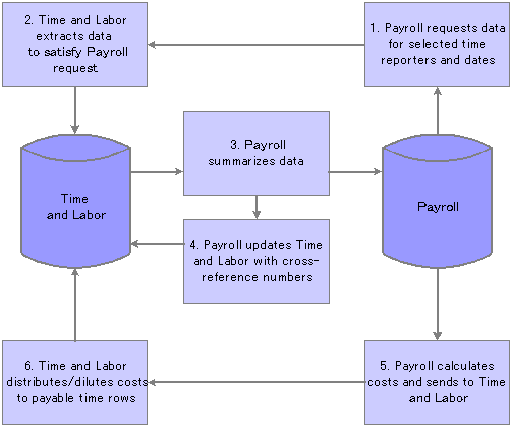
Process flow when Time and Labor is integrated with a payroll application
See Also
Using Manager Self-Service Components for Time Management and Reporting

 Labor Distribution and Dilution
Labor Distribution and Dilution
Once a pay run is complete, payroll costs associated with time that originated in Time and Labor can be extracted from the payroll system and distributed across payable time entries. The updated time detail can then be published to other applications for additional processing.
Allocating costs back to payable time is labor distribution. Labor distribution is an optional feature of Time and Labor that you can select on the Payroll System page. Select one of two options.
Labor distribution only.
This option enables you to allocate payroll costs back to the tasks for which payable time was originally reported, provided you defined the TRC as eligible for distribution. If you’re not tracking time at the task level, costs are allocated to the TRCs to which time was reported.
Labor distribution and dilution.
If you select this option, the Dilution process is triggered automatically at the end of the Labor Distribution process. The system reallocates labor-distributed costs for a given day, so that payroll costs are evenly distributed over payable time entries for hourly TRCs flagged as eligible for dilution. If a time reporter is paid at different rates or—in the case of salaried workers—is not explicitly paid for overtime, Time and Labor can calculate an average hourly (diluted) amount and apply it evenly across all hours reported for the day.
Example: Effect of Labor Distribution with and Without Dilution
Assume the following time entries:
|
Date |
Hours |
TRC |
Project |
|
1 Feb |
5 |
REG |
A |
|
1 Feb |
4 |
REG |
B |
|
1 Feb |
3 |
REG |
C |
Suppose the Time Administration process applies a rule that converts hours in excess of 8 per day to overtime. The results of the rule are shown as follows.
|
Date |
Hours |
TRC |
Project |
|
1 Feb |
5 |
REG |
A |
|
1 Feb |
3 |
REG |
B |
|
1 Feb |
1 |
OT |
B |
|
1 Feb |
3 |
OT |
C |
When you run the payroll process, it consolidates the entries resulting in 8 hours of regular time and 4 hours of overtime. Regular time is paid a rate of 10.00 USD per hour; overtime is paid a rate of 19.00 USD per hour. Payroll sends the costs back to Time and Labor, which distributes the costs across the payable time entries as follows:
|
Date |
Hours |
Rate |
TRC |
Project |
Cost |
|
1 Feb |
5 |
10 |
REG |
A |
50 |
|
1 Feb |
3 |
10 |
REG |
B |
30 |
|
1 Feb |
1 |
19 |
OT |
B |
19 |
|
1 Feb |
3 |
19 |
OT |
C |
57 |
|
TOTAL |
12 |
|
|
|
156 |
The cost for project A is lower than the cost for project C, even though more hours were worked for project A. This is not equitable, given that the time reporter could have worked on the projects in any order.
The Labor Dilution process distributes costs more evenly. It divides the total cost of 156 by 12 (the total number of reported hours) to come up with a rate of 13. It then applies the same rate to all entries, as shown in the following table.
|
Date |
Hours |
Rate |
TRC |
Project |
Diluted Cost |
|
1 Feb |
5 |
13 |
REG |
A |
65 |
|
1 Feb |
3 |
13 |
REG |
B |
39 |
|
1 Feb |
1 |
13 |
OT |
B |
13 |
|
1 Feb |
3 |
13 |
OT |
C |
39 |
|
TOTAL |
12 |
|
|
|
156 |
Now project A reflects a diluted cost that’s proportionate to the number of hours worked.
Labor distribution rules are:
The Labor Distribution process allocates costs back to payable time entries according to the level of detail supported by the payroll system.
The criteria that the payroll system uses to consolidate payable time entries determines the level of detail.
When all TRCs participating in labor distribution are of the same type (amount, units, or hours), costs are allocated evenly, based on the reported values.
When one or more TRCs are defined with an amount type, the Labor Distribution process:
Allocates the amounts that were originally reported back to TRCs with an amount type.
Allocates the remaining costs across TRCs with a type of hours or units.
When payable time is set to Closed status for any reason (that is, it will not be sent to a payroll system or will not participate in labor distribution), the estimated gross amount (Est_Gross) populates both the labor distribution amount field (Lbr_Dist_Amt) and the diluted labor distribution amount field (Diluted_Gross).
In addition, the currency code (Currency_Cd) used to calculate estimated gross populates the currency code used for the labor-distributed and labor-diluted amounts (Currency_Cd2).
Record-only adjustments are not sent to payroll for processing, thus they are not included in the Labor Distribution process.
You can manually update the labor distribution and labor dilution amount through the Adjust Paid Time page.

 Integrating with Payroll for North America
Integrating with Payroll for North America
Integrating Time and Labor with Payroll for North America comprises the following tasks:
Configuring Time and Labor for use with Payroll for North America.
Preparing Time and Labor data.
Loading Time and Labor data.
Running the payroll process.
Extracting costs after a pay run.
Adjusting payable time.
Refreshing data.
Correcting errors generated during the load and extract processes.

 Processing Overview
Processing Overview
The steps involved in preparing for and running a payroll when Time and Labor is integrated with Payroll for North America are described.
To prepare for and run the payroll:
Configuring Time and Labor for use with Payroll for North America.
Run the Time Administration process in Time and Labor to create payable time for the time reporters to be paid.
Load payable time created by the Time Administration process into Payroll for North America.
Run the payroll process and finalize the pay run.
Extract data from PeopleSoft Payroll and send to Time and Labor.
The Extract process triggers the Labor Distribution and Labor Dilution processes if you’ve enabled these features in Time and Labor.
Steps 1 and 2 are the steps you perform in Time and Labor. The other interactions are initiated through Payroll for North America.

 Configuring for Integration with Payroll for North America
Configuring for Integration with Payroll for North AmericaBefore you can use Time and Labor with Payroll for North America, you must configure both systems appropriately. You must also select various options in PeopleSoft Human Resources. This section discusses the settings you must select in Time and Labor and Human Resources.
To configure Time and Labor for integration with Payroll for North America:
On the Payroll System page, select the distribution features to use for Payroll for North America.
By default, Labor Distribution is selected and Labor Dilution is not.
On the TRC1 page, map each time reporting code to the appropriate earnings code defined in Payroll for North America.
If you want the TRC to be eligible for labor distribution, select the Distribute Costs option. If you want an hourly TRC to be eligible for labor dilution, select the Used in Labor Dilution option.
If a TRC is set up for labor distribution or dilution, but Labor Distribution or Labor Dilution is not enabled on the Payroll System page, distribution and dilution don't occur.
Note. We recommend that you use the Sync (synchronize) feature on the TRC Setup 1 page to synchronize time reporting codes with the earnings codes defined in Payroll for North America.
On the Create Time Reporter Data page or the Maintain Time Reporter Data page, select the Send Time to Payroll option for each employee.
Payroll for North America does not create paysheets for nonemployees.
To configure PeopleSoft Human Resources for integration with Payroll for North America:
For each employee, ensure the Payroll System field on the Payroll page is set to Payroll for North America.
Set the Employee Type field on the Payroll page to E (exception hourly) or H (hourly).
If the Employee Type field on the Job Data - Payroll Page is set to S (salaried), any hours mapped to the default REG earnings code aren't loaded to paysheets. However, costs are labor-distributed across these hours if the Distribute Costs option is selected for the TRC. Select E or H. This enables the system to send updated costs for prior period adjustments to payroll and your general ledger application. If you set up employees with S, Time and Labor populates the labor distribution amount and the diluted gross amount with an estimated gross for these entries. These entries are available as actual costs to publish to PeopleSoft Projects, but don't flow through Payroll for North America to your general ledger application.
On the Product Specific page, in the Installation Table component, select the Time and Labor and Payroll for North America paysheet options.
We recommend that you:
Select the Refresh on Job Change and Load in Preliminary Calc (load in preliminary calculations) options.
These options enable the system to automatically load payable time into Payroll for North America. If you select Refresh on Job Change and the Job Pay flag on the paysheet is set to Yes, a job change (such as a change in department, pay group, or employee status) causes the system to reload payable time into the payroll system when rebuilding the paysheet.
If you select the Load in Preliminary Calc option, Payroll for North America automatically loads Time and Labor data each time that a user initiates the preliminary Pay Calculation process. It will only load payable time not sent to payroll before.
Do not select the Change Final Check, Change Online Check, or Change Reversal Adjustments options.
These options control whether users can make paysheet changes to data retrieved from Time and Labor. Any changes made directly to the paysheets isn't transmitted back to Time and Labor.
See Also
Setting Up Implementation Defaults
Administering the Interface with PeopleSoft Enterprise Time and Labor

 Preparing Time and Labor Data for Payroll for North America
Preparing Time and Labor Data for Payroll for North America
Before a payroll user starts the payroll process, you must run the Time Administration process for the population of time reporters to be paid.
Note. Payroll for North America uses pay groups to define the population of employees to be paid. Before a pay run, verify that the Time Administration process has run for all members of the pay groups to be paid.
See Also
Launching the Time Administration Process

 Loading Time and Labor Data
Loading Time and Labor DataYou can load payable time into Payroll for North America by:
Using the Load Time and Labor Data page in Payroll for North America.
Running the preliminary Pay Calculation process.
This option is available only if you've configured Human Resources for automatic loading.
Requesting a final check or online check.
If your payroll department prepares paysheets several days before the preliminary pay run, you may want to use the Load Time and Labor Data page to retrieve payable time at the beginning of the process. Payable time created or changed after this point can be quickly loaded into the paysheets when you run the preliminary Pay Calculation process, assuming that the automatic load feature is enabled.
The load process consists of several steps:
Selecting payable time entries in Time and Labor.
Passing payable time entries to payroll.
Consolidating payable time entries.
Updating paysheets or creating new paysheets if none exist.
Time and Labor selects the payable time; Payroll for North America does the rest.
Note. The Load Time and Labor Data process is run from the Payroll for North America application.
Selecting Payable Time
Time and Labor retrieves payable time for each employee who meets the criteria defined by the pay run ID and calendars in Payroll for North America. For each calendar, Time and Labor selects all payable time, excluding record-only adjustments, up to the pay end date for all time reporters in the pay group associated with the calendar. For off-cycle processes, it pulls only the subset of payable time that pertains to the individual time reporters or earnings codes selected on the calendar.
For Time and Labor to load payable time into Payroll for North America, the following criteria must also be met:
The payable status of the payable time entry must be set to one of the following:
ES (estimated: ready for payroll)
AP (approved: goes to payroll)
SP (sent to payroll)
RP (rejected by payroll)
TP* (taken-used by payroll)
PD* (paid: labor-distributed)
DL* (paid: labor-diluted)
CL* (closed)
* Entries with a payable status of TP, PD, DL, or CL are selected only if you choose the Refresh Request option when initiating the load process, or if the Payroll Request Number has been reset to 0 because of a payroll unsheet. Time and Labor loads payable time for closed entries if the Pay System flag is set to NA. Closed entries are first set to RP by the refresh request and are then reselected. Refresh requests should be used only when payable time data has become corrupted or lost.
Time with a payable status of NA (needs approval) is never selected.
The employee who reported the time has been set up for payroll processing.
The time reporting code associated with the payable time has been mapped to an active earnings code.
The currency used in Time and Labor matches the currency defined for the pay group in Payroll for North America when the reported quantity is an amount.
How Payroll for North America Updates Selected Payable Time Records
Payroll for North America updates each payable time entry for the selected time reporters as described.
For payable time entries loaded into Payroll for North America, the system sets:
Payable status to SP for payable time entries that have a payable status of ES, AP, or RP.
If the entry has already been labor-distributed or labor-diluted, it retains its current payable status of PD or DL. If the entry currently has a payable status of CL , but is not subject to labor distribution, it retains its current status.
The TL Pay System flag to NA Payroll for North America.
The payroll request number to the appropriate payroll request.
The system-generated request number is important if payroll clerks need to refresh or reload data later.
For payable time entries not accepted by PeopleSoft Payroll, Time and Labor sets the payable status to RP.
Note. You can see the payable status for a selected time reporter’s payable time entries on the View Payable Time Details page.
Consolidating Payable Time and Creating Paysheets
Paysheets are the pages and tables that contain all current payroll information—earnings, deductions, hours, taxes, and other accounting data—for the specified employees and pay period. When payable time entries are loaded into Payroll for North America, they are summarized according to the application’s consolidation rules. You can use the Pay Group Table - Time and Labor page in Payroll for North America if you want to instruct the system to create separate rows on the paysheets for payable time entries that have the same combo code, business unit, department, job code, locality, position number, or state.
Note. If Time and Labor passes an override rate to Payroll for North America, and a rate already exists on the earnings code definition, the rate on the earnings code definition takes precedence. If Time and Labor passes an amount, and the earnings code has a flat amount value defined on a flat amount earnings type, the flat amount on the earnings code takes precedence.
Payroll for North America keeps track of how it consolidates payable time and tracks the combined entries by passing back a payroll cross-reference (XREF) number to Time and Labor for each Time and Labor sequence number. At the same time, the system:
Updates entries with a payable status of SP to TP, RP, or CL if labor distribution is not enabled.
When payable status is set to CL, actual costs can be published to PeopleSoft Financials.
Sets the Frozen Flag to Yes, and sets the Frozen Date field to the pay period end date of the associated pay calendar..
After consolidating entries, Payroll for North America automatically creates paysheets—the tables and pages that summarize all payment data. If current paysheets have already been created for any of the time reporters, the payroll process updates the existing paysheets, rather than creating new ones.
See Also
Configuring for Integration with Payroll for North America
Configuring Time and Labor and PeopleSoft Human Resources
Administering the Interface with PeopleSoft Enterprise Time and Labor

 Running the Payroll Process
Running the Payroll ProcessAfter creating paysheets, it’s time to run the payroll. A payroll user runs the Pay Calculation and the Pay Confirmation processes as usual.
Depending on the installation options selected in PeopleSoft Human Resources, any payable time that has not been sent to payroll before may be automatically loaded when the preliminary Pay Calculation process begins. This includes data that has been updated, such as data for employees who have had a job change.
Unsheeting a Pay Run
When a pay run is unsheeted, Payroll for North America changes the payable status of Time and Labor entries from TP to RP and resets the payroll request number to 0. Entries with a payable status of PD or DL retain their payable status, but the payroll request number is set to 0. Resetting the payroll request number enables Payroll for North America to reselect the time. (Only time that has a payroll request number of 0 is selected.)

 Extracting Costs After a Pay Run
Extracting Costs After a Pay RunAfter loading payable time into Payroll for North America and running and confirming the payroll calculation process, extract costs from the payroll system into Time and Labor. Payroll for North America extracts cost data that was generated through:
On-cycle and off-cycle pay runs.
Check reversal or adjustment. (The cost associated a reversal will be zero.)
Final check.
Online check.
The cost associated with a reversal is zero, and the hours remain the same for the original row in Payable Time. Costs change due to a payroll adjustment is not returned to Time and Labor.
Run the Extract process, which is initiated in Payroll for North America, at any time, as long as the pay run is confirmed. The user selects the pay run ID and indicates whether to extract costs from the on-cycle calendar, off-cycle calendar, or both. Additional selection criteria can be entered for off-cycle runs.
What the Extract Process Does
The Extract process updates the payable time entries in Time and Labor as follows:
If the payable time is distributed, but not diluted, the Extract process changes the payable status to PD.
If the payable time is distributed and diluted, the Extract process changes the status to DL.
If the time is neither distributed nor diluted, the Extract process sets the status CL.
Provides the cross-reference (XREF) numbers generated during the consolidation process, the calculated costs, and percentages that represent how payroll consolidated the payable time rows.
The system uses percentages when the consolidation process is not clean.
Triggers the Labor Distribution and Labor Dilution processes in Time and Labor, if applicable.
Sets the publish date and publish switch.
Note. If Payable Time is pulled into paysheets, and Ok to Pay is deactivated for those related earnings, these rows of payable time are not paid. As a result, in Labor Distribution, the system sets the Payable Time Status to "RP" and the Payroll Request Number to 1, so that these rows are not pulled again by payroll.
Example: Percentages Returned by the Extract Process
Of a time reporter’s total hours, 75 percent are subject to New York state tax and 25 percent are subject to Connecticut state tax. In this case, the consolidation process creates two pay earnings rows for the individual—one for each state. The Extract process would return the percentages along with the resulting costs, so Time and Labor can distribute the costs during the Labor Distribution process.
Distributing and Diluting Costs
Costs are always distributed across payable time for the current period, prior period adjustments, and advance payments. You can view distributed and diluted costs on the Payable Time Detail page in the Time and Labor self service transactions.
If the pay calendar is on-cycle, then on-cycle earnings can only be distributed once; off-cycle earnings can be distributed multiple times. If the Pay Calendar is off-cycle, then its off-cycle earnings can only be distributed once. The system overlays existing labor distribution amounts with new amounts. This iterative processing makes it possible to redistribute earnings after modifying or adjusting pay-related information. Subsequent runs create offsets for existing paid time entries.
If PeopleSoft Projects is installed, actual payable time entries that are closed, paid, diluted, or distributed are published automatically to Projects after running the extract job.

 Retrieving Absence Data When Integrating with Payroll For North America
Retrieving Absence Data When Integrating with Payroll For North America
PeopleSoft Enterprise Absence Management integrates with Payroll for North America and Time and Labor. The integration can be broken into four levels:
Mapping. Absence paygroups must be set up and configured, time reporting codes in Time and Labor for Payroll North America and Absence Management must be set up, and Absence Management Earnings to Payroll for North America Earnings must be set up.
Job Level. Assign the Job record to Payroll for North America and Absence Management (PNA/AM mapped paygroups) and enroll the time reporter in Time and Labor.
Absence Management Process. Run the Absence Management Generate Positive Input process and the Create Time and Labor Reported Time process (this is a Time and Labor application engine process run from the Component Interface (CI)).
Time and Labor and Payroll for North America Process. Run the Time Administration process in Time and Labor to generate payable time. Run the Load Time and Labor to Paysheets process from Payroll for North America and then the Paysheets process.
Note. If any absence comes from Absence Management to Time and Labor, it will get a Reported Time Status = Approved. This is because any absence coming from Absence Management would need to be approved before being sent to Time and Labor.
See Also
Integrating Absence Management and the Payroll System

 Adjusting Payable Time
Adjusting Payable TimeThis section discusses the adjustment of payable time.
Normal Adjustments
Normal adjustments to payable time are changes or additions to payable time using any of the time reporting pages. If you make normal adjustments after loading payable time into Payroll for North America, run the Time Administration process again so that the changes are sent to PeopleSoft Payroll during the next load process.
If you enter an adjustment after the Frozen flag is set (that is, once the payable status is set to AP, CL, or SP), and the Time Administration process finds an existing entry that has the same time reporting code and task information as your adjusting entry, it creates a new row of payable time and a row that offsets the original entry. Both the new and offsetting rows are sent to PeopleSoft Payroll when you next load payable time.
Record-Only Adjustments
Record-only adjustments entered on the Record Only Adjustment page are not passed to Payroll for North America; however, they can affect the results of the Labor Distribution process and the costs that are published to PeopleSoft Projects.
If you run the Labor Distribution process, make a record adjustment to a payable time record that’s already been distributed, and then rerun Labor Distribution, no cost is distributed for the adjusted record.
An error message will display the sequence number of the payable time entry that isn't redistributed.
If you make a record-only adjustment to an entry that was previously sent to Payroll for North America, the labor distribution amount and diluted labor distribution amount are copied to both the offset row and the new row.
You can alter the values for labor distribution and labor dilution on the new row, if needed. The amounts associated with the new row are the amounts that will be published to Projects.
If you insert a new row on the Record Only Adjustment page (rather than correct an existing row), you can enter values in both the Labor Distribution Amount and Diluted Labor Distribution Amount fields.
If you do not enter a value in the Diluted Labor Distribution Amount field, a zero amount will be published to PeopleSoft Projects as the actual diluted labor distribution amount when the payable status changes to CL.
See Also
Using Manager Self-Service Components for Time Management and Reporting
Integrating with PeopleSoft Financials and Enterprise Performance Management

 Refreshing Data
Refreshing DataA Refresh Request option in Payroll for North America enables users to reselect all payable time passed to payroll during the original load process. This includes current data, prior period adjustments, and any new payable time entries where the payable status is set to ES, CL, SP, or RP. This feature enables a user to recapture lost data, and should be used only as a recovery measure.
Warning! Refresh requests have a significant impact on system performance and should be used only when time has been corrupted or lost and you need to reload all time associated with a particular Payroll Request Number.
See Also
Administering Interfaces with PeopleSoft HRMS and PeopleSoft Enterprise Expenses

 Correcting Errors Generated During the Load and Extract Processes
Correcting Errors Generated During the Load and Extract ProcessesThis section discusses the correction of errors generated during the Load and Extract processes.
Load Process Errors
Payroll personnel are advised to review the paysheets and check the message log for error messages created during processing. During the Paysheet Update process, payable time can trigger the processing errors listed in the following table. In all cases, PeopleSoft Payroll changes the payable time status to RP. Correct the error, run the Time Administration process again, if necessary, and advise the payroll clerk to rerun the Paysheet Update process.
|
Error |
Action |
|
Invalid Mapping of TRC to NA Earnings Code |
Correct the mapping on the TRC page. It’s possible the earnings code was inactivated after it was mapped to the TRC. |
|
Invalid Currency of TRC for the NA Pay Group |
Correct the currency on the TRC page. Time and Labor does not perform any currency conversion. |
Other reasons that payable time can be rejected are:
A time reporter is not active in JOB.
A time reporter has changed paygroups in the pay period that is being processed.
The TRC in payable time is mapped to an earnings code in Payroll for North America that is not in the time reporter’s earnings program.
You run PayUnsheet and all payable time is set to a payable status of Rejected.
Reported state and locality overrides are not found in the Employee Tax Data tables.
Note. Depending on the installation options selected in PeopleSoft Human Resources, payroll users may be able to modify paysheet data that originated in Time and Labor when producing a final check, online check, or doing reversal adjustments. However, because changes made on the payroll pages will not be reflected in Time and Labor, we recommend that you make all corrections in Time and Labor.
Extract Process Errors
|
Error |
Action |
|
Multiple currencies cannot be distributed. |
Depending on the source of the error, adjust the currency for the reported time in Time and Labor or change the currency for the entry in Payroll for North America. |

 Integrating with Global Payroll
Integrating with Global Payroll
Integrating Time and Labor with Global Payroll comprises the following tasks:
Planning which rules each system applies.
Retrieving absence data from Global Payroll for use as criteria within the rules processed by Time Administration.
Configuring Time and Labor for use with Global Payroll.
Preparing Time and Labor data for Global Payroll.
Loading Time and Labor data.
Correcting errors generated by payable time.
Updating payable time after a pay run.
Sharing work schedules with Global Payroll.
Note. When using Global Payroll with Time and Labor, enter all absences in Global Payroll—not in Time and Labor.

 Understanding How to Prepare and Run a Payroll
Understanding How to Prepare and Run a Payroll
The steps involved in preparing for and running a payroll when Time and Labor is integrated with Global Payroll are listed as follows.
To prepare for and run the payroll:
Retrieve absence events and scheduling changes from Global Payroll.
Prepare the time and labor data by running the Time Administration process for the time reporters to be paid.
Run the payroll process.
This automatically loads payable time from Time and Labor.
Finalize the pay run.
Run the Time and Labor process to distribute payroll costs to payable time rows in Time and Labor.
You can run both Labor Distribution and Labor Dilution, based on the settings on Time and Labor’s Pay System page.
Perform steps 1 and 2 in Time and Labor. All other interactions are initiated through Global Payroll. We’ll describe what happens during each step of the process later in this section.
About Global Payroll
In Global Payroll, elements identify each type of earnings, deduction, and absence a time reporter can have. An element represents the set of rules that are applied during the payroll process and are somewhat similar to time reporting codes.
To integrate Time and Labor with Global Payroll, map TRCs to earnings, deduction, and absence take elements. If you’re using task reporting, you may also need to map certain task codes to variable or system elements defined in Global Payroll.
When a time reporter is absent, record the absence through Absence Entry page in Global Payroll. This creates a row of data in the GP_ABS_EVT_WRK table, which gets loaded into Time and Labor and run through the Submit Time process when you use the GP Absence page in Time and Labor. After the Submit Time process, the data automatically runs through the Time Administration batch process, which can refer to the absence entries as criteria for Time and Labor rules.
For example, you may have an overtime rule that states that payees are not eligible for overtime if they are absent within two days of the overtime period. To correctly apply this rule, Time and Labor must be aware of all absences reported in Global Payroll.
Note. Although Time and Labor can use absences reported in Global Payroll as criteria for rules, it never alters the reported absence data in Global Payroll. When Global Payroll pays the absence, it can return the cost to Time and Labor, where it is associated with the correct number of hours stored in Time and Labor. You can only view absences reported through Global Payroll using the Weekly Elapsed Time page.
After the Time Administration process has run, a payroll user can start the pay run. Global Payroll automatically retrieves the appropriate set of payable time from Time and Labor at the beginning of the process. The first time the payroll process runs, Global Payroll processes all employees identified in the current calendars. During subsequent runs, Global Payroll processes only those payees in error or with changes.
After the payroll is finalized, a payroll user starts an update process that updates the status of payable time records in Time and Labor. The update process also invokes Time and Labor’s distribution and dilution processes if these features are enabled.
Note. If you use the validation set delivered with Time and Labor, absences entered before a time reporter’s hire date create an exception during the TR Status validation phase of the Time Administration process.

 Understanding Planning Considerations When Integrating with Global Payroll
Understanding Planning Considerations When Integrating with Global Payroll
While Global Payroll and Time and Labor are designed to integrate seamlessly, both are rules-based systems capable of executing some of the same types of rules. Before integrating the two products, think carefully about which rules you want each system to apply. In general, you should define all rules that calculate payable time, including rules for overtime, shift differentials, and other special situations in Time and Labor. Create rules that calculate actual pay in Global Payroll.
Decide on a strategy for mapping time reporting codes to earnings elements. Consider the following options:
Define one earnings element that accumulates to gross.
This is the earnings element the payroll process uses to calculate a payee’s pay slip. Do not map this element to a TRC.
Define a second earnings element that does not contribute to gross pay.
This earnings element is used for costing purposes only and, in addition to the payee’s salary, can include overhead costs or any other costs (such as an employer-paid health insurance premium). You map this element to a TRC so that accurate cost data can be sent back to Time and Labor and made available to cost accounting, planning, or budgeting applications.
Time from Time and Labor can be reported in hours, units or amounts, based on TRC type. When mapping TRCs to earnings elements, consider how the TRC type corresponds to the calculation rule defined for the element.

 Understanding Retrieving Absence Data From PeopleSoft Absence Management
Understanding Retrieving Absence Data From PeopleSoft Absence Management
Before running the Time Administration process, use the GP Absence page to invoke a batch process that causes PeopleSoft Absence Management to send absence data to Time and Labor. For each absence, Absence Management sends the code for the absence take element, the beginning and end dates of the absence, and partial hours for absences that are less than a full day (when applicable). It also triggers the Schedule Resolution process, which looks at any full-day absences (that is, days for which no partial hours or half-days were reported), and determines the number of hours the time reporter was absent, based on his default schedule in PeopleSoft Absence Management. After Time and Labor retrieves the absence information passed from PeopleSoft Absence Management, it does the following:
Creates a row in the Rules Override (TL_RULES_OVRD) table for each date and employee ID combination it receives.
This prevents the system from processing rules for the time reporter for the dates indicated in the table.
Starts the Submit process, which converts the absence data to reported time.
Starts the Time Administration process, which converts the reported time to payable time.
Absence data cannot be altered in Time and Labor, either by rules processing or by users. You can view absences on the Weekly Elapsed Time page, but cannot edit or replace absence data.
You can run the batch process as often as necessary. Each time it runs, it loads only absence data that has been added, changed, or deleted since the last run.
Note. Absence data that is sent to Time and Labor is not used to compensate payees for absences. Global Payroll calculates payee compensation for absences and, when the labor distribution feature is used, sends the resulting amounts back to Time and Labor after a pay run is finalized.
Example: Absence Data
Assume a time reporter is scheduled to work 8 hours a day, Monday through Friday. An absence event is entered in PeopleSoft Absence Management for Monday, August 14 through Friday, August 18. A partial absence of 4 hours is reported for Monday and Friday. No hours are entered for the other absent days.
|
Monday |
Tuesday |
Wednesday |
Thursday |
Friday |
|
4 |
Hours not reported |
Hours not reported |
Hours not reported |
4 |
PeopleSoft Absence Management sends 4 hours for Monday and 4 hours for Friday. It also invokes the Schedule Resolution process, which looks at the time reporter’s schedule in Global Payroll to determine that she was absent 8 hours on Tuesday, Wednesday, and Thursday.
See Also
Sharing Work Schedules with Global Payroll

 Page Used to Retrieve Absence Data
Page Used to Retrieve Absence Data
|
Page Name |
Object Name |
Navigation |
Usage |
|
TL_RCTRL_AGG |
Time and Labor, Report Time, Retrieve Absences GP Payroll |
Initiate a batch process that retrieves absence data from Global Payroll. |

 Retrieving Absence Data
Retrieving Absence DataAccess the Retrieve Absences GP Payroll page.
|
Run Control ID |
The run control ID you entered to access this page appears in this field. |
|
Session Number |
Displays the session number the system automatically assigns to the batch process. |
|
Run |
Click to run this request. Process Scheduler runs the TLAGGUPDATE process at user-defined intervals. |
See Also
Enterprise PeopleTools PeopleBook: Process Scheduler

 Configuring Time and Labor and PeopleSoft Human Resources
Configuring Time and Labor and PeopleSoft Human ResourcesThis section discusses how to configure Time and Labor and PeopleSoft Human Resources.
To set up Time and Labor:
For each type of payable time to send to Global Payroll, map the TRC to the appropriate earnings, deduction, or absence take element defined in Global Payroll.
Use the TRC 1 page to map TRCs to elements. The system selects the Send to Payroll option on the TRC Setup page when you map a TRC to an element.
Select the desired distribution options for Global Payroll on the Payroll System page.
By default, Labor Distribution is selected and Labor Dilution is not. The Labor Distribution option enables Global Payroll to send costs generated by a pay run back to Time and Labor so that Time and Labor can distribute the costs across the original payable time entries. The dilution feature is an extension of the distribution process. It enables Time and Labor to evenly distribute payroll costs across payable time.
On the Create Time Reporter Data page or the Maintain Time Reporter Data page select the Send Time to Payroll option for each time reporter.
To set up PeopleSoft Human Resources:
For each time reporter, verify that the Payroll System field on the Payroll page is set to Global Payroll.
Repeat step 1 for nonemployees if you want to send their payable time to the payroll system.
See Also
Establishing Time Reporting Codes
Entering and Maintaining Time Reporter Data
Integrating with PeopleSoft Financials and Enterprise Performance Management

 Preparing Time and Labor Data for Global Payroll
Preparing Time and Labor Data for Global Payroll
Before a payroll user starts a pay run, run the Time Administration process for the population of time reporters who are to be paid.
Note. Global Payroll uses pay groups to define the population of employees to be paid, while the Time Administration process uses work groups to generate payable time. Be sure to run the Time Administration process for all work groups that include the time reporters in the pay groups that will be selected for payment.

 Loading Time and Labor Data
Loading Time and Labor Data
Payroll personnel use the Payroll/Absence Run Control page to initiate loading payable time into Global Payroll.
When a user starts the Identify phase of the payroll process, it identifies the time reporters who have payable time during the time period defined by pay calendar.
How Global Payroll Selects Payable Time and Updates Payable Status
Global Payroll pulls only the subset of payable time that falls within the time period specified by the calendar. It does not include record-only adjustments. The following criteria must also be met:
For the current period, the payable status of the payable time entry can be:
ES
AP
SP
RP
For retro periods entries, any payable status except:
NA
CL when the Pay System field is not set to GP.
The employee has been set up for payroll processing and the TRC associated with the payable time has been mapped to an earnings or absence take element.
The TRC is mapped to the calendar’s run type (on Global Payroll’s Run Type page.)
Global Payroll also updates each payable time entry as follows:
For payable time entries loaded into PeopleSoft Payroll:
Sets the payable status to SP, unless it already reads PD or DL.
Sets the Time and Labor Pay System flag to Global Payroll.
For payable time entries not accepted by PeopleSoft Payroll:
Sets the payable status to Rejected by Payroll (RP) or Ignore (IG).
The Time Administration process refers to the payable status to determine when to create offsets for adjustments to payable time. Offsets are created for all payable statuses except ES and NA.
When Time and Labor creates an offset as the result of an adjustment to payable time, Global Payroll ignores the original row of payable time and the offset row and processes the newly created row. The adjustment generates a retro trigger in Global Payroll, which causes the pay period to be recalculated and corrected in either the current pay period or in a forwarding period.
Sets the Frozen flag to Yes.
Actual costs associated with payable time can be published to PeopleSoft Financials only after the Frozen flag is set.
Set the frozen date and publish date to the system date.
Note. The View Payable Time Details page displays the payable status, pay system flag, and freeze flag for a selected time reporter’s payable time entries.
Global Payroll bundles similar instances of payable time for efficient processing. It keeps track of how it bundles payable time and passes to Time and Labor a set of sequence and cross-reference numbers for each time entry at the end of the payroll process. This information is important to the distribution process. When a user starts the Calculate phase of the payroll process, Global Payroll automatically selects the payable time entries; bundles them, and inserts the bundled entries into Global Payroll’s positive input tables.
If a pay run is canceled, Global Payroll deletes the payable data loaded from Time and Labor and updates the payable status for each payable time entry to RP unless the following are true:
Payable status is PD, DL, or TP.
The payable time has also been sent to another payroll system.
Global Payroll checks the Pay System flag to see if the entry was sent to another system.
During a retroactive pay run, Global Payroll always loads payable time from Time and Labor back into its generated positive input table. Payable time that was adjusted in Time and Labor has two rows of data: one row that reverses or offsets the old value and one row that contains the new value. Global Payroll only needs the new value, which it uses to determine the variance.
See Also
Configuring Time and Labor and PeopleSoft Human Resources

 Correcting Errors Generated by Payable Time
Correcting Errors Generated by Payable Time
After a preliminary pay run is complete, review the Payable Status Report for payable time entries that Global Payroll rejected. Errors that are most likely to occur result from incorrect TRC mapping to Global Payroll earnings and deduction elements. Because Global Payroll rejects incorrectly mapped entries during the calculate phase of processing, you see the rejected items on the Payable Status report—not on the payroll inquiry pages. Use the TRC 1 page to correct mapping errors, run the Time Administration process again, and launch the pay run again. Other reasons that payable time may be rejected by Global Payroll include the use of the wrong or no Time and Labor processing period; an employee being inactive in the pay entity; cancellation of the pay run, or the TRC being omitted from the run type.
Correct discrepancies that are caused by Time and Labor data in the Time and Labor system, then run the payroll process again.
Currency Differences
Global Payroll converts the TRC currency into the currency of the country being processed and returns cost data in the Global Payroll processing currency. During the distribution process, the currency code for Global Payroll processing populates the CURRENCY_CD2 field in the payable time record (TL_PAYABLE_TIME) so that you can identify the currency in which the time was paid.

 Updating Payable Time After a Pay Run
Updating Payable Time After a Pay RunAfter a pay run is finalized in Global Payroll, a Global Payroll user initiates a batch process that updates the payable time entries in Time and Labor. The actions that the batch process performs depend on whether the Labor Distribution and Labor Dilution features are enabled in Time and Labor.
Labor Distribution and Labor Dilution Disabled
During the batch process, Global Payroll does the following:
Changes the payable status to CL for each entry coded SP that was successfully processed.
Sets the Pay System flag to GP.
Populates the Labor Distribution Amount field and the Diluted Labor Distribution Amount field with the estimated gross.
Labor Distribution and Labor Dilution Enabled
For each entry with a payable status of SP that was retrieved but not processed, the batch process changes the payable status to RP, unless the record was previously sent to another payroll system.
Global Payroll doesn't process a payable time entry when a user manually enters positive input for the same earnings or deduction element. User-entered positive input always takes precedence.
For each entry with a payable status of SP that was successfully processed, the batch process:
Changes the payable status to TP.
Sets the Pay System flag to GP.
Sets the Frozen flag to Yes and the frozen date to the current date.
Global Payroll also sends the cost data associated with payable time entries to Time and Labor. It also returns the original Time and Labor sequence number for each payable time entry and the corresponding cross-reference numbers that Global Payroll generated during the bundling process. The cross-reference numbers indicate which entries were bundled, making it possible to link the costs calculated for earnings and deduction back to the daily detail. At the end of the batch process, Global Payroll invokes the Labor Distribution process and the Labor Dilution process, if applicable.
See Also

 Sharing Work Schedules with Global Payroll
Sharing Work Schedules with Global Payroll
Time and Labor and Global Payroll use many of the same pages and records for schedule setup and assignment. In some cases, the page names vary slightly. If you’re using both applications, you need to create and assign schedules only once. However, the information displayed on the scheduling pages may vary somewhat, depending on which application you access them with.
See Also
Creating Work Schedules, and Schedule Definitions