
 Understanding the Interface with Time and Labor
Understanding the Interface with Time and Labor
This chapter provides an overview of the interface with Time and Labor and discusses how to:
Set up the interface with Time and Labor.
Load payable time into paysheets.
Extract time and labor costs.

 Understanding the Interface with Time and Labor
Understanding the Interface with Time and Labor
This section discusses:
Processing steps.
Processing summary.
Consolidation.

 Processing Steps
Processing StepsTo process a payroll in Payroll for North America using Time and Labor data:
Set up the interface between Time and Labor and Payroll for North America.
Load time and labor data into paysheets.
PeopleSoft recommends executing the Time & Labor / Payroll Update COBOL SQL process (PSPLDTL1) immediately before executing the payroll calculation. This ensures that the payroll system receives the most current information for processing.
Review payroll messages.
If errors result from payable time, resolve them in Time and Labor and load data again.
Run the Pay Calculation COBOL SQL process (PSPPYRUN) and the remaining phases of the payroll cycle through confirmation.
Extract time and labor costs from Payroll for North America into Time and Labor.
This graphic shows the relationship between Payroll for North America and Time and Labor:
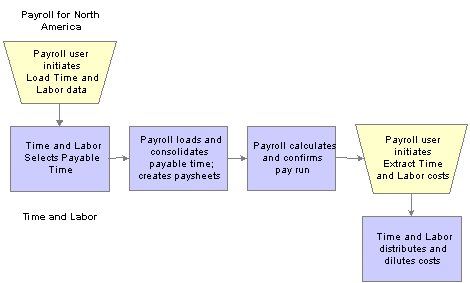
Relationship between Payroll for North America and Time and Labor
Note. The system excludes non-employee data from being updated in Payroll for North America.

 Processing Summary
Processing SummaryTime and Labor generates payable time that can be transmitted to a payroll application by using an integration feature between the two applications. All interactions between Time and Labor and Payroll for North America are initiated from the payroll pages.
Load Time and Labor Data for On-Cycle or Off-Cycle Processing
Initiate the loading of the time and labor data from the Load Time and Labor component (PY_LDTL_RC). The process uses the pay run ID as the identifier for which data you want to load from Time and Labor.
The data load from Time and Labor can be performed on-cycle or off-cycle. For on-cycle processing, the system selects all employees that were active at any time during the pay period. For off-cycle processing, the system selects the employees that you specifically indicate on the Off-Cycle Data page.
You can run and rerun the update process on an iterative basis. The first time that you run the update process, the system updates all time and labor earnings for the corresponding pay calendar (pay run ID) for all employees to the paysheets. Then, any subsequent load runs under the same pay run ID update only data that needs to be updated, such as earnings for employees who have a Job change or whose time and labor earnings have changed since the last pay update process was run. Data is also updated if there are new rows of time and labor data that are eligible to be transferred to paysheets.
Based on the options that you select on the Load Time and Labor page and the Off-Cycle Data page, the appropriate payable time is selected from Time and Labor records.
Time and Labor as Other Earnings
After being selected, the payable time is consolidated, and the appropriate paysheets are created/updated. Time and labor data is loaded into the paysheets as Other Earnings. The paysheets are marked as Other Earnings. After processing is complete, the system identifies the time and labor data in Pay Other Earnings by selecting the TL Records (time and labor records) check box on the parent Pay Earnings record.
Additional paysheet transactions, unique other earnings lines on the paysheet, are generated for time and labor data based on any of the following information in effect for the employee during the pay period:
Tax distribution.
Earnings distribution.
Prior period adjustments.
Task element overrides to paysheets.
Fair Labor Standards Act (FLSA) adjustments.
Job change (pay group, department, rate change, and so on).
If a paysheet already exists for the employee, that paysheet is updated. If the paysheet does not exist for the employee, the Create Paysheet COBOL SQL process (PSPPYBLD) creates one for both on-cycle and off-cycle runs.
Hourly and Exception Hourly Employees
For hourly or exception hourly employees, any regular hours that are created by the Create Paysheet process, posted in the Reg Hrs (regular hours) field on the paysheet, are set to zero during the loading of time and labor payable time to paysheets.
You should report the hours, units, or dollars that represent regular time through Time and Labor.
Because salaried employees are not paid on an hourly basis, it is not appropriate to pay them based on the number of regular hours that are reported in Time and Labor. In this case, the Time & Labor / Payroll Update process does not set to zero any regular earnings that are created by the Create Paysheet process, nor does it load paysheets with any time and labor earnings mapped to the default regular earnings code for the salaried employee's pay group. Salaried employees are paid the amount that is posted in the Reg Salary (regular salary) field on the paysheet earnings line. However, salaried employees can also get payroll costs labor distributed in Time and Labor.
Regardless of employee type, any holiday hours that are created by the Create Paysheet process are removed prior to loading time and labor earnings through the Time & Labor / Payroll Update process. It is expected that all holiday time be reported through Time and Labor or created by Time and Labor system processes.

 Consolidation
ConsolidationTime and Labor maintains employee time information at the work day and task levels to meet a variety of requirements such as project costing and various accounting functions. However, this level of detail is not required for payroll processing. Because such detail is not necessary, and to minimize payroll processing time, the Time & Labor / Payroll Update process selects and consolidates time and labor data to load into paysheets.
Consolidation of Time and Labor Data for Paysheets
The system uses the Time and Labor date under report and pay calendar pay begin and end dates to identify which daily time transactions to select for consolidation to the paysheets. Any current period information that has been paid in a previous off-cycle pay run is not included in an on-cycle pay run for the current period. Only daily Time and Labor time records with the following criteria are selected:
A payable status of Estimate, Approved, Rejected by Payroll, Taken by Payroll, Paid-Labor Distributed, or Paid-Labor Diluted.
Prior period adjustments that have a date under report less than the pay begin date.
Payable status of Sent to Payroll or Closed and payroll request number is zero (time has not already been paid) and record-only adjustment is "N" (No).
Both the corresponding adjustment amounts for prior period adjustments and any offsets are updated to the paysheets.
Consolidation Criteria
Time and Labor selects the appropriate payable time and transfers the data to Payroll for North America and consolidates the data. Consolidation of data entries takes place when the following criteria are met:
The date under report (the date for which time was reported) is the same for multiple rows of payable time (the rows are consolidated).
The employee’s Job information has not changed during the pay period.
The earnings codes are the same.
The payment types for the earnings code match (Either Hours or Amount OK; and Hourly Only).
The state, locality, override rate, and compensation rate code, if entered for the payable time, match.
The account code, business unit, department, job code, and position number, if entered for the payable time, match.
Payroll for North America only checks these five task-related elements if they have been defined on the Pay Group Table - Time and Labor page. For example, if Entry 1 has an account code of 123, and Entry 2 has an account code of 456, the system combines these entries if all of the other consolidation requirements are met, unless account code has been defined on the Pay Group Table - Time and Labor page.
Prior period adjustments are consolidated separately from current period earnings. In addition, positive and negative prior period adjustments are consolidated separately.
Prior period adjustments are always consolidated one day at a time, so the earnings begin and end dates in Payroll for North America are always equal to the adjustment’s date under report in Time and Labor. This provides Payroll for North America with enough information to recalculate FLSA rates.
Link Consolidated Entries to Original Entries
The system keeps track of how it consolidates payable time and informs Time and Labor which entries are combined by passing back a set of sequence and cross-reference numbers for each time entry. This information is important to the labor distribution process.

 Setting Up the Interface with Time and Labor
Setting Up the Interface with Time and LaborThis section provides an overview of pages with related time and labor fields and discusses how to define which time and labor elements are loaded into paysheets.

 Understanding Pages with Related Time and Labor Fields
Understanding Pages with Related Time and Labor Fields
There are some pages in the system that are not used exclusively in the Time & Labor / Payroll Update process, but that do have impact on the process. While those pages are not fully documented in these sections, we provide links to the relevant sections.
Installation Table Time and Labor Fields
There are five check box fields in the T&L/NA Payroll Paysheet Opt (Time and Labor and North American payroll paysheet options) group box on the second (Product Specific) page of the Installation Table component (INSTALLATION_TBL). These five fields relate specifically to how the Time and Labor to Payroll for North America integration functions.
On the Product Specific page (in the Installation Table component), select the paysheet options that you want to use. PeopleSoft recommends:
Do not select the Change Final Check, Change Online Check, or Change Reversal Adjustments options.
These options let you control whether users can make paysheet changes to data that is retrieved from Time and Labor. Any changes made directly to the paysheets aren’t transmitted back to Time and Labor.
Select the Load in Preliminary Calc (load in preliminary calculations) option.
This option enables the automatic loading of payable time. Payroll for North America automatically loads time and labor data each time a user initiates the preliminary Pay Calculation process. It only loads payable time not previously sent to payroll.
Pay Calendar Table Time and Labor Field
There is a display-only T&L Extract costs (time and labor extract costs) check box on the Pay Calendar Table page that indicates whether labor distribution has been run for this pay calendar. The system selects this check box if the labor distribution process has been run.
Final Check Program Table Time and Labor Field
There is an Include T&L Payable Time (include time and labor payable time) check box on the Final Check Program Table - Program Definition page that should be selected if you want to include time and labor payable time during a Final Check process.
See Also
Defining the Final Check Process

 Page Used to Set Up the Pay Group Table for the Time and Labor Interface
Page Used to Set Up the Pay Group Table for the Time and Labor Interface
|
Page Name |
Object Name |
Navigation |
Usage |
|
PAYGROUP_TABLE9 |
Set Up HRMS, Product Related, Payroll for North America, Payroll Processing Controls, Pay Group Table Click the Pages 7–9 link. Select the Time and Labor page. |
Define which time and labor elements are loaded into paysheets. This page is also used to define pay groups. |

 Defining Which Time and Labor Elements Are Loaded Into Paysheets
Defining Which Time and Labor Elements Are Loaded Into PaysheetsAccess the Pay Group Table - Time and Labor page.
|
Task Elements to Load to Payroll |
Insert a row for each time and labor element that you want to be loaded onto paysheets: Account Code, Business Unit, Department, Job Code, Locality, Position Number, and State. Separate lines are created on the paysheets whenever a new set of time and labor elements is encountered. For example, if you select Business Unit and then put a different business unit on the regular hours reported for each day (for five days), five lines would be created on the paysheet. However, if you select Business Unit and Department, then enter the same business unit and department on all hours reported for the pay period, one line would be created on the paysheet. Certain values also have dependencies. If you select Department, you must also select Business Unit. If you select Job Code, you must also select Business Unit. If you select Locality, you must also select State. |
Note. The Payroll for North America system is delivered with the default values of State and Locality already inserted on this page. If you designate multiple task elements on this page, it may cause problems with the array size. Take this into consideration when defining this page.

 Loading Payable Time into Paysheets
Loading Payable Time into PaysheetsThis section provides overviews of processing steps, processing guidelines, and refresh request, lists prerequisites, and discusses how to:
Load payable time for payroll processing.
Select employees or earnings codes for off-cycle processing.
Review results and correct errors.
View loaded on-cycle time and labor data.
View loaded off-cycle time and labor data.

 Understanding Processing Steps
Understanding Processing StepsTo process a payroll in Payroll for North America using time and labor data:
Load time and labor data into paysheets.
Review results and correct errors.
Start the Pay Calculation process and the remaining phases of the payroll cycle.

 Understanding Processing Guidelines
Understanding Processing GuidelinesUse the following guidelines to ensure an accurate transfer of time and labor data to Payroll for North America paysheets.
Payroll Processes That Load Time and Labor Time
The following Payroll for North America processes load payable time from Time and Labor:
Final Check.
Online Check.
Pay Calculation.
Time & Labor / Payroll Update process—on-cycle and off-cycle pay runs.
Iterative Processing
The update process is iterative. When you update payroll with new time and labor information the system selects only those employees who have had a change in Time and Labor since the last time you updated Payroll for North America. Any processing errors or messages that are related to payable time that is received from Time and Labor appear on the Payroll for North America system’s error pages.
Running the Time & Labor / Payroll Update process iteratively makes sense if you administer a salaried group of employees who have a very low exception rate. In this situation, you can run the Time & Labor / Payroll Update process after you create time at the beginning of a pay period, then run a preliminary pay calculation and do some cleanup. Then, at the end of the pay period, you can run the Time & Labor / Payroll Update process again to select only those employees who have reported exceptions during the period, such as the odd vacation or sick leave. Even with the odd exception time, remember that the Time & Labor / Payroll Update process performs a complete reupdate of the employee’s time to ensure that the time is properly summarized.
Prior Period Adjustments
Prior period adjustments in Time and Labor are automatically updated through the Time & Labor / Payroll Update process. The Time & Labor / Payroll Update process populates the paysheet with both the negative and positive hours, amounts, or unit in Other Earnings. The process summarizes all negative and positive adjustment entries by date and by earnings code.
The Time & Labor / Payroll Update process creates a new earnings entry for each prior period adjustment and sets the pay earning’s begin/end dates equal to the prior period adjustments date under report.
Single Online Check
When you request a single online check, you first see a message box that asks if you want to use the Create Paysheet process. If you answer Yes, and the Time and Labor application is installed, you get a second message box that asks if you want the process to retrieve available time and labor data.
Final Check
You can use an existing on-cycle calendar to run the Final Check process. The Final Check process takes any existing paysheets, including Time and Labor, and copies them to an off-cycle paysheet. Then it marks the source paysheets as Not OK to Pay. In effect, the Final Check process generates an off-cycle request for one employee. It uses the same logic as the final check currently uses to determine the pay end date to use for the creation of the Time and Labor paysheets. The system always asks if you want to use existing paysheets or create new ones.
The Final Check Request page includes a Include T&L Payable Time check box which you select if you want to include time and labor payable time in the Final Check Paysheet Creation process. This option brings a separate Pay Other Earnings Rows sourced from Time and Labor.
See Also
Working with Checks and Direct Deposit
Integrating with Payroll Applications

 Understanding Refresh Request
Understanding Refresh RequestA refresh request is a method of recapturing lost data. It is not generally a normal stage in the regular processing cycle.
A refresh request enables you to reselect all of the data that was passed in the original request, current and prior period adjustments, plus any new unclaimed payable time entries (where payable status is set to Estimate, Closed, Sent to Payroll, or Rejected by Payroll).
Use the Review T/L Load History - Load Time Labor (review time and labor load history - load time labor) page and the Review T/L Load History - Off Cycle Data (review time and labor load history - off-cycle data) page to determine the correct run to refresh prior to running the refresh process.
The selection process for refresh requests is the same as an original request. The only difference is that prior to the loading of data, a process runs that performs the following functions:
Deletes the payroll request number and pay system value on the Payable Time record.
Deletes all applicable transactions in Pay Earnings and Pay Other Earnings.
Resets payable status.

 Prerequisites
Prerequisites
In addition to other setup steps previously discussed, you must define the pay run ID and pay calendars prior to running this process.
See Also
Setting Up the Interface with Time and Labor

 Pages Used to Load Payable Time Into Paysheets
Pages Used to Load Payable Time Into Paysheets
|
Page Name |
Object Name |
Navigation |
Usage |
|
PY_LDTL_RC |
|
Run the Time & Labor / Payroll Update process to load payable time from Time and Labor into Payroll for North America paysheets for on-cycle processing. |
|
|
PY_LDTLEMP_RC |
|
Select employees or earnings codes to load payable time from Time and Labor into Payroll for North America paysheets for off-cycle processing. |
|
|
PY_LDTL_TBL |
|
View the on-cycle time and labor data that has been loaded. You must have already loaded the time and labor data using the Load Time and Labor page. |
|
|
PY_LDTLEMP_TBL |
|
View the off-cycle time and labor data that has been loaded. You must have already loaded the time and labor data using the Off-Cycle Data page. |

 Loading Payable Time for Payroll Processing
Loading Payable Time for Payroll ProcessingAccess the Load Time and Labor page.
Click Run to run this request. PeopleSoft Process Scheduler runs the Time & Labor / Payroll Update process at user-defined intervals.
|
Pay Run ID |
Select the pay run ID that identifies the pay calendars that you want to process. Each pay calendar identifies a company, pay group, and the start and end dates of the pay period. This selects employees that have been active any time during the pay period. |
|
Description |
Use this field to discriminate between multiple instances of loading time and labor data when using the Review Time and Labor Load - Load Time Labor page and Review Time and Labor Load - Off-Cycle Data page. |
|
On or Off-Cycle |
Values are: On-Cycle: Select to process a regularly scheduled payroll for a pay group and pay period. Off-Cycle: Select to process a payroll outside the normal pay group’s pay period schedule. Typically, off-cycle payroll processing is performed for on-demand or final payments to employees who are leaving the company. If you select Off-Cycle, use the Off-Cycle Data page to select only those employees that you want to process and/or only those earnings codes that you want to process. While you could conceivably select Off-Cycle here and not use the Off-Cycle Data page to narrow the population for which paysheets are created, it is strongly discouraged. This is because not using the Off-Cycle Data page in such a situation results in the system selecting all employees for the pay run ID. This could result in paying employees you did not intend to pay. |
|
OK to Pay |
Select if you want all time and labor earnings to be marked as OK to Pay on the paysheet. If you do not select this check box, you must manually mark every paysheet as OK to Pay on the Paysheet page. |
|
Refresh Request |
Select to restart the selection process for all employees in the pay run. This should be used only when you must recover data if paysheets have been corrupted. This option should not be used on a normal rerun of the Time & Labor / Payroll Update process, when more time is to be updated. A refresh request enables you to reselect all of the data that was passed in the original request, current and prior period adjustments, plus any new unclaimed payable time entries (where payable status is set to Estimate, Closed, Sent to Payroll, or Rejected by Payroll). |
|
Request Source |
This is a display-only field. It displays the source of the request: Pay Calc (pay calculation), Final Calc (final calculation), Online Check, or User. It indicates whether you or someone else generated the loading of time and labor data or if the system did it automatically through the Pay Calculation, final Pay Calculation, or Online Check process. |
Note. If you do not want to run labor distribution and dilution and do not select these options on the Pay System page in Time and Labor, then when the Time & Labor / Payroll Update process runs to completion, it sets the payable status to Closed in Payable Time. When time is set to Closed, it can be published to PeopleSoft Projects as actuals.
See Also
Reviewing Results and Correcting Errors
PeopleTools PeopleBook: Using PeopleSoft Applications

 Selecting Employees or Earnings Codes for Off-Cycle Processing
Selecting Employees or Earnings Codes for Off-Cycle ProcessingAccess the Off-Cycle Data page.
Note. The fields on this page are not available if you selected On-Cycle in the On or Off-Cycle field on the Load Time and Labor page.
Click Run to run this request. PeopleSoft Process Scheduler runs the Time & Labor / Payroll Update process at user-defined intervals.
|
EmplID (employee ID) and Empl Rcd # (employee record number) |
Enter the employee ID for the employees that you want to process. The employee must be in a company and pay group within the selected pay run ID. Off-cycle paysheets are created only for employees who have available payable time. The employee record number value is set by default to 0 (zero). If the employee has multiple jobs within the company, and you want to load off-cycle time and labor data for that employee for a particular job, enter the employee record number corresponding to that job. |
|
Earnings Code(s) |
Add earnings codes, if you want to load data for a special payment, such as a bonus run. If no earnings codes are selected, the system assumes that you want to load data for all earnings codes. |
See Also
Reviewing Results and Correcting Errors
PeopleTools PeopleBook: Using PeopleSoft Applications

 Reviewing Results and Correcting Errors
Reviewing Results and Correcting ErrorsAccess the Payroll Error Messages page.
Review the Payroll Error Messages page after each Time & Labor / Payroll Update process is run.
You can check the status of the process with Process Monitor. However, the only error conditions that Process Monitor recognizes are those that affect the successful completion of the programs.
Note. If you encounter errors or discrepancies after you run pay calculation, PeopleSoft recommends that instead of making corrections on the paysheets, you make any time and labor corrections in Time and Labor, then rerun the Time & Labor / Payroll Update process. The Time and Labor records and Payroll for North America records will then be synchronous.
Interpreting and Correcting Errors
For payable time that does not map to an earnings code, the system changes the payable time status to Rejected and generates an error message that can be reviewed through Payroll for North America’s error message page.
If you receive an “Invalid Mapping of TRC to NA Earnings Code” error message during processing, you must correct the time reporting code (TRC) to NA earnings code mapping and rerun the Time & Labor / Payroll Update process.
If you receive an “Invalid Currency of TRC for the NA Pay Group” error message during processing, you have a conflict between the default currency for the pay group and the TRC currency. You must resolve this conflict, then rerun the Time & Labor / Payroll Update process.

 Viewing Loaded On-Cycle Time and Labor Data
Viewing Loaded On-Cycle Time and Labor DataAccess the Review Time and Labor Load - Time and Labor Load page.
Enter the appropriate last payroll request number. When the page appears and you click OK, a list of already processed payroll request numbers appear with a description and/or a request source. Only time and labor data loads that are user-generated display a description. For those time and labor data loads that are system generated, you use the displayed request source to help determine which payroll request number to select. This page is a display-only version of the Load Time and Labor page.
|
Cleanup for Restart |
This check box displays only if the Time & Labor / Payroll Update process does not complete, and the payable time from Time and Labor remains in a SP (sent to payroll) payable status. By selecting this check box, you can refresh the payable status to RP (rejected by payroll). You also need to save the page to complete the refresh of payable time. If you reenter the page for the same payroll request number, the check box should no longer appear if the payable time refresh is complete. This enables you to reload the payable time to paysheets when the Time & Labor / Payroll Update process is run again. |

 Viewing Loaded Off-Cycle Time and Labor Data
Viewing Loaded Off-Cycle Time and Labor DataAccess the Review Time and Labor Load - Off-Cycle Data page.
Enter the appropriate last payroll request number. When the page appears and you click OK, a list of already processed payroll request numbers appear with a description and/or a request source. Only time and labor data loads that are user-generated display a description. For those time and labor data loads that are system generated, you use the displayed request source to help determine which payroll request number to select. This page is a display-only version of the Off-Cycle Data page.

 Extracting Time and Labor Costs
Extracting Time and Labor CostsThis section provides an overview of how to extract time and labor costs and discusses how to extract time and labor costs from Payroll for North America to Time and Labor.

 Understanding How to Extract Time and Labor Costs
Understanding How to Extract Time and Labor CostsAfter you have loaded time and labor payable time into Payroll for North America and then run the Pay Calculation and Pay Confirmation processes, you can extract the time and labor costs from Payroll for North America into Time and Labor. This process updates the Payable Time record in Time and Labor and flags the data with an indicator that the data originated from Payroll for North America. The extracting of time and labor costs is also referred to as labor distribution.
Note. You define that you want labor distribution and labor dilution to be processed on the Pay System page in Time and Labor.
Costs are returned to Time and Labor during the Pull Payroll Cost Application Engine process (PY_PULL_COST) from the following processes:
Pay Calculation (on-cycle and off-cycle).
Reversal Processing COBOL SQL process (PSPPYREV) (Time and Labor would get a zero cost for reversal and would get a new value for an adjustment to time and labor sourced time).
Online Check.
Final Check.
See Also

 Page Used to Extract Time and Labor Costs
Page Used to Extract Time and Labor Costs
|
Page Name |
Object Name |
Navigation |
Usage |
|
PY_TL_XTRACT_COST |
|
Extract time and labor costs from Payroll for North America to Time and Labor. You must have already loaded time and labor data and finalized the payroll calculation before you can extract the costs. |

 Extracting Time and Labor Costs from Payroll for North America to Time and Labor
Extracting Time and Labor Costs from Payroll for North America to Time and LaborAccess the Time and Labor Cost Extract page.
Click Run to run this request. PeopleSoft Process Scheduler runs the Pull Payroll Cost process at user-defined intervals.
Commitment Accounting
|
Run Actuals Distribution |
If you use PeopleSoft Enterprise Human Resources Manage Commitment Accounting, select to have the labor distribution process run first from Time and Labor, which then triggers the Actuals Distribution COBOL SQL process (PSPPFUND), which summarizes the rows of payable time that are linked to a Manage Commitment Accounting account code (funding source) and prepares it for the interface to PeopleSoft Enterprise General Ledger. After the Actuals Distribution process runs, then the ACTUAL_TIME_BATCH_ADD message is triggered to publish to PeopleSoft Projects, if that application is installed. |
On-Cycle Run
Use this group box for on-cycle or off-cycle earnings. If you use this group box, the process references the pay run ID and not all of the associated pay calendars that are attached to the pay run ID. The pay run ID can be attached to on-cycle and off-cycle pay calendars. The process extracts all of the pay calendars that are related to the pay run ID and checks the earnings that are attached.
The Pull Payroll Cost process can be run for on-cycle earnings, off-cycle earnings, or both.
|
Pay Run ID |
Select the pay run ID that identifies the pay calendars from which you want to extract time and labor costs. |
|
On-Cycle |
If you select this option, on-cycle earnings are distributed only once. |
|
Off-Cycle |
If you select this option, off-cycle pay earnings that are attached to an on-cycle pay calendar are rerun again, as there might be additional off-cycle pay earnings that have been added. If the off-cycle pay earnings are associated to an off-cycle pay calendar, the T&L Extract costs check box on the Pay Calendar Table page is selected when it is first run, and those costs aren’t rerun through labor distribution. |
|
Both |
If you select this option for an on-cycle pay calendar, any associated off-cycle earnings to that calendar are resent, but on-cycle earnings aren’t resent. |
Off-Cycle Pay Calendar
Use this group box to specify the selection criteria for the extraction of time and labor costs for an off-cycle run. With this group box you can control the extraction of time and labor costs for multiple off-cycle runs that are attached to a single on-cycle run.
|
Process Page # (process page number) |
Enter the page numbers that correspond to the paysheets from which you want to extract time and labor costs. |
Note. If you receive a “Multiple currencies cannot be distributed” error message during processing, you have a conflict between currencies. You must correct the conflict, then rerun the process.
See Also
PeopleTools PeopleBook: Using PeopleSoft Applications