
 Understanding the Data Flow Between PeopleSoft Enterprise HRMS and PeopleSoft Enterprise Financials
Understanding the Data Flow Between PeopleSoft Enterprise HRMS and PeopleSoft Enterprise FinancialsThis chapter provides an overview of data flow between PeopleSoft Enterprise HRMS and PeopleSoft Enterprise Financials and describes how to:
Run payroll processes.
Run the predistribution audit report.
Run actuals distribution process.
Modify actuals distribution prior to general ledger posting using the actuals distribution component.
View and modify suspense combination code actuals transactions.
View summaries of actuals distribution.
Run the commitment accounting actuals GL interface process.
Modify actuals distribution after GL posting.
Prepare and run the gross fringe report.

 Understanding the Data Flow Between PeopleSoft Enterprise HRMS and PeopleSoft Enterprise Financials
Understanding the Data Flow Between PeopleSoft Enterprise HRMS and PeopleSoft Enterprise FinancialsWhen you process a payroll, you are liquidating your encumbrances with actual earnings, benefits, and tax expenses. This actuals information needs to be posted to PeopleSoft Enterprise Financials to update the actuals and encumbrance information that is stored there. Before posting actuals information, distribute actuals across the funding sources that you've established on the Department Budget component (DEPT_BUDGET). Then post actuals to PeopleSoft Enterprise Financials using the Actuals GL Interface process (PAYGL02).
The following diagrams illustrate how the data moves from PeopleSoft Enterprise HRMS to PeopleSoft Enterprise Financials. If you are using PeopleSoft Enterprise Financials for Education and Government, you’ll transfer actuals data to the PeopleSoft Enterprise General Ledger ledgers. If you are using core PeopleSoft Enterprise Financials, you’ll transfer encumbrance data to the PeopleSoft Enterprise General Ledger and Commitment Control ledgers.
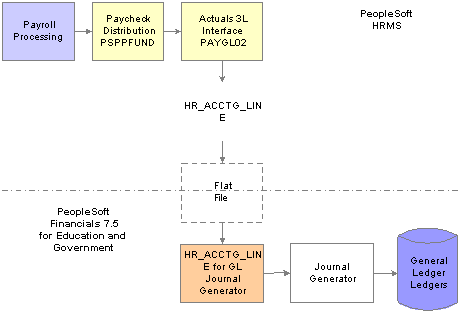
Creating and posting actuals data to PeopleSoft Enterprise General Ledger for Education and Government
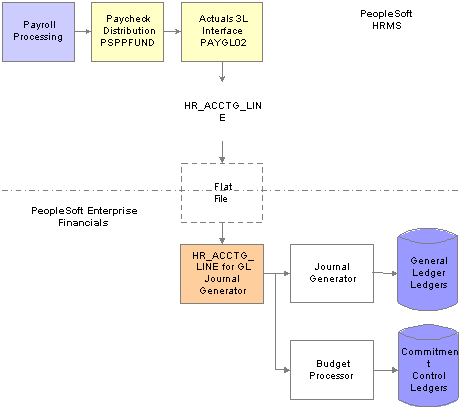
Creating and posting actuals data to PeopleSoft Enterprise General Ledger and Commitment Control
See Also
Option 4: Using the Department Budget Table Component

 Running Payroll Processes
Running Payroll ProcessesIt's important to understand how the PeopleSoft Enterprise Payroll for North America processes fit into the framework of managing commitment accounting. When you process a payroll, you can automatically update your budgets. When you update your budgets, you liquidate your encumbrances with actual earnings, benefits, and tax expenses and then you post them to your general ledger.
PeopleSoft Enterprise Payroll for North America includes the following basic payroll processes:
Contract Additional Pay
Paysheets
Pay Calculation
Pay Confirmation
After you run the Pay Confirmation process for each pay period, run the Actuals Distribution process. This process distributes actual earnings, deductions, and taxes across the funding sources you've established and notifies you when you've exceeded any budget amounts specified on the Department Budget pages.
The earnings, deductions, and taxes are also distributed across accounting calendars in cases when a pay period spans more than one accounting period. This Actuals Distribution process (PSPPFUND) is described in detail in the following section.
See Also
PeopleSoft Enterprise Payroll for North America 8.9 PeopleBook

 Running the Predistribution Audit Report
Running the Predistribution Audit ReportTo run the Predistribution Audit report, use the Predistribution Audit Report component (HP_RUN_PREDIST).
This section explains how to run the Predistribution Audit report.

 Page Used to Run the Predistribution Audit Report
Page Used to Run the Predistribution Audit Report
|
Page Name |
Object Name |
Navigation |
Usage |
|
HP_RUNCTL_PDAUDIT |
|
The Predistribution Audit report audits payroll and configuration data and identifies any errors that could be encountered when you run the Actuals Distribution or Actuals GL Interface processes. Note. Run the Predistribution Audit report after you’ve run the Paysheet Create process, but before running the Actuals Distribution process. |

 Running the Predistribution Audit Report
Running the Predistribution Audit ReportAccess the Predistribution Audit Report page.
|
Pay Run ID |
Select the pay run ID of the pay run you will audit. |
|
General Audit |
Select to have the system verify that department budgets have been set up for the transactions in the selected pay run. |
|
Specific Employer paid Earning/Deduction/Tax Codes |
Select to have the system verify that department budgets have been set up for specific Earnings/Deductions/Tax codes for the transactions in the selected pay run. |
|
Audit Project/Grant |
Select to have the system verify that the project/grant ChartField specified in the combination code is valid. The system uses the project ChartField value from the ChartField Transaction Table component (ACCT_CD_TBL) to read the Project Table component (PROJECT). |

 Running the Actuals Distribution Process
Running the Actuals Distribution ProcessThis section provides an overview of the Actuals Distribution process and how the system finds funding sources and discusses how to:
Run the Actuals Distribution process.
Run the Actuals Dist/TL Extract process.

 Understanding the Actuals Distribution Process
Understanding the Actuals Distribution ProcessThe Actuals Distribution process (PSPPFUND) distributes actual earnings, employer deductions, and employer taxes across the funding sources you've established and notifies you when you've exceeded any budget amounts specified on the Department Budget component or when a transaction lacks funding. If your pay period isn't fully contained within a single accounting period, the process also distributes earnings, employer deductions, and employer taxes across accounting periods using the calendar information on the Detail Calendar.
The Actuals Distribution process allocates transactions without funding sources or adequate funding to the department budget’s suspense combination code. View these transactions and specify a new combination code on the Review Suspense ComboCode Dist component (HP_PYCHK_DIST_SUSP).
The system processes transactions that exceed their budget cap so long as the funding source has the Allow Overspend check box selected on the Department Budget component. The process generates a warning for these transactions.
After running the Actuals Distribution process, modify actuals distribution using the Review Actuals Distribution component (PAYCHECK_DIST).
To post actuals to your general ledger system, including any changes you make on the Review Actuals Distribution component, run the Actuals GL Interface process.

 Understanding How the System Finds Funding Sources
Understanding How the System Finds Funding SourcesThis section discusses how the system finds funding sources for:
Earnings
Employer-paid deductions and taxes.
Where the system looks for funding information depends on whether you are using PeopleSoft Enterprise Time and Labor distribution:
|
Customers Using Time and Labor Distribution |
Customers Not Using Time and Labor or Time and Labor Distribution |
|
If you are using PeopleSoft Enterprise Time and Labor and are using time and labor distribution information when determining actuals funding sources:
|
If your system doesn't find any task information, or if you opt not to use time and labor distribution information:
|
See Using Time and Labor with Commitment Accounting.
See Integrating with Payroll for North America.
See Option 4: Using the Department Budget Table Component.
See Adding Organizational Instances for Employees, Contingent Workers, and POIs.
See Classifying Jobs.
Employer-Paid Deductions and Taxes Funding Sources
For employer deductions and employer taxes, the system looks for a combination code specified on:
The person's Job Data - Payroll page.
If it can't find a combination code there, the process then looks at the Dept Budget Deduction page (DEPT_BUDGET_DED) and Dept Budget Taxes page (DEPT_BUDGET_TAX or DEPT_BUDGET_CTX).
If there is no combination code on the Dept Budget Deduction or Dept Budget Taxes pages, then the Actuals Distribution process can’t distribute the actuals and no general ledger transactions are created for that department when you run the Check Actuals Posting process.
See Budgeting for Employer-Paid Taxes.

 Page Used to Run the Actuals Distribution Process
Page Used to Run the Actuals Distribution Process

 Running the Actuals Distribution Process
Running the Actuals Distribution ProcessAccess the Actuals Distribution page.
Actuals Distribution Parameters
|
Pay Run ID |
Select the Pay Run ID. |
|
Distribute Prorate Option |
You must select either of the following options: Cal Days: The system uses calendar days to calculate prorated amounts across accounting periods Work Days: If you select this and Use Holiday Schedule, the process prorates by work days, excluding holidays. If you select Work Days and do not select Use Holiday Schedule, the process prorates by working days, including holidays. |
|
Use Holiday Schedule |
Indicate if the process should exclude holidays (based on the holiday schedule) when using Work Days to prorate distribution. |

 Running the Actuals/Extract TL Costs Process
Running the Actuals/Extract TL Costs ProcessAccess the Actuals Dist/TL Extract page (actuals distribution and Time and Labor extract) page.
Commitment Accounting
|
Run Actuals Distribution |
Select to run the Actuals Distribution process. |
On-Cycle Run
If you are processing an on-cycle run, select the Pay Run ID.
Off-Cycle Pay Calendar
If you are processing an off-cycle run, select the Company, Pay Group, and Pay End Date. Enter the page range in the Page # and Thru fields.
Actuals Distribution Parameter
|
Distribution Prorate Option |
If you are prorating actuals across accounting periods, you can prorate using calendar or work days. Indicate if the encumbrance prorate option is Cal Days (calendar days) or Work Days,. |

 Modifying Actuals Distribution Prior to General Ledger Posting Using the Actuals Distribution Component
Modifying Actuals Distribution Prior to General Ledger Posting Using the Actuals Distribution ComponentTo modify actuals distribution prior to general ledger posting, use the Review Actuals Distribution component (PAYCHECK_DIST).
This section provides an overview of the Review Actuals Distribution component and describes how to:
Modify actuals distribution for earnings.
Modify actuals distribution for deductions.
Modify actuals distribution for taxes.

 Understanding the Review Actuals Distribution Component
Understanding the Review Actuals Distribution ComponentUse the Review Actuals Distribution component to modify funding distribution information in PeopleSoft Enterprise Human Resources after you’ve run the Actuals Distribution process but before posting to PeopleSoft Enterprise General Ledger using the Actuals GL Interface process (PAYGL02). Use the Actuals Distribution component to change the funding source, but not the total amount. Actuals, including your changes, are posted to PeopleSoft Enterprise Financials when you run the Actuals GL Interface process.

 Common Elements Used in This Section
Common Elements Used in This Section|
Corrected and Correction Date |
Indicates if the distribution information of this paycheck has been corrected and, if so, the date it was corrected. |
|
Off Cycle? |
Indicates if this was an off cycle pay period. |
|
Sep Chk # (separate check number) |
If all of the earnings, deductions, or taxes are on a single paycheck for this pay period, this field displays 0 (zero). If they are on separate checks (for example, a regular earnings check and a bonus earnings check), the field displays a number between 1 and 9. |
|
Empl Rcd# (employee record number) |
The employee record number associated with this paycheck. |
|
Department, Job Code, and Position |
Select the department and job code or position to which the earnings, deductions, or taxes are distributed. The Job Code and Department fields populate automatically when you select a position. |
|
Currency |
The currency of the earnings, deductions, or taxes associated with the Job Code or Position. |
|
Position Pool ID |
Displays the Position Pool ID of the Position, if applicable. |
|
Fiscal Year, Period, Combination Code, and Account |
Enter the fiscal year, period, combination code, and account to which to distribute the earnings The Account field is only available if the account override for the expense type (earnings, deductions, or US or Canadian taxes) is selected on the Dept Budget Date page. |
|
Edit ChartFields |
Click the Edit ChartFields link to search for an existing combination code or select a unique combination of ChartFields on the ChartField Detail page. See Entering or Reviewing ChartFields in PeopleSoft HRMS Transactions. |

 Pages Used to Modify Actuals Distribution
Pages Used to Modify Actuals Distribution
|
Page Name |
Object Name |
Navigation |
Usage |
|
PAY_CHECK_DIST_ERN |
|
View and modify the actuals distribution after running the Actuals Distribution process and prior to posting to general ledger. When you make changes on this page, the system performs an edit when you save the page to ensure that the total amount of earnings, deductions, and taxes redistributed compares to the paycheck totals. |
|
|
PAY_CHECK_DIST_DED |
|
View and modify the actuals distribution after running the Actuals Distribution process and prior to posting to general ledger. |
|
|
PAY_CHECK_DIST_TAX |
|
View and modify the actuals distribution after running the Actuals Distribution process and prior to posting to general ledger. |
|
|
PAY_CHECK_DIST_CTX |
Payroll for North America, Payroll Distribution, Commitment Accounting CAN, Review Actuals Distribution, Taxes |
View and modify the actuals distribution after running the Actuals Distribution process and prior to posting to general ledger. |

 Modifying Actuals Distribution for Earnings
Modifying Actuals Distribution for EarningsAccess the Review Actuals Distribution - Earnings page.
|
Earnings |
Enter the amount of earnings to be distributed to this combination code in this accounting period. The sum of the earnings in the Distribution group box must equal the displayed Earnings amount for the Earnings group box. |
|
Account |
If earnings account mapping is enabled for the corresponding department budget, this field is available for entry. |

 Modifying Actuals Distribution for Deductions
Modifying Actuals Distribution for DeductionsAccess the Review Actuals Distribution - Deductions page.
|
Current Deduction |
Enter the deduction amount to be distributed to this combination code in this accounting period. The sum of the deductions in the Distribution group box must equal the displayed Current Deduction in the Deductions group box. |
|
Account |
If deduction account mapping is enabled for the corresponding department budget, this field is available for entry. |

 Modifying Actuals Distribution for Taxes
Modifying Actuals Distribution for TaxesAccess the Review Actuals Distribution - Taxes page.
Displays the funding distribution for this tax. You can fund the tax from multiple combination codes by entering more than one row.
|
Current Tax |
Enter the amount of the Current Tax to be funded by this combination code. The total of the values in the Current Tax field must equal the amount in the Current Tax field in the upper group box. |
|
Account |
If tax account mapping is enabled for the corresponding department budget, this field is available for entry. |

 Viewing and Modifying Suspense Combination Code Actuals Transactions
Viewing and Modifying Suspense Combination Code Actuals TransactionsTo view and modify suspense combination code actuals, use the Review Suspense ComboCode Dist component (HP_PYCHK_DIST_SUSP).
When the Actuals Distribution process encounters transactions without funding, it posts the transactions to the transaction’s department budget suspense combination code. When the process has completes, the system displays these transactions on the Distribution to Suspense Acct component. View the transactions and enter new combination code information before you run the Actuals GL Interface process.

 Pages Used to View and Modify Suspense Combination Code Actuals Transactions
Pages Used to View and Modify Suspense Combination Code Actuals Transactions
|
Page Name |
Object Name |
Navigation |
Usage |
|
HP_PAYERNSUSPDIST |
|
View earnings actuals transactions that the system posted to the suspense combination code and change the combination code information. |
|
|
HP_PAYDEDSUSPDIST |
|
View deductions actuals transactions that the system posted to the suspense combination code and change the combination code information. |
|
|
HP_PAYCTXSUSPDIST |
Payroll for North America, Payroll Distribution, Commitment Accounting CAN, Review Suspense ComboCode Dist, Tax Suspense Combo Code |
View tax actuals transactions that the system posted to the suspense combination code and change the combination code information. |
|
|
HP_PAYTAXSUSPDIST |
Payroll for North America, Payroll Distribution, Commitment Accounting USA, Review Suspense ComboCode Dist, Tax Suspense Combo Code |
View tax actuals transactions that the system posted to the suspense combination code and change the combination code information. |
|
|
ChartField Detail |
HMCF_HRZNTL_CFLD |
Click the Edit ChartFields link. |
Use to select individual ChartField values or search for an existing combination code. |

 Viewing and Modifying Information on the Suspense Combination Code Actuals Transactions Pages
Viewing and Modifying Information on the Suspense Combination Code Actuals Transactions PagesAll of the pages in the Review Suspense ComboCode Dist component share the following process.
To view and modify earnings, deductions, and tax suspense combination code actuals transactions:
Access the appropriate page:
Access the Earnings Suspense Combo Code page to view earnings suspense combination code actuals transaction.
Access the Deduction Suspense Combo Code page to view deduction suspense combination code actuals transactions.
Access the Tax Suspense Combo Code page to view tax suspense combination code actuals transactions.
Review the transaction.
The page displays all the information about the transaction, including name, fiscal year, earnings amount, original combination code (the combination code that did not have enough to fund this transaction), and funding level.
Enter a new combination code to fund the transaction.
Enter a new combination code in the Combination Code field to fund these earnings actuals, deduction amount, or current tax when you run the Actuals GL Interface process.
You cannot change the data in any other fields.
See Entering or Reviewing ChartFields in PeopleSoft HRMS Transactions.

 Viewing Summaries of Actuals Distribution
Viewing Summaries of Actuals DistributionTo view summaries of actuals distribution, use Review Actuals Dist Summary component (PAYCHECK_DIST_SUM).
This section describes how to use the Actuals Distribution Summary page to view a summary of actuals distributions for earnings, deductions, and taxes on a single page.

 Pages Used to View Summaries of Actuals Distribution
Pages Used to View Summaries of Actuals Distribution
|
Page Name |
Object Name |
Navigation |
Usage |
|
PAY_CHECK_DIST_SUM |
Payroll for North America, Payroll Distribution, Commitment Accounting USA, Review Actuals Dist Summary |
View the actuals distribution after running the Actuals Distribution process and prior to posting to general ledger. |
|
|
PAY_CHECK_DIST_CSM |
Payroll for North America, Payroll Distribution, Commitment Accounting CAN, Review Actuals Dist Summary |
View the actuals distribution after running the Actuals Distribution process and prior to posting to general ledger. |

 Viewing the Actuals Distribution Summary for Earnings, Deductions, and Taxes
Viewing the Actuals Distribution Summary for Earnings, Deductions, and TaxesThe Actuals Distribution Summary page displays the suspense combination code actuals transactions for the earnings, deductions, and taxes of the selected paycheck. The component shares many of the same fields as the fields on the Review Actuals Distribution component, but are display only on this page.
To view a summary of all the earnings, deductions, and tax suspense combination code actuals transactions:
Access the Actuals Distribution Summary page.
Review the earnings transactions in the Earnings group box.
Review the deductions transactions in the Deductions group box.
Review the tax transactions in the Tax group box.
See Also

 Running the Commitment Accounting Actuals GL Interface Process
Running the Commitment Accounting Actuals GL Interface ProcessTo run the commitment accounting actuals GL Interface process, use the Commitment Accounting Actuals component (RUN_PAYGL02).
Like the Encumbrance GL Interface (PAYGL03) the Actuals GL Interface process (PAYGL02.SQR) prepares actuals transactions (expenses and liabilities) to be published to the general ledger. This process also liquidates encumbered amounts to reflect that the actuals for that pay period have been processed. All processed transactions are reflected on the Dept Budget Actuals page.
Run the Actuals GL Interface process once per pay period, after you've completed all manual updates to the defaulted labor (expense) distributions.
Processing Retroactively Modified Checks
If you have modified the funding sources of a paycheck or group of paychecks, use the Actuals GL Interface process to update the general ledger with the changes. The Actuals GL Interface process processes all regular checks for a given pay calendar ID and then searches for any checks that have been modified retroactively. The system combines corrected entries with entries from the current payroll.
The Actuals GL process will not update the pay calendar when it processes a run made up of only retroactively modified checks. It will update the pay calendar when the process is made up of both new and retroactively modified checks.

 Page Used to Run the Actuals GL Interface Process
Page Used to Run the Actuals GL Interface Process
|
Page Name |
Object Name |
Navigation |
Usage |
|
RUNCTL_PAYGL02 |
Payroll for North America, Payroll Distribution, Provide GL Information, Commitment Accounting Actuals |
Runs the Actuals GL Interface process, which prepares actuals transactions for the PeopleSoft journal generator and budget processor if you are using PeopleSoft Enterprise Commitment Control). Before using this page, you must have run the Actuals Distribution process. |

 Modifying Actuals Distribution After GL Posting
Modifying Actuals Distribution After GL PostingTo modify actuals distribution after GL posting, use the Review Budget Actuals component (BUDGET_ACTUALS).
Use the Budget Actuals page to reflect changes made via general ledger journal entries in PeopleSoft Enterprise Human Resources. The page displays actuals and encumbrance information related to fiscal year, job or position, and combination code. If you change the distributions on the Budget Actuals page after you've posted to general ledger, you must also enter a journal entry in your general ledger.

 Page Used to Modify Actuals Distribution After GL Posting
Page Used to Modify Actuals Distribution After GL Posting
|
Page Name |
Object Name |
Navigation |
Usage |
|
BUDGET_ACTUALS |
|
Modify paycheck distribution records after posting to general ledger. Before using this page, you must have run the Actuals GL Interface process. |

 Modifying Paycheck Distribution Records After Posting to General Ledger
Modifying Paycheck Distribution Records After Posting to General LedgerAccess the Budget Actuals page.
Posted
|
Actual Amount |
Enter the actuals or expended amount for this Fiscal Year, Job Code, Position Number, and Combination Code. |
|
Encumbrance Amount |
Enter the encumbered amount for this Fiscal Year, Job Code, Position Number, and Combination Code. |

 Preparing and Running the Gross Fringe Report
Preparing and Running the Gross Fringe ReportTo prepare and run the Gross Fringe report, use the Gross/Fringe Report Column CAN component (HP_GF_COL_DEFN_CAN) or Gross/Fringe Report Column USA component (HP_GF_COL_DEFN_USA), the Load Gross/Fringe Data component (HP_RUNCTL_GF_LOAD), and the Gross/Fringe Report component (HP_RUNCTL_GF_RPT).
This section describes how to:
Define columns for the gross fringe report.
Load gross fringe data.
Run the gross fringe report.

 Pages Used to Prepare and Run the Gross Fringe Report
Pages Used to Prepare and Run the Gross Fringe Report

 Defining Columns for the Gross Fringe Report
Defining Columns for the Gross Fringe ReportAccess the Gross/Fringe Rpt Column Defns (gross fringe report column definition) page.
|
Column ID |
Enter the column identifier. Enter either A through no higher than F to represent the user-definable columns from left to right. |
|
Gross or Fringe |
Identify if this column setup is for gross earnings or fringe benefits. |
|
Column Heading 1 and Column Heading 2 |
Enter one or two column headings. Use the second column heading to further describe the column if one does not suffice. |
Gross
|
Earnings Code |
If you select E in the Gross or Fringe field, select the earnings codes that the system should total in this column. |
Fringe (Benefits)
|
Plan Type, Benefit Plan, Deduction Code, Ded Class (deduction class), and Sales Tax Type |
If you select F in the Gross or Fringe field, select the benefits that the system should total in this column. If you leave any of the fields blank the system will treat those fields as a wild card. For example, if you only specify Plan Type and Deduction Code, the system will report on the specified Plan Type and Deduction Code, regardless of Benefit Plan, deduction class, and Sales Tax Type. You must enter information in at least one field. |
Fringe (Taxes)
|
State, Locality, and Tax Class and Province and Canadian Tax Class |
If you select F in the Gross or Fringe field, select the employer paid taxes that the system should total in this column. If you leave any of the fields blank the system will treat those fields as a wild card. For example, if you only specify State, the system will report on the specified State, regardless of Locality and Tax class. You must enter information in at least one field. |
Note. You can total both taxes and benefits in a single column by entering information in both fringe group boxes.

 Loading Gross Fringe Data
Loading Gross Fringe DataAccess the Load Gross/Fringe Data page.
|
All Company & Paygroup, Company, and Pay Group |
Select All Company & Paygroup to process all companies and pay groups or leave clear and select a company and pay group for processing. If you select only a company, the system will report on all pay groups in the selected company. |
|
From Date and Thru Date |
Enter the date range you want to process. |
|
Include Retro Distribution data with distribution date that is outside of the specified date range. |
Select to process retroactive distribution information for the date range you entered. Note. To load retroactive distribution data, the system needs to read all rows on the pay check distribution records and this will slow down performance. |

 Running the Gross Fringe Report
Running the Gross Fringe ReportAccess the Gross/Fringe Report page.
|
All Company & Paygroup, Company, and Pay Group |
Select to process all companies and pay groups or leave clear and select a company and pay group for processing. If you select only a company the system will report on all pay groups in the selected company. |
|
All Department, and SetID, Department |
Select All Department to process all departments or leave clear and select specific departments for processing. |
|
All Funding Sources and Combination Code |
Select All Funding Sources to process all combination codes or leave clear and select specific combination codes for processing. |
|
All Projects and Project Grant |
Select All Projects to process all projects or leave clear and select specific projects for processing. |
|
Report Option |
Select a report option. |
|
Column Definition Code |
The system will summarize the fringe and gross data using the column definition code that you select. |
|
Detail Report and Summary Report |
Indicate if the system should produce a detail or a summary report. A detail report lists gross and fringe data by employee and a summary report will print the summary total based on the sort option you select in the Sort Option group box. |
|
Sort Option |
Select a sort option. |
|
By Fiscal Year & Acct Period and By Department |
Select to sort the report data by fiscal year and account period or by department. Select both options to sort first by fiscal year and accounting period and then by department. |
|
Secondary Sort Sequence |
Select a secondary sort sequence to sort after fiscal year and accounting period and department. |
|
Detail Report Sort Sequence |
If you opt to create a detail report, you can select an additional sequence level. |