
 Understanding Fiscal Year Budgets in PeopleSoft Enterprise Human Resources
Understanding Fiscal Year Budgets in PeopleSoft Enterprise Human ResourcesThis chapter provides an overview of define fiscal year budgets and discusses how to:
Use the Data Import From Budgets process.
Use the Build Current FY Budget process.
Use the Copy Prior Fiscal Year Budget process.
Assign suspense accounts.
Use the Department Budget Table component.
Report on funding.
Report on department budgets.

 Understanding Fiscal Year Budgets in PeopleSoft Enterprise Human Resources
Understanding Fiscal Year Budgets in PeopleSoft Enterprise Human ResourcesThis section provides an overview of fiscal year budgeting and describes the four budgeting options.

 Fiscal Year Budgeting
Fiscal Year BudgetingWith PeopleSoft Enterprise Human Resources, you can define budgets for earnings and for employer-paid deductions and taxes. Depending on how you manage encumbrances and distributions for your organization, you can specify whether to steer your budgets using Position Management. If you use Position Management, you’ll tie budgets to positions, to groups of positions (called Position Pool), or to appointments. If you’re not using Position Management, you’ll set up budgets to work at the job code level or at the appointment level.
The system uses the fiscal year budget information that you set up when processing encumbrances and distributing payroll actuals. The Fiscal Year Encumbrance batch process (PSPENANN) calculates encumbrances for the fiscal year and then posts that encumbrance data to the PeopleSoft Enterprise General Ledger. The Nightly Encumbrance process calculates and posts updates to your encumbrance data. The Actuals Distribution process distributes payroll actuals (earnings, taxes, and benefits) across the funding sources you set up on the Department Budget components (DEPT_BUDGET or DEPT_BUDGET_CN).
Create or establish fiscal year budgets by leveraging data between PeopleSoft Enterprise HRMS and PeopleSoft Enterprise General Ledger or PeopleSoft Enterprise Budgets. Alternatively, use one of the template processes delivered with your system to populate the budget tables with data already in PeopleSoft Enterprise HRMS.
With PeopleSoft Enterprise HRMS, establish budgets at the following levels (budget levels aren't mutually exclusive):
department
position pool
positions
appointment
job code
Once you’ve established budgeting levels, link earnings, deductions, and tax budget items to multiple funding sources. Also specify the sequence in which the system uses the funds.
Note. Define budgets for only those departments, positions, position pools, job codes, and appointments that you’ve already defined as part of your general setup options for PeopleSoft Enterprise Human Resources.
See Also
Running the Fiscal Year Encumbrance Process (PSPENANN)
Running the Nightly Encumbrances Process (PSPENNHT)
Running the Actuals Distribution Process

 Fiscal Year Budgets Definition Options
Fiscal Year Budgets Definition OptionsThere are four methods for creating fiscal year budgets. Which option you choose depends on the budget needs of your organization.
Option 1: Using the Data Import From Budgets Process
Use the Data Import From Budgets process (BUD008.SQR) if you have set up a fiscal year budget in PeopleSoft Enterprise Budgets and want to use it as a basis for your commitment accounting fiscal year budget. Modify each individual department budget in the Department Budget Table after you have downloaded it, if necessary.
See Option 1. Using the Data Import From Budgets Process.
Option 2: Using the Build Current FY Budget Process
Use the Build Current FY Budget (build current fiscal year budget) process to build your current fiscal year budget. PeopleSoft delivers this process as a template that you use to establish budget information in your human resources system.
Because this is a template, you might have to modify it to meet the requirements of your organization. After you build your current fiscal year budget, modify each individual department budget in the Department Budget Table, if necessary.
See Option 2: Using the Build Current FY Budget Process.
Option 3: Using the Copy Prior Fiscal Year Budget Process
Use the Copy Prior FY Budget (copy prior fiscal year budget) process to generate a new annual budget using last year's budget information. PeopleSoft delivers this process as a template that you use to establish budget information in your human resources system.
Because this is a template, you might have to modify it to meet the requirements of your organization. After you copy the prior current fiscal year budget, modify each individual department budget in the Department Budget Table, if necessary.
See Option 3: Using the Copy Prior Fiscal Year Budget Process.
Option 4: Using the Department Budget Table Component
Use the Department Budget Table component to manually create annual department budgets.
See Option 4: Using the Department Budget Table Component.

 Option 1. Using the Data Import From Budgets Process
Option 1. Using the Data Import From Budgets ProcessTo use option one, use the Import Data From Budgets component (RUN_BUD008).
This section provides an overview of the Data Imports From Budgets process and describes how to run the process.

 Understanding the Data Import From Budgets Process
Understanding the Data Import From Budgets Process
Use the Data Import From Budgets process (BUD008.SQR) to download initial fiscal year budget information from PeopleSoft Enterprise Budgets to PeopleSoft Enterprise HRMS. This process is designed to be run once per fiscal year for a given level at the end of the budget preparation cycle.
The system converts appointment and position budget information into a department budget in PeopleSoft Enterprise HRMS for departments using the Commitment Accounting business process (departments using Commitment Accounting must select the Use Comm. Acctg./Budgeting check box on the Departments − Comm. Acctg. and EG page (DEPARTMENT_TBL_CA)). However, you aren't limited to creating budgets at an appointment or position level. Based on the budget level you specify on the Data Import From Budgets page (RUNCTL_BUD008), the system combines appointment and position data and creates a budget at appointment, position, position pool, or department levels.
Note. This process will not create budgets at the job code level.
The Data Import From Budgets process populates the Department Budget Table using information found in three other tables in PeopleSoft Enterprise Budgets: the Position Data (BD_POSITION_TBL), the Job Data (BD_JOB_TBL), and the Distribution Data BD_DISTR_TBL).
Because tax information isn't stored on the Budgets Position table (BD_POSITION_TBL) only the Dept Budget Earnings page (DEPT_BUDGET_ERN) and Dept Budget Deductions page (DEPT_BUDGET_DED) contain (in addition to combination code information) limits by funding source. The Dept Budget Taxes page (DEPT_BUDGET_TAX or DEPT_BUDGET_CTX) is populated with combination code information only.
If a previous budget exists for the same fiscal year and department, the Data Import From Budgets process overwrites it during processing unless the budget funding source has been used in actuals distribution or encumbrance processing. The system notifies you if you enter a fiscal year that already has a budget. The system doesn't overwrite fiscal year budgets created directly in the Department Budget Table.
A budget's payroll actuals data appears on the Dept Budget Actuals page (DEPT_BUDGET_ACT). If a department budget also contains payroll actuals data that has already been written to the Dept Budget Actuals page, the Data Import From Budgets process stops and a message is written to the Structured Query Report (SQR) log file.

 Page Used in the Data Import From Budgets Process
Page Used in the Data Import From Budgets Process
|
Page Name |
Object Name |
Navigation |
Usage |
|
RUNCTL_BUD008 |
Set Up HRMS, Product Related, Commitment Accounting, Process Budgets, Import Data From Budgets, Budgets Import |
Run the Data Import from Budgets process, which downloads fiscal year budget information from PeopleSoft Enterprise Budgets to PeopleSoft Enterprise HRMS. |
|
|
ChartField Detail |
HMCF_HRZNTL_CFLD |
Click the Edit ChartFields link on the Budgets Import page. |
Use to select individual ChartField values or search for an existing combination code. |

 Running the Data Import Budgets Process
Running the Data Import Budgets ProcessAccess the Budgets Import page.
|
Fiscal Year |
Enter the fiscal year for the budget information you want to import. The year you enter is the fiscal year of the budget you are creating with this process. |
|
Start Date |
Enter the date that starts the fiscal year budget you are creating with this process. |
|
Budget Level |
Based on the Budget Level you specify, the system combines appointment and position data and creates a budget at appointment, position, position pool, or department levels. Appointment: Creates a budget at the appointment (or job data) level, as well as an overall department budget. If data is provided for a blank or invalid emplID, the process won't create an appointment budget but instead adds the budget dollars to the department level budget. Department: Creates a budget at the department level only. The system automatically creates a department level budget regardless of the budget level you choose (that is, appointment, department, job code, position, and position pool). By selecting Department, you are asking the system to create only an overall department level budget. Jobcode: Isn't supported by Data Import from Budgets process. If you select this option, the system displays an explanatory error message. Position: Creates a budget at the position level (including unoccupied positions), as well as an overall department budget. If data is provided for a blank or invalid position number, the process won't create a position budget but instead adds the budget dollars to the department level budget. Posn Pool (position pool): Creates a budget at the position pool level, as well as an overall department budget. If data is provided for a blank or invalid position pool ID, the process won't create a position pool budget but instead adds the budget dollars to the department level budget. Note. Although a budget level determined by job code exists within the Department Budget table in PeopleSoft Enterprise HRMS, the Data Import from Budgets process won't combine appointment or position data into a single job code budget. |
|
Department Offset Group |
Enter the default department offset group. If previous budget data exists for a department, the system obtains the department offset group from that budget. However, if a previous department offset group can't be selected, the system uses this default value. |
|
Combination Code |
Select the combination code to be used as the default if there are blank or invalid earnings combination codes in the input budget data. Click the Edit ChartFields link to search for an existing combination code or select a unique combination of ChartFields on the ChartField Detail page. See Entering or Reviewing ChartFields in PeopleSoft HRMS Transactions. |
|
Copy Previous Dedn Budget (copy previous deduction budget?) |
Select Copy Prev (copy previous) to copy previous deduction information for each department budget processed and for each budget created at the appointment, position, or position pool levels. Select Default to assign 100 percent of the deduction budget to the Account Code (Deductions), described next. |
|
Combination Code (Deductions) |
Select the combination code (deductions) to be used as the default if there are blank or invalid deductions combination codes in the input budget data. Click the Edit ChartFields link to search for an existing combination code or select a unique combination of ChartFields on the ChartField Detail page. |
|
Copy Previous Tax Budget |
Select Copy Prev (copy previous) to copy previous tax budget information for each department budget processed and for each budget created at the appointment, position, or position pool levels. Select Default to assign 100 percent of the tax budget to the Account Code (Tax), described next. |
|
Combination Code (Tax) |
Select the combination code (tax) to be used as the default if there are blank or invalid tax combination codes in the input budget data. Click the Edit ChartFields link to search for an existing combination code or select a unique combination of ChartFields on the ChartField Detail page. |
|
Exclusion Fringe Group |
Select a group of fringe expenses that should not be funded by the earnings combination code. If you leave this blank, all fringe expenses are funded by the earnings combination code unless a tax or deduction override combination code is specified for a particular fringe expense. |
|
Redirect Combination Code |
If you have specified a fringe group, you can select a combination code to fund the fringe expenses included in the selected group. Click the Edit ChartFields link to search for an existing combination code or select a unique combination of ChartFields on the ChartField Detail page. |
Account Overrides
|
Use Acct Defined for Earnings, Use Acct Defined for Dedns, and Use Acct Defined for Tax |
Select to enable account mapping for earnings, deductions, or taxes. The Actuals Distribution will use the account mapping you set up on the account mapping tables to map earnings, deductions or taxes to a different account than the one associated with the specified combination codes. |
|
Run |
Click to run this request. |

 Option 2: Using the Build Current FY Budget Process
Option 2: Using the Build Current FY Budget ProcessTo use option two, use the Build Current FY Budget component (RUN_BUD005).
This section provides and overview of the Build Current FY Budget process and describes how to run the process.

 Understanding the Build Current FY Budget Process
Understanding the Build Current FY Budget Process
To build your current fiscal year budget, use or modify the Build Current FY Budget (build current fiscal year) process (BUD005.SQR). PeopleSoft delivers this process as a template that you use to establish budget information in your human resources system. Because this is a template, you might have to modify it to meet the requirements of your organization.
By completing this process, you create a department budget for the fiscal year you specify. The process builds budget data for each person who has a job in the department in the fiscal year and then adds budget data for any vacant positions within the department. Specify whether the budget should include amounts for people who are on leave of absence. Also specify the level(s) at which the budget is to be created. The Build Current FY Budget process also generates budget records for full time equivalents (FTEs).
For each department you specify, the Build Current FY Budget process creates a budget with the following levels:
Position and appointment.
Department, position, and appointment.
Department only.
Department and position.
Department and position pool.
Note. The Build Current FY Budget process creates only default budgets for employer-paid deductions or taxes (that is, with 100 percent of the funding assigned to the combination codes specified on the Build Current FY Budget page (RUNCTL_BUD005). To set up budget amounts, update the Department Budget Table component and set up encumbrance definitions for employer-paid taxes and deductions on the Encumbrance Definition component (ENCUMB_DEFN).
To calculate budgeted salary amounts for vacant positions, the system looks at the midpoint for the salary grade associated with the job code. The system then multiplies that amount by the number of vacant FTEs. (If a position is partly filled, the part that’s filled is specified as appointments and the part that’s not is specified as position.)
Review and modify the budget data created with the Build Current FY Budget in the Department Budget component.

 Page Used to Run the Build Current FY Budget Process
Page Used to Run the Build Current FY Budget Process
|
Page Name |
Object Name |
Navigation |
Usage |
|
RUNCTL_BUD005 |
Set Up HRMS, Product Related, Commitment Accounting, Process Budgets, Build Current FY Budget |
Create a budget for the current fiscal year. The Build Current FY Budget process enables you to specify which Department IDs the system should use and to establish budget information in your human resources system. |
|
|
ChartField Detail |
HMCF_HRZNTL_CFLD |
Click the Edit ChartFields link on the Build Current FY Budget page. |
Use to select individual ChartField values or search for an existing combination code. |

 Running the Build Current FY Budget Process
Running the Build Current FY Budget ProcessAccess the Build Current FY Budget (build current fiscal year budget) page.
Build Current FY Budget
|
Fiscal Year |
Enter the fiscal year of the budget you are creating. |
|
From Date and End Date |
Enter the fiscal year's beginning date. The system then calculates the End Date by adding 365 days to the From Date you enter. (If February 29th falls within your budget year, modify the Structured Query Report (SQR) program file to set the Dayinyear variable to 366.) |
|
Run |
Click to run this request. |
Department
For each department, enter a SetID and the following information:
|
Budget Department |
Select the department for which you are creating a fiscal year budget. |
|
Budget Levels |
Enter a budget level for each department. Budget levels control how the Build Current FY Budget process runs, which data the system uses, and how the resulting data appears in the Department Budget component. Select a Budget Levels number:
|
|
Budget Amount |
Select to establish dollar limits for a particular budget level. If selected, the system populates the Budget Amount field on the Department Budget Earnings page. The sum of the budget amounts for each budget level appears in the Budget Level Cap field. If Budget Amount isn’t selected, the system populates the percent of Distribution field on the Department Budget Earnings page and sets the Budget Level Cap to zero. |
|
Percent Increase |
If you select the Budget Amount check box, specify a positive or negative percentage in the Percent Increase field. The system uses the percentage you enter to increase or decrease the calculated salary before populating the Budget Amount and Budget Level Cap fields on the Department Budget Earnings page. |
|
Offset Group |
Enter an offset group to specify an offset combination code to be used for each type of transaction. |
|
Budget Leave |
Select if you want to include employees on leave without pay. The system treats them as if they were active employees. Select this option if your organization “backfills” for employees on leave. Organizations that backfill count the salaries of employees on leave with the assumption that they need a substitute person in that position. |
Combination Codes Tab
|
Suspense Combination Code |
Specify a default suspense combination code for the system to associate with the department budget. Click the Edit ChartFields link to search for an existing combination code or select a unique combination of ChartFields on the ChartField Detail page. |
|
Combination Code (Earnings) |
Enter the combination code to be used for earnings on the Department Budget Earnings page. If you have specified an earnings combination code on the employee's job record, the system uses that value instead. Click the Edit ChartFields link to search for an existing combination code or select a unique combination of ChartFields on the ChartField Detail page. See Entering or Reviewing ChartFields in PeopleSoft HRMS Transactions. |
|
Combination Code (Deductions) |
Enter the combination code to be used for deductions on the Dept Budget Deductions page. If you have specified an deductions combination code on the employee's job record, the system uses that value instead. Click the Edit ChartFields link to search for an existing combination code or select a unique combination of ChartFields on the ChartField Detail page. See Entering or Reviewing ChartFields in PeopleSoft HRMS Transactions. |
|
Combination Code (Tax) |
Enter the combination code to be used for taxes on the Dept Budget Taxes page. If you have specified an tax combination code on the employee's job record, the system uses that value instead. Click the Edit ChartFields link to search for an existing combination code or select a unique combination of ChartFields on the ChartField Detail page. See Entering or Reviewing ChartFields in PeopleSoft HRMS Transactions. |
Fringe Group Tab
|
Exclusion Fringe Group |
Select a group of fringe expenses to exclude from funding from the earnings combination code. If you leave this field blank, the system funds all fringe costs from the combination code. |
|
Redirect Combination Code |
If you have specified a fringe group, you can select a combination code to fund the fringe expenses included in the selected group. Individual fringe costs within the fringe group that have a specified deductions or tax funding source are funded by those sources, not this redirect combination code. Click the Edit ChartFields link to search for an existing combination code or select a unique combination of ChartFields on the ChartField Detail page. |
Distribution Tab
|
Use Acct Defined for Earnings, Use Acct Defined for Dedns, and Use Acct Defined for Tax |
Select to enable account mapping for earnings, deductions, or taxes. The Actuals Distribution uses the account mapping you set up on the account mapping tables to map earnings, deductions, or taxes to a different account than the one associated with the specified combination codes. |

 Option 3: Using the Copy Prior Fiscal Year Budget Process
Option 3: Using the Copy Prior Fiscal Year Budget ProcessTo use option three, use the Copy Prior FY Budget component (RUN_BUD006).
This section provides and overview of the Copy Prior Fiscal Year Budget process and describes how to run the process.

 Understanding the Copy Prior Fiscal Year Budget Process
Understanding the Copy Prior Fiscal Year Budget Process
Generate a new annual budget using last year’s budget information with the Copy Prior FY Budget (copy prior fiscal year budget) process (BUD006.SQR). PeopleSoft delivers this process as a template that you use to establish budget information in your human resources system. Because this is a template, you might have to modify it to meet the requirements of your organization.
By running this process, you generate a new budget using last year’s budget information. Enter the business unit and/or department budgets that you want to copy. For each department with a budget for the specified prior-year dates, the system copies all budget data (earnings, deductions, taxes, and full time equivalents) from last year to this year. The system duplicates all budget information, except for the new fiscal year end dates that you specified as part of the run control.
Review and modify the budget data created with the Copy Prior Fiscal Year Budget process in the Department Budget Table component.

 Page Used to Run the Copy Prior FY Budget Process
Page Used to Run the Copy Prior FY Budget Process
|
Page Name |
Object Name |
Navigation |
Usage |
|
RUNCTL_BUD006 |
Set Up HRMS, Product Related, Commitment Accounting, Process Budgets, Copy Prior FY Budget |
Generate a new annual budget using last year's budget information. |

 Running the Copy Prior FY Budget
Running the Copy Prior FY BudgetAccess the Copy Prior FY Budget page.
|
Fiscal Year |
Enter the fiscal year of the budget you are creating. |
|
From Date and End Date |
Enter the fiscal year's beginning date. The system then calculates the End Date by adding 365 days to the From Date you enter. (If February 29th falls within your budget year, modify the Structured Query Report [SQR] program file to set the Dayinyear variable to 366.) |
|
Bus. Unit for Budget Copy (Blank for All) |
If applicable, enter the business unit budget you want to copy. Leave this field blank if you want to copy budgets for all business units. |
|
Dept. ID for Budget Copy (Blank for All) |
If applicable, enter the department ID for the budget you want to copy. Leave this field blank if you want to copy budgets for all departments. |
|
Run |
Click to run this request. |

 Assigning Suspense Combination Codes
Assigning Suspense Combination CodesTo assign suspense accounts, use the Load Suspense Combination Code component (RUN_BUD012).
This section provides an overview of suspense combination codes assigned to budgets created with one of the first three options and describes how to load suspense combination codes.

 Assigning Suspense Combination Codes to Fiscal Year Budgets Created Using Options 1, 2, and 3
Assigning Suspense Combination Codes to Fiscal Year Budgets Created Using Options 1, 2, and 3Budgets created using options 1, 2, or 3 may not have an assigned suspense combination codes. When you run these three processes, the process trace file will list the budgets that do not have an assigned suspense combination code. Since a suspense combination code is required for each department budget, you must use the Load Suspense Combination Code process (BUD021) to assign suspense combination codes to those department budgets that require them.
The encumbrances and actuals processes will charge all unfunded amounts to the selected suspense combination code. The suspense combination code enables the encumbrance and actuals processes to continue posting to the specified combination code even when the funding source is exhausted or inactive. Indicate at least one suspense combination code and indicate the effective date of the suspense combination code for each department budget.
The combination code you use here cannot be used anywhere else in the department budget.
Don’t correct this combination code after it has been used; instead, enter a new, effective-dated suspense combination code.

 Page Used to Assign Suspense Combination Codes
Page Used to Assign Suspense Combination Codes
|
Page Name |
Object Name |
Navigation |
Usage |
|
RUNCTL_BUD021 |
Set Up HRMS, Product Related, Commitment Accounting, Process Budgets, Load Suspense Combination Code |
Use to assign suspense combination codes to departments that require them. |
|
|
ChartField Detail |
HMCF_HRZNTL_CFLD |
Click the Edit ChartFields link on the Loading Suspense Combination Code page. |
Use to select individual ChartField values or search for an existing combination code. |

 Loading Suspense Combination Codes
Loading Suspense Combination Codes
Access the Load Suspense Combination Code page.
Suspense ChartFields
|
SetID |
Select the SetID of the departments to which you are assigning suspense combination codes. |
|
All Budgets |
Select to have the process assign the suspense combination code displayed in the Combination Code field to every department for the selected fiscal year with the exception of those departments you select in the Departments group box. |
|
Combination Code |
Click the Edit ChartFields link to search for an existing combination code or select a unique combination of ChartFields on the ChartField Detail page. The value(s) you select will be assigned to department budgets. If you select the All Budgets check box, the process will assign this suspense combination code to all department budgets, including those that already have an assigned suspense combination code (the process will replace the assigned suspense combination code with the one selected here). If you do not select the All Budgets check box, the process will assign this suspense combination code to those department budgets that don't yet have one. The system will not assign this suspense combination code to a department budget if you enter an alternative in the Departments group box. See Entering or Reviewing ChartFields in PeopleSoft HRMS Transactions. |
|
Fiscal Year and From Date |
Select the budget fiscal year and date from which it starts. |
Departments
|
Budget Department and Combination Code |
Select one or more department budgets and the suspense combination code to assign to it. Click the Edit ChartFields link to search for an existing combination code or select a unique combination of ChartFields on the ChartField Detail page. |

 Option 4: Using the Department Budget Table Component
Option 4: Using the Department Budget Table ComponentTo use option four, use the Department Budget Table CAN component (DEPT_BUDGET_CN) or the Department Budget Table USA component (DEPT_BUDGET).
This section provides an overview of the Department Budget Table pages, common elements used on the Department Budget Table pages and describes how to:
Set up the department budget.
Specify default deduction and tax information for departments.
Establish department budgets for employee earnings.
Budget for employer-paid deductions.
Budget for employer-paid taxes.
View detailed department budget information online.

 Understanding the Department Budget Table Component
Understanding the Department Budget Table Component
Use the Department Budget Table components to manually create annual budgets. Also modify budgets created by the automated budget-building processes.
Budget the salary expenditures for each department by department, position pool, job code, position number, or appointment, or by any combination of these levels. At each budget level, define a budget cap individually for earnings, deductions, and taxes—or for all expenditures together. This cap ensures that the sum of all lower-level budgets doesn't exceed a higher-level budget cap. It isn't used for checking funds during the processing of encumbrance and actuals. The budget amounts are used for the latter purpose.
Note. To use the encumbrance and distribution processes, establish budget data for every department in your organization for which you select the Use Comm. Acctg/Budgeting? check box on the Departments – Comm. Accgt. and EG page.
See Enabling and Controlling Department Information for Specified Customers.
Retroactive Changes to Budgets
After a budget has been used by the encumbrance or actuals distribution processes you can no longer correct it. To make changes to the budget, insert an effective-dated and sequenced row that the system will use to make retroactive changes. The Used by Distribution field on each department budget page indicates if a budget has been used.
Department Budget Table Search Page
Once you select the budgeting level for a department, enter budgeting information using the Department Budget Table component. When you select Department Budget Table CAN or Department Budget Table USA from the menu the Department Budget Table search page appears. The budget level you specify in the search page enables you to pinpoint the level of detail you want to see in the Department Budget Table component.
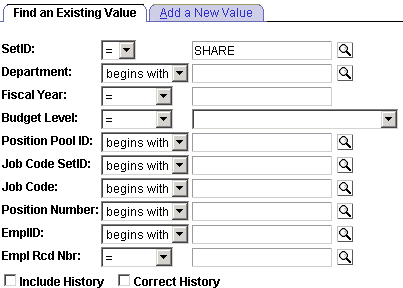
Department Budget Table: Find an Existing Value page
In the search page, select the SetID and Department for the department budget you are defining. Enter the department budget Fiscal Year. The information you specify here displays at the top of each of the six pages in the Department Budget Table component.
Select a Budget Level from the following options:
Appointment: If selected, also select an EmplID. The EmplID can be for a full time employee, part time employee, contractors, and so on. Also select an Empl Rcd Nbr (employee record number) for the selected person.
Department: Select if you are defining the department budget at the department level.
Jobcode: If selected, also select a valid Job Code.
Position Pool: If selected, also select a Position Pool ID.
Position: If selected, also select a Position Number.
When you've specified the department budget information, click OK.

 Understanding the Dept Budget Earnings Page
Understanding the Dept Budget Earnings PageThe system uses the combination code information from the Department Budget Earnings page when processing encumbrances and actuals distribution if you haven't entered a person-specific combination code override on the Job Earnings Distribution page (JOB_DATA_ERNDIST), Job Data - Payroll (JOB_DATA2), Additional Pay (ADDITIONAL_PAY1) or Paysheet pages (PAY_SHEET_ADD_S, PAY_SHEET_LINE_S, PAY_SHEET_LN_S, PAY_OL_SHEET_S1).
When you run the encumbrance processes, the system looks first for a combination code on the Job Earnings Distribution page. If no code is specified there, it next looks for a combination code on the Job Data - Payroll page, and if that code doesn't exist, it looks for combination code information on the Department Budget Earnings page. The system looks first for appointment level funding, then position or job code level funding, the position pool, and finally department level funding.
The encumbrance process looks first for an entry with the earnings code you've defined as regular for your organization, then at the default funding source (blank earnings code). When the system writes an encumbrance (or pre-encumbrance) transaction, it substitutes a combination code's encumbrance account or pre-encumbrance account (specified on the ChartField Transaction Table page (ACCT_CD_TABLE) for the default combination code.
Similarly, when you run the Actuals Distribution process (PSPPFUND) to distribute your actuals across funding sources and accounting periods), the system looks first for a combination code specified on the Paysheet record (PAY_EARNINGS), which originates from the Job Earnings Distribution page and which you can override on the Paysheet. If there is no code specified there, then it looks at the combination code information on the Department Budget Earnings table.
The system performs fund checking when you run the Actuals Distribution process (PSPPFUND). If there is insufficient budget to distribute all or part of a person's earnings, benefits, or employer-paid taxes, the system generates messages to the Pay Messages component (PAY_MESSAGES) and distributes the unfunded amount to suspense combination code. If the budget is sufficient to cover part of the earnings, benefits, or taxes, then that part is distributed. Note also that funds checking is performed against the information on the Dept Budget pages (and not against the Overall/Detail caps; the latter are used to edit the budget amounts).
During this processing, the system searches active budget levels and stops using a funding source if a funding end date is specified and the processing occurs at a later date. For actuals distribution, the earnings end date is used for comparison with the funding end date.
To create multiple funding sources, insert multiple entries (there is no limit) to specify additional funding source. However, be aware of the following guidelines:
Enter either a budget amount or a percentage of distribution (Distrib %) in each row.
If you have some dollar-limited funding sources (budget amount) and others that are unlimited (percentage of distribution), assign lower sequence numbers (SEQ#s) to the limited entries and higher sequence numbers to the unlimited entries.
When you use percentages (Distrib %), the sum of percentages for each funding source (combination code) must equal 100.
When the Default Funding Source Option on the Dept Budget Data page is either Actual or Earnings, you must enter one earnings distribution record with a blank earnings code.
Note. Although you can choose to set up budgeting and funding at the department, position pool, job code, position, or appointment (EmplID) levels, the system stores actuals and encumbrance information at the lowest level, even if you define your budgeting and funding for the entire department. In this way, if you change the levels during your fiscal year, the system calculates the encumbrances and actuals according to your new funding levels.
See Also
Establishing Department Budgets for Employee Earnings
Reviewing and Modifying Payroll Messages

 Overview of the Dept Budget Deductions Page
Overview of the Dept Budget Deductions PageWhen you run the Actuals Distribution process, the system uses the combination code information on the Dept Budget Deductions page to determine if you have entered a person-specific override on the Job Data - Payroll page. If the system determines you haven't, the process distributes actual employer-paid deductions across funding sources and accounting periods.
The system searches active budget levels and stops using a funding source if a funding end date is specified and the processing occurs at a later date. For actuals distribution, the earnings end date is used for comparison against the funding end date.
Unlike the Dept Budget Earnings page, the information specified here isn't used during encumbrance processing. Information specified on the Encumbrance Definition component is used for that purpose.
When the default funding source option is Actual or Earningsthe system creates a Dept Budget Deductions record using the earnings combination code as a default combination code.
Note. The system distributes employee-paid deduction liabilities across all earnings, regardless of the benefit record number.
See Also
Budgeting for Employer-Paid Deductions

 Overview of the Dept Budget Taxes Page
Overview of the Dept Budget Taxes PageWhen you run the Distribution process, the system uses the combination code information on the Department Budget Taxes page to determine if you’ve entered a person-specific override on the Job Data - Payroll page. If the system determines you haven't, it distributes actual employer-paid deductions across funding sources and accounting periods when you run the Actuals Distribution process.
The system searches active budget levels and stops using a funding source if a funding end date is specified and the processing occurs at a later date. For actuals distribution, the earnings end date is used for comparing against the funding end date.
The system ignores budget levels that have become inactive. It also stops using a funding source if a funding end date is specified and the processing occurs at a later date. For actuals distribution, the pay end date is used for comparing against the funding end date.
Unlike the Dept Budget Earnings page, the information specified here isn't used during encumbrance processing; information specified on the Encumbrance Definition component is used for this purpose. Also unlike earnings information, you cannot override funding sources for employer-paid taxes at the job data or paysheet level.
When the default funding source option is Actual or Earnings the system creates a Dept Budget Tax record using the earnings combination code as a default combination code.
The Dept Budget Taxes page is virtually the same on the Department Budget Table CAN and Department Budget Table USA components. There are two small differences:
The Dept Budget Taxes (U.S.) page has a State field; the Dept Budget Taxes (CAN) page has a Province field.
The Dept Budget Taxes (U.S.) page has a Locality field; the Dept Budget Taxes (CAN) page doesn't.
See Also
Overview of Dept Budget Actuals Page

 Overview of Dept Budget Actuals Page
Overview of Dept Budget Actuals PagePost encumbrances and payroll distributions using the Encumbrance GL Interface (PAYGL03) and Actuals GL Interface processes (PAYGL02). By using the Dept Budget Actuals page, you see all posted encumbrances and actuals for your departments by combination code within each budget level, along with the total posted amount.
If you've budgeted at various levels, you can view the information at each of those levels. For example, if you budgeted at the department level and also budgeted for several positions within the department, the actuals and encumbrances appears for each position specifically budgeted. The sum of all positions and appointments in that department also shows for the department level.
See Also
Overview of Dept Budget Actuals Page
Running the Encumbrance GL Interface Process (PAYGL03)
Running the Commitment Accounting Actuals GL Interface Process

 Common Elements Used in the Department Budget Table Component
Common Elements Used in the Department Budget Table Component|
Effective Date and Effective Sequence |
These indicate when a budget row takes effect and in what order to apply the row. The system uses these fields to determine when and what order to apply retroactive budget changes. |
|
SEQ# (sequence number) |
Indicates the order (sequence) in which to use funding sources. If you have some dollar-limited funding sources (Budget Amount) and some unlimited sources (% of Distribution), assign lower sequence numbers to the limited entries and higher numbers to the unlimited entries. |
|
Combination Code |
For each earnings, deductions, or tax class row, select a combination code or a new combination of ChartFields. Click the Edit ChartFields link to search for an existing combination code or select a unique combination of ChartFields on the ChartField Detail page. |
|
Edit ChartFields |
Note. Click the Edit ChartFields link or button to search for an existing combination code or select a unique combination of ChartFields on the ChartField Detail page. |
|
Allow Overspend |
Select this option to enable the encumbrance and actuals processes to continue to post transactions to a combination code even when the budget cap has been exceeded. This option is available only when the budget is expressed with a dollar amount. |
|
Budget Amount and Distrib % (percentage of distribution) |
For earnings and deductions, establish budgets in the Budget Amount field or the Distrib % field. Once you enter one of these options, the other field becomes unavailable for entry. For example, if you decide to change from a budget amount to a percentage of distribution, first delete the existing amount. Similarly, to change from a percentage of distribution to a budget amount, first delete the percentage. Budget Amount determines funding using a dollar amount, whereas Distrib % uses percentages. When you specify multiple combination codes with a budget amount for a single budget sequence, percentage distribution is implied by the ratio between the amounts. If you elect to use a budget amount, you’ll update budget information annually with the new budget amounts for each department, job code, position pool, position number, or appointment. Funds checking uses the budget amount. If you don't want to exceed a dollar limit for a particular budget level, use only budget amounts rather than percentages. If you use a combination of amounts and percentages (for example, some rows have amounts while others have percentages), make sure to apply percentages only to the last sequence numbers to ensure that there is sufficient funds to cover the flat amounts. |
|
Funding End Date |
Enter the date (if applicable) on which this funding source ends. Leave this field blank to indicate that the funding source isn't date controlled. |

 Pages Used in the Budget Table Component
Pages Used in the Budget Table Component
|
Page Name |
Object Name |
Navigation |
Usage |
|
DEPT_BUDGET_DATE |
|
Define the fiscal year budget's begin and end-dates as well as other department budget information. |
|
|
DEPT_BUDGET_DFLT |
|
Set up budget defaults, such as funding source option, default deduction and tax funding sources. |
|
|
DEPT_BUDGET_ERN |
|
Establish department budgets for employee earnings in each department of your organization. |
|
|
DEPT_BUDGET_DED |
|
Budget for employer-paid deductions in each department of your organization. |
|
|
DEPT_BUDGET_CTX |
Set Up HRMS, Product Related, Commitment Accounting, Budget Information, Department Budget Table CAN, Dept Budget Taxes |
Budget for employer-paid taxes in each Canadian department of your organization. |
|
|
DEPT_BUDGET_TAX |
Set Up HRMS, Product Related, Commitment Accounting, Budget Information, Department Budget Table USA, Dept Budget Taxes |
Budget for employer-paid taxes in each U.S. or Global department of your organization. |
|
|
DEPT_BUDGET_ACT |
|
View detailed department budget information online. This page is updated when you run the Encumbrance GL Interface or the Actuals GL Interface processes. |
|
|
ChartField Detail |
HMCF_HRZNTL_CFLD |
Click the Edit ChartFields link. |
Use to select individual ChartField values or search for an existing combination code. |

 Setting Up the Department Budget
Setting Up the Department BudgetAccess the Dept Budget Date (department budget date) page.
The options on the Dept Budget Date (department budget date) page are available only when you create a new department budget or access an existing budget in correction mode.
|
Budget Begin Date and Budget End Date |
Enter the begin and end dates of this department budget. |
|
Offset Group |
Enter an offset group to specify the offset combination code to be used for each type of transaction. |
Budget Cap
|
Budget Cap |
Specify the type of budget cap for this department budget. At each budget level, define a cap as follows:
Overall budget and earnings caps are maintained on the Dept Budget Earnings page. Separate caps for taxes and deductions are maintained on the Dept Budgets Deduction and Dept Budget Taxes (U.S. and Canada) pages, respectively. |
Suspense Combination Code
|
Combination Code |
Click the ChartField Details link to specify a suspense combination code. The encumbrance and actuals processes will charge all unfunded amounts to this account enabling the encumbrance and actuals processes to continue posting to the specified combination code even when the funding source is exhausted or inactive. Indicate at least one suspense combination code and indicate the effective date of the suspense combination code for each department budget. The combination code you use here cannot be used anywhere else in the department budget. Don’t correct this combination code after it has been used; instead, enter a new, effective-dated suspense combination code. See Entering or Reviewing ChartFields in PeopleSoft HRMS Transactions. |
See Also

 Specifying Default Deduction and Tax Information for Departments
Specifying Default Deduction and Tax Information for DepartmentsAccess the Dept Budget Defaults (department budget defaults) page.
Funding Defaults
|
Default Funding Source Option |
Indicate if the Default Funding Source Option is Specified, Actual, or Earnings. The default value, whether you create a budget manually or using one of the budget creation processes, is Actual. The system uses the funding source (combination code) specified for earnings as a default for deductions and taxes and distributes deductions and taxes over actual earnings unless you specify funding sources on the Dept Budget Deductions and Dept Budget Taxes pages. When Actual or Earnings is the Default Funding Source Option, the system hides the Combination Code (Deductions), Funding End Date (Deductions), Combination Code (Tax), and Funding End Date (Tax) fields and the system uses the funding source (combination code) specified for earnings as a default for deductions and taxes. When you select Specified, the system displays the Combination Code (Deductions), Funding End Date (Deductions), Combination Code (Tax), and Funding End Date (Tax) fields for you to specify the default funding options. If there is no Default Funding Source Option, select No. |
|
Exclusion Fringe Group |
Select a group of fringe expenses to exclude from funding from the earnings funding source. This field is informational only and will be used as a default on Dept Budget Earnings page. This field is available only when the Default Funding Source Option is Actual or Earnings. |
|
Combination Code (Deductions) |
Enter a default combination code for deductions. The value in appears in the Combination Code field on the Dept Budget Deductions page, but you can override it. |
|
Funding End Date (Deductions) |
Enter the date (if applicable) on which the deductions combination code ends. Leave this field blank to indicate that the funding source isn't date controlled. |
|
Combination Code (Tax) |
Enter a default combination code for taxes. The value appears in the Combination Code field on the Dept Budget Taxes page, but you can override it. |
|
Funding End Date (Tax) |
Enter the date (if applicable) on which the tax combination code (funding source) ends. Leave this field blank to indicate that the funding source isn't date controlled. |
Account Overrides
|
Use Acct Defined for Earnings, Use Acct Defined for Dedns, Use Acct Defined for US Tax, and Use Acct Defined for Can Tax |
Select to enable account mapping for earnings, deductions, U.S. taxes, or Canadian taxes. The Actuals Distribution uses the account mapping you set up on the account mapping tables to map earnings, deductions, or taxes to a different account than the one associated with the specified combination codes. |

 Establishing Department Budgets for Employee Earnings
Establishing Department Budgets for Employee EarningsAccess the Dept Budget Earnings page.
|
Budget Level Cap and Currency |
Enter the budget level cap that you want to place on this budget level. The cap is used to ensure that the sum of all lower-level budgets doesn't exceed this higher-level budget cap. It isn't used for checking funds during the processing of encumbrances and actuals. Also select a currency code. |
Earnings Distribution
Establish multiple funding sources and (optionally) specify a Funding End Date for each source. Funding sources are defined using a combination code that represents a valid General Ledger ChartField combination.
Establish one entry for each budget level in which the earnings code is blank. This entry is the default funding source and is used as the funding for all earnings where a specific entry for an earnings code hasn't been established.
|
Earnings Code |
Select an earnings code to establish a budget for particular earnings type. Establish budgets for as many different types of earnings as needed. |
|
% Effort (percentage of effort) |
Represents a university's estimate of activity attributable to and associated with a specific grant (or funding source) for the defined begin and end-dates. This field was designed for those higher education customers who need to track a "percentage of effort" as defined in the OMB A-21 regulations. |
|
Exclusion Fringe Group |
Select a group of fringe expenses to exclude from funding from the earnings combination code. If you leave this field blank, the system funds all fringe costs from the combination code. This field is available only when the Default Funding Source Option is Actual or Earnings. |
|
Redirect Combination Code |
If you have specified a fringe group, you can select a combination code to fund the fringe expenses included in the selected group. Individual fringe costs within the fringe group that have a funding source specified on the Dept Budget Deductions or Dept Budget Taxes pages are funded by those sources, not this redirect combination code. The system does not override the account associated with this combination code even if the appropriate override is selected on the Dept Budget Data page. |

 Budgeting for Employer-Paid Deductions
Budgeting for Employer-Paid DeductionsAccess the Dept Budget Deductions (department budget deductions) page.
|
Deduction Budget Cap |
If you selected Per Earn/Tax/Ded as the Budget Cap value on the Dept Budget Date page, the system displays the Deduction Budget Cap field. Use this field to define budget caps individually for earnings, deductions, and taxes. Enter the deduction budget cap that you want to place on this budget level. The cap is used to ensure that the sum of all lower-level budgets doesn't exceed this higher-level budget. It isn't used for checking funds during the processing of encumbrances and actuals. |
Deduction Distribution
Establish multiple deduction-plan types and (optionally) specify a Funding End Date for each of those plans. Funding sources are defined using a combination code that represents a valid General Ledger ChartField combination.
Establish one entry for each budget level in which the deduction Plan Type, Plan, Ded Cd, and Ded Class are blank. This entry is the default funding source and is used as the funding for all deductions where a specific entry for a deduction type hasn't been established.
|
Plan Type, Plan, Ded Cd, Ded Class |
Select a deduction plan type, plan, deduction code, and deduction class from the available options. |
|
Override |
Indicates if this funding source overrides the default funding source established on Dept Budget Earnings page. |
Note. If you make an entry in one of these fields (Plan, Ded Cd, or Ded Class), you must enter all fields.

 Budgeting for Employer-Paid Taxes
Budgeting for Employer-Paid TaxesAccess the Dept Budget Taxes (department budget taxes) page.
|
Tax Budget Cap |
If you selected Per Earn/Tax/Ded as the Budget Cap value on the Dept Budget Data page, the system displays the Tax Budget Cap field. Use this field to define budget caps individually for earnings, deductions, and taxes. Enter the Tax Budget Cap that you want to place on this budget level. The cap is used to ensure that the sum of all lower-level budgets doesn't exceed this higher-level budget. It isn't used for checking funds during the processing of encumbrances and actuals. |
Tax Distribution
Establish multiple state or province taxes and tax classes and (optionally) specify a Funding End Date for each of those classes. Funding sources are defined using a combination code that represents a valid General Ledger ChartField combination.
Establish one entry for each budget level in which the deduction Tax Class, State or Province, and Locality (U.S. only) are blank. This entry is the default funding source and is used as the funding for all tax classes where a specific entry for a Tax Class hasn't been established.
|
State or Province, Tax Class, Locality |
Specify a budget for a particular type of tax. (For federal tax, choose $U.) |
|
Override |
Indicates if this funding source overrides the default funding source established on Dept Budget Earnings page. |
Note. If you enter one of these fields (State/Province, Locality, or Tax Class), you must enter all fields.

 Viewing Detailed Department Budget Information Online
Viewing Detailed Department Budget Information OnlineAccess the Dept Budget Actuals (department budget actuals) page.
Awaiting Posting
|
Actual Amount |
The amount of the actuals awaiting posting to the general ledger using the Actuals GL Interface process. |
|
Encumbrance Amount |
The amount of the encumbrances and pre-encumbrances awaiting posting to the general ledger using the Encumbrance GL Interface process. |
Posted
|
Actual Amount |
The amount of the actuals posted to the general ledger using the Actuals GL Interface process. |
|
Encumbrance Amount |
The amount of the encumbrances and pre-encumbrances posted to the general ledger using the Encumbrance GL Interface process. |
|
Total Amount |
The combined total of actuals, encumbrances, and pre-encumbrances posted to the general ledger. |

 Reporting on Funding
Reporting on FundingThis section explains how to generate a summary of your funding information.

 Page Used to Run the Funding Summary Report
Page Used to Run the Funding Summary Report
|
Page Name |
Object Name |
Navigation |
Usage |
|
RUNCTL_BUD011 |
Set Up HRMS, Product Related, Commitment Accounting, Reports, Funding Summary USA |
Run a Funding Summary Report (BUD011), which lists a summary of funding information for positions or people within a department. This report can also print information about a specific position or person when you enter employee or position information as a run control. Before using this page, you must have set up funding information for the departments on which you are reporting. |
|
|
RUNCTL_BUD011C |
Set Up HRMS, Product Related, Commitment Accounting, Reports, Funding Summary CAN |
(CAN) Run a Funding Summary Report (BUD011C). Note. See Usage description of the Funding Summary USA. |

 Running the Funding Summary Report
Running the Funding Summary ReportAccess the Run Parameters page.
|
Funding Summary By |
Indicate if you want the funding summary to list information by Appointment Level or by Position Level. |
|
Report Option |
Indicate if you want the report to summarize funding for Earnings, Deductions, or Tax. |
|
Position Number |
If you want the system to report on the funding summary for a single position, enter the position number on which you want to report. |

 Reporting on Department Budgets
Reporting on Department BudgetsUse the following reports to collect and review information about fiscal year department budgets:
Reconciliation Report (BUD002)
Fiscal Year Budget Report (BUD004)

 Pages Used to Report on Department Budgets
Pages Used to Report on Department Budgets
|
Page Name |
Object Name |
Navigation |
Usage |
|
RUNCTL_FISCAL_YR |
|
Reports on the encumbrances and actuals for each department budget for the selected fiscal year. |
|
|
RUNCTL_BUD004 |
|
Reports on appointment budgets (earnings, deductions, and taxes) in the department budget. |

 Running the Fiscal Year Budget Report
Running the Fiscal Year Budget ReportAccess the Fiscal Year Budget Report page.
Report Request Parameter(s)
|
Fiscal Year, SetID, and Department ID |
Select the fiscal year, SetID, and department ID of the budget you want to report on. |
Sort Order
|
Budget Level and Sequence |
Select one or more of the following department levels:
|
|
Sequence |
Enter the sequence in which you want the selected budget level information to be reported, with 1 being first. |