
 Understanding the Posting Processes
Understanding the Posting ProcessesThis chapter provides an overview of posting processes and describes how to:
Run the posting processes.
Report encumbrance error messages.

 Understanding the Posting Processes
Understanding the Posting ProcessesA useful feature of the Commitment Accounting business process is that you can post your encumbrance data to PeopleSoft Enterprise Financials, ensuring that the two systems are synchronized. Before you can post encumbrance data, calculate it using either the Fiscal Year Encumbrances process (PSPENANN) or the Nightly Encumbrances process (PSPENNHT).
Use the Fiscal Year Encumbrances process to calculate encumbrances for the entire fiscal year. Use the Nightly Encumbrances process to update encumbrance data as you make changes to budget or person data. After running each of these processes, run the Encumbrance GL Interface process (PAYGL03) to post the results to the general ledger. The following diagrams illustrate how the data moves from PeopleSoft Enterprise HRMS to PeopleSoft Enterprise Financials. If you are using PeopleSoft Enterprise Financials for Education and Government, you will transfer encumbrance data to the PeopleSoft Enterprise General Ledger ledgers. If you are using core PeopleSoft Enterprise Financials, you will transfer encumbrance data to the Commitment Control ledgers.
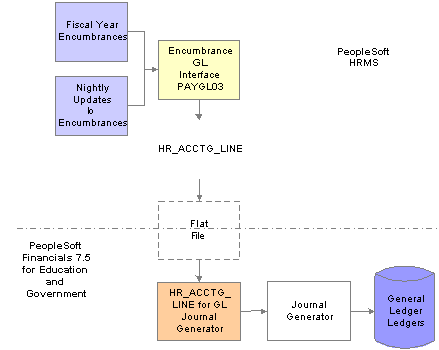
Posting PeopleSoft Enterprise HRMS encumbrance data to PeopleSoft Enterprise General Ledger for Education and Government
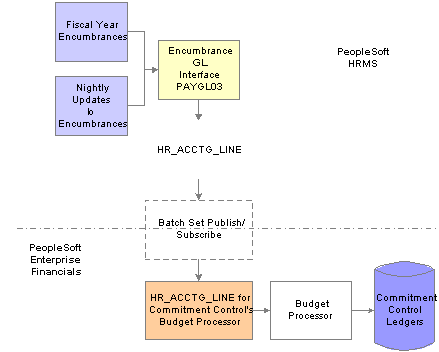
Posting PeopleSoft Enterprise HRMS encumbrance data to PeopleSoft Enterprise Commitment Control

 Running the Posting Processes
Running the Posting ProcessesThis section discusses how to:
Calculate fiscal year encumbrances.
Run the fiscal year encumbrance process (PSPENANN).
Calculate nightly updates to encumbrances.
Run the nightly encumbrances process (PSPENNHT).
View and modify suspense combination code encumbrance transactions.
Run the encumbrance GL interface process (PAYGL03).

 Common Elements Used with Encumbrances
Common Elements Used with Encumbrances|
Fiscal Year |
Enter the fiscal year for which you want to create pre-encumbrance and encumbrance transactions. |
|
Fiscal Year Begin Date |
Enter the date from which the fiscal year begins. |
|
Fiscal Year End Date |
Enter the fiscal year end date. |
|
Encumbrance Begin Date |
Enter the date that you want the system to start calculating encumbrances. For example, if your fiscal year runs from April 1 to March 31, and you specify May 1 as the Encumbrance Begin Date, the encumbrance calculations are prorated to 335 days (rather than 365). The first time you run a fiscal year encumbrance, specify the Encumbrance Begin Date to be the same as your Fiscal Year Begin Date, unless you need to recalculate your entire fiscal year’s encumbrance after you’ve already posted actuals data (for example, if there is a significant budget change). In that case, set the Encumbrance Begin Date so that only encumbrances for the remaining part of the fiscal year are calculated. |
|
After [X] record(s) have been processed, the Maximum Error % allowed is |
Enables you to specify how many errors the system allows before the process terminates. Set the system so that after it processes a certain number of records, the maximum error % allowed can't exceed a specific amount. For example, you could specify that the After 10 record(s) have been processed, the Maximum Error % allowed is field value is 10.000. In other words, only one in 10 records can produce an error before the process stops. |

 Pages Used to Run the Posting Processes
Pages Used to Run the Posting Processes
|
Page Name |
Object Name |
Navigation |
Usage |
|
RUNCTL_ENC_FY |
Set Up HRMS, Product Related, Commitment Accounting, Process Encumbrances, Fiscal Year Encumbrances |
Calculate fiscal year encumbrances. |
|
|
RUNCTL_ENC_NHT |
Set Up HRMS, Product Related, Commitment Accounting, Process Encumbrances, Nightly Encumbrances |
Update encumbrance calculations after changing data. |
|
|
HP_ENCERN_SUSP_DST |
Set Up HRMS, Product Related, Commitment Accounting, Encumbrances Information, Encumbrance Suspense ComboCode |
|
|
|
ChartField Detail |
HMCF_HRZNTL_CFLD |
Click the Edit ChartFields link on the Encumbrance Suspense ComboCode page. |
Use to select individual ChartField values or search for an existing combination code. |
|
RUNCTL_PRCSDATE |
Set Up HRMS, Product Related, Commitment Accounting, Process Encumbrances, Encumbrance GL Interface |
Creates transactions to post to PeopleSoft Enterprise Human Resources encumbrance records (to both the general ledger system and the Actuals/Encumbrance table in PeopleSoft Enterprise Human Resources). The Actuals/Encumbrance table, in turn, updates both the Department Budget Actuals and Budget Actuals pages. Run the Encumbrance GL Interface process (PAYGL03) after you run the nightly or fiscal year encumbrance processes. |

 Calculating Fiscal Year Encumbrances
Calculating Fiscal Year EncumbrancesOnce you've set up your budgets and encumbrance information at the appropriate levels—department, position pool, position, job code, or appointment (job)—you're ready to run the Fiscal Year Encumbrance process, which calculates encumbrances for the fiscal year and then posts encumbrance data to the general ledger. Then, on an ongoing basis throughout the year, you may want to calculate and post updates to your encumbrance data using the Nightly Encumbrance process.
The Fiscal Year Encumbrance process creates baseline pre-encumbrance and encumbrance transactions for the fiscal year. It builds transactions for all filled and vacant positions based on the Job Data - Payroll page (JOB_DATA2), Job Earnings Distribution page (JOB_DATA_ERNDIST), Position Data - Specific Information page (POSITION_DATA5) (for vacant positions), and Department Budget component (DEPT_BUDGET).
The Fiscal Year Encumbrance process only calculates encumbrances for departments for which you've enabled the Commitment Accounting business process on the Departments - Comm. Acctg. and EG page (DEPTARTMENT_TBL_CA).
The Fiscal Year Encumbrance process:
Estimates earnings for the entire fiscal year.
Estimates deductions and taxes as a percentage of earnings plus a flat amount (if stated on the Encumbrance Definition page (ENCUMB_DEFN)) for the entire fiscal year.
Uses funding information from the Job Earnings Distribution page, Job Data - Payroll page, or Dept Budget Earnings page (DEPT_BUDGET_ERN) to determine funding sources for earnings.
Uses the funding information from the Encumbrance Definition page to determine funding sources for employer-paid deductions and taxes.
When calculating encumbrances, the system doesn't look at a person's actual benefits enrollment and tax situation; it estimates these based on the information on the Encumbrance Definition page. Tax class and benefit budget group-level default values at the department, job code, position pool, position and appointment level are defined to calculate the benefit and tax estimates for encumbrances. pre-encumbrance and encumbrance calculations reflect future-dated budget, encumbrance definition, position, or job changes.
The Fiscal Year Encumbrance process allocates transactions without funding sources or adequate funding to the department budget’s suspense combination code. View these transactions and specify a new combination code on the Encumbrance Suspense ComboCodes component (HP_ENCUMB_SUSPNSE).
The system processes transactions that exceed their budget cap if the funding source has the Allow Overspend check box selected on the Department Budget component. The process generates a warning for these transactions.
See Also
Establishing Department Budgets for Employee Earnings
Setting Up Encumbrance Definitions
Entering Payroll Processing Data
Entering Position-Specific Information

 Running the Fiscal Year Encumbrance Process (PSPENANN)
Running the Fiscal Year Encumbrance Process (PSPENANN)Access the Fiscal Year Encumbrances page.
|
Run Previous Errored Encumbrances |
Select to restart a previous process that contained errors. The system reprocesses only those records containing errors. |
|
Complete Restart/Ignore Previous Errors |
Select to remove all processed values from the system and restart the process. Run the process again. |
|
Encumbrance Prorate Option |
If you are prorating encumbrances across accounting periods, you can prorate using calendar or work days. Indicate if the encumbrance prorate option is Cal Days (calendar days), Work Days, or N/A (not applicable). |
Note. After running fiscal year encumbrances, run the Encumbrance GL Interface process (PAYGL03) to post the encumbrances.

 Calculating Nightly Updates to Encumbrances
Calculating Nightly Updates to EncumbrancesAs you change data in your system, your encumbrance calculations may require adjustment. Update the encumbrance calculations by periodically running the Nightly Encumbrances process (PSPENNHT). You can run this process at any time and as frequently as required.
Run the Encumbrance GL Interface process (PAYGL03) after you run of the Nightly Encumbrance process.
Overview of the Nightly Encumbrance Process
Various online events cause a pre-encumbrance or encumbrance to process. Only current and future records can create an encumbrance trigger for effective-dated rows. When these events occur, the system writes a record to the Encumbrance Trigger table (ENCUMB_TRIGGER). These trigger records serve as the input for the Nightly Encumbrances batch process (RUNCTL_ENC_NHT) to build the full encumbrance records.
The Nightly Encumbrance process only calculates encumbrances for departments for which you've enabled the Commitment Accounting business process on the Departments - Comm. Acctg. and EG page.
The Nightly Encumbrances process (PSPENNHT) is virtually identical to the Fiscal Year Encumbrance process (PSPENANN), except that it is created by the trigger records. That is, it processes only those job data records and positions that have changed. When you run the Encumbrance GL Interface process (PAYGL03) after running the Nightly Encumbrances process, these records post to both the PeopleSoft Enterprise General Ledger system and the Department Budget Actuals page in PeopleSoft Enterprise HRMS.
The Nightly Encumbrance process:
Estimates earnings from the run control specified date to the end of the fiscal year.
Estimates deductions and taxes as a percentage of earnings plus a flat amount (if stated on the Encumbrance Definition page) from the date that the process is run to the end of the fiscal year.
Uses funding information from the Job Earnings Distribution page, Job Data - Payroll page, Position Data - Specific Information page (for vacant positions), or Dept Budget Earnings page to determine funding sources for earnings.
Uses funding information from the Encumbrance Definition page to determine funding sources for employer paid deductions and taxes.
The Nightly Encumbrance process allocates transactions that are without funding sources or adequate funding to the department budget’s suspense combination code. View these transactions and specify a new combination code in the Encumbrance Suspense Distributions component.
The system processes transactions that exceed their budget cap if the funding source has the Allow Overspend check box selected in the Department Budget component. The process generates a warning for these transactions.
Triggering Pre-encumbrance Transactions
A pre-encumbrance transaction is triggered when:
You add or correct job opening data (and the changes affect the pre-encumbrance calculation), and you’ve indicated on the Position Data (POSITION_DATA) or Job Code (JOB_CODE_TBL) component that the system is to encumber when you requisition a job or position.
Position data information is inserted, deleted, or corrected (and the changes affect the pre-encumbrance calculation), and the position indicates to encumber immediately.
Department budget information is inserted, deleted, or corrected for an entity, and the changes affect the pre-encumbrance calculation for all entities that belong to it and don't have a lower-level budget.
Encumbrance default information is inserted, deleted, or corrected for an entity on the Encumbrance Definition page and the changes affect the pre-encumbrance calculation for all entities that belong to it and don't have lower-level defaults.
In the Job Data pages (JOB_DATA), an incumbent is removed from a position and the new number of incumbents is less than the maximum head count for the position.
Triggering Pre-encumbrance Reversal Transactions
A pre-encumbrance reversal transaction is triggered when a new pre-encumbrance reverses all prior related pre-encumbrances. For example, a pre-encumbrance reversal transaction is triggered if you eliminated a position that you had encumbered upon requisition without ever filling it.
Triggering Encumbrance Transactions
An encumbrance transaction is triggered when:
A position data change impacts the encumbrance calculation for the incumbents.
Department budget information is inserted, deleted, or corrected for an entity, and the changes affect the encumbrance calculation for all incumbents that belong to it and don't have a lower-level budget.
Encumbrance default information is inserted, deleted, or corrected for an entity on the Encumbrance Definition page, and the changes affect the pre-encumbrance calculation for all entities that belong to it and don't have lower-level defaults.
Job Data records are added, corrected, inserted, or deleted.
Contract pay information is added or modified.
Triggering Encumbrance Reversal Transactions
An encumbrance reversal transaction is triggered when a new encumbrance is triggered. The remaining encumbrance balance (original encumbrance less liquidation) is reversed.
See Also
Setting Up Encumbrance Definitions
Enabling and Controlling Department Information for Specified Customers

 Running the Nightly Encumbrances Process (PSPENNHT)
Running the Nightly Encumbrances Process (PSPENNHT)Access the Nightly Encumbrances page.
|
Encumbrance Prorate Option |
If you are prorating encumbrances across accounting periods, you can prorate using calendar or work days. Indicate if this option is Cal Days (calendar days), Work Days, or N/A (not applicable). |
Note. After running the Nightly Encumbrance process, run the Encumbrance GL Interface process to post the encumbrances.

 Viewing and Modifying Suspense Combination Code Encumbrance Transactions
Viewing and Modifying Suspense Combination Code Encumbrance TransactionsWhen the Fiscal Year Encumbrance process (PSPENANN) and Nightly Encumbrance process (PSPENNHT) encounter transactions without funding, they post the transactions to the transaction’s department budget suspense combination code. When each process has finished running, the system displays these transactions on the Encumbrance Suspense ComboCode page. View the transactions and enter new combination code information before you run the Encumbrance GL Interface process (PAYGL03).
To view and modify earnings suspense combination code encumbrance transactions:
Access the Encumbrance Suspense ComboCode page.
Review the transaction.
The Encumbrance Suspense ComboCode page displays all the information about the transaction, including the person name and ID, the fiscal year, the original combination code (the combination code that did not have enough to fund this transaction), the encumbered earnings amount, and the funding level.
Enter a new combination code to fund the transaction.
Enter a new combination code in the ChartField Detail page to fund the encumbrance transaction. You cannot change the data in any other fields.
Note. Click the Edit ChartFields link to search for an existing combination code or select a unique combination of ChartFields on the ChartField Detail page.
See Entering or Reviewing ChartFields in PeopleSoft HRMS Transactions.
See Also

 Running the Encumbrance GL Interface Process (PAYGL03)
Running the Encumbrance GL Interface Process (PAYGL03)Run the Encumbrance GL Interface process (PAYGL03) whenever you run the nightly or fiscal year encumbrance processes or make changes to the earnings suspense combination code transactions. The Encumbrance GL Interface process creates transactions to post human resources encumbrance records to both the general ledger system and to the Actuals/Encumbrance table in PeopleSoft Enterprise Human Resources. The Actuals/Encumbrance table, in turn, updates both the Department Budget Actuals and Budget Actuals pages.
See Also
Setting Up Encumbrance Definitions
Modifying Actuals Distribution After GL Posting

 Reporting Encumbrance Error Messages
Reporting Encumbrance Error MessagesThis section explains how to generate the Encumbrance Messages report.

 Page Used to Run the Encumbrance Messages Report
Page Used to Run the Encumbrance Messages Report
|
Page Name |
Object Name |
Navigation |
Usage |
|
RUNCTL_BUD009 |
Set Up HRMS, Product Related, Commitment Accounting, Reports, Encumbrance Messages |
Run an Encumbrance Message report (BUD009), which provides information on encumbrance processing error messages. Before using this page, you must have run the encumbrance processes |

 Running the Encumbrance Messages Report
Running the Encumbrance Messages Report
Access the Encumbrance Message Report page.
|
Department ID (or "ALL") |
Enter the department ID whose encumbrance messages you are reporting. Enter ALL to report on all departments in the selected SetID. |