
 Understanding Encumbrance Definitions
Understanding Encumbrance DefinitionsThis chapter provides an overview of encumbrance definition functionality and discusses how to set up encumbrance definitions.

 Understanding Encumbrance Definitions
Understanding Encumbrance DefinitionsEncumbrance definitions specify how the system calculates deduction and tax encumbrances, as well as the combination codes used. Before creating encumbrance definitions, you must set up valid combination codes, position pools (if you use them), offset groups, and budget benefit groups. Next, set up actual encumbrance definitions using the Encumbrance Definitions page (ENCUMB_DEFN).
Using the encumbrance definition functionality in the commitment accounting business process you can:
Specify how tax and deduction encumbrances and pre-encumbrances are funded for departments (that is, for the whole department or at lower levels within the department, such as position, position pool, job code, or appointment—or any combination of these).
Specify how the system should encumber taxes and deductions and what funding sources to use for each.
Specify the default currency code for the encumbrance definition and maintain multiple effective-dated encumbrance definitions by department.
The encumbrance processes use the encumbrance definition information to calculate and distribute encumbered deductions and taxes, as a flat amount, and/or as a percent of encumbered earnings.
Note. Information stored on the Dept Budget Earnings page (DEPT_BUDGET_ERN) determines how earnings are funded during encumbrance processing.
See Also
Establishing Department Budgets for Employee Earnings

 Setting Up Encumbrance Definitions
Setting Up Encumbrance DefinitionsTo set up encumbrance definitions, use the Encumbrance Definition component (ENCUMB_DEFN).
This section provides an overview of encumbrance definition setup and describes how to:
Access the Encumbrance Definition component.
Create an encumbrance definition for taxes and deductions.

 Understanding Encumbrance Definition Setup
Understanding Encumbrance Definition SetupPeopleSoft Enterprise Human Resources uses the distribution information you enter on the Encumbrance Definition page to calculate an encumbrance amount for employer-paid taxes and employer-paid deductions. (The system doesn't calculate projected actuals.) It also uses this information to determine the funding sources for employer-paid taxes and deductions (but not for earnings: the funding source for encumbered earnings is defined on the Dept Budget earnings page).
If you choose not to encumber employer paid taxes and employer paid deductions, leave the Tax Distribution and Deduction Distribution sections of this page blank, but at a minimum, you must still establish each department on this page.

 Page Used to Set Up Encumbrance Definitions
Page Used to Set Up Encumbrance Definitions
|
Page Name |
Object Name |
Navigation |
Usage |
|
ENCUMB_DEFN |
Set Up HRMS, Product Related, Commitment Accounting, Encumbrance Information, Encumbrance Definitions |
Create an encumbrance definition for taxes and deductions. |
|
|
HMCF_HRZNTL_CFLD |
Click the Edit ChartFields links on the Encumbrance Definitions page. |
Use to select individual ChartField values or search for an existing combination code. |

 Accessing the Encumbrance Definition Component
Accessing the Encumbrance Definition ComponentWhen you select Encumbrance Definition from the Define Commitment Accounting, Setup menu, the following search page appears.
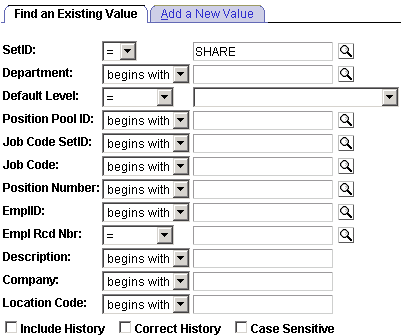
Encumbrance Definition: Find an Existing Value page
Using this search page, you can pinpoint the exact level of detail you want to see on the Encumbrance Definition page. Enter the SetID and Department of the encumbrance definition.
Select a Default Level by selecting one of the following options:
Appointment: Select if you are setting up the encumbrance definition at the appointment level. When you select this option, also select an EmplID. People may include full time employees, part time employees, contractors, and so on. Also indicate an Empl Rcd # (employee record number) for this person.
Department: Select if you are setting up the encumbrance definition at the department level.
Jobcode: Select if you are setting up the encumbrance definition at the job code level. When you select this option, also select a valid Job Code.
Position Pool: Select if you are setting up the encumbrance definition at the position pool level. When you select this option, also select a Position Pool.
Position: Select if you are setting up the encumbrance definition at the position level. When you select this option, also select a valid Position Number.

 Creating an Encumbrance Definition for Taxes and Deductions
Creating an Encumbrance Definition for Taxes and DeductionsAccess the Encumbrance Definitions page.
Tax Distribution
|
Combination Code |
For each Tax Distribution row, select an combination code. The system displays ChartField information on the ChartField Detail page based on the combination code you select. The ChartField values are based on the general ledger ChartField values that you imported as part of the combination code. Note. Click the Edit ChartFields link to search for an existing combination code or select a unique combination of ChartFields on the ChartField Detail page. See Entering or Reviewing ChartFields in PeopleSoft HRMS Transactions. |
|
ER Tax% (employer tax percentage) |
Of the employer paid taxes on encumbered earnings, enter the percentage funded by the combination code you specified in the Combination Code field. |
|
Encumbrance Tax Cap |
Enter the encumbrance tax cap amount. The encumbrance calculation only encumbers employer paid taxes up to this amount. Any employer paid taxes above and beyond this amount won’t encumbered. |
Deduction Distribution
|
Benefit Group |
Select a benefit group. |
|
Ded % (deduction percentage) |
Enter the percentage of encumbered earnings required to cover the deductions of the benefits in this budget benefit group at this budget level to be funded by the deduction distribution's combination code, as appropriate. |
|
Ded Amt (deduction amount) |
Enter an amount of encumbered earnings required, in addition to the Ded %, to cover the deductions at this budget level to be funded by the deduction distribution's combination code, as appropriate. |
|
Combination Code |
For each Deduction Distribution row, select an combination code. The system displays ChartField information on the ChartField detail page based on the combination code you select. The ChartField values displayed are based on the general ledger ChartField values that you imported as part of the combination code. Note. Click the Edit ChartFields link to search for an existing combination code or select a unique combination of ChartFields on the ChartField Detail page. See Entering or Reviewing ChartFields in PeopleSoft HRMS Transactions. |