
 Understanding How Absence Management Integrates with the Payroll System
Understanding How Absence Management Integrates with the Payroll System
This chapter provides an overview of how Absence Management integrates with your payroll system and discusses how to:
Configure Absence Management integration with PeopleSoft Enterprise payroll systems.
Integrate with PeopleSoft Enterprise Payroll for North America
Integrate with PeopleSoft Enterprise Payroll Interface.
Work with Absence Management integration and retroactivity.

 Understanding How Absence Management Integrates with the Payroll System
Understanding How Absence Management Integrates with the Payroll System
This section discusses:
Mapping Absence Management paygroups to the payroll system.
Mapping Absence Management codes to the payroll system.
Setting up job level data to assign Absence Management to payees.
Running Absence Management processes to create an absence generated positive input file.
Managing the generated positive input file.
Running the Absence Management conversion process to Payroll for North America or Payroll Interface.
Running payroll system processes.

 Mapping Absence Management Paygroups to the Payroll System
Mapping Absence Management Paygroups to the Payroll SystemPaygroups are defined in both Absence Management and in the payroll system. You must establish a one-to-one correspondence between each paygroup in Absence Management and each paygroup in either Payroll for North America or Payroll Interface, depending on which application you use.

 Mapping Absence Management Codes to the Payroll System
Mapping Absence Management Codes to the Payroll SystemAbsence codes in Absence Management need to be translated to either earnings or deduction codes in the payroll system. You must establish a one-to-one correspondence between the codes in Absence Management and the codes in Payroll for North America or Payroll Interface, depending on which application you use.
The direct interfaces to Payroll for North America and to Payroll Interface map their Absence Codes on the Earnings/Deduction Mapping page in Absence Management. Payroll for North America with a Time and Labor interface maps Absence Codes on the Time Reporting Code— TRC page in Time and Labor.

 Setting Up Job Level Data to Assign Absence Management to Payees
Setting Up Job Level Data to Assign Absence Management to Payees
At the job data level you assign Absence Management to each payee. Additionally, you must enroll payees in Time and Labor if you use it in conjunction with Payroll for North America.

 Running Absence Management Processes to Create an Absence Generated Positive Input File
Running Absence Management Processes to Create an Absence Generated Positive Input FileRunning the absence calculation process creates absence results as generated positive input in Absence Management.

 Managing the Generated Positive Input File
Managing the Generated Positive Input File
Any generated positive input record created by Absence Management can be marked to not be converted or sent to the payroll system.

 Running the Absence Management Conversion Process for Payroll for North America or Payroll Interface
Running the Absence Management Conversion Process for Payroll for North America or Payroll Interface
Running the conversion process transfers or makes the absence results available to the payroll system for processing.

 Running Payroll System Processes
Running Payroll System ProcessesRunning the payroll process generates payroll results that take into account absence-related earnings or deductions that were calculated in Absence Management and provided to your payroll system through integration.

 Configuring Absence Management Integration with PeopleSoft Enterprise Payroll Systems
Configuring Absence Management Integration with PeopleSoft Enterprise Payroll SystemsMost mapping and setup pages are shared by Payroll for North America and Payroll Interface. Additional setup is required when Payroll for North America is used with PeopleSoft Enterprise Time and Labor. After you complete the setup, the application runs separate conversion processes depending on the payroll system with which you integrate. These processes are discussed in subsequent sections.
This section discusses how to:
Map Absence Management paygroups to the payroll system's paygroups.
Map Absence Management codes to the payroll system's earnings or deduction codes.
Identify the payroll and absence management systems at the payee job level.
Work with generated positive input.

 Pages Used to Configure Absence Management Integration with Payroll for North America or Payroll Interface
Pages Used to Configure Absence Management Integration with Payroll for North America or Payroll Interface
|
Page Name |
Object Name |
Navigation |
Usage |
|
GP_ABS_PAYGROUP |
Set Up HRMS, Product Related, Global Payroll & Absence Mgmt, Integration, Absence Pay Group Mapping |
Map Paygroups that are defined in Absence Management to paygroups that are defined in Payroll for North America or Payroll Interface. |
|
|
GP_ABS_ERN_DED_MAP |
Set Up HRMS, Product Related, Global Payroll & Absence Mgmt, Integration, Absence Earns/Deductn Mapping |
Map elements defined in Absence Management to codes in direct interface with Payroll for North America or Payroll Interface. |
|
|
GP_ABS_MANAGE_GPI |
Global Payroll & Absence Mgmt, Absence and Payroll Processing, Absence Conversion Processing, Manage Generatd Positive Input |
View and manage generated positive input from the absence process by Calendar Group ID. Filter records by EmplID and select or deselect specific records for conversion to Payroll for North America or Payroll Interface. |

 Mapping Absence Management Paygroups to the Payroll System's Paygroups
Mapping Absence Management Paygroups to the Payroll System's PaygroupsAccess the Absence Paygroup Mapping page.
Use this page to establish a one-to-one correspondence between paygroups in Absence Management and paygroups in Payroll for North America or Payroll Interface. For Payroll for North America, the paygroup prompt list originates from the Payroll for North America Paygroup Table without any PI Configuration value; those for Payroll Interface have a PI Configuration value.
Note. A company may have multiple paygroups, but each paygroup is attached to only one company.

 Mapping Absence Management Codes to the Payroll System's Earnings or Deduction Codes
Mapping Absence Management Codes to the Payroll System's Earnings or Deduction Codes
You use different pages to map Absence Management codes to the payroll system's earnings or deduction codes depending on which applications you use. This section discusses pages used to:
Map Absence Management codes to Payroll for North America without Time and Labor.
Map Absence Management codes to Payroll for North America with Time and Labor.
Map Absence Management codes to Payroll Interface.
Mapping Absence Management Codes to Payroll for North America Without Time and Labor
Access the Earnings/Deduction Mapping page using Payroll for North America as the payroll system.
Use this page to map earnings elements in Absence Management to Earnings Codes in a Payroll for North America system that does not interface with Time and Labor.
Note. All positive input generated in Absence Management that interfaces directly with Payroll for North America without Time and Labor must be linked to earnings codes on the Earnings/Deduction Mapping page. Earnings codes for Payroll for North America originate from the Payroll for North America Earnings Code table.
Mapping Absence Management Codes to Payroll for North America with Time and Labor
If you use Time and Labor, you must map Time Reporting Codes (TRCs) to both Payroll for North America Earnings Codes and Absence Management elements at the same time. You do this on the Time and Labor TRC setup pages by selecting the Absence Flag and selecting North American Payroll as the payroll system.
See Defining and Mapping Time Reporting Codes (TRCs).
Mapping Absence Management Codes to Payroll Interface
Access the Earnings/Deduction Mapping page using Payroll Interface as the payroll system.
For Payroll Interface, you can map both earning and deduction elements from Absence Management.
Note. Positive input generated in Absence Management does not need to be mapped to valid Payroll Interface codes. Absence Management does not validate Payroll Interface codes. Mapped Payroll Interface codes are free form, as defined by the third-party payroll system's interface. Element numbers (PIN_NUM), Element Codes (PIN_CODE) or Element Names (PIN_NM) can be used instead of mapped Payroll Interface codes to identify Absence codes in Absence Management's output interface file.

 Identifying Absence Management at the Payee Job Level
Identifying Absence Management at the Payee Job LevelYou must identify the payroll and absence system for each payee using the Payroll page in the Job Data component of PeopleSoft Enterprise Human Resources.
See Pages Used to Update Job Data and Salary Data.
Select Payroll for North America or Payroll Interface in the Payroll System field. In addition, select Absence Management in the Absence System field. Enter the Absence Management system's Pay Group, Eligibility Group, Exchange Rate Type, and Use Rate As Of in the fields provided in the Absence Management System group box. To set any of the latter three values to default from the Absence Management paygroup's values, select the appropriate check box under Use Pay Group Value. Otherwise, enter a corresponding value in each field.
Note. For Payroll for North America that interfaces with Time and Labor, the employee should also be enrolled in Time and Labor's Time Reporter Data.
See Also
Entering and Maintaining Time Reporter Data

 Working With Generated Positive Input
Working With Generated Positive InputAccess the Manage Generatd Positive Input page.
Absence Management creates a Generated Positive Input (GP_PI_GEN_DATA) file when the Absence Take process runs during absence processing. Absence Management uses this file to provide information to the payroll system's interface file.
After the Generated Positive Input file is created, the user can opt not to send or process some absences to the payroll system. This page displays absence results for the selected Calendar Group ID as generated positive input. Select the Do Not Process check box in the Positive Input Details group box for all items that you do not want to transfer to the payroll system that Absence Management integrates with, either Payroll for North America or Payroll Interface.
Use the following fields and buttons to filter results by Employee ID and select or deselect all check boxes.
|
EmplID From and EmplID To |
Enter an employee ID in one or both fields to limit the records that display in the Positive Input Details group box. Specifying a value in the EmplID From field sets the lower end of the range of values. Specifying a value in the EmplID To field sets the higher end of the range of values. You can leave these fields blank to display all generated positive input for the Calendar Group ID. |
|
Select Payees |
Click this button to display records for the range of EmplIDs that you specified in the EmplID From and EmplID To fields. |
|
Clear |
Click this button to remove values in the EmplID From and EmplID To fields. After clicking this button, you must click the Select Payees button again to display records for all, or a different range of EmplIDs. |
|
Set All to Do Not Process |
Click this button to select the Do Not Process check box for all displayed records. |
|
Clear All Boxes |
Click this button to deselect the Do Not Process check box for all displayed records. |

 Integrating with Payroll for North America
Integrating with Payroll for North AmericaThe following diagram illustrates the flow of information from Absence Management to Payroll for North America, with or without the interface to Time and Labor.
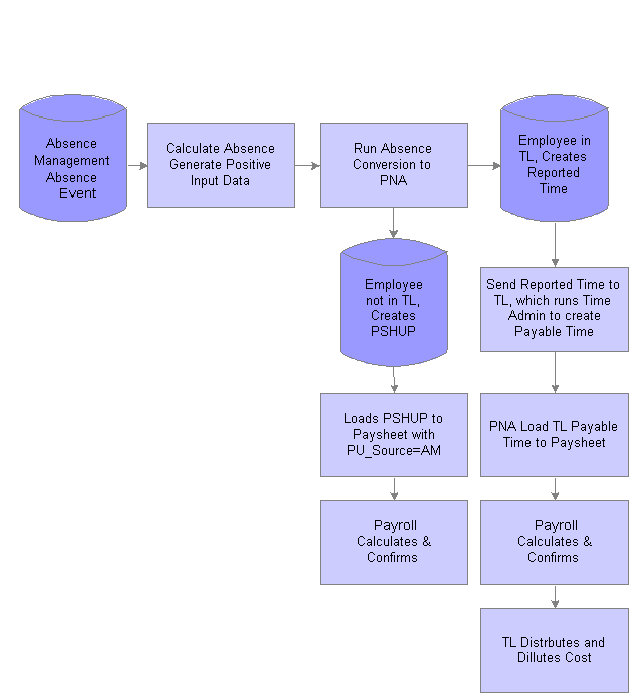
Absence Management Integration to Payroll for North America
There are two types of integration between Absence Management and Payroll for North America, direct integration or integration though PeopleSoft Enterprise Time and Labor. To enable direct integration between Absence Management and Payroll for North America, Absence Management exports computed absence results as Paysheet Load Transactions.
If your organization uses Time and Labor in conjunction with Payroll for North America, Absence Management exports computed absence results as Reported Time in Time and Labor. Time and Labor converts this Reported Time into Payable Time and adds sequence and reference numbers for eventual cost distribution.
This section discusses how to:
Run the Absence Conversion process to Payroll for North America.
Run direct interface to Payroll for North America processes.
Run interface to Payroll for North America through Time and Labor processes.
Calculate absences with Payroll for North America.

 Page Used to Integrate Absence Management to Payroll for North America
Page Used to Integrate Absence Management to Payroll for North America
|
Page Name |
Object Name |
Navigation |
Usage |
|
GP_ABS_NA_RUNCTL |
Global Payroll & Absence Mgmt, Absence and Payroll Processing, Absence Conversion Processing, To Payroll for North America |
Run the process that sends the generated positive input from the absence process to the Paysheet Load Holding Record (PSHUP) for use by Payroll for North America, or create Time and Labor Reported Time for use by Time and Labor. |

 Running the Absence Conversion Process to Payroll for North America
Running the Absence Conversion Process to Payroll for North AmericaAccess the To Payroll for North America page.
Use this page to transfer generated positive input from Absence Management to Payroll for North America. After this process is completed, the Absence Management data resides in the Paysheet Load Holding Record (PSHUP_TXN) in Payroll for North America for those employees that are not enrolled in Time and Labor.
See Loading Paysheet Transactions.
Payees Enrolled in Time and Labor
When payees are enrolled in Time and Labor and you run the Absence Conversion process, the system creates Time and Labor Reported Time (TL_RPTD_TIME) instead of creating data in the Paysheet Load Holding Record (PSHUP_TXN).
Note. A subset of payees whose absences are processed in Absence Management can be enrolled in Time and Labor. When you run the conversion process to Payroll for North America, the system identifies which payees are enrolled in Time and Labor and creates data appropriate for processing by Time and Labor before payroll processes occur.
Paysheet Load Holding Record (PSHUP_TXN) Fields Updated Through the Conversion Process
The following table lists values that populate the Paysheet Load Holding Record (PSHUP_TXN) fields in Payroll for North America. The PSHUP_TXN fields that are not listed are populated with blanks, zeroes or nulls depending on the field type. Key fields such as PAY_END_DT, OFF_CYCLE, PAGE_NUM, LINE_NUM, ADDL_NBR and SEPCHK are assigned values during the actual Paysheet Load process.
|
PSHUP_TXN Field |
Value or Record.Field |
|
PU_SOURCE |
'AM 'for Absence Management |
|
CREATION_DT |
Run's Current Date |
|
COMPANY |
JOB.COMPANY |
|
PAYGROUP |
JOB.PAYGROUP |
|
PAY_END_DT |
Null |
|
OFF_CYCLE |
'N' |
|
EARNS_BEGIN_DT |
GP_PI_GEN_DATA.BGN_DT |
|
EARNS_END_DT |
GP_PI_GEN_DATA.END_DT |
|
EMPLID |
GP_PI_GEN_DATA.EMPLID |
|
EMPL_RCD |
GP_PI_GEN_DATA.EMPL_RCD |
|
SEQNO |
Assigned Unique Sequence Number |
|
PU_TXN_TYPE |
'E' |
|
PU_TXN_STATUS |
'A' |
|
PAGE_NUM |
0 |
|
LINE_NUM |
0 |
|
ADDL_NBR |
0 |
|
SEPCHK |
0 |
|
DEPTID |
JOB.DEPTID |
|
JOBCODE |
JOB.JOBCODE |
|
POSITION_NBR |
JOB.POSITION_NBR |
|
ACCT_CD |
JOB.ACCT_CD |
|
PU_DISTRIBUTE |
'N' |
|
ERNCD |
GP_ABS_ERNDDMAP.ERNCD |
|
ADDL_PAY_SHIFT |
'N' |
|
ADDL_SEQ |
0 |
|
ADDLPAY_REASON |
'N' |
|
OTH_HRS |
GP_PI_GEN_DATA.GP_UNIT |
|
HOURLY_RT |
GP_PI_GEN_DATA.GP_RATE |
|
DISABLE_DIR_DEP |
N' |
|
BUSINESS_UNIT |
GP_PI_GEN_DATA.BUSINESS_UNIT |
|
AMT |
GP_PI_GEN_DATA.GP_AMT |
|
MANUAL_CHECK |
'N' |
|
CURRENCY_CD |
GP_PI_GEN_DATA.CURRENCY_CD |
|
GROSSUP |
'N' |
Time and Labor Reported Time (TL_RPTD_TIME) Fields Updated Through the Conversion Process
The following table lists values that populate TL_RPTD_TIME fields in Time and Labor. The conversion process sends transactions to TL_RPTD_TIME through the Component Interface CI_TL_RPTD_TIME. Other TL_RPTD_TIME fields that are not listed are populated with blanks, zeroes, nulls, or record field defaults. The actual SEQ_NBR is assigned during Component Interface processing.
|
TL_RPTD_TIME Field |
Value or Record.Field |
|
EMPLID |
GP_PI_GEN_DATA.EMPLID |
|
EMPL_RCD |
GP_PI_GEN_DATA.EMPL_RCD |
|
DUR |
GP_PI_GEN_DATA.END_DT |
|
SEQ_NBR |
0 |
|
TRC |
TL_ERNCD_TBL.TRC |
|
TL_QUANTITY |
GP_PI_GEN_DATA.GP_UNIT |
|
OPRID |
OPRID of the Run |
|
RT_SOURCE |
'AM' for Absence Management |
|
REPORTED_STATUS |
'AP' for Approved |
|
DTTM_CREATED |
Current Date Time of the Run |
|
PUNCH_TYPE |
'0' for Elapsed |
|
TASKGROUP |
TL_EMPL_DATA.TASKGROUP |

 Running Payroll System Processes for Payroll for North America
Running Payroll System Processes for Payroll for North AmericaAbsence Management converts the generated positive input file into a Payroll for North America Paysheet Transaction file (PSHUP_TXN) for employees not enrolled in Time and Labor. The paysheet transactions can be loaded using the Load Paysheet Transactions page in Payroll for North America by selecting Absence Management in the Paysheet Update Source field in the Calculate Options group box.
See Loading Data into Paysheets.

 Running Payroll for North America through Time and Labor
Running Payroll for North America through Time and LaborFor employees enrolled in Time and Labor, the conversion process creates Time and Labor reported time from Absence Management's generated positive input. Time and Labor's Time Administration processes the reported time to generate payable time. Consequently, you can load the payable time to paysheets using the Load Time and Labor process page in Payroll for North America.
Note. Reported time generated by the Absence Management conversion has a Reported Time Source of Absence Management. This deactivates the elapsed time display in Time and Labor and triggers Time and Labor's Override Rules for these reported absences. Therefore, all absences should be entered through Absence Management. After the reported time is sent to Time and Labor, it cannot be updated.
See Pages Used to Load Paysheet Transactions.
See Starting the Time Administration Process.
See Administering the Interface with PeopleSoft Enterprise Time and Labor.

 Calculating Absences with Payroll for North America
Calculating Absences with Payroll for North America
After absence transactions are loaded into paysheets, Payroll for North America calculates the absences as earnings. If there is an interface through Time and Labor, then the process can go through Time and Labor cost distribution as needed.
See Calculating Pay.

 Integrating with Payroll Interface
Integrating with Payroll InterfaceThe following diagram illustrates the flow of information from Absence Management to Payroll Interface.
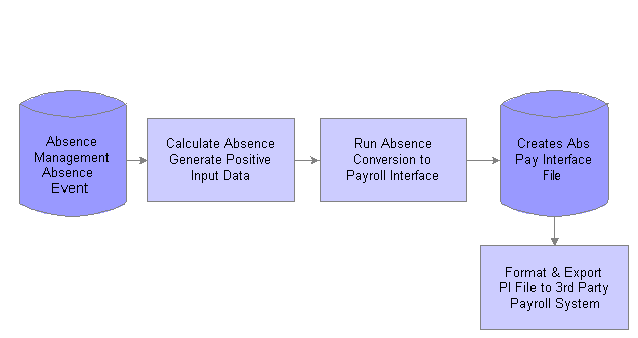
Absence Management Integration to Payroll Interface
This section discusses how to:
Run the Absence Conversion process.
Set up and run Payroll Interface processes.

 Pages Used to Integrate Absence Management with Payroll Interface
Pages Used to Integrate Absence Management with Payroll Interface
|
Page Name |
Object Name |
Navigation |
Usage |
|
GP_ABS_PI_RUNCTL |
Global Payroll & Absence Mgmt, Absence and Payroll Processing, Absence Conversion Processing, To Payroll Interface |
Run the process that sends the generated positive input from the absence process to a new table from which Payroll Interface extracts data for use in the payroll system. |

 Running the Absence Conversion Process to Payroll Interface
Running the Absence Conversion Process to Payroll InterfaceAccess the To Payroll Interface File page.
Use this page to transfer generated positive input from Absence Management to Payroll Interface. After this process is completed, the Absence Management data resides in new table, Absence Management to Payroll Interface - Output File (GP_ABS_PAY_INTF), from which Payroll Interface extracts data for use in the payroll system.
Absence Management to Payroll Interface - Output File (GP_ABS_PAY_INTF) Fields Updated Through the Conversion Process
The following table shows values that populate GP_ABS_PAY_INTF fields for Payroll Interface. This record is available for further conversion and export according to third party payroll system's requirements using Payroll Interface components.
|
GP_ABS_PAY_INTF |
Value or Record.Field |
|
EMPLID |
GP_PI_GEN_DATA.EMPLID |
|
EMPL_RCD |
GP_PI_GEN_DATA.EMPL_RCD |
|
GP_PAYGROUP |
GP_PI_GEN_DATA.GP_PAYGROUP |
|
CAL_ID |
GP_PI_GEN_DATA.CAL_ID |
|
SRC_CAL_ID |
GP_PI_GEN_DATA.SRC_CAL_ID |
|
PI_VER_NUM |
GP_PI_GEN_DATA.PI_VER_NUM |
|
PIN_NUM |
GP_PI_GEN_DATA.PIN_NUM |
|
PI_SOURCE |
GP_PI_GEN_DATA.PI_SOURCE |
|
GEN_INSTANCE |
GP_PI_GEN_DATA.GEN_INSTANCE |
|
BGN_DT |
GP_PI_GEN_DATA.BGN_DT |
|
END_DT |
GP_PI_GEN_DATA.END_DT |
|
SRC_CAL_RUN_ID |
GP_PI_GEN_DATA.SRC_CAL_RUN_ID |
|
PAY_SYSTEM_FLG |
JOB.PAY_SYSTEM_FLG |
|
COMPANY |
JOB.COMPANY |
|
PAYGROUP |
JOB.PAYGROUP |
|
PI_FIELD_VALUE |
GP_ABS_ERNDDMAP.PI_FIELD_VALUE |
|
PIN_CODE |
GP_PIN.PIN_CODE |
|
PIN_NM |
GP_PIN.PIN_NM |
|
PI_ACTION_TYPE |
GP_PI_GEN_DATA.PI_ACTION_TYPE |
|
CURRENCY_CD |
GP_PI_GEN_DATA.CURRENCY_CD |
|
RATE_ASOF_DATE |
GP_PI_GEN_DATA.RATE_ASOF_DATE |
|
GP_RATE |
GP_PI_GEN_DATA.GP_RATE |
|
GP_UNIT |
GP_PI_GEN_DATA.GP_UNIT |
|
GP_BASE |
GP_PI_GEN_DATA.GP_BASE |
|
GP_PCT |
GP_PI_GEN_DATA.GP_PCT |
|
GP_AMT |
GP_PI_GEN_DATA.GP_AMT |
|
BUSINESS_UNIT |
GP_PI_GEN_DATA.BUSINESS_UNIT |
|
DESCR |
GP_PI_GEN_DATA.DESCR |
|
ABS_PRD_BGN_DT |
GP_PI_GEN_DATA.ABS_PRD_BGN_DT |
|
ABS_PRD_END_DT |
GP_PI_GEN_DATA.ABS_PRD_END_DT |
|
ABS_BGN_DT |
GP_PI_GEN_DATA.ABS_BGN_DT |
|
ABS_END_DT) |
GP_PI_GEN_DATA.ABS_END_DT |

 Setting Up and Running Payroll Interface Processes
Setting Up and Running Payroll Interface ProcessesUse Payroll Interface pages to set up and configure the process of extracting data from the new table that Absence Management creates during the Absence Conversion process to Payroll Interface. On the Payroll Interface set up pages enter GP_ABS_PAY_INTF as the Record Name. For Field Names, enter those listed in the table in the previous section.
See Exporting or Importing Data.

 Absence Management Integration and Retroactivity
Absence Management Integration and RetroactivityRegardless of the payroll system's retroactive mode—which can be corrective or forwarding—the Absence Management retro conversions are always done in corrective mode. This means that all prior transactions for the retroactive period are reversed and new transactions are created for all entries from the recalculated results. This ensures that not only changes to amounts, but also changes to Absence Take codes and any segmentation that may result from retroactive processes is reflected in the updated transactions. Payroll for North America or any third party payroll system integrated with Payroll Interface processes the reversing of old transactions as well as new transactions; consequently, the system calculates the correct net amount for each absence code.
Note. If an employee whose absences are tracked using Absence Management is transferred to a different pay systems that uses Absence Management, we recommend that this be done at the beginning or end of the pay period. The generated positive input from Absence Management does not handle segments; consequently, there is a risk of sending the absence data to both systems if the Calendar ID's Additional Criteria is defined to process positive input.