 Understanding Item Loading
Understanding Item LoadingThis chapter provides overviews of item loading, staged item maintenance, item price list and item master enterprise integration points (EIPs), and Item Loader data flow and discusses how to:
Set up the item price list EIP.
Load items and prices using the item price list EIP.
Set up the item master EIP.
Load staged item data using the item master EIP.
Publish outbound messages with the Item Loader process.
Edit data errors in the Item Loader staging tables.
Use the excel to component interface utility.
 Understanding Item Loading
Understanding Item LoadingSeveral ways are available to update the master data tables with inbound data to the item master. These data loads enable you to update or add items, change pricing, update potential vendors for each item, and change item attributes. You can add or update item data by using these options:
The EIPs of Item Price List and Item Master.
A Microsoft Excel spreadsheet with the PeopleTools component interface.
MarketPlace item updates using the MarketSite CUP file.
The PeopleSoft eProcurement xCBL interface.
Cohera product loads.
Group purchase order (GPO) contract interface.
Each option enables you to load data into staging tables before loading the item data into master data tables. While the data is in the staging tables, validation and error correction can be completed. You can use Workflow to notify you when items do not load into the item master tables. You can view and correct data loads by using the Data Definition Maintenance component.
After the items have been loaded into the master data tables, you can change several items at the same time by using the Catalog Maintenance Extract (PO_EXPORT_CRITERIA) process. This process enables you to download items from master data tables to the Item Loader staging tables, where you can alter the items using the Catalog Maintenance Update (PO_MASS_UPDATE) process or the Data Definition Maintenance (IN_EIP_ITEM_MAINT) component.
Note. This chapter does not discuss the Cohera product load, GPO contract interface, or catalog maintenance extract.
See Also
Using Item Catalog Maintenance
Using PeopleSoft eProcurement with a Marketplace
Importing and Searching Supplier Catalogs
Loading Catalog Management Catalogs into PeopleSoft eProcurement
 Understanding Staged Item Maintenance
Understanding Staged Item MaintenanceThe PeopleSoft system provides tools to import and maintain item catalog data. The Item Loader feature enables you to import item catalog data into staging tables, where you can manipulate item information by using the Item Loader Data Maintenance pages before loading the data into the master data tables.
The Item Loader feature supports two business processes for updating the master data tables with item data that is staged by third-party applications. These business processes enable you to:
Import item price data that is received from vendors.
Import item data to synchronize item records with those on a third-party system.
For both business processes, the Staged Item Load process (IN_ITMLOAD) validates item data in staging tables and updates the master data tables with the valid records. Records with invalid data remain in the staging tables, and you can correct them online using the item Data Definition Maintenance component.
Note. While an item exists in the item staging tables, any changes that are made to the item in the master item data are overwritten when you run the Item Loader process.
See Also
Understanding Item Catalog Maintenance
 Understanding Item Price List and Item Master Enterprise Integration Points
Understanding Item Price List and Item Master Enterprise Integration PointsThe Item Price List EIP enables you to receive item price data from third-party sources. The third-party source publishes the item price data using messaging or flat files to which you subscribe (that are based on XML) and loads that data to the item staging tables. A third-party system can publish the ITEM_PRICELIST_LOAD message to the ITEM_CATALOG_PRICE channel.
If the price that is sent by the vendor is for the same unit of measure, currency code, and date as the one that exists in the system, the price will be updated. If any of these attributes are different, the price will be inserted as a new effective-dated row. In the event that the vendor does not provide the date, the Item_PriceList_Load message will use the system date.
The Item_PriceList_Load is specific to loading vendor items. You cannot create an item without providing a vendor using this feature.
The Item Master EIP enables you to receive item master data from third-party sources. The third-party publishes item sync data by using XML-based messages. A third-party system can publish the ITEM_SYNC, ITEM_SYNC_EFF, ITEM_FULLSYNC, or ITEM_FULLSYNC_EFF message to the ITEM_MAINTENANCE channel.
Item records that are received through the item master EIP messages are staged directly in the Item Loader staging tables. No intermediate staging or processing is required. Additionally, you can specify whether the Item Loader process should be launched automatically or manually as part of the item master EIP subscription parameters.
To set up the Item Loader process to start automatically as a part of the item master EIP subscription:
Access the Enterprise Components - Data Maintenance Utility Setup component.
Select a transaction type of Item.
Select the Flag 1 option to automatically start the Item Loader process for the item records in each item master message that is received.
If the Flag 1 option is not selected, the new item records are inserted in the Item Loader staging tables, and you must start the Item Loader process manually to update the master data tables.
See Also
Loading Items and Prices Using the Item Price List EIP
Understanding Item Loader Data Flow
Enterprise PeopleTools 8.46 PeopleBook: Integration Broker
Understanding PeopleSoft SCM Integration Points
http://www.peoplesoft.com/corp/en/products/technology/oif/eip_catalog.jsp
 Understanding Item Loader Data Flow
Understanding Item Loader Data FlowThe following diagram shows the data flow of the Item Loader process. The Item Price List and Item Master EIPs provide the mechanisms for populating the Item Loader staging tables.
The Item Loader process acts on the Item Loader staging tables to load item data to the PeopleSoft system master data tables.
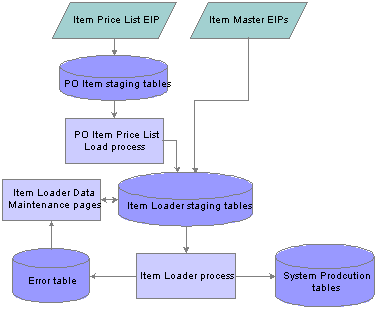
Item Loader process flow
See Also
Running the Item Price List Load Application Engine Process
Running the Item Loader Process
Editing Data Errors in the Item Loader Staging Tables
http://www.peoplesoft.com/corp/en/products/technology/oif/eip_catalog.jsp
 Setting Up the Item Price List EIP
Setting Up the Item Price List EIP
PeopleSoft application deliver application messages with a default status of Inactive. You must activate each application message before attempting to publish messages or subscribe to messages.
This section discusses how to:
Activate the message.
Update the message channel.
Define the gateway.
Define the node.

 Activating the Message
Activating the Message
To activate the message:
Run the PeopleSoft Application Designer.
Select File, Open.
Select the object type of message, enter the message name (ITEM_PRICELIST_LOAD) in the Name field, and click the Open button.
After the message opens, select File, Definition Properties.
Select the Use tab.
Select the Active check box to activate the message.
Click the OK button, and then select File, Save to save the message.
Right click the ItemPriceListLoad Message Subscription PeopleCode, and select Message Subscription Properties.
Select the Active check box to activate the message subscription.
Click the OK button, and then select File, Save to save the message.

 Updating the Message Channel
Updating the Message Channel
To update the message channel:
Run the PeopleSoft Application Designer.
Select File, Open.
Select the Object Type of Message Channel, and enter the message channel name (ITEM_CATALOG_PRICE) in the Name field, and click the Open button.
After the message opens, verify that ITEM_PRICELIST_LOAD is found in the list of messages.
Select File, Definition Properties.
Select the Use tab.
Select Run for the message channel status.
Click the OK button, and then select File, Save to save the message channel.

 Defining the Gateway
Defining the Gateway
To define the gateway:
Select PeopleTools, Integration Broker, Configuration, Gateways.
From the search page, select Search.
If a list of gateways is displayed, select the Local Gateway.
Enter the Gateway URL and select Load Gateway Connectors.
Click OK when the Loading Process was successful message box is displayed, and then click the Save button.

 Defining the Node
Defining the Node
To define the node:
Select PeopleTools, Integration Broker, Integration Setup, Node Definitions.
Add the new node definition.
On the Node Info page, select the Active Node check box.
Select the Connectors tab and enter the Gateway ID, Connector ID, and any required properties for the connector.
Click the Save button.
Select the Transactions tab.
Add an active inbound async transaction for the ITEM_PRICELIST_LOAD message using an effective date prior to the current date.
Save the transaction.
 Loading Items and Prices Using the Item Price List EIP
Loading Items and Prices Using the Item Price List EIPThis section discusses how to load item price list data from a message or flat file to the item loader staging tables by using the Item Price List Load (RUN_PO_ITMLOAD) process. The new item records are inserted in the Item Loader staging tables with a Hold status.
This section discusses how to:
Process the XML message (Item_PriceList_Load) or a flat file (PRICELIST).
Run the Item Price List Load application engine process (PO_ITMLOAD).
Run the Item Loader process (IN_ITMLOAD).
Review errors.
See Also
Editing Data Errors in the Item Loader Staging Tables

 Pages Used to Load Items and Prices Using the Item Price List EIP
Pages Used to Load Items and Prices Using the Item Price List EIP|
Page Name |
Object Name |
Navigation |
Usage |
|
Inbound File Publish |
EO_FILETOMSG |
Enterprise Components, Integration Definitions, Initiate Process, Inbound File Publish |
Run the Inbound File Publish process to transfer data that is on a flat file into the item price list load staging tables. |
|
RUN_PO_ITMLOAD |
Data Exchanges, Process Transactions, Items, Item Price List Batch Load, Item Price List |
Run the item price list load application engine process to specify the parameters for the PO Item Price List Load (purchase order item price list load) process. |

 Processing the Item_PriceList_Load Message or Flat File
Processing the Item_PriceList_Load Message or Flat File
Messages are processed automatically. You must load flat files using the Inbound File Publish page. Item data is placed into the item price list staging tables (ITM_LOAD_MST_EC, ITM_LOAD_INV_EC, ITM_LOAD_PUR_EC, and ITM_LOAD_VND_EC).

 Running the Item Price List Load Application Engine Process
Running the Item Price List Load Application Engine ProcessAccess the Item Price List page.
Use the Item Price List Load process (PO_ITMLOAD) to add system default values to the item definitions and move the items from the item price list staging tables to the item loader staging tables. The new item records are inserted in the item loader staging tables with a status of New.
Stage Loader Parameters
|
All SetID |
Select to load item records with any setID attribute. If you do not select this check box, enter a value in the SetID field to restrict the loading process to a specific setID. |
|
All Vendors |
Select to load item records with any vendor attributes. If you do not select this check box, enter values in the Vendor Set ID and Vendor ID fields to restrict the loading process to a specific vendor set ID or vendor. |
|
All Manufacturers |
Select to load items with any manufacturer attribute. If you do not select this check box, enter a value in the Manufacturer ID field to restrict the loading process to a specific manufacturer ID. |
Note. If the system does not find the manufacturer attributes that are associated with imported item data in the Manufacturer table (MANUFACTURER), it creates a new manufacturer.
Other Options
|
Purchasing Dflts From Category (purchasing defaults from category) |
Select to use the item category defaults that you established in the Item Categories (CATEGORY_TBL) component when creating the Purchasing Item Attributes segment of the item. |
|
Delete Loaded Items |
Select to delete item records from the item price list staging tables as they are copied to the item loader staging tables. This enables you to work with smaller batches of item information by running the Item Price List Load process several times against the same item price list load staging tables until all records in the tables have been processed. To keep the data in the staging tables for audit purposes, do not select this check box. |
|
Auto Assign ID (automatically assign ID) |
Select the method by which the process assigns item IDs: For All New Items or When Item ID is not specified. |
|
Default Item Setid |
Select the setID that you want assigned to the loaded items if the item setID has not already been provided. |
|
Default Vendor Setid |
Select the setID that you want assigned to the loaded items if the item vendor setID has not already been provided. |
See Also
Defining Purchasing Item Categories

 Running the Item Loader Process
Running the Item Loader Process
Run the item loader process (IN_ITMLOAD) to validate and transfer the item data into the PeopleSoft master data tables.
See Also
Loading Staged Item Data Using the Item Master EIP

 Reviewing Errors
Reviewing Errors
Use the Data Definition Maintenance page to review any errors that did not pass the validation portion of the Item Loader process.
See Also
Editing Data Errors in the Item Loader Staging Tables
 Setting Up the Item Master EIP
Setting Up the Item Master EIP
PeopleSoft applications deliver application messages with a default status of Inactive. You must activate each application message before attempting to publish messages or subscribe to messages.
This section discusses how to:
Activate the message.
Set the message channel to a run status.
Define the gateway.
Define the node.

 Activating the Message
Activating the Message
You can activate the message manually or set the item loader to automatically schedule the message after the subscription process runs.
To activate the message manually:
Run the PeopleSoft Application Designer.
Select File, Open.
Select the Object Type of Message, enter the message name (ITEM_SYNC) in the Name field, and click the Open button.
After the message opens, select File, Definition Properties.
Select the Use tab.
Select the Active check box to activate the message.
Click the OK button, and then select File, Save to save the message.
Right click the ItemSync Message Subscription PeopleCode, and select Message Subscription Properties.
Select the Active check box to activate the message subscription.
Click the OK button, and then select File, Save to save the message.
To set the item loader to automatically schedule the message after the subscription process runs
Access the Data Maintenance Setup 1 page.
Select the Flag 1 field.
Save the changes.

 Setting the Message Channel to a Run Status
Setting the Message Channel to a Run Status
To set the message channel to a run status:
Run PeopleSoft Application Designer.
Select File, Open.
Select the Object Type of Message Channel, and enter the message channel name (ITEM_MAINTENANCE) in the Name field.
After the message opens, verify that ITEM_SYNC is found in the list of messages.
Select File, Definition Properties.
Select the Use tab.
Select Run for the Message Channel Status.
Click the OK button, and then select File, Save to save the message channel.

 Defining the Gateway
Defining the Gateway
To define the gateway:
Select PeopleTools, Integration Broker, Configuration, Gateways.
From the search page, select Search.
If a list of gateways is displayed, select the Local Gateway.
Enter the Gateway URL and select Load Gateway Connectors.
Click OK when the Loading Process was successful message box is displayed, and then click the Save button.

 Defining the Node
Defining the Node
To define the node:
Select PeopleTools, Integration Broker, Integration Setup, Node Definition.
Add a new node definition.
On the Node Info page, select the Active Node check box.
Select the Connectors tab, and enter the Gateway ID, Connector ID, and any required properties for the connector.
Click the Save button.
Select the Transactions tab.
Add an active inbound async transaction for the ITEM_SYNC message using an effective date prior to the current date.
Save the transaction.
 Loading Staged Item Data Using the Item Master EIP
Loading Staged Item Data Using the Item Master EIPThis section discusses how to run the Item Loader process.
To load item master data by using the item master EIP:
Process the item message.
A third-party system can publish these messages:
ITEM_SYNC
ITEM_FULLSYNC
Run the Item Loader process (IN_ITMLOAD) either manually or from the subscription process.
Review errors.
See Also
Editing Data Errors in the Item Loader Staging Tables

 Page Used to Load Staged Item Data Using the Item Master EIP
Page Used to Load Staged Item Data Using the Item Master EIP|
Page Name |
Object Name |
Navigation |
Usage |
|
RUN_IN_ITMLOAD |
Data Exchanges, Process Transactions, Items, Item Loader |
Run the Item Loader process to update the PeopleSoft master data tables with the item data in the Item Loader staging tables. |

 Running the Item Loader Process
Running the Item Loader ProcessAccess the Item Loader page.
Using the parameters that are defined on the Item Loader page, the Item Loader process:
Validates the item records in the Item Loader staging tables.
Logs any errors that it finds.
Updates the master data tables with the valid item data.
Records with invalid data remain in the Item Loader staging tables with an Error status. You can edit them online by using the Data Definition Maintenance pages.
After correcting the data errors, you can rerun the Item Loader process to populate the master data tables with the corrected item records.
Note. If you anticipate receiving large numbers of item records, manually schedule the Item Loader process to avoid peak processing times.
Warning! Use extreme care when updating the master data tables, especially when modifying existing item data. The Item Loader process cannot be reversed.
Item Loader Parameters
|
Item Load Type |
Select the staging source of the records in the Item Loader staging tables that you want to load to the master data tables: Item Export: Select to process item data that is extracted to the staging tables by the Catalog Maintenance Extract process. Item Fullsync: Select to process item data that is staged with the Item Master EIP message ITEM_FULLSYNC. Item Load From Excel: Select to process item data that is staged with the Excel interface. Item MfgGPO: Select to process item data that is staged with the GPO Load message ITEM_MFG_GPO_LOAD. Item Pricelist: Select to process item data that is staged with the Item Price List EIP message ITEM_PRICELIST_LOAD. Select this option to load item and price data from PeopleSoft eProcurement staging tables including CUP and xCBL files. Item Sync: Select to process item data that is staged with the Item Master EIP message ITEM_SYNC. |
|
All Item SetIDs |
Select to load item records with any setID attribute. If you do not select this check box, enter a value in the SetID field to restrict the loading process to a specific setID. This field is not available when you select Item Export in the Item Load Typefield. |
|
All EIP_CTL_IDs |
Select to load item records with any EIP control ID attribute that is associated with the message that is specified in the Item Load Type field. If you do not select this check box, specify a range of EIP control IDs in the From and To fields. |
|
All Message Instances |
Select to load item records with any publication information that is associated with the message that is specified in the Item Load Type field. If you do not select this check box, then you should specify a publication node and ID. |
|
Market Code |
Select the type of market codes to use for the loaded items: User Defined or UN/SPSC (United Nations Standard Product and Services Codes). Use the Item Categories component to establish user-defined market codes. |
|
Purge Cancelled Transactions |
Select to purge item records that are marked for cancellation in the staging table. The records that are selected for purge must also meet the other criteria that you have set for the process. |
|
Only Run Validation portion |
Select to run only the data validation portion of the process. This feature enables you to check the data for errors before updating the master data tables. Correct any errors by using the Data Definition Maintenance pages. |
|
Re-process any Errors in Range |
Select to reprocess any item records in error that meet the criteria that you have set for the process. |
|
Re-process any Hold in Range |
Select to reprocess any item records with a Hold status that meet the criteria that you have set for the process. Note. You must select the Re-process any Hold in Range check box to process item records that are staged with the Item Price List EIP message ITEM_PRICELIST_LOAD. This is because when the item Price List Load process loads Item Price List EIP data to the item loader staging tables, it inserts new item records with a Hold status. |
|
Update Standard Price |
Select to update standard prices when an item/vendor UOM (unit of measurement) price record is loaded. This field is available only if Item Pricelist is selected in the Item Load Type field. Future effective-dated prices will not go into effect until the Item Price List Batch Load (PO_ITMLOAD) process is run on or after the effective date. |
|
Update Business Unit Price |
Select to update standard prices for the business unit when an item/vendor UOM price record is loaded. This field is available only if Item Pricelist is selected in the Item Load Type field. If the Item Pricelist field is selected, the new price is applied to all business units that match the setID and item combination and that have the Business Unit Update Price check box selected on the BU Specific Attributes (business unit specific attributes) page. Future effective-dated prices won’t go into effect until the Price Update process is run on or after the effective date. |
See Also
Editing Data Errors in the Item Loader Staging Tables
Using Group Purchasing Organizations
Running the Price Update Process
http://www.peoplesoft.com/corp/en/products/technology/oif/eip_catalog.jsp
 Publishing Outbound Messages with the Item Loader Process
Publishing Outbound Messages with the Item Loader ProcessIn addition to updating the master data tables with inbound item master data, you can set the Item Loader process to publish a message by using the Item Master EIP as part of each processing run. The message contains the item data that was used to update the PeopleSoft master data tables. Third-party applications that need to synchronize their table records with the PeopleSoft application records can subscribe to this message.
To publish an outbound message with the Item Loader process, use the Batch Publish Rules component to activate the IN_ITMLOAD batch publish rule ID for the ITEM_SYNC message.
See Also
Using the Effective Date Publish Utility
 Editing Data Errors in the Item Loader Staging Tables
Editing Data Errors in the Item Loader Staging TablesView and modify the item data that is staged in the Item Loader staging tables by using the Data Definition Maintenance component. The Item Loader process flags any records with data errors that have an Error status. From the Data Definition Maintenance component, you can access the Item Loader Data Maintenance pages, correct any errors, and edit the staged item data.
After correcting the data errors, you can rerun the Item Loader process to populate the master data tables with the corrected item records.
The error is also found in the item loader error table (ITEMLOAD_ERR).

 Pages Used to Edit Data Errors in the Item Loader Staging Tables
Pages Used to Edit Data Errors in the Item Loader Staging Tables|
Page Name |
Object Name |
Navigation |
Usage |
|
Data Definition Maintenance |
EO_EIP_CTL_MAINT |
SCM Integrations, Transaction Error Handling, Maintain Data Definitions |
Access the data definition maintenance - stage table data. The page provides information such as: the EIP control ID, the transaction type, reference data, the publishing node, the channel name, the last update date and time, and the process instance number. |
|
Data Definition Maintenance - Errors |
IN_EIP_ITEM_MAINT |
SCM Integrations, Transaction Error Handling, Maintain Data Definitions Select the ITEM transaction type, and click the Search button. Click the Show Detail Entry button for the desired row to view the error. |
Access the error details of Item Loader data. Access other pages where fields for specific segments of the Item Loader data can be edited. |
|
Data Definition Maintenance - Item Definition - General: Common |
IN_EIPITM_DEF1 |
Click the Item Definition link on the Data Definition Maintenance - Errors page. |
Edit item definition fields in the setID-level segment of staged Item Loader data. |
|
Data Definition Maintenance - Item Definition - General: Classifications |
IN_EIPITM_DEF4 |
Click the Classifications link on the Data Definition Maintenance - Item Definition - General: Common page. |
Edit item definition fields in the setID-level segment of staged Item Loader data. |
|
Data Definition Maintenance - Item Definition - General: Dimensions |
IN_EIPITM_DEF3 |
Click the Dimensions link on the Data Definition Maintenance - Item Definition - General: Common page. |
Edit item definition fields in the setID-level segment of staged Item Loader data. |
|
Data Definition Maintenance - Item Definition - General: Usage |
IN_EIPITM_DEF8 |
Click the Usage link on the Data Definition Maintenance - Item Definition - General: Common page. |
Edit item definition fields in the setID-level segment of staged Item Loader data. |
|
Data Definition Maintenance - Item Definition - General: Related Language |
PV_EIPITM_DEF1 |
Select the Gen–Related Language tab on the Data Definition Maintenance - Item Definition - General: Common page. |
Edit item definition fields in the setID-level segment of staged Item Loader data. |
|
Data Definition Maintenance - Item Definition - Inventory: Tracking/Description |
IN_EIPITM_DEF2 |
Select the Inventory tab on the Data Definition Maintenance - Item Definition - General: Common page. |
Edit item definition fields in the setID-level segment of staged Item Loader data. |
|
Data Definition Maintenance - Item Definition - Inventory: Shipping/Handling |
IN_EIPITM_DEF5 |
Click the Shipping/Handling link on the Data Definition Maintenance - Item Definition - Inventory: Tracking/Description page |
Edit item definition fields in the setID-level segment of staged Item Loader data. |
|
Data Definition Maintenance - Item Definition - Inventory: Related Language |
PV_EIPITM_DEF2 |
Select the Inv–Related Language tab on the Data Definition Maintenance - General - Common page. |
Edit item definition fields in the setID-level segment of staged Item Loader data. |
|
Data Definition Maintenance - Item UOM (item unit of measurement) - Item UOM |
IN_EIPITEM_UOM |
Click the Item UOM link on the Data Definition Maintenance - Errors page. |
Edit item definition fields in the item UOM segment of staged Item Loader data. |
|
Data Definition Maintenance - Item UOM - Item UOM Weight Volume |
IN_EIPITEM_UOM_WVL |
Select the Item UOM Weight Volume tab on the Data Definition Maintenance - Item UOM page. |
Edit item definition fields in the item UOM segment of staged Item Loader data. |
|
MG_EIPEN_REVISION |
Click the Item Revision link on the Data Definition Maintenance - Errors page. |
Edit item definition fields in the item revision segment of staged Item Loader data. |
|
|
MG_EIPEN_REV_TEXT |
Select the Item Revision Text tab on the Data Definition Maintenance - Item Revision page. |
Edit item definition fields in the item revision segment of staged Item Loader data. |
|
|
IN_EIP_ITEM_MFG |
Click the Manufacturers link on the Data Definition Maintenance - Errors page. |
Edit item definition fields in the item manufacturer segment of staged Item Loader data. |
|
|
Date Definition Maintenance - Universal Item Identifiers |
IN_EIP_ITEM_UPN |
Click the Universal Item Identifiers link on the Data Definition Maintenance - Manufacturers page. |
Maintain data in the universal item identifiers segment on the item stage tables. |
|
Data Definition Maintenance - BU Attributes (business unit attributes) - General: Common |
IN_EIPBU_GEN_ATTR |
Click the BU Attributes link on the Data Definition Maintenance - Errors page. |
Edit item definition fields in the business unit and item definition segment of staged Item Loader data. |
|
Data Definition Maintenance - BU Attributes - General: Usage |
IN_EIPBU_MATRL_USG |
Click the Usage link on the Data Definition Maintenance - Item Definition - General: Common page. |
Edit item definition fields in the business unit and item definition segment of staged Item Loader data. |
|
Data Definition Maintenance - BU Attributes - General: Export Information |
IN_EIPBU_GATTR_EXP |
Click the Export Information link on the Data Definition Maintenance - Item Definition - General: Common page. |
Edit item definition fields in the business unit and item definition segment of staged Item Loader data. |
|
Data Definition Maintenance - BU Attributes - Inventory: Shipping/Handling |
IN_EIPBU_OVRD_ATTR |
Select the Inventory tab on the Data Definition Maintenance - Item Definition - General: Common page. |
Edit item definition fields in the business unit and item definition segment of staged Item Loader data. |
|
Data Definition Maintenance - BU Attributes - Inventory: Replenishment |
IN_EIPBU_RPLN_ATTR |
Click the Replenishment link on the Data Definition Maintenance - BU Attributes - Inventory: Shipping/Handling page. |
Edit item definition fields in the business unit and item definition segment of staged Item Loader data. |
|
Data Definition Maintenance - BU Attributes - Inventory: Weight/Volume |
IN_EIPBU_WTVL_ATTR |
Click the Weight/Volume link on the Data Definition Maintenance - BU Attributes - Inventory: Shipping/Handling page. |
Edit item definition fields in the business unit and item definition segment of staged Item Loader data. |
|
Data Definition Maintenance - BU Attributes - Manufacturing: General |
IN_EIPBU_MFG_ATTR |
Select the Manufacturing tab on the Data Definition Maintenance - Item Definition - General: Common page. |
Edit item definition fields in the business unit and item definition segment of staged Item Loader data. |
|
Data Definition Maintenance - BU Attributes - Manufacturing: WIP Replenishment |
IN_EIPBU_MFG_ATTR2 |
Click the WIP Replenishment link on the Data Definition Maintenance - BU Attributes - Manufacturing: General page. |
Edit item definition fields in the business unit and item definition segment of staged Item Loader data. |
|
Data Definition Maintenance - PO Attributes - Purchasing Attributes |
PO_EIPITM_TBL_PUR |
Click the PO Attributes link on the Data Maintenance Definition - Error page. |
Edit item definition fields in the item purchasing attributes segment of staged Item Loader data. |
|
Data Definition Maintenance - PO Attributes - Purchasing Controls |
PO_EIPITM_TBL_PUR2 |
Select the Purchasing Controls tab on the Data Definition Maintenance - PO Attributes − Purchasing Attributes page. |
Edit item definition fields in the item purchasing attributes segment of staged Item Loader data. |
|
Data Definition Maintenance - PO Attributes - Purchasing Controls 2 |
PO_EIPITM_TBL_PUR3 |
Select the Purchasing Controls 2 tab on the Data Definition Maintenance - PO Attributes - Purchasing Attributes page. |
Edit item definition fields in the item purchasing attributes segment of staged Item Loader data. |
|
Data Definition Maintenance - PO Attributes - Related Language |
PV_EIPITM_DEF4 |
Select the Related Language tab on the Data Definition Maintenance - PO Attributes - Purchasing Attributes page. |
Edit item definition fields in the item purchasing attributes segment of staged Item Loader data. |
|
PV_EIPITEM_CAT |
Click the Categories link on the Data Definition Maintenance - Error page. |
Edit item definition fields in the item category segment of staged Item Loader data. |
|
|
PO_EIPITEM_VENDOR1 |
Click the Item Vendor link on the Data Definition Maintenance - Error page. |
Edit item definition fields in the item vendor segment of staged Item Loader data. See Defining Purchasing Item Vendor Relationship Attributes and Priorities. |
|
|
PO_EIPITEM_VENDOR2 |
Select the Locations tab on the Data Definition Maintenance - Item Vendor - Item Vendors page. |
Edit item definition fields in the item vendor segment of staged Item Loader data. See Defining Purchasing Item Vendor Relationship Attributes and Priorities. |
|
|
PO_EIPITM_VND_UOM1 |
Select the UOM tab on the Data Definition Maintenance - Item Vendor - Item Vendors page. |
Edit item definition fields in the item vendor segment of staged Item Loader data. |
|
|
PO_EIPITM_VND_UOM2 |
Select the UOM Price tab on the Data Definition Maintenance - Item Vendor - Item Vendors page. |
Edit item definition fields in the item vendor segment of staged Item Loader data. |
|
|
IN_EIPITM_MFG_GPO |
Click the Item Mfg GPO link on the Data Definition Maintenance - Error page. |
Edit item definition fields in the item manufacturer GPO segment of staged Item Loader data. |

 Accessing the Error Details of Item Loader Data
Accessing the Error Details of Item Loader DataAccess the Data Definition Maintenance - Errors page.
If the staged Item Loader data contains errors, each field with an error appears in the Errors scroll area. The field name appears along with message text describing the problem and a record description. Click the Detail button to access the page where you can correct the error.
Click the links at the bottom of the page to access pages where you can modify the fields that are included in each segment of the message.
Note. If the Item Loader data for an item does not contain a specific segment, you cannot access the corresponding pages.
 Using the Excel to Component Interface Utility
Using the Excel to Component Interface Utility
You can load item data into the Item Loader staging tables using a customized spreadsheet. This enables you to import data from a legacy system to a PeopleSoft system during the conversion process.
This diagram shows the process of loading item data from a spreadsheet:
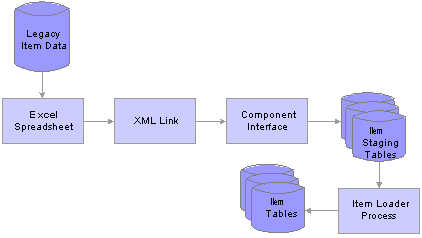
Master Item Load Component Interface process
This process is divided into five steps:
Creating the spreadsheet.
Using the XML link.
Running the component interface.
Reviewing the item staging tables.
Running the Item Loader process.
Creating the Spreadsheet
The spreadsheet enables you to create a template of the fields that you will enter and specify the component interface that will be used. The data in the spreadsheet is merged with any default values. You then run a provided macro by using an XML link.
Purchasing item attributes are added to the master item spreadsheet, not the item vendor spreadsheet. Purchasing item attributes must be defined for an item before you add the item vendor data.
Using the XML Link
The XML link is a generic link that you use to enable the spreadsheet macro to communicate with the PeopleSoft component interface by using the Add mode.
Running the Component Interface
Two component interfaces are available that you can use to load item data:
The first component interface, IN_MST_ITM_XLS, enables you to define new items.
If an item ID exists on the master item table, the Item Loader process will reject this data. If an item ID is not provided, a new ID will be assigned. This component interface uses the same function as the item subscription to insert data into the staging tables. The component interface works only with those fields that are managed by the message. The records that are exposed during this component interface are:
ITEM_MFG_CVW
INV_ITM_UPN_CVW
ITEM_CAT_CVW
BU_ITM_INV_CVW (BU_ITM_WTVL_CVW and EN_REVISION_CVW)
INV_ITM_CVW
ITM_UOM_CVW
MASTER_ITEM_CVW
PUR_ITM_ATR_CVW
The second component interface, IN_VND_ITM_XLS, enables you to define new vendor item data for existing items.
You can provide SetID and INV_ITEM_ID or SetID and MFG_ID and MFG_ITEM_ID to identify the existing items. If the system does not find master item or purchasing item data, the records are rejected by the component interface and are not added to the staging tables. The records that are exposed during this component interface are:
MASTER_ITEM_CVW
ITM_VND_CVW
ITM_VND_LOC_CVW
ITM_VND_UOM_CVW
ITM_VND_UMP_CVW
You cannot use both component interfaces to make changes to item data that exists in master data tables. You should make changes by using the Data Definition Maintenance component.
The Item Loader process performs the majority of the editing for errors; therefore, most errors are not returned to the spreadsheet by the component interface. You should review errors by using the Data Definition Maintenance component.
Note. You must load IN_MST_ITM_XLS to add new item data, before IN_VND_ITM_XLS if vendor item data is required.
Reviewing the Item Staging Tables
The component interface populates the staging tables.
Running the Item Loader Process
The Item Loader process picks up the data from the item staging tables, edits that data, and populates the Item Master data tables with the valid data. Editing for errors should be performed by using the Data Definition Maintenance option.
See Also
Running the Item Loader Process
Editing Data Errors in the Item Loader Staging Tables