 Defining Items at the SetID Level
Defining Items at the SetID LevelBefore processing an inventory item in a PeopleSoft application, you must define the item within the system. Items are defined at the setID level first; then they are defined at the business unit level.
This chapter discusses how to:
Define items at the setID level.
Approve item definitions.
Associate an item with a unit of measure (UOM).
Copy items.
Substitute items.
 Defining Items at the SetID Level
Defining Items at the SetID LevelTo establish an item ID and the corresponding attributes for a setID, use the Define Item (ITEM_DEFIN_GBL) component. You can either define new item attributes or modify item-attribute default or template information, which you set up by using the pages that are accessed from the Define Controls menu.
Use the Define Item component to establish lot-controlled or serial-controlled components.
This diagram illustrates how the PeopleSoft application handled serial processing prior to release 8.8:
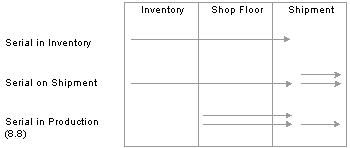
How the PeopleSoft applications handled serial processing prior to Release 8.8
This section discusses how to:
Define general item information.
Define additional item attributes.
Define item dimensions.
Define material usage attributes.
Establish item tracking and lot-control attributes.
Establish item shipping and handling attributes.
Define configuration attributes for an item.

 Pages Used to Define Items at the SetID Level
Pages Used to Define Items at the SetID Level|
Page Name |
Object Name |
Navigation |
Usage |
|
Define Item - General: Common |
INV_ITEMS_DEFIN1 |
Items, Review Item Information, Items, General Items, Define Items and Attributes, Define Item, General |
Define general item information at the setID level. |
|
INV_ITEM_IMAGE_SEC |
Click the Item Image link on the Define Item - General: Common page. |
Maintain an image of an item. |
|
|
Define Item - Manufacturer's Item |
ITM_MFG_SP |
Click the Manufacturers link on the Define Item - General: Common page. |
Define information about the item's manufacturer. |
|
Define Item - General: Classifications |
INV_ITEMS_DEFIN4 |
Items, Review Item Information, Items, General Items, Define Items and Attributes, Define Item, General |
Define additional item attributes. |
|
Define Item - General: Dimensions |
INV_ITEMS_DEFIN3 |
Items, Review Item Information, Items, General Items, Define Items and Attributes, Define Item, General |
Define item dimensions such as size and color. |
|
Define Item - General: Usage |
INV_ITEMS_DEFIN8 |
Items, Review Item Information, Items, General Items, Define Items and Attributes, Define Item, General |
Define material usage attributes for an item at the setID level. |
|
Define Item - Inventory: Tracking/Description |
INV_ITEMS_DEFIN2 |
Items, Review Item Information, Items, Inventory Items, Define Items and Attributes, Define Item, Inventory |
Establish tracking item and lot-control attributes. |
|
Define Item - Inventory: Shipping/Handling |
INV_ITEMS_DEFIN5 |
Items, Review Item Information, Items, Inventory Items, Define Items and Attributes, Define Item, Inventory |
Establish item shipping and handling attributes. |
|
Define Item - Substitutes |
INV_ITEMS_DEFIN7 |
Items, Review Item Information, Items, Substitutes Items, Define Items and Attributes, Define Item, Substitutes |
Establish or maintain substitute items. See Substituting Items. |
|
Define Item - Configuration |
INV_ITEMS_DEFIN6 |
Items, Review Item Information, Items, Configuration Items, Define Items and Attributes, Define Item, Configuration |
Define configuration attributes for an item if you are using PeopleSoft Product Configurator. |
|
INV_ITEMS_DEFIN9 |
Items, Review Item Information, Items, Custom Items, Define Items and Attributes, Define Item, Custom |
Define alphanumeric field values at the setID level for item attributes that are unique to the enterprise. |
|
|
INV_ITEMS_DEFIN10 |
Items, Review Item Information, Items, Custom Items, Define Items and Attributes, Define Item, Custom |
Define numeric field values at the setID level for item attributes that are unique to the enterprise. |

 Defining General Item Information
Defining General Item InformationAccess the Define Item - General: Common page.
See Also
Designating Preferred Manufacturers
Managing Inventory by Item Status
Receiving and Putting Away Stock
Understanding Reservations for Different Types of Items
Defining Purchasing Item Attributes

 Defining Additional Item Attributes
Defining Additional Item AttributesAccess the Define Item - General: Classifications page.
|
Template ID |
Select a value to use default values from an item template that you define on the Item Templates page. Selecting a value causes all of the template values to be supplied as this item's values, but you can override any attributes. |
|
Grade |
The value in this field is the default on the Lot Control Information page when you create new lots. This field is informational only. |
|
Item Type |
Select a value to define the functional group for this item. You can use this information as a search key for reports and inquiries. Establish item types on the Item Types page, which you access from the Define Controls menu. |
|
Potency Code and UPC Code (universal product code) |
These fields are informational only. |
|
Stock Type |
If the item is non-owned, select a value to identify the type of stock and the stock owner. The stock type is supplied to the business unit level and can be modified on the Define Business Unit Item - Inventory: Shipping/Handling page. |
|
Commodity Code |
Select a value to use on bills of lading to group and identify products that are being shipped for freight rating and insurance purposes. Establish commodity codes, also known as freight classes, on the Commodity Code page under the Common Definitions menu. |
|
EU Commodity Code |
PeopleSoft Inventory uses this code for Intrastat Reporting purposes. |
See Also
Setting Up and Running Intrastat Reports

 Defining Item Dimensions
Defining Item DimensionsAccess the Define Item - General: Dimensions page.
|
Length, Height, Width, Dimension UOM |
The system uses dimension information on the Alternate Plan page for putaway and capacity checking if you enable capacity checking by volume for the business unit and storage locations. |
|
Weight, Weight UOM, Volume, Volume UOM |
Indicate weight and volume values that the system uses when creating bills of lading and during load planning. The system uses these values if shipping and packing weights and volumes are not defined on the Define Business Unit Item - Inventory: Weight/Volume page. The system also uses weight and volume for capacity checking when you enable capacity checking for the business unit and storage locations. Base the weight and volume that you enter on the item's standard UOM. Note. When you change the weight and volume, recalculate capacity for the storage locations where you track capacity. For each item storage location, select the Calc capacity at save time (calculate capacity at save time) option on the Volume/Weight Capacity Checking page. |
|
Item Size and Item Color |
These fields are informational only. |
See Also
Checking Storage Location Capacity

 Defining Material Usage Attributes
Defining Material Usage AttributesAccess the Define Item - General: Usage page.
Note. The values that you enter on this page become default values on the Define Business Unit Item - General: Usage page.
|
Usage Tracking |
Select a method to track the item for billing or costing purposes. Note. The process for collecting this information and communicating it to the third-party billing system is the same for each value. The difference is in the methodology that the third-party system uses when billing the consumer. Values are: Billing: Tracks the usage of the item for billing. This method compiles consumer usage information to bill the consumer directly for items that are used. Costing: Tracks the usage of the item for cost accounting. This method compiles the consumer usage information to set the cost of a procedure accurately. After the cost is set, you can determine the charge for that procedure. Over time, monitor procedure costs to ensure that the procedure price remains competitive and covers actual costs. |
|
Reconcile |
Select to include the item in the material usage reconciliation of its par location. You can reconcile only items that are tracked for billing or costing. You must set up reconciled items that are replenished to their par location (the Not Replenished check box is clear on the Define Par Location Groups page and Define Par Location - Line page) with a replenishment control selection of Par or Min/Max on the Define Par Location - Line page. |
|
Charge Markup % (charge markup percentage) and Charge Markup Amt (charge markup amount) |
Enter the markup percentage and flat markup on the item. The system applies the markup to the cost of the item and includes it in the outbound material usage message for informational purposes only. |
|
Charge Code |
The charge code is for informational purposes only. Use this code to assist in consumer billing. Set up this internal code on the Charge Codes page. |
|
Currency Code |
Enter the currency code that represents the values in the Service Price and Service Exchange Amount fields. |
|
Service Price and Service Exchange Amount |
Enter the service part price and the part exchange price. These values are used with PeopleSoft Customer Relations Management. |
|
Reusable, Disposable, Recyclable, Consumable, Returnable, or Serviceable |
Select for reporting and inquiry purposes only. |
See Also
Reconciling Material Usage with Receipts

 Establishing Item Tracking and Lot-Control Attributes
Establishing Item Tracking and Lot-Control AttributesAccess the Define Item - Inventory: Tracking/Description page.
The values for Lot Control, Serial Control, and Ship Serial Control are entered as defaults from the Item Default Values page.
Warning! After lot, serial, ship-serial, and stage-date control flags are set and you begin to put stock away, these fields are unavailable for entry—you cannot modify them.
Note. The shelf life, availability lead time, and retest lead time are default values for the business unit level. You can modify these values on the Define Business Unit Item - Inventory: Shipping/Handling page.
See Also
Preparing to Implement PeopleSoft Inventory

 Establishing Item Shipping and Handling Attributes
Establishing Item Shipping and Handling AttributesAccess the Define Item - Inventory: Shipping/Handling page.

 Defining Configuration Attributes for an Item
Defining Configuration Attributes for an ItemAccess the Define Item - Configuration page.
|
Distribution Configuration |
Select to enable distribution configuration processing, which enables the system to capture dynamic option and pricing information. |
|
Distribution Model |
If you select Distribution Configuration, the system uses the model to select the configuration rules that are used to configure this item. |
|
Production Configuration |
Select to enable production configuration processing, which enables the system to:
|
|
Production Model |
If you select Production Configuration, the system uses the model to select the configuration rules that are used to configure this item. |
|
Configuration Code Generation |
Select to indicate that the configuration template will be used to generate a configuration code. This option is valid only for lot controlled items that have distribution configuration. |
|
Template |
Select a template for configuration code generation. The system creates configuration codes based on the template that you select. You cannot change an item to use configuration codes if system activity exists for the item (such as inventory balances, customer orders, and so on). |
|
Default Configured Lot |
Select to indicate that the default value is the last lot with the same configuration code (during receipts and issues). This check box is available when you select Configuration Code Generation. |
|
Configuration Costing |
Select to generate costs for each unique configuration code during production order creation. Also, you can recalculate the cost of a configured item to reflect cost changes in standard items. This check box is available when you select Configuration Code Generation. |
See Also
Setting Up Automatic Configuration Code Generation
Establishing Configured Production Costs
 Approving Item Definitions
Approving Item DefinitionsThis section discusses how to approve item definitions.

 Understanding how to Approve Item Definitions
Understanding how to Approve Item Definitions
For maximum control over the item master, the system enables you to require that authorized staff members approve item definitions before the items become available for transactions.
To set up and use manual item approval processing:
Select the Item Approval Required option on the Installation Options - Overall/GL page.
Specify an item approval method:
Manual: Authorized staff can approve or deny item definitions for a setID on the Item Approval page.
Workflow: You must establish item approval as a business process in PeopleSoft Workflow.
Change the current status of the item from Under Initialization to Pending Approval on the Define Item - General: Common page when you add item definitions at the setID level.
Changing the status makes the item definition available for approval on the Item Approval page or triggers the item approval workflow.
The system sends a worklist entry for each item definition with an item status of Pending Approval to an authorized staff member.
The worklist entry for item approval transfers the authorized staff member to the Item Approval page.
The authorized person approves or denies the item definition on the Item Approval page.
Until an authorized person approves an item definition on the Item Approval page, you can’t modify the item definition at the setID level. However, for items with a Pending Approval status, you can define purchasing information by using the Purchasing Attributes component and define item attributes at the business unit level by using the Define Business Unit Item (GEN_ATTRIB_INV_GBL) component.
Before an item is approved, the only valid statuses on the Define Item - General: Common page are: Under Initialization and Pending Approval. In environments that don’t require item approval processing, items with a Pending Approval status are updated to Active status.
In item-approval environments, the current item status is updated from Pending Approval to Active when an authorized person approves the item definition on the Item Approval page. After the person approves the item, you cannot change the item’s approval status, and approved items are no longer available on the Item Approval page. Also, Under Initialization, Pending Approval, and Denied Approval are no longer valid item statuses on the Define Item - General: Common page. You can select only the Active, Hold, or Discontinue statuses.
The Effects of Status Change on the Item
Status changes at the setID level affect the status at the business unit level:
If the item has a status of Under Initialization at the setID level, the definition for the item at the business unit level can have only the status of Under Initialization.
If the status of the item at the setID level changes from Under Initialization to Pending Approval, all of the definitions for the item at the business unit level are updated to Pending Approval status.
If the status of the item at the setID level changes from Pending Approval to Active, all the definitions for the item at the business unit level are updated to Active status.
If you change the status of the item at the setID level back to Under Initialization, then all the definitions for the item at the business unit level are updated to Under Initialization.
See Also
Delivered Workflow for PeopleSoft Managing Items
Managing Inventory by Item Status

 Page Used to Approve Item Definitions
Page Used to Approve Item Definitions|
Page Name |
Object Name |
Navigation |
Usage |
|
Item Approval |
INV_ITEM_APPROVAL |
Items, Define Items and Attributes, Approve Item, Item Approval |
Approve item definitions that you create at the setID level. |

 Approving Item Definitions
Approving Item DefinitionsAccess the Item Approval page.
To approve items, use the Item Approval (ITEM_APPROVAL_GBL) component.
|
Item Definition Approved |
Select a value: Approved: Approves the item when you save the page. This is the status default value. Denied: Denies the item so that it is not available for transactions, but you can view it by using the Review Item Information menu. Note. For items with a status of Denied or Pending Approval, you can change the status back to Under Init (under initialization). When you do, the status of the item definition at the setID and business unit levels changes back to Under Initialization. |
 Associating an Item with a UOM
Associating an Item with a UOMThis section discusses how to:
Assign a UOM to an item.
Assign a global trade item number (GTIN) to an item and UOM combination.

 Understanding how to Associate an Item with a UOM
Understanding how to Associate an Item with a UOM
When you create an item in the Define Item component, you define a standard UOM (unit of measure) for the item. Depending upon the business needs, you may want to define additional units of measure for transactions involving this item. For example, if you order an item by the case but ship it in individual units, you will want two additional UOMs: a shipping UOM (each) and an ordering UOM (case).
When multiple UOMs apply to a given item, PeopleSoft applications maintain conversion rates to facilitate processing.
See Also

 Pages Used to Associate an Item with a UOM
Pages Used to Associate an Item with a UOM|
Page Name |
Object Name |
Navigation |
Usage |
|
Units of Measure |
INV_ITEM_UOM |
Items, Define Items and Attributes, Units of Measure |
Assign a UOM to an item. For each item-UOM combination that you define, specify quantity precision and rounding rules for use in system calculation. |
|
INV_ITEM_WTVOL |
Click the UOM Weight/Volume link on the Units of Measure page. |
Assign default packing codes and stocking and shipping physical measurements to an item-UOM combination. |
|
|
Global Trade Item Numbers |
ITM_MFG_GTIN_SP |
Click the Global Trade Item Number link on the Units of Measure page. |
Assign a GTIN to an item and UOM combination using a locally owned EAN/UCC Company Prefix (manufacturer). |

 Assigning a UOM to an Item
Assigning a UOM to an ItemAccess the Units of Measure page.
To define the available units of measure for an item, use the Units of Measure (INV_ITEM_UOM_GBL) component. Use the Units of Measure (INV_ITEM_UOM_CI) component interface to load data into the tables for this component.
|
Conversion Rate |
Enter conversion rates that conform to the quantity precision rule for an item-UOM combination. For example, if an item’s standard UOM is defined as a whole number, you cannot enter a conversion rate that contains a decimal value. |
|
Quantity Precision |
The rule that is to be used for this item-UOM combination. Note. Because serial-controlled items are by definition whole numbers, they can have only whole number quantity precision. |
|
Default Stocking UOM (default stocking unit of measure) |
If the item is a serial controlled item, the default stocking UOM is defined as the standard UOM, and you cannot change it. The default stocking UOM is used as a default on the PO Receiving, Inspection, Express Putaway, Manual Staging, and RMA & InterUnit Receiving pages. |
|
Default Req UOM(default requisition unit of measure) |
Select to indicate that the UOM should be displayed by default for the requester. If not selected, the item vendor UOM or the standard UOM is displayed by default for the requester. |
|
Unit of Measure Type |
Indicate which transactions use the selected UOM. You must select at least one of these UOM types for each item: Ordering: The UOM is used for stock requests. The ordering UOM is also used by PeopleSoft Order Management. Shipping: The UOM is used for express issue and shipping/issues transactions. Stocking: The UOM is used for any putaway or receiving transaction. This UOM can also be used for numerous other transactions, including transfers, container management, adjustments, picking, and physical accounting. |
See Also
Establishing Quantity Precision and Rounding Rules for Items

 Assigning a GTIN to an Item and UOM Combination
Assigning a GTIN to an Item and UOM Combination
Access the Global Trade Item Numbers page.
To access this page, a universal item ID type of GTIN must be defined.
Select the locally owned manufacturer code.
Enter the GTIN for the unit of measure.
The GTIN must be 8, 12, 13, or 14 numeric digits. Only one GTIN can be assigned, using a locally owned manufacturer, for each item-UOM combination.
Click the OK button.
The PeopleSoft application displays the Units of Measure page.
Save the changes.
See Also
Using Universal Item Identifiers
 Copying Items
Copying ItemsThis section discusses how to:
Copy item information.
Copy setID item status to a business unit.

 Understanding how to Copy Items
Understanding how to Copy Items
To maximize consistency and efficiency in the item definition process, PeopleSoft Inventory enables you to copy item definitions from the setID level to the business unit level and between business units by using the Item Copy page. You can also copy the item status from the setID to any of the business units where you define the item, or you can copy the substitution definition to the business unit level.

 Pages Used to Copy Items
Pages Used to Copy Items|
Page Name |
Object Name |
Navigation |
Usage |
|
Item Copy |
ITEM_COPY_INV |
Items, Define Items and Attributes, Copy Item, Item Copy |
Copy item information within the same setID, copy item attributes within the same business unit, and copy item attributes between business units. |
|
Copy SetID to BU Item Status |
INV_ITM_STATUS_SP |
Click the Copy Item Status link on the Define Item - General: Common page. |
Copy the item status that you modify for the setID to any of the business units where the item is defined. |
|
Copy SetID to BU Substitute Items |
INV_SETID_BU_SP |
Click the Copy to Business Unit link on the Define Item - Substitutes page. |
Copy the substitution definition of an item at the setID level to the business unit level. |

 Copying Item Information
Copying Item InformationAccess the Item Copy page.
|
Copy Item Within SetID |
If you select this option, you can also copy the purchasing and inventory business unit attributes that are established for the item by selecting the Copy Business Unit Attributes option. |
|
Copy Business Unit Attributes |
The Inventory Business Units and the Purchasing Business Units group boxes at the bottom of the page display the business units that have established the item ID. By default, all business units are selected. Clear those business units with attributes that you don't want to copy to the target item. When you are copying from inventory business units, planning attributes at the business unit level are copied along with weight and volume attributes and configuration attributes. Values that are calculated through the replenishment process are not copied. However, other replenishment attributes (set up attributes, for example) are copied. When you are copying items within the same business unit, the VMI customer ship to attributes are copied. If the business unit that is being copied to is a VMI business unit, only inventory items can be copied. Note. If you copy items between business units with different currencies, you must change all cost and price fields for the item manually. |
|
Source Item ID |
If the item that is being copied still has a status of Under Initialization, then the target item is also placed in Under Initialization status. If the item that is being copied has a status of Approved, Hold, Discontinue, or Inactive, and item approval is not required, then the item is placed in Active status. If item approval is required, the item is placed in Under Initialization status. |
See Also
Setting Up Vendor Managed Inventory

 Copying SetID Item Status to a Business Unit
Copying SetID Item Status to a Business UnitAll business units for which the item is defined appear. For each business unit, the system also displays the current status date, current item status, future status date, and future item status.
To copy the item status definition from the setID to a business unit, select the business unit’s row, and then click OK. The setID’s item status definition replaces the item status definition at the business unit level.
 Substituting Items
Substituting ItemsThis section discusses how to:
Establish a substitution definition for an item.
Copy an item’s substitution definition.

 Understanding how to Substitute Items
Understanding how to Substitute Items
A substitution definition for an item must be established for a setID on the Define Item - Substitutes page before it can be modified for the business unit on the Define Business Unit Item - Substitutes page. You cannot add substitute items to substitution definitions at the business unit level unless they are defined for the setID. At the business unit level, you can only remove substitute items from the substitution definition or modify their attributes.
Substitute items must be unique for the item. You can’t enter the same item twice with different dates. For example, Substitute A with effective dates from January 1, 1999 to February 1, 1999 and Substitute A with effective dates from February 1, 2000 to August 30, 2000 cannot be substitutes for the same item. In this case, you need to define a different substitute for the second set of effective dates.
If you use PeopleSoft Manufacturing, you must maintain substitute item data at the business unit level and at the BOM level for all component items for which substitutions are allowed. You can also use substitute items in conjunction with discontinued items. As you phase out one item and drive its current quantity on hand to 0, you can define its replacement component as a substitute. In this way, when no quantity is on hand to meet demand of the phase-out item, the substitute is recommended instead. A substitute item cannot be a phantom or a component of a phantom. In addition, where substitutes exist, the item cannot be changed to a phantom.

 Pages Used to Substitute Items
Pages Used to Substitute Items|
Page Name |
Object Name |
Navigation |
Usage |
|
Define Item - Substitutes |
INV_ITEMS_DEFIN7 |
Items, Review Item Information, Items, Substitutes Items, Define Items and Attributes, Define Item, Substitutes |
Establish a substitution definition for an item. An item substitution definition specifies alternate items that may be used in PeopleSoft Inventory, Purchasing, or Manufacturing when sufficient quantity of the requested item is unavailable. |
|
Copy SetID to BU Substitute Items |
INV_SETID_BU_SP |
Click the Copy to Business Unit link on the Define Item - Substitutes page. |
Copy an item's substitution definition at the setID level to the business unit level. |
|
INV_SUB_ATTRIB_SEC |
Click the View Current button on the Copy SetID to BU Substitute Items page. |
View the business unit’s current substitution definition for an item before copying the item’s substitution definition from the setID. |
|
|
SUBS_ATTRIB_INV |
Items, Define Items and Attributes, Define Business Unit Item, Substitutes |
Modify the substitution definition that is established for the item at the setID level to meet the requirements of the business unit. |
|
|
INV_SUB_ITEM_SEC |
Click the Copy SetID Substitutes link on the Define Business Unit Item - Substitutes page. |
View and copy (if available) the substitution definition for the item at the setID level. |

 Establishing a Substitution Definition for an Item
Establishing a Substitution Definition for an ItemAccess the Define Item - Substitutes page
Substitute Item
|
Priority |
The substitute item with the highest priority (the lowest number) is substituted first. Priority doesn’t need to be sequential, though it must be greater than zero. PeopleSoft applications display, print, and suggest substitute options in priority order. |
|
Start Date, and End Date |
Determines the date range for substitution validity. The current date appears by default as the start date, and December 31, 2099 appears as the default end date. You can change both dates. |
|
Conversion Rate |
Indicates the quantity of the substitute item that is required to replace the original item. The default value is 1, but you can modify the value as necessary. Conversion rates are calculated by using the standard UOM. |
|
Copy to Business Unit |
After you finish defining substitution options for the item, click this link to access the Copy SetID to BU Substitute Items page, where you can copy the setID’s substitution definition to selected business units. |
Usage
|
Use for Shipments |
Indicates whether the substitute item is valid for material stock requests and sales orders during the picking process. |
|
Use for Manufacturing |
Indicates whether the substitute item can be used for substitutions on BOMs or production picking plans. |
|
Use for Procurement |
Indicates whether the substitute item can be used during online sourcing in PeopleSoft Purchasing. Note. PeopleSoft Purchasing uses the substitution definition from only the setID level. |
See Also

 Copying an Item’s Substitution Definition
Copying an Item’s Substitution DefinitionTo copy the substitution definition for the item from the setID to a business unit, select the business unit’s row, and then click OK. If a substitution definition for the item exists for the business unit, the system replaces it with the setID’s substitution definition for the item.