 Understanding GPO Contracts
Understanding GPO ContractsThis section provides an overview of group purchasing organization (GPO) contracts and discusses how to:
Define GPO contracts.
Load GPO contracts.
Calculate distributor prices.
 Understanding GPO Contracts
Understanding GPO ContractsThe GPO feature enables you to record and use contract pricing negotiated by group purchasing organizations on behalf of an organization. You can record the GPO contract within the PeopleSoft system by loading the contract and then accepting only the contract items used by the organization. You can use PeopleSoft GPOs to:
Load contract price and item data from XML or flat files.
The source of the data could be the manufacturer, distributor, or the group purchasing organization.
Select the information from the GPO contract to be used by the organization.
As GPO contract information is loaded, you control the addition of new items, price changes, and new units of measure (UOMs).
Automatically calculate the distributor price used on the purchase order.
The distributor prices are stored in the item tables and can be recalculated at any time. The distributor price is based on the manufacturer's price plus the distributor markup.
Run PeopleSoft reports to review items purchased by GPO, GPO contract, manufacturer, or distributor.
Track contract commitments including multiple levels of pricing tiers based on amount or percentage.
Review rebates received per GPO contract.
See Also

 Common Elements Used in This Chapter
Common Elements Used in This Chapter|
GPO ID |
Enter a unique alphanumeric code assigned to each group purchasing organization. |
|
GPO Contract and GPO Contract Number |
Enter a unique alphanumeric code assigned to each contract from a group purchasing organization. |
|
Manufacturer's Price |
Enter the price per unit for an item on the Item Manufacturer GPO page. |
|
Distributor's Price |
This price appears by default from the Vendor's UOM & Pricing Info (vendors unit of measure and pricing information) page. This is the distributors price for an item used on the purchase order. |
 Defining GPO Contracts
Defining GPO ContractsTo define manufacturers, GPO manufacturers, rebates, definitions, and distributors, use the Manufacturer (MANUFACTURER), GPO Manufacturer (MFG_GPO), GPO Rebates (MFG_GPO_REBATE), GPO Definition (GPO_NAME), and GPO Distributor (MFG_GPO_VENDOR) components.
This section provides an overview of the GPO contract definition process and discusses how to:
Define GPO manufacturers contracts.
Define GPO distributors.

 Understanding the GPO Contracts Definition Process
Understanding the GPO Contracts Definition ProcessThe steps for defining GPO contracts are:
On the Manufacturer page, define a manufacturer ID for each manufacturer of contract items.
Using the Vendor Information component, define each distributor as a PeopleSoft vendor.
If you can buy directly from the manufacturer of the item, the manufacturer should also be defined as a vendor.
On the Define GPO page, define a GPO ID for each group purchasing organization.
On the Define GPO Manufacturer page, define each GPO contract with a GPO contract ID and contract details.
(Optional) On the Tier Requirements page, identify any tier requirements contained in the GPO contract.
On the GPO Distributor page, enter the GPO contract distributors (vendors) and their markup percentages.
(Optional) On the Define GPO Rebates page, enter any GPO contract rebates received.
In PeopleSoft Purchasing there are a couple of ways to manage vendor rebates for GPO Contracts. The two methods are:
Manually record the vendor rebates received from the manufacturer using the GPO Rebates page.
This is only for reporting purposes.
Use the vendor rebate functionality to automatically manage and process vendor rebates for GPO contracts.
If you decide to use the vendor rebate functionality, using the GPO Rebates page to enter vendor rebates is not necessary. The vendor rebates for the GPO contract are managed and processed within the vendor rebate functionality.
Note. The vendor rebates functionality won't populate the vendor rebates back to the GPO Rebates page since the rebates are already managed within the vendor rebates functionality. If you still want to use the GPO Rebates page in addition to the vendor rebate functionality, you can, but you will have to manually update the GPO Rebates page.
See Also
Calculating Distributor Prices
Defining GPO Manufacturers Contracts
Maintaining Vendor Information

 Pages Used to Define GPO Contracts
Pages Used to Define GPO ContractsSee Also
Maintaining Vendor Information

 Defining GPO Manufacturers Contracts
Defining GPO Manufacturers ContractsAccess the Define GPO Manufacturer page.
|
Buy from this Manufacturer |
Select this check box if you can buy items directly from the manufacturer. The system creates a record on the GPO distributor table for the manufacturer, with default markup of 0. |
|
Vendor ID |
Enter the manufacturer's vendor ID if you can buy directly from the manufacturer. If you are using vendor rebate functionality, the system will use this vendor associated with this manufacturer to assign the vendor rebate agreement to a purchase order. Note. You must select the Buy from this Manufacturer check box and select a vendor ID for the vendor rebate functionality to be handled correctly for this manufacturer. If you do not specify the manufacturer's vendor ID, you can still optionally manage vendor rebates with the distributor's vendor ID (the vendor on the purchase order). |
|
Committed Contract |
Select this check box if you are committed by this contract to purchase a minimum level calculated by amount, by percentage, or both. |
|
Commitment % (commitment percentage) |
Enter a percentage if the contract commitment is based on the percentage of overall spending for the organization. |
|
Commit Level Amount |
Enter the amount that must be purchased based on the contract commitment. |
|
Contract Tier Level |
If the contract's commitments have multiple purchase levels, then enter the contract tier designation (for example; tier 1, tier 2, and so on). Enter the tier pricing that applies to the organization. |
|
Tier Requirements |
If the contract commitments have multiple purchase levels, then enter the organization's requirements (for example, amount per year) for the contract tier levels. |
|
More |
Click this link to access the Tier Requirements page. Use that page to document the contract tier levels and their requirements. |
|
Price Expiration Date |
Enter the expiration date for the contract pricing. |
|
Maximum % Increase (maximum percentage increase) |
Enter a percentage to indicate contractual price change limits. Price increases can be approved on the GPO Item Selection page. |
|
Increase Type |
Select the base for the calculation of the price increase percentage. Options are:
|
|
Rebate Frequency |
If rebates are received per this contract, enter the time period for rebate calculation. Options are:
|
See Also
Approving GPO Items for Loading
Vendor Rebate Processing on the Purchase Order

 Defining GPO Distributors
Defining GPO DistributorsAccess the GPO Distributor page.
This page defines the distributors (vendors) associated with the GPO contract.
Vendor Information
|
Priority |
Enter the vendors priority number to identify primary, secondary, and tertiary distributors. Use the insert-row feature to add as many distributors as needed. |
Price/Contract Info
Select the Price/Contract Info tab.
|
Markup % (markup percentage) |
Enter the markup percentage that the system applies to the manufacturer's price to create the distributor purchase price. |
|
Contract ID |
Select any standard contract opened for this vendor. Purchases can be reported against both a GPO contract and a standard contract. |
 Loading GPO Contracts
Loading GPO ContractsThis section provides an overview of the load GPO contracts process and discusses how to:
Load GPO data using messaging.
Correct GPO item load errors.
Approve GPO items for loading.
Run the GPO Manufacturer Price Load process.
Run the GPO Distributor Price Load process.
Correct item manufacturer GPO errors.
View item manufacturer GPO prices.

 Understanding the Load GPO Contracts Process
Understanding the Load GPO Contracts Process
You can automatically load GPO contract prices into the PeopleSoft system. The data can be in the form of an XML file or a flat file. The GPO contract can be received directly from the GPO, the manufacturer, or the distributor.
When contract prices are loaded:
The manufacturer's price is inserted into the price per unit field on the Item Manufacturer GPO page.
(Optional) The item's standard price on the Purchasing Attributes page is updated with the manufacturer's price.
New items are added that do not currently exist in the item master tables.
These new items must be approved using the GPO Item Selection page.
Units of measure and conversion rates appear on the GPO Item Selection page for approval. If the unit of measure is not defined in the PeopleSoft system, you must add it manually using the Units of Measure page.
The steps for loading GPO contracts are:
Confirm that the GPO contract has been defined.
Verify that the file contains the required data fields (Set ID, Manufacturer ID, Manufacturer Item ID, GPO Contract Number, UOM, Price, and Price Effective Date).
This information could be in an XML document or a flat file.
Run the message for GPO contracts.
The data is now stored in the GPO Staging table (GPO_ITM_EC).
Once this process is finished, check for errors by reviewing the Data Definition Maintenance page.
If errors exist, click the Details buttons to access the GPO Item Load Error Page where you can correct the data.
Use the GPO Item Selection page to approve items and prices to load, to approve new items, and to approve new units of measure.
Only items marked as approved create item loader staging records. To approve, select the row and save the page. For items that currently do not exist in the PeopleSoft system, enter an item category in the category code field. This enables the system to find necessary default data for the new item. Add any new units of measure using the Units of Measure page.
Run the GPO Manufacturer Price Load Application Engine process (PO_GPOMFG_PR) to load the manufacturer prices from the GPO Staging table into the Item Loader staging tables.
(Optional) Run the GPO Distributor Price Load Application Engine (PO_GPO_VND_PR) process to load distributor prices into the Item Loader staging tables.
Run the Item Loader process to put the data in the PeopleSoft production tables.
On the Item Loader process page, select the Item Mfg GPO (item manufacturing group purchasing organization) option for the item load type.
When the Item Loader process is complete, you can view the manufacturer prices on the Item Manufacturer GPO page.
This diagram illustrates the data flow for loading GPO contract data:
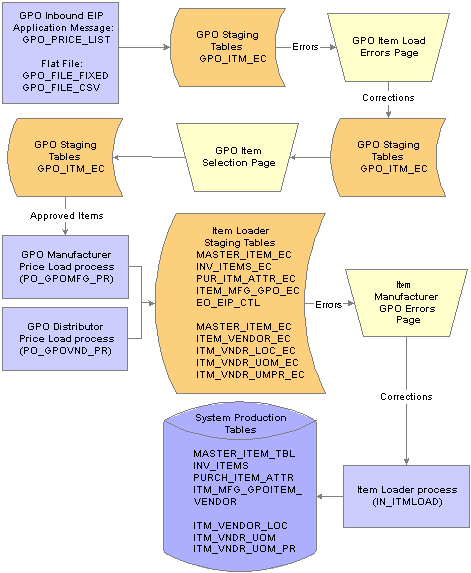
GPO contract load data flow

 Pages Used to Load GPO Contracts
Pages Used to Load GPO Contracts|
Page Name |
Object Name |
Navigation |
Usage |
|
EO_EIP_CTL_MAINT |
SCM Integrations, Transaction Error Handling, Maintain Data Definitions, Data Def Maint Select MFG GPO Item Price List in the Transaction Type field and click the Search button. Select ITEM in the Transaction Type field and click the Search button. |
Review the enterprise integration point results for the GPO Load Manufacturer Price and Item Loader processes. |
|
|
GPO_LOAD_MAINT |
|
View a detail entry of the transaction enterprise integration point. |
|
|
GPO_ITM_EC |
|
Correct any errors in the load process. |
|
|
GPO_ITM_SELECT |
|
Review and update any price changes, new items, or new units of measure. Approval is required to load this data. |
|
|
UNITS_OF_MEASURE |
Set Up Financials/Supply Chain, Common Definitions, Units of Measure, Units of Measure |
Enter any new units of measure loaded with the GPO contract. |
|
|
RUN_GPO_MFG_PRICE |
SCM Integrations, Process Transactions, Items, GPO Load Manufacturer Price |
Run the GPO Manufacturer Price Load process to load the manufacturer prices from the GPO Staging table into the item loader staging tables. |
|
|
RUN_GPO_VNDR_PRICE |
SCM Integrations, Process Transactions, Items, GPO Load Distributor Price |
Run the GPO Distributor Price Load process to load distributor prices to the item loader staging tables. This process calculates the distributor price by increasing the manufacturers price by the markup percentage from the GPO Distributor page. |
|
|
IN_EIP__ITEM_MAINT |
Click the Show Detail Entry button on the Data Def Maint page. |
Access the Item Manufacturer GPO Errors page. |
|
|
IN_EIPITM_MFG_GPO |
Click the Item Mfg GPO link on the Item Loader Data Maintenance page |
Correct any errors in the item loader staging tables before running the Item Loader process. |
|
|
RUN_IN_ITMLOAD |
SCM Integrations, Process Transactions, Items, Item Loader |
Run the Item Loader process which loads the PeopleSoft application tables with the data in the item loader staging tables. |
|
|
ITM_MFG_GPO |
Items, Define Items and Attributes, Define Item, Define Item - General Click the Manufacturers link on the Define Item - General page. Click the GPO Pricing link on the Manufacturer's Item page. |
View the manufacturer's price for the item. The price is stored by a combination of setID, item ID, UOM, manufacturer ID, GPO ID, GPO contract number, and currency. |
See Also
Understanding Item Loader Data Flow

 Loading GPO Data Using Messaging
Loading GPO Data Using MessagingUse the message GPO_PRICE_LIST to load the GPO contract data into the GPO Staging table (GPO_ITM_EC). This subscription message performs the basic validation and assigns the default values.
|
Message Channel |
GPO_PRICE_LIST |
|
Message Definition |
ITEM_MFG_GPO_LOAD |
|
Message Node |
PSFT_EP |
The message contains these fields:
|
SET ID |
Required |
|
MANUFACTURER ID |
Required |
|
MANUFACTURER ITEM ID |
Required |
|
GPO CONTRACT NUMBER |
Required |
|
GPO ID |
Optional |
|
ITEM DESCRIPTION |
Optional |
|
MFR ITEM CATEGORY |
Optional |
|
UOM |
Required |
|
CONVERSION RATE |
Optional |
|
BASE UNIT OF MEASURE |
Optional |
|
PRICE |
Required |
|
CURRENCY |
Optional |
|
PRICE EFFECTIVE DATE |
Required |
|
PRICE EXPIRATION DATE |
Optional |
Note. To load a flat file, use the PeopleSoft data integration utilities for mapping. For loading flat files into the message, use the Inbound File Publish Application Engine process (EOP_PUBLISHF).

 Correcting GPO Item Load Errors
Correcting GPO Item Load ErrorsAccess the GPO Item Load Errors page.
Once the message process is finished, check for errors by reviewing the Data Definition Maintenance page. If errors exist, access the GPO Item Load Error page, where you can correct the data.
Common errors include missing data and data that could not be validated in the PeopleSoft system such as, an incorrect manufacturer ID. The data displayed is located in the GPO Staging table (GPO_ITM_EC). Use this page to correct data or add missing information.

 Approving GPO Items for Loading
Approving GPO Items for LoadingAccess the GPO Item Selection page.
Use the GPO Item Selection page to approve the items for loading into the PeopleSoft system. This page displays the items in the GPO staging table that do not have an error status. When you approve a line, the approval flag is set to Yes. Only lines that you approve on this page are available for further processing. There are a number of reasons for this approval step. The approval step enables you to:
Select items for the organization.
Group purchasing organizations may send pricing information for many items that are not purchased by the organization. Use this page to approve the items to load into the PeopleSoft tables.
Add new items in PeopleSoft.
Occasionally, an item appears that does not currently exist in the PeopleSoft item tables. To add this item to the PeopleSoft system, enter an item category code and approve the item.
Review pricing for the items displayed.
Prices displayed on this page are loaded into the PeopleSoft system only if the line is approved.
Review new units of measure.
Units of measure that do not currently exist in the PeopleSoft system must be manually added to the Units of Measure page, then approved on this page.
Verify or change the conversion rate.
To review and approve an item:
Enter values in the SetID, Manufacturer ID, GPO ID, and GPO Contract fields.
These are required entries before initiating a search.
(Optional) Select a manufacturer (item) category.
If you are loading a large GPO contract, selecting a manufacturer (item) category can reduce the display to a reasonable size.
(Optional) Use the Item Selection field to narrow the search to lines with or without PeopleSoft item IDs.
Users can select items without a PeopleSoft item ID. This feature enables users to identify and update items that need additional information to pass through the Item Loader process without error.
Click the Search button.
The system displays the data that matches the search criteria in the Item Details group box.
To approve an item, select the Approved check box and save the page.
The Select All button enables you to quickly approve all items displayed.

 Running the GPO Manufacturer Price Load Process
Running the GPO Manufacturer Price Load ProcessAccess the GPO Manufacturer Price Load page.
This process populates the Item Loader staging tables required for populating the manufacturer price. The tables populated are:
EO_EIP_CTL
MASTER_ITEM_EC
INV_ITEMS_EC
PUR_ITM_ATTR_EC
The process also loads the item loader staging record, ITEM_MFG_GPO_EC.
|
Update Standard Purchase Price |
Select this check box to insert the manufacturer's price (from the external file) as the standard price in the Purchasing Attributes table (PUR_ITM_ATTR_EC). |

 Running the GPO Distributor Price Load Process
Running the GPO Distributor Price Load ProcessAccess the GPO Load Distributor Price page.
Use the controls on this page to determine parameters for the distributor (vendor) prices you want to load.
See Calculating Distributor Prices.

 Correcting Item Manufacturer GPO Errors
Correcting Item Manufacturer GPO ErrorsAccess the Item Mfg GPO Errors page.
Use this page to correct errors after prices have been loaded for Manufacturers and Distributors. Corrections entered here will be entered into the Item Loader Staging tables.
See Running the GPO Manufacturer Price Load Process.
See Running the GPO Distributor Price Load Process.

 Viewing Item Manufacturer GPO Prices
Viewing Item Manufacturer GPO PricesAccess the Item Manufacturer GPO page.
|
Price Per Unit |
Displays the manufacturer's price. This price can be loaded from an external file or manually updated. The manufacturer's price is increased by the distributors markup percentage to obtain the purchase price. |
 Calculating Distributor Prices
Calculating Distributor PricesThis section gives you an overview of calculating distributor prices and discusses how to run the GPO Distributor Price Load Application Engine process (PO_GPOVND_PR).

 Understanding Calculating Distributor Prices
Understanding Calculating Distributor Prices
The distributor price is critical since it is used to price the items on the purchase order. These prices are stored in the price field of the Vendor's UOM & Pricing Info page. The distributor price is the manufacturer's price plus the distributor markup from the GPO Distributor Page.
See Defining GPO Distributors.
Multiple distributor prices can be derived from one manufacturer's price. The Vendor's UOM & Pricing Info page is also updated with the current units of measure and conversion rates. The manufacturer appears by default as the primary manufacturer for the item.
The distributor price should be recalculated whenever:
GPO contracts are loaded.
Distributor markups are changed.
GPO contracts are manually entered or changed.
The steps involved in calculating the distributor prices are:
Add or change the pricing data by loading a GPO contract or manually entering data on the Item Manufacturer GPO Page and the GPO Distributor page.
Run the GPO Distributor Price Load process to calculate the distributor prices.
This process populates the Item Loader Staging tables.
Run the Item Loader process to put the distributor price data in the PeopleSoft production tables.
On the Item Loader process page, select the Item Mfg GPO option for the item load type. When the process is complete, you can view the distributor prices on the Vendor's UOM & Pricing Info page.
This diagram illustrates the data flow for calculating GPO distributor prices:
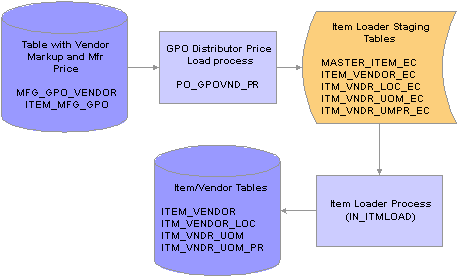
Distributor prices calculation process flow

 Pages Used to Load GPO Contracts
Pages Used to Load GPO Contracts|
Page Name |
Object Name |
Navigation |
Usage |
|
MFG_GPO_VENDOR |
Purchasing, Procurement Contracts, Create GPO Contracts, Distributor, GPO Distributor |
Enter or change the GPO contract distributors (vendors) and their markup percentages. |
|
|
ITM_MFG_GPO |
Items, Define Items and Attributes, Define Item - General page. Click the Manufacturers link on the Define Item - General page. Click the GPO Pricing link on the Manufacturer's Item page. |
Store the manufacturer's price for the item. |
|
|
RUN_GPO_VNDR_PRICE |
SCM Integrations, Process Transactions, Items, GPO Load Distributor Price |
Run the GPO Distributor Price Load process, which calculates distributor prices and loads them into the item loader staging records to update vendor prices for distributors associated with a GPO contract. |
|
|
RUN_IN_ITMLOAD |
SCM Integrations, Process Transactions, Items, Item Loader |
Run the Item Loader process to load the PeopleSoft application tables with the data in the Item Loader staging tables. |
|
|
ITM_VENDOR |
Items, Define Items and Attributes, Purchasing Attributes, Item Vendor Click the Item Vendor UOM link on the Item Vendor page. |
Store the distributors price for the item. This is the price used on the purchase order. |
See Also
Viewing Item Manufacturer GPO Prices
Loading Staged Item Data Using the Item Master EIP
Defining Purchasing Item Vendor UOM and Pricing Information

 Running the GPO Distributor Price Load Application Engine Process (PO_GPOVND_PR)
Running the GPO Distributor Price Load Application Engine Process (PO_GPOVND_PR)Access the GPO Load Distributor Price page.
This process calculates the distributor price by increasing the manufacturer's price by the markup percentage from the GPO Distributor page.
See Defining GPO Distributors.
The process stores data in these item staging tables:
MASTER_ITEM_EC
ITEM_VENDOR_EC
ITM_VNDR_LOC_EC
ITM_VNDR_UOM_EC
ITM_VNDR_UMPR_EC
The Item Loader process then moves the distributor prices into the item production tables.
|
Vendor Set ID, Short Vendor Name, and Vendor ID |
(Optional) Select these fields to limit the processing to a particular vendor. |
|
Override With Date |
By default, the system creates prices with the effective date equal to the current date. To make prices effective on another date, select the Override With Date option and specify the effective date. |