 Understanding the Matching Process
Understanding the Matching ProcessThis chapter provides an overview of the matching process, lists prerequisites, and discusses how to:
Initiate the Matching Application Engine process (AP_MATCH).
Manage matches and match exceptions.
Process debit memo adjustment vouchers.
 Understanding the Matching Process
Understanding the Matching ProcessUse the Matching process to compare vouchers with purchase orders and receiving documents. That way, you can ensure that you pay for only the goods and services that you order and receive. To run the Matching process, you must have installed Payables and Purchasing. The system automatically performs the required matching based on the document characteristics. Users simply select a match rule control ID; the system handles all of the comparison. Use the matching exceptions workflow, provided with Payables, to route match exceptions to specified users. eSettlements also uses the Matching process to compare invoices with purchase orders and receipts.
Note. If you enable the Commitment Control feature and you want to use the voucher match status as a prerequisite for budget-checking transactions, you must modify the Selection Criteria page in the Source Transactions component (KK_SOURCE_TRAN) to include the MATCH_STATUS_VCHR field as part of the Payables transactions. Select MATCH_STATUS_VCHR in the Field Name field, and select M in the Field Value field.
This section discusses:
Matching types.
Matching process flow.
Matching options with purchase orders.
Matching tolerances.
Matching workflow.
Delivered document association groups.
Delivered document association rules.
Delivered match rule types.
Delivered match rules.
Delivered match rule controls.
Matching examples.
See Also
Setting Up Commitment Control Source Transaction Types
Delivered Workflows for Payables

 Matching Types
Matching Types
The system performs several types of matching:
Two-way matching compares vouchers and purchase orders if the Receiving Required option for the purchase order is Do Not Receive or Optional.
Three-way matching compares vouchers, purchase orders, and receipts if the Receiving Required option is Required and the Inspection Required option is not selected for the receiver.
Four-way matching compares vouchers, purchase orders, receivers, and inspections if receiving is required and inspection is required.
Receipt-only matching compares vouchers to non-purchase order receipts.
This flowchart provides an example of the three-way matching process, illustrating how the Matching process compares the entered voucher to the purchase order and receiving documents:
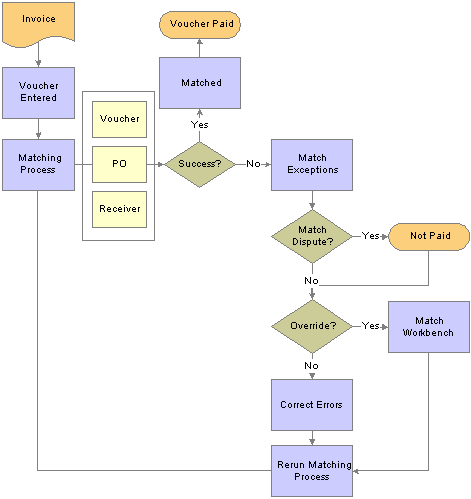
Three-way matching example

 Matching Process Flow
Matching Process FlowAfter you set up the Matching process and create vouchers to be matched:
Specify the matching run control options and run the process on the Match Request page, from the Action field on the Invoice Information page in the Voucher component (VCHR_EXPRESS), or from the Match Workbench.
If vouchers match successfully, the system sets the status of these vouchers to Matched and the voucher is available for payment.
If vouchers do not pass the Matching process, the system flags them as exceptions.
The system logs each match rule exception for the voucher in a voucher match exception log table that you can view using the Match Workbench. You can access the Match Workbench from the Match Request page, by clicking the Exceptions link on the Voucher Summary page in the Voucher component, or through general navigation.
View the exceptions on the Match Exception Workbench Details page, where you can set the vouchers that have match exceptions to Credit Note, Match Dispute, or Override.
You can also select a match rule action of Debit Memo if you specified it as an action on the Match Rule Type page and associated it to the match rule. The Matching process creates a debit memo adjustment voucher to resolve the matching exception.
Note. Users need to have authority to override match exceptions to select match actions of Credit Note, Match Dispute, or Override. Define authority to override match exceptions on the User Preference - Procurement: Payables Online Vouchering page.
Vouchers with a match status of Match Dispute are not paid and remain in an unpayable state until you delete or correct them.
The next time that the Matching process runs, the system bypasses the individual match rules that you override.
Overridden vouchers are available for payment and are paid the next time the pay cycle is run.
Note. Organizations typically correct a problem instead of overriding it. In general, it is best to rectify and reprocess incorrect associations and vendor differences rather than override them.
Note. You can pay unmatched vouchers at the user ID level if you select the Pay Unmatch Voucher option on the User Preference - Procurement: Payables Online Vouchering page.
Workflow notifies the appropriate user about the match exception, based on the route that you specify for the exception on the Match Rule Type page or the Match Rules - Workflow page.
Correct the errors and rerun the Matching process.
(Optional) You can undo selected matched vouchers after you run the Matching process.
When you undo a matched voucher, you reset the match status of any purchase orders and receivers that are associated with and matched to a voucher. This enables you to match these purchase orders and receivers to other vouchers.
You can undo a matched voucher only if you have not yet paid or posted it.
You cannot undo a credit or exchange return to vendor (RTV) matched voucher.
You cannot undo a matched voucher if the related purchase order is closed.
You cannot undo a matched voucher if one of the receipts is associated with a voucher that is closed.
You cannot undo a matched voucher that is related to another voucher, unless the original voucher has been deleted.
You can undo a matched voucher and associated debit memo adjustment voucher if the vouchers have not been paid or posted and they do not require budget-checking.
Note. If you try and undo a matched voucher that requires budget-checking, the system displays an error message indicating that you need to delete the debit memo adjustment voucher before you undo the matched voucher.
See Also
Initiating the Matching Application Engine Process
Managing Matches and Match Exceptions
Creating Credit Memo Adjustment Vouchers
Understanding Debit Memo Processing

 Matching Options with Purchase Orders
Matching Options with Purchase OrdersThis section discusses:
Line level matching.
Purchase order matching defaults.
Line Level Matching
The flexibility of match rules and match rule controls enable you to use line level matching.
For example, suppose that you buy computer equipment and the services to install the equipment, and you want to generate one purchase order for both items using line level matching.
Line 1: Expense or inventory item; receiving required.
Line 2: Service item; no receiving required.
Here is the sequence of events in this example:
The purchase order header sets the match control for all applicable lines.
The match control option (for example, standard) appears by default from the vendor table, but you can override the default.
At the purchase order line schedule level, you can specify whether matching is required (by using the Details for Schedule page).
The line schedule level matching options are:
|
Full Match |
The system matches the line based on the purchase order header match control. (Full Match is the default.) |
|
No Match |
The system does not match the line. |
|
ERS (evaluated receipt settlement) |
The system matches the line based on the purchase order header match control. Note. The Voucher Build Application Engine process (AP_VCHRBLD) creates ERS vouchers from receipts. |
At the purchase order line level, you specify whether receiving is required, not required, or optional (by using the Line Details page).
The Receiving Required option appears by default from the item definition. If you have set the match control at the purchase order header for matching, the match rules then determines whether receiving is required for the purchase order line. If receiving is not required, as in the case of service items, the Receiving Required matching rules apply to other lines; however, the particular line is still matched based on the comparison of the purchase order to the voucher. Similarly, if receiving is optional, the Receiving Required matching rules do not apply.
Purchase Order Matching Defaults
Define matching rule controls at the business unit and vendor level. You can override these matching defaults at the purchase order header level or purchase order schedule level in the Maintain Purchase Orders component (PURCHASE_ORDER).
Select the Matching link on the Purchase Order - Form page to access the PO Matching page, where you can change the type of match action and the match rules.
You can also change the Match Action field on the Details for Schedule page. You can select either a full match or no match for the schedule. The Match Action field value appears by default from the overall matching setup on the Purchase Order Header page.
You can also change the price and tolerances (upper and lower limits) for matching in the Price Tol (unit price tolerance), Ext Tol (total amount tolerance), and Pct (percentage) fields. The values for these fields appear by default from the item definition.
See Also
Creating Purchase Orders Online

 Matching Tolerances
Matching TolerancesYou can define value and percent tolerances to override exceptions generated by the match rules. The Matching process uses match tolerances when comparing the prices and amounts. If a match exception exists, and the voucher is within the tolerances established in these components, the Matching process automatically overrides the exception. There are two ways you define match tolerances, they are:
On the match rule.
On the purchase order.
Define the value or percent match tolerances for each match rule on the Match Rule Control page. In order to define match tolerances, you must first indicate on the Match Rules - Rule Definition page to use match tolerances at the match rule control level.
Define value or percent match tolerances at the purchase order level on the Item Categories component (ITEM_CATEGORIES) and the Purchasing Attributes component (PURCH_ITEM_ATTR). These match tolerances can be overridden on the Maintain Purchase Orders component.
PeopleSoft delivers match rule controls that apply matching tolerances either at the PO level or at the match rules level. You should apply tolerances at the PO level or at the match rule level, but not both. To modify or add match rule controls with tolerances, you must understand the Matching process and how tolerances work.
The Standard Match Rules Using PO Tolerances match rule control applies matching tolerances at the PO level.
The Standard Match Rules Using Rules Tolerances match rule control applies matching tolerances at the match rules level.
The Standard match rule control applies matching tolerances at the PO level.
The Debit Memo match rule control applies matching tolerances at the match rules level.
The Basic match rule control applies matching tolerances at the PO level.
Note. For example, you may use a match rule tolerance if you have a simple organization policy that states specific tolerance on all purchases. If tolerances vary by item category or item, then consider using tolerances at the PO level.
See the following scenarios that illustrate how the two matching tolerance are applied:
|
Scenario |
PO |
Voucher |
Match Rule Control |
Expected Result |
|
PO tolerance |
|
|
The match rule control uses PO tolerances. |
The voucher fails matching because the unit price is greater than the PO unit price + PO tolerance (100.00 + 2.00). |
|
Match rule tolerance |
|
|
|
The voucher successfully matches because the unit price is less than the PO unit price + match rule tolerance (100.00 + 5.00). |
This diagram illustrates the matching tolerance default logic. The scenario displays using either the tolerances defined at the match rule level or at the PO level.
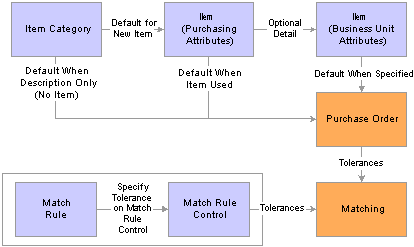
Matching tolerance defaults diagram
See Also
Establishing Matching and Document Association Options

 Matching Workflow
Matching WorkflowYou can access match exceptions using the Match Workbench. You can also use workflow worklists and email notifications to route the match exceptions to the user or users specified on the Match Rules Type and Match Rules - Workflow pages.
Workflow parameters are defined at the match rules type level and they can be overridden at the match rules level. You define workflow parameters by:
Selecting the Workflow Flag field or the Send Email Notification field or both fields on the Match Rules Type page.
Defining the User List Source fields on the Match Rules Type page.
(Optional) Overriding the email notification parameters and user lists on the Match Rules - Workflow page.
Create workflow worklists and email notifications by selecting Workflow/Email Notify as the Match Action on the Match Request page or by selecting Send Notification as the Action on the Match Workbench. When you initiate these actions, the system:
Executes the Matching process which calls the Matching Notification Application Engine process (AP_MTH_NOTFY) to create email notifications.
Calls the Process Match Exceptions Application Engine process (MTCH_ERR_WF) from the Matching Notification process to create workflow worklist items.
Note. Set up users to receive worklist items or email notifications or both on the User Profiles - Workflow page before you route match exceptions to them.
Note. The Process Match Exceptions process and the Matching Notification process still generate worklist items and workflow notifications for exceptions to users even if they do not have authority to override the exception. The user is not able to override the exception, but is notified of the exception.
See Also
Establishing Matching and Document Association Options
Initiating the Matching Application Engine Process

 Delivered Document Association Group
Delivered Document Association GroupThe document association group defines the types of match associations and the sequence that the Matching process performs. PeopleSoft delivers three document associations that include:
Voucher and PO matching (VP).
Voucher and receiver matching (VR).
Voucher, PO, and receiver matching (VPR).
See Also
Viewing and Updating the Document Association Group

 Delivered Document Association Rules
Delivered Document Association RulesThe document association rules defines how the Matching process associates purchase orders and receivers to vouchers. PeopleSoft delivers Standard and Receipt document association rules.
The Standard document association rules associate vouchers and receivers based on exact and summed quantities.
The Receipt document association rules associate vouchers and receivers based on exact and summed quantities using the invoice number equal to the packing slip number.
See Also
Viewing and Updating Document Association Rules

 Delivered Match Rule Types
Delivered Match Rule TypesMatch rule types are categories that determine the match actions that can be performed. Since these match rule types are set up at the system level, they are not tied to any setID or business unit. You can create new match rule types or modify delivered match rule types. PeopleSoft delivers the following match rule types:
Data Entry
Merchandise - Amount
Merchandise - Quantity
Merchandise - Unit Price
Summary/Global Match Only
System
See Also
Viewing and Updating Match Rule Types

 Delivered Match Rules
Delivered Match RulesPeopleSoft delivers match rules that most organizations need. Use the match rule set that best meets your organization's requirements. You can also create new match rules or modify delivered match rules.
Match rules are applied at either the header summary level or the line summary level. Define what level to apply the match rule on the Match Rules - Rule Definition page.
System Match Rules
System errors indicate that data is missing and prevents the system from retrieving all of the voucher, purchase order, and receiver data. If no system errors exist, the system applies matching rules.
This table describes the system match rules delivered with the system:
|
Rule ID |
Description |
Long Description |
|
RULE_S100 |
Invalid Match Control ID. |
Invalid Match Control ID. |
|
RULE_S110 |
Credit Adjustment Quantity > PO Matched Quantity. |
RTV/Credit Adjustment Quantity is greater than the PO Matched Quantity. |
|
RULE_S111 |
Credit Adjustment Amount > PO Matched Amount. |
RTV/Credit Adjustment Amount is greater than the PO Matched Amount. |
|
RULE_S120 |
Credit Adjustment Quantity > Receiver Match Qty. |
RTV/Credit Adjustment Quantity is greater than the Receiver Matched Quantity. |
|
RULE_S121 |
Credit Adjustment Amount > Receiver Match Amount. |
RTV/Credit Adjustment Amount is greater than the Receiver Matched Amount. |
|
RULE_S122 |
Credit Adjustment Quantity > Receiver Match Qty. |
RTV/Credit Adjustment Quantity is greater than the Receiver Matched Quantity. |
|
RULE_S123 |
Credit Adjustment Amount > Receiver Match Amount. |
RTV/Credit Adjustment Amount is greater than the Receiver Matched Amount. |
|
RULE_S200 |
Invalid PO ID exists not set for match. |
Invalid PO ID exists but not set for matching. |
|
RULE_S201 |
Invalid Receiver exists but not set for matching. |
Invalid Receiver exists but not set for matching. |
|
RULE_S210 |
Invalid PO Status. |
Invalid PO Status. |
|
RULE_S300 |
Invalid UOM conversion for PO. |
Invalid UOM conversion for PO. |
|
RULE_S400 |
Invalid currency exchange rate for PO. |
Invalid currency exchange rate for PO. |
|
RULE_S500 |
Invalid UOM conversion for Receipt. |
Invalid UOM conversion for receipt. |
|
RULE_S600 |
Invalid currency exchange rate for Receipt. |
Invalid currency exchange rate for receipt. |
|
RULE_S700 |
Invalid Global exchange rate conversion error. |
Invalid Global exchange rate conversion error. |
Standard Match Rules
PeopleSoft delivers standard match rules that are similar to the match rules delivered in previous releases.
This table describes the standard match rules delivered with the system:
|
Rule ID |
Description |
Long Description |
|
RULE_E100 |
Extended Price Tolerance. |
The voucher extended price exceeds the purchase order extended price plus or minus (+/-) the extended price tolerance, and the tolerance is not equal to (<>) 0. |
|
RULE_E200 |
Extended Price % Tolerance. |
The voucher extended price exceeds the purchase order extended price plus or minus the extended price percentage tolerance, and the tolerance does not equal 0. |
|
RULE_E250 |
Voucher Ext Amt <> PO Ext Amt (No Tolerances). |
The voucher extended price does not equal the purchase order extended price when the extended percentage and price tolerances are 0. |
|
RULE_H100 |
Voucher Pay Terms <> PO Pay Terms. |
The payment terms code on the purchase order does not equal the payment terms code on the voucher. |
|
RULE_H200 |
Voucher Vendor/Loc<>PO Vendor/Loc. |
The vendor on the purchase order does not equal the vendor on the voucher. |
|
RULE_H400 |
Voucher Vendor/Loc<>Receiver Vendor/Loc. |
The vendor on the voucher does not equal the vendor on the receipt. |
|
RULE_I100 |
Inspection Required but not Complete. |
The item ordered requires inspection but inspection has not been completed. |
|
RULE_L100 |
Voucher item <> PO item. |
The item on the voucher line does not equal the item on the purchase order line. |
|
RULE_L200 |
Voucher item <> Receiver item. |
The item on the voucher line does not equal the item on the receiver line. |
|
RULE_P100 |
Voucher Unit Price <> PO Unit Price (No Tolerance). |
The voucher price does not equal the purchase order price when the unit price percentage and price amount tolerances are 0. |
|
RULE_P400 |
Voucher Unit Price <> PO Unit Price + % Unit Tol. |
The price percentage tolerance does not equal 0, and the voucher price (converted to the purchase order UOM) does not fall within the purchase order price range (calculated using price percentage tolerance). The rule does not generate an exception for an amount-only purchase order and a non-purchase order receipt. |
|
RULE_P500 |
Voucher Unit Price <> PO Unit Price + Unit Price Tolerance. |
The unit price tolerance does not equal 0, and the voucher price does not fall within the purchase order price range (calculated using unit price tolerance). |
|
RULE_R500 |
No receipts found. |
The Matching process could not find any receipts for the purchase order specified on the voucher line that were available for matching (for example not matched, not on hold, and not canceled). |
|
RULE_R600 |
No receipt found, but unmatched ones exist. |
The Matching process found receipts for this purchase order that were available for matching (for example not matched, not on hold, and not canceled) but could not make an association to the voucher line using any of the document association criteria. |
|
RULE_R650 |
Voucher line amt > Sum of received amount. |
Voucher line amt > Sum of associated receiver line amt (Amount Only Matching) |
|
RULE_R651 |
Voucher line amt > Sum of received amount. |
Voucher line amt > Sum of associated receiver line amt (Amount Only Matching). |
|
RULE_R900 |
Total voucher received quantity > Accepted Qty |
The total quantity received (including across all voucher lines and previously matched receivers) exceeds the accepted quantity on the receiver. |
|
RULE_R901 |
Total voucher received quantity > Accepted Qty. |
The total quantity received (including across all voucher lines and previously matched receivers) exceeds the accepted quantity on the receiver. |
|
RULE_R950 |
Voucher Quantity greater than Assoc. Receipt Qty. |
The quantity on the voucher line exceeds the remaining unmatched quantity on the associated receipt(s). |
|
RULE_R951 |
Voucher Quantity greater than Assoc. Receipt Qty. |
The quantity on the voucher line exceeds the remaining unmatched quantity on the associated receipt(s) (non-PO Receipt). |
|
RULE_V200 |
Life to Date Voucher Qty > PO Qty. |
The receiving percentage tolerance does not equal 0, and the total quantity vouchered (including previously matched vouchers) exceeds the quantity on the purchase order plus the allowed over-receiving quantity |
|
RULE_V300 |
Life to Date Voucher Amount > PO Amount. |
The receiving tolerance is 0 and the total quantity vouchered (including previously matched vouchers) exceeds the quantity on the purchase order. An exception is not generated for an amount-only purchase order or non-purchase order receipt. |
|
RULE_V400 |
Life to Date > Sched Amt + % ext tol. |
The extended price percentage tolerance is not 0, and the total amount vouchered (including amounts on previously matched vouchers) exceeds the purchase order amount (calculated using extended price percentage tolerance). |
|
RULE_V500 |
Life to Date > Sched Amt + ext amt tol. |
The extended price tolerance is not 0, and the total amount vouchered (including amounts on previously matched vouchers) exceeds the purchase order amount (calculated using extended price tolerance). |
Merchandise Match Rules
Merchandise match rules verify that the organization receives the goods or services and that the price matches the price on the purchase order.
This table describes the merchandise match rules delivered with the system:
|
Rule ID |
Description |
Long Description |
|
200 |
Merch amt = PO merch amt with rule amt tol. |
Compare the total voucher merchandise amount (gross amount less miscellaneous charges and tax) to the total merchandise amount on the POs less any previously matched amounts. Include amount tolerances from the rule, if any, when comparing the amounts. |
|
210 |
Merch amount = PO merch amt with rule % tol. |
Compare the total voucher merchandise amount (gross amount less miscellaneous charges and tax) to the total merchandise amount on the POs less any previously matched amounts. Include percent tolerance from the rule. |
|
220 |
Merch amount = recv merch amt with rule amt tol. |
Compare the total voucher merchandise amount (gross amount less miscellaneous charges and tax) to the total merchandise amount on the receipts less any previously matched amounts. Include amount tolerances from the rule, if any, when comparing the amounts. |
|
221 |
Merch amt = non PO recv merch amt w rule amt tol. |
For non PO receipts, compare the total voucher merchandise amount (gross amount less miscellaneous charges and tax) to the total merchandise amount on the non PO receipts less any previously matched amounts. Include amount tolerances from the rule, if any, when comparing the amounts. |
|
230 |
Merch amount = recv merch amt with rule % tol. |
Compare the total voucher merchandise amount (gross amount less miscellaneous charges and tax) to the total merchandise amount on the receipts less any previously matched amounts. Include percent tolerances from the rule, if any, when comparing the amounts. |
|
231 |
Merch amt = non PO recv merch amt w rule % tol. |
For non PO receipts, compare the total voucher merchandise amount (gross amount less miscellaneous charges and tax) to the total merchandise amount on the non PO receipts less any previously matched amounts. Include percent tolerances from the rule, if any, when comparing the amounts. |
|
240 |
Merch amount not = PO merch amt with rule amt tol. |
Compare the total voucher merchandise amount (gross amount less miscellaneous charges and tax) to the total merchandise amount on the POs less any previously matched amounts. Include amount tolerance from the rule and create an exception when the difference exceeds the tolerance. |
|
250 |
Line amount not = PO line amt with PO amt tol. |
Compare the voucher line amount to the PO line schedule amount less any previously matched amounts. Include amount tolerances from the PO, if any, when comparing the amounts. |
|
260 |
Line amount not = PO line amt with PO % tol. |
Compare the voucher line amount to the PO line schedule amount less any previously matched amounts. Include percent tolerances from the PO, if any, when comparing the amounts. |
|
270 |
Line amount not = recv line amt with PO amt tol. |
Compare the voucher line amount to the receipt line amount less any previously matched amounts. Include amount tolerances from the PO, if any, when comparing the amounts. |
|
280 |
Line amount not = recv line amt with PO % tol. |
Compare the voucher line amount to the receipt line amount less any previously matched amounts. Include percent tolerances from the PO, if any, when comparing the amounts. |
|
290 |
Line amount not = PO line amt with rule amt tol. |
Compare the voucher line amount to the PO line schedule amount less any previously matched amounts. Include amount tolerances from the rule, if any, when comparing the amounts. |
|
300 |
Line amount not = PO line amt with rule % tol. |
Compare the voucher line amount to the PO line schedule amount less any previously matched amounts. Include amount tolerances from the rule, if any, when comparing the amounts. |
|
310 |
Line amount not = recv line amt with rule amt tol. |
Compare the voucher line amount to the receipt line amount less any previously matched amounts. Include amount tolerances from the rule, if any, when comparing the amounts. |
|
311 |
Line amt not = non PO recv line amt w rule amt tol. |
For non PO receipts, compare the voucher line amount to the non PO receipt line amount less any previously matched amounts. Include amount tolerances from the rule, if any, when comparing the amounts. |
|
320 |
Line amount not = recv line amt with rule % tol. |
Compare the voucher line amount to the receipt line amount less any previously matched amounts. Include percent tolerances from the rule, if any, when comparing the amounts. |
|
321 |
Line amt not = non PO rec line amt with rule % tol. |
For non PO receipts, compare the voucher line amount to the non PO receipt line amount less any previously matched amounts. Include percent tolerances from the rule, if any, when comparing the amounts. |
|
330 |
LTD vchr qty greater than PO qty with receipt tol. |
Current voucher quantity plus previously matched voucher quantities, if any, greater than PO line schedule quantity. Include quantity received percent over, if any, from the PO when comparing the values. |
|
340 |
LTD vchr amt greater than PO amt with PO amt tol. |
Current voucher line amount plus previously matched voucher line amounts, if any, greater than PO line schedule amount. Include amount tolerances from the PO, if any, when comparing the values. |
|
350 |
LTD vchr amt greater than PO amt with PO % tol. |
Current voucher line amount plus previously matched voucher line amounts, if any, greater than PO line schedule amount. Include percent tolerances from the PO, if any, when comparing the values. |
|
380 |
LTD vchr amt greater than PO amt with rule amt tol. |
Current voucher line amount plus previously matched voucher line amounts, if any, greater than PO line schedule amount. Include amount tolerances from the rule, if any, when comparing the values. |
|
390 |
LTD vchr amt greater than PO amt with rule % tol. |
Current voucher line amount plus previously matched voucher line amounts, if any, greater than PO line schedule amount. Include percent tolerances from the rule, if any, when comparing the values. |
|
400 |
LTD vchr qty greater than receipt qty with PO % to. |
Current voucher quantity plus previously matched voucher quantities, if any, greater than receipt line quantity. Include quantity received percent over, if any, from the PO when comparing the values. |
|
410 |
LTD vchr amt greater than rec amt with PO amt tol. |
Current voucher line amount plus previously matched voucher line amounts, if any, greater than receipt line amount. Include amount tolerances from the PO, if any, when comparing the values. |
|
420 |
LTD vchr amt greater than recv amt with PO % tol. |
Current voucher line amount plus previously matched voucher line amounts, if any, greater than receipt line amount. Include percent tolerances from the PO, if any, when comparing the values. |
|
450 |
LTD vchr amt greater than recv amt w rule amt tol. |
Current voucher line amount plus previously matched voucher line amounts, if any, greater than receipt line amount. Include amount tolerances from the rule, if any, when comparing the values. |
|
460 |
LTD vchr amt greater than rec amt with rule % tol. |
Current voucher line amount plus previously matched voucher line amounts, if any, greater than receipt line amount. Include percent tolerances from the rule, if any, when comparing the values. |
|
470 |
Line price not = PO price with PO price amt tol. |
Compare voucher price with PO price. Include price amount tolerances, if any, from the PO when comparing the values. |
|
480 |
Line price not = PO price with PO price % tol. |
Compare voucher price with PO price. Include price percent tolerances, if any, from the PO when comparing the values. |
|
490 |
Line price not = PO price + rule amt tol. |
Compare voucher price with PO price. Include price amount tolerances, if any, from the rule when comparing the values. |
|
500 |
Line price not = PO price with rule % tol. |
Compare voucher price with PO price. Include price percent tolerances, if any, from the rule when comparing the values. |
|
510 |
Line price not = receipt price with rule amt tol. |
Compare voucher price with receipt price. Include price amount tolerances, if any, from the rule when comparing the values. |
|
520 |
Line price not = receipt price with rule % tol. |
Compare voucher price with receipt price. Include price percent tolerances, if any, from the rule when comparing the values. |
|
550 |
Line qty not = PO line qty with PO received % tol. |
Compare voucher quantity with PO line schedule quantity. Include quantity received percent over, if any, from the PO when comparing the values. |
|
580 |
Line qty not = recv qty with PO received % tol. |
Compare voucher quantity with receipt line quantity. Include quantity received percent over, if any, from the PO when comparing the values. |
Non-merchandise Match Rules
Non-merchandise match rules verify non-merchandise data, such as freight, on the purchase order.
Note. The system assumes that for Match Rule ID 700, Freight not Allowed but Included on Voucher, the freight terms are configured and used properly on the purchase order.
This table describes the non-merchandise match rules delivered with the system:
|
Rule ID |
Description |
Long Description |
|
700 |
Freight not allowed. |
PO freight terms = paid by seller but voucher includes freight cost. |
Data Accuracy Match Rules
Data accuracy match rules verify data entry accuracy. These match rules include comparisons on vendor IDs and item IDs.
This table describes the data accuracy match rules delivered with the system:
|
Rule ID |
Description |
Long Description |
|
100 |
No Receipts Found. |
No available receipts (not matched, not on hold, and not canceled) were found for the purchase order specified on the voucher line. |
|
120 |
Pay terms not = PO pay terms. |
The payment terms code on the purchase order does not equal the payment terms code on the voucher. |
|
130 |
Vendor/Loc not = PO Vendor/Loc. |
The vendor or vendor location on the purchase order does not equal the vendor or vendor location on the voucher. |
|
140 |
Voucher item not = PO item. |
The item on the voucher line does not equal the item on the purchase order line. |
|
150 |
Inspection required but not completed. |
The item ordered requires inspection but inspection has not been completed. |
|
160 |
Vendor/Loc not = Receiver Vendor/Loc. |
The vendor or vendor location the voucher does not equal the vendor or vendor location on the receipt. |
|
170 |
Voucher item not = receiver item. |
The item on the voucher line does not equal the item on the receiver line. |
Organization Limits and Global Tolerances Match Rules
The organization limits match rules applies tolerances to successfully match exceptions.
Note. To successfully match vouchers based on organization limits, match rules 800, 810, or 811 should follow system rules in the rule order of the match rule control.
This table describes the organization limits and global tolerances match rules delivered with the system:
|
Rule ID |
Description |
Long Description |
|
800 |
Small dollar purchase; match automatically. |
For small amount purchases, automatically match the voucher. |
|
810 |
Cost exception less than minimum rule tol. |
Ignore exceptions when the exception amount is less than the cost of processing the exception. |
|
811 |
Cost exception less than min rule tol non PO recv. |
For non PO receipts, ignore exceptions when the exception amount is less than the cost of processing the exception. |
|
820 |
Global Amount Tolerance. |
Match when voucher line amount greater than or equal to PO line amount - rule under amount and less than or equal to PO line amount + rule over amount. |
|
830 |
Global Percent Tolerance. |
Match when voucher line amount greater than or equal to PO line amount - rule under % and less than or equal to PO line amount + rule over %. |
See Also
Viewing and Updating Match Rule Definitions

 Delivered Match Rule Controls
Delivered Match Rule ControlsPeopleSoft delivers different match controls to handle your organization's requirements. You can create new match rule controls or modify delivered match rule controls.
Standard Match Rule Control
PeopleSoft delivers a standard match rule control that are similar to the match rule control delivered in previous releases.
This table describes the standard match rule control delivered with the system:
|
Rule Order |
Match Rule ID |
Description |
If Rule is True Take Action |
Continue to Next Rule |
|
1 |
RULE_S100 |
Invalid Match Control ID |
Exception |
Continue If False |
|
2 |
RULE_S110 |
Credit Adjustment Quantity > PO Matched Quantity |
Exception |
Continue If False |
|
3 |
RULE_S111 |
Credit Adjustment Amount > PO Matched Amount |
Exception |
Continue If False |
|
4 |
RULE_S120 |
Credit Adjustment Quantity > Receiver Match Qty |
Exception |
Continue If False |
|
5 |
RULE_S121 |
Credit Adjustment Amount > Receiver Match Amount |
Exception |
Continue If False |
|
6 |
RULE_S122 |
Credit Adjustment Quantity > Receiver Match Qty |
Exception |
Continue If False |
|
7 |
RULE_S123 |
Credit Adjustment Amount > Receiver Match Amount |
Exception |
Continue If False |
|
8 |
RULE_S200 |
Invalid PO ID exists not set for match |
Exception |
Continue If False |
|
9 |
RULE_S201 |
Invalid Receiver exists but not set for matching |
Exception |
Continue If False |
|
10 |
RULE_S210 |
Invalid PO Status |
Exception |
Continue If False |
|
11 |
RULE_S300 |
Invalid UOM conversion for PO |
Exception |
Continue If False |
|
12 |
RULE_S400 |
Invalid currency exchange rate for PO |
Exception |
Continue If False |
|
13 |
RULE_S500 |
Invalid UOM conversion for Receipt |
Exception |
Continue If False |
|
14 |
RULE_S600 |
Invalid currency exchange rate for Receipt |
Exception |
Continue If False |
|
15 |
RULE_S700 |
Invalid Global exchange rate conversion error |
Exception |
Continue If False |
|
16 |
RULE_E100 |
Extended Price Tolerance |
Exception |
Always Continue |
|
17 |
RULE_E200 |
Extended Price % Tolerance |
Exception |
Always Continue |
|
18 |
RULE_E250 |
Voucher Ext Amt <> PO Ext Amt (No Tolerances) |
Exception |
Always Continue |
|
19 |
RULE_H100 |
Voucher Pay Terms <> PO Pay Terms |
Exception |
Always Continue |
|
20 |
RULE_H200 |
Voucher Vendor/Loc <> PO Vendor/Loc |
Exception |
Always Continue |
|
21 |
RULE_H400 |
Voucher Vendor/Loc <> Receiver Vendor/Loc |
Exception |
Always Continue |
|
22 |
RULE_I100 |
Inspection Required but not Complete |
Exception |
Always Continue |
|
23 |
RULE_L100 |
Voucher item <> PO item |
Exception |
Always Continue |
|
24 |
RULE_L200 |
Voucher item <> Receiver item |
Exception |
Always Continue |
|
25 |
RULE_P100 |
Voucher Unit Price <> PO Unit Price (No tolerance) |
Exception |
Always Continue |
|
26 |
RULE_P400 |
Voucher Unit Price <> PO Unit Price + % Unit Tol |
Exception |
Always Continue |
|
27 |
RULE_P500 |
Voucher Unit Price <> PO Unit Price + Unit Tol |
Exception |
Always Continue |
|
28 |
RULE_R500 |
No receipts found |
Exception |
Always Continue |
|
29 |
RULE_R600 |
No receipt found, but unmatched ones exist |
Exception |
Always Continue |
|
30 |
RULE_R650 |
Voucher line amt > Sum of received amount |
Exception |
Always Continue |
|
31 |
RULE_R651 |
Voucher line amt > Sum of received amount |
Exception |
Always Continue |
|
32 |
RULE_R900 |
Total voucher received quantity > Accepted Qty |
Exception |
Always Continue |
|
33 |
RULE_R901 |
Total voucher received quantity > Accepted Qty |
Exception |
Always Continue |
|
34 |
RULE_R950 |
Voucher Quantity greater than Assoc. Receipt Qty |
Exception |
Always Continue |
|
35 |
RULE_R951 |
Voucher Quantity greater than Assoc. Receipt Qty (non PO receipt) |
Exception |
Always Continue |
|
36 |
RULE_V200 |
Life to Date Voucher Qty > PO Qty |
Exception |
Always Continue |
|
37 |
RULE_V300 |
Life to Date Voucher Amount > PO Amount |
Exception |
Always Continue |
|
38 |
RULE_V400 |
Life to Date > Sched Amt + % ext tol |
Exception |
Always Continue |
|
39 |
RULE_V500 |
Life to Date > Sched Amt + ext amt tol |
Exception |
Always Continue |
Basic Match Rule Control
Enable merchandise matching using the minimum number of match rules with the basic match rule control. Match rule IDs 250 and 260 allow for non-receipt required matching. Delete these match rules if you require all purchase orders to be received.
This table describes the basic match rule control delivered with the system:
|
Rule Order |
Match Rule ID |
Description |
If Rule is True Take Action |
Continue to Next Rule |
|
1 |
RULE_S100 |
Invalid Match Control ID |
Exception |
Continue If False |
|
2 |
RULE_S110 |
Credit Adjustment Quantity > PO Matched Quantity |
Exception |
Continue If False |
|
3 |
RULE_S111 |
Credit Adjustment Amount > PO Matched Amount |
Exception |
Continue If False |
|
4 |
RULE_S120 |
Credit Adjustment Quantity > Receiver Match Qty |
Exception |
Continue If False |
|
5 |
RULE_S121 |
Credit Adjustment Amount > Receiver Match Amount |
Exception |
Continue If False |
|
6 |
RULE_S122 |
Credit Adjustment Quantity > Receiver Match Qty |
Exception |
Continue If False |
|
7 |
RULE_S123 |
Credit Adjustment Amount > Receiver Match Amount |
Exception |
Continue If False |
|
8 |
RULE_S200 |
Invalid PO ID exists not set for match |
Exception |
Continue If False |
|
9 |
RULE_S201 |
Invalid Receiver exists but not set for matching |
Exception |
Continue If False |
|
10 |
RULE_S210 |
Invalid PO Status |
Exception |
Continue If False |
|
11 |
RULE_S300 |
Invalid UOM conversion for PO |
Exception |
Continue If False |
|
12 |
RULE_S400 |
Invalid currency exchange rate for PO |
Exception |
Continue If False |
|
13 |
RULE_S500 |
Invalid UOM conversion for Receipt |
Exception |
Continue If False |
|
14 |
RULE_S600 |
Invalid currency exchange rate for Receipt |
Exception |
Continue If False |
|
15 |
RULE_S700 |
Invalid Global exchange rate conversion error |
Exception |
Continue If False |
|
16 |
100 |
No receipts found |
Exception |
Continue If False |
|
17 |
250 |
Line amount not = PO line amt with PO amt tol |
Exception |
Continue If False |
|
18 |
260 |
Line amount not = PO line amt with PO % tol |
Exception |
Continue If False |
|
19 |
270 |
Line amount not = recv line amt with PO amt tol |
Exception |
Continue If False |
|
20 |
280 |
Line amount not = recv line amt with PO % tol |
Exception |
Continue If False |
|
21 |
240 |
LTD vchr amt greater than PO amt with PO amt tol |
Exception |
Continue If False |
|
22 |
350 |
LTD vchr amt greater than PO amt with PO % tol |
Exception |
Continue If False |
Standard Match Rules Using Rules Tolerances Match Rule Control
PeopleSoft delivers a complete match rule control that includes all match rules using tolerances from the match rules.
This table describes the standard match rules using rules tolerances match rule control delivered with the system:
|
Rule Order |
Match Rule ID |
Description |
If Rule is True Take Action |
Continue to Next Rule |
|
1 |
RULE_S100 |
Invalid Match Control ID |
Exception |
Continue If False |
|
2 |
RULE_S110 |
Credit Adjustment Quantity > PO Matched Quantity |
Exception |
Continue If False |
|
3 |
RULE_S111 |
Credit Adjustment Amount > PO Matched Amount |
Exception |
Continue If False |
|
4 |
RULE_S120 |
Credit Adjustment Quantity > Receiver Match Qty |
Exception |
Continue If False |
|
5 |
RULE_S121 |
Credit Adjustment Amount > Receiver Match Amount |
Exception |
Continue If False |
|
6 |
RULE_S122 |
Credit Adjustment Quantity > Receiver Match Qty |
Exception |
Continue If False |
|
7 |
RULE_S123 |
Credit Adjustment Amount > Receiver Match Amount |
Exception |
Continue If False |
|
8 |
RULE_S200 |
Invalid PO ID exists not set for match |
Exception |
Continue If False |
|
9 |
RULE_S201 |
Invalid Receiver exists but not set for matching |
Exception |
Continue If False |
|
10 |
RULE_S210 |
Invalid PO Status |
Exception |
Continue If False |
|
11 |
RULE_S300 |
Invalid UOM conversion for PO |
Exception |
Continue If False |
|
12 |
RULE_S400 |
Invalid currency exchange rate for PO |
Exception |
Continue If False |
|
13 |
RULE_S500 |
Invalid UOM conversion for Receipt |
Exception |
Continue If False |
|
14 |
RULE_S600 |
Invalid currency exchange rate for Receipt |
Exception |
Continue If False |
|
15 |
RULE_S700 |
Invalid Global exchange rate conversion error |
Exception |
Continue If False |
|
16 |
100 |
No receipts found |
Exception |
Continue If False |
|
17 |
120 |
Pay terms not = PO pay terms |
Exception |
Continue If False |
|
18 |
130 |
Vendor/Loc not = PO Vendor/Loc |
Exception |
Continue If False |
|
19 |
140 |
Voucher item not = PO item |
Exception |
Continue If False |
|
20 |
150 |
Inspection required but not completed |
Exception |
Continue If False |
|
21 |
160 |
Vendor/Loc not = Receiver Vendor/Loc |
Exception |
Continue If False |
|
22 |
170 |
Voucher item not = receiver item |
Exception |
Continue If False |
|
23 |
200 |
Merch amt = PO merch amt with rule amt tol |
Match |
Continue If False |
|
24 |
210 |
Merch amount = PO merch amt with rule % tol |
Match |
Continue If False |
|
25 |
220 |
Merch amount = recv merch amt with rule amt tol |
Match |
Continue If False |
|
26 |
230 |
Merch amount = recv merch amt with rule % tol |
Match |
Continue If False |
|
27 |
240 |
Merch amount not = PO merch amt with rule amt tol |
Exception |
Always Continue |
|
28 |
290 |
Line amount not = PO line amt with rule amt tol |
Exception |
Always Continue |
|
29 |
300 |
Line amount not = PO line amt with rule % tol |
Exception |
Always Continue |
|
30 |
310 |
Line amount not = recv line amt with rule amt tol |
Exception |
Always Continue |
|
31 |
320 |
Line amount not = recv line amt with rule % tol |
Exception |
Always Continue |
|
32 |
380 |
LTD vchr amt greater than PO amt with rule amt tol |
Exception |
Always Continue |
|
33 |
390 |
LTD vchr amt grater than PO amt with rule % tol |
Exception |
Always Continue |
|
34 |
450 |
LTD vchr amt greater than recv amt w rule amt tol |
Exception |
Always Continue |
|
35 |
460 |
LTD vchr amt greater than rec amt with rule % tol |
Exception |
Always Continue |
|
36 |
490 |
Line price not = PO price + rule amt tol |
Exception |
Always Continue |
|
37 |
500 |
Line price not = PO price with rule % tol |
Exception |
Always Continue |
|
38 |
700 |
Freight not allowed |
Exception |
Always Continue |
Standard Match Rules Using PO Tolerances Match Rule Control
PeopleSoft delivers a complete match rule control that includes all match rules using tolerances from POs.
This table describes the standard match rules using PO tolerances match rule control delivered with the system:
|
Rule Order |
Match Rule ID |
Description |
If Rule is True Take Action |
Continue to Next Rule |
|
1 |
RULE_S100 |
Invalid Match Control ID |
Exception |
Continue If False |
|
2 |
RULE_S110 |
Credit Adjustment Quantity > PO Matched Quantity |
Exception |
Continue If False |
|
3 |
RULE_S111 |
Credit Adjustment Amount > PO Matched Amount |
Exception |
Continue If False |
|
4 |
RULE_S120 |
Credit Adjustment Quantity > Receiver Match Qty |
Exception |
Continue If False |
|
5 |
RULE_S121 |
Credit Adjustment Amount > Receiver Match Amount |
Exception |
Continue If False |
|
6 |
RULE_S122 |
Credit Adjustment Quantity > Receiver Match Qty |
Exception |
Continue If False |
|
7 |
RULE_S123 |
Credit Adjustment Amount > Receiver Match Amount |
Exception |
Continue If False |
|
8 |
RULE_S200 |
Invalid PO ID exists not set for match |
Exception |
Continue If False |
|
9 |
RULE_S201 |
Invalid Receiver exists but not set for matching |
Exception |
Continue If False |
|
10 |
RULE_S210 |
Invalid PO Status |
Exception |
Continue If False |
|
11 |
RULE_S300 |
Invalid UOM conversion for PO |
Exception |
Continue If False |
|
12 |
RULE_S400 |
Invalid currency exchange rate for PO |
Exception |
Continue If False |
|
13 |
RULE_S500 |
Invalid UOM conversion for Receipt |
Exception |
Continue If False |
|
14 |
RULE_S600 |
Invalid currency exchange rate for Receipt |
Exception |
Continue If False |
|
15 |
RULE_S700 |
Invalid Global exchange rate conversion error |
Exception |
Continue If False |
|
16 |
100 |
No receipts found |
Exception |
Continue If False |
|
17 |
120 |
Pay terms not = PO pay terms |
Exception |
Continue If False |
|
18 |
130 |
Vendor/Loc not = PO Vendor/Loc |
Exception |
Continue If False |
|
19 |
140 |
Voucher item not = PO item |
Exception |
Continue If False |
|
20 |
150 |
Inspection required but not completed |
Exception |
Continue If False |
|
21 |
160 |
Vendor/Loc not = Receiver Vendor/Loc |
Exception |
Continue If False |
|
22 |
170 |
Voucher item not = receiver item |
Exception |
Continue If False |
|
23 |
200 |
Merch amt = PO merch amt with rule amt tol |
Match |
Continue If False |
|
24 |
210 |
Merch amount = PO merch amt with rule % tol |
Match |
Continue If False |
|
25 |
220 |
Merch amount = recv merch amt with rule amt tol |
Match |
Continue If False |
|
26 |
230 |
Merch amount = recv merch amt with rule % tol |
Match |
Continue If False |
|
27 |
240 |
Merch amount not = PO merch amt with rule amt tol |
Exception |
Always Continue |
|
28 |
250 |
Line amount not = PO line amt with PO amt tol |
Exception |
Always Continue |
|
29 |
260 |
Line amount not = PO line amt with PO % tol |
Exception |
Always Continue |
|
30 |
270 |
Line amount not = recv line amt with PO amt tol |
Exception |
Always Continue |
|
31 |
280 |
Line amount not = recv line amt with PO % tol |
Exception |
Always Continue |
|
32 |
330 |
LTD vchr qty greater than PO qty with receipt tol |
Exception |
Always Continue |
|
33 |
340 |
LTD vchr amt greater than PO amt with PO amt tol |
Exception |
Always Continue |
|
34 |
350 |
LTD vchr amt greater than PO amt with PO % tol |
Exception |
Always Continue |
|
35 |
400 |
LTD vchr qty greater than receipt qty with PO % to |
Exception |
Always Continue |
|
36 |
410 |
LTD vchr amt greater than rec amt with PO amt tol |
Exception |
Always Continue |
|
37 |
420 |
LTD vchr amt greater than recv amt with PO % tol |
Exception |
Always Continue |
|
38 |
470 |
Line price not = PO price + PO price amt tol |
Exception |
Always Continue |
|
39 |
480 |
Line price not = PO price with PO price % tol |
Exception |
Always Continue |
|
40 |
510 |
Line price not = receipt price with rule amt tol |
Exception |
Always Continue |
|
41 |
520 |
Line price not = receipt price with rule % tol |
Exception |
Always Continue |
|
42 |
550 |
Line qty not = PO line qty with PO received % tol |
Exception |
Always Continue |
|
43 |
580 |
Line qty not = recv qty with PO received % tol |
Exception |
Always Continue |
|
44 |
700 |
Freight not allowed |
Exception |
Always Continue |
Debit Memo Match Rule Control
Use the debit memo match rule control to allow the system to create debit memo adjustment vouchers for match exceptions.
This table describes the debit memo match rule control delivered with the system:
|
Rule Order |
Match Rule ID |
Description |
If Rule is True Take Action |
Continue to Next Rule |
|
1 |
RULE_S100 |
Invalid Match Control ID |
Exception |
Continue If False |
|
2 |
RULE_S110 |
Credit Adjustment Quantity > PO Matched Quantity |
Exception |
Continue If False |
|
3 |
RULE_S111 |
Credit Adjustment Amount > PO Matched Amount |
Exception |
Continue If False |
|
4 |
RULE_S120 |
Credit Adjustment Quantity > Receiver Match Qty |
Exception |
Continue If False |
|
5 |
RULE_S121 |
Credit Adjustment Amount > Receiver Match Amount |
Exception |
Continue If False |
|
6 |
RULE_S122 |
Credit Adjustment Quantity > Receiver Match Qty |
Exception |
Continue If False |
|
7 |
RULE_S123 |
Credit Adjustment Amount > Receiver Match Amount |
Exception |
Continue If False |
|
8 |
RULE_S200 |
Invalid PO ID exists not set for match |
Exception |
Continue If False |
|
9 |
RULE_S201 |
Invalid Receiver exists but not set for matching |
Exception |
Continue If False |
|
10 |
RULE_S210 |
Invalid PO Status |
Exception |
Continue If False |
|
11 |
RULE_S300 |
Invalid UOM conversion for PO |
Exception |
Continue If False |
|
12 |
RULE_S400 |
Invalid currency exchange rate for PO |
Exception |
Continue If False |
|
13 |
RULE_S500 |
Invalid UOM conversion for Receipt |
Exception |
Continue If False |
|
14 |
RULE_S600 |
Invalid currency exchange rate for Receipt |
Exception |
Continue If False |
|
15 |
RULE_S700 |
Invalid Global exchange rate conversion error |
Exception |
Continue If False |
|
16 |
100 |
No receipts found |
Exception |
Continue If False |
|
17 |
490 |
Line price not = PO price + rule amt tol |
Debit Memo |
Always Continue |
|
18 |
500 |
Line price not = PO price with rule % tol |
Debit Memo |
Always Continue |
|
19 |
580 |
Line qty not = recv qty with PO received % tol |
Debit Memo |
Always Continue |
See Also
Viewing and Updating Match Rule Controls

 Matching Examples
Matching ExamplesThe document association and matching examples provided here are based on the following assumptions:
The delivered Standard document association group is used.
The delivered Standard document association rules is used for all business units.
The document source is the voucher and the association document is the receiver for document association examples.
The delivered Basic match rule control is used unless otherwise specified.
The voucher is created by copying from the purchase order (with no changes to the unit price or unit of measure).
The purchase order, receiver, and voucher are in the same business unit.
The received quantity and accepted quantity on the receiver are the same (unless otherwise noted).
The Matching process is run for all business units.
This table represents various document association scenarios and associated receipt results. Scenarios are at the line summary level unless otherwise specified.
|
Scenario |
Document Association Algorithm |
Voucher |
Receiver |
Associated Receipt? |
|
Voucher / Receiver |
Sum Up To |
Voucher 1 = 100 |
Receiver 1 = 100 |
Receiver 1: Yes |
|
Voucher / Multiple Receivers |
Sum Up To |
Voucher 1 = 100 |
Receiver 1 = 70 Receiver 2 = 30 |
Receiver 1: Yes Receiver 2: Yes |
|
Voucher / Receiver |
Sum Up To |
Voucher 1 = 100 |
Receiver 1 = 90 |
Receiver 1: Yes |
|
Voucher / Receiver |
Sum Up To |
Voucher 1 = 100 |
Receiver 1 = 110 |
Receiver 1 = 100: Yes Receiver 1 = 10: No |
|
Voucher / Receiver |
Equal |
Voucher 1 = 100 |
Receiver 1 = 100 |
Receiver 1: Yes |
|
Voucher / Receiver |
Equal |
Voucher 1 = 100 |
Receiver 1 = 110 |
Receiver 1: No |
|
Voucher / Receiver |
Equal |
Voucher 1 = 100 |
Receiver 1 = 90 |
Receiver 1: No |
|
Voucher / Multiple Receivers |
Equal |
Voucher 1 = 100 |
Receiver 1 = 100 Receiver 2 = 100 Receiver 3 = 100 |
Receiver 1: Yes Receiver 2: No Receiver 3: No |
|
Voucher / Multiple Receivers |
Equal Sum |
Voucher 1 = 100 |
Receiver 1 = 70 Receiver 2 = 30 |
Receiver 1: Yes Receiver 2: Yes |
|
Voucher / Multiple Receivers |
Equal Sum |
Voucher 1 = 100 |
Receiver 1 = 70 Receiver 2 = 40 |
Receiver 1: No Receiver 2: No |
|
Voucher / Receiver |
Equal Sum |
Voucher 1 = 100 |
Receiver 1 = 100 |
Receiver 1: No Receiver 1 is associated using Equal algorithm. |
|
Voucher / Receiver |
Select All |
Voucher 1 = 100 |
Receiver 1 = 1000 |
Receiver 1: Yes |
|
Voucher / Multiple Receivers |
Select All |
Voucher 1 = 100 |
Receiver 1 = 70 Receiver 2 = 30 Receiver 3 = 90 |
Receiver 1 = Yes Receiver 2 = Yes Receiver 3 = Yes |
|
Voucher / Receiver |
Select All |
Voucher 1 = 100 |
Receiver 1 = 10 |
Receiver 1: Yes |
|
Voucher / Receiver |
Select If One |
Voucher 1 = 100 |
Receiver 1 = 100 |
Receiver 1: Yes |
|
Voucher / Multiple Receivers |
Select If One |
Voucher 1 = 100 |
Receiver 1 = 50 Receiver 2 = 50 |
Receiver 1: No Receiver 2: No |
This table represents various matching scenarios and expected results. Scenarios are at the line summary level unless otherwise specified.
|
Scenario |
Data |
Document Association Results |
Matching - Expected Results |
|
Purchase Order / Voucher |
|
Purchase order and voucher associated. Tables updated. |
Purchase order and voucher matched after all match rules applied. |
|
Purchase Order / Receiver / Multiple Vouchers |
|
No association performed. No tables updated. |
Exception created for match rule 100 - no receipts found. No further match rules are applied. Solution: Manually associate receiver to the vouchers. |
|
Purchase Order / Multiple Receivers / Voucher |
|
Purchase order is partially associated. Voucher and both receivers associated. Tables updated. |
Purchase order is partially matched and voucher and receivers are fully matched after all match rules applied. |
|
Purchase Order / Voucher |
|
Purchase order and voucher associated. Tables updated. |
Exception created for match rule 260 - line amount not = PO line amount with PO % tolerance. No further match rules are applied. |
|
Purchase Order / Multiple Receivers / Multiple Vouchers |
|
Purchase order and Receiver 1 associated to Voucher 1. No purchase order and receiver association for Voucher 2. Tables updated. |
Purchase order is partially matched. Voucher 1 and Receiver 1 are fully matched after all match rules applied. Exception created for Voucher 2 for match rule 100 - no receipts found. No further match rules are applied. |
|
Purchase Order / Receiver / Voucher (header summary level) |
|
No association performed. No tables updated. |
Exception created for match rule 100 - no receipts found. No further match rules are applied. |
|
Purchase Order / Voucher (header summary level) |
|
Purchase order and voucher associated. Tables updated. |
Purchase order and voucher matched after applying match rule 210 - merchandise amount = PO merchandise amount with rule % tolerance. No further match rules are applied. |
 Prerequisites
PrerequisitesTo run the Matching process, you must have installed Payables and Purchasing and you must complete the following setup:
View and define new match rule types if necessary on the Match Rule Type page.
Use workflow user lists to specify the routing recipients of any exceptions.
Indicate that the match rule type allows debit memo creation to have the system automatically create debit memo adjustment vouchers for match exceptions.
View, clone, and create new match rules on the Match Rules component (AP_MTCH_RULES).
Override the workflow user lists defined at the match rule type level for individual match rules.
Specify amount or percent tolerances at the match rule control level.
View and define new match rule controls if necessary on the Match Rule Control page.
Each match rule control has the applicable match rules for the vendor or Purchasing business unit.
Specify amount or percent tolerances for individual match rules. These tolerances appear by default on the purchase order line, and the Matching process uses them. You can also include matching tolerances in the SQL statement at the match rule level, or define matching tolerances at the purchase order level.
View and add document association criteria on the Document Association Rules page.
The rules determine how the system associates receivers with purchase orders and vouchers.
Specify that the document association criteria applies to amount only purchase orders.
View and modify the document association group on the Document Association Group page.
Specify the document association group to use in the Matching process on the Installation Options - Payables page.
Establish the matching options, document association rules, and enable posting of unmatched vouchers for a business unit on the Payables Definition component (BUS_UNIT_TBL_AP).
(Optional) Override the match delay days defined at the Payables business unit level on the Voucher Origin - Vouchering Options 1 page or the Group Information - Vouchering Options page.
Specify matching options and enable the Matching process on the Matching/Approval Options collapsible region on the Vendor Information - Payables Options page.
If applicable, you can also use this page to enable receipt-only matching for the vendor location.
Override the match delay days defined at the Payables business unit level, the voucher origin level, or the group level.
(Optional) Specify debit memo options for vendor locations on the Debit Memo Options collapsible region on the Vendor Information - Payables Options page.
(Optional) Define price and receiving tolerances at the purchase order level on the Item Categories component and the Purchasing Attributes component.
You can do this by item or by item category.
(Optional) Configure Integration Broker for the AP_VCHR_MESSAGE_OUT EIP (enterprise integration point).
Use the AP_VCHR_MESSAGE_OUT EIP to publish debit memo and voucher information to a predefined site where the vendors can access the information. The web server and the application server should be configured for setting up the Integration Gateway. Also, the application server should be configured to have the Pub/Sub servers established before bringing up the application server.
(Optional) Install Merkur DeliveryWare and Merkur Connector software for fax and email notification.
Merkur Group provides Merkur DeliveryWare and Merkur Connector, third-party software applications that are required for dispatching debit memo and voucher information via fax or email. Please consult with Merkur Group for installation instructions.
See Also
Linking Payables Business Units with General Ledger Business Units
PeopleSoft PeopleTools PeopleBook: Integration Broker
 Initiating the Matching Application Engine Process
Initiating the Matching Application Engine ProcessThis chapter provides an overview of the matching engine and discusses how to:
Run the Matching process in batch.
Run the Matching process from the Voucher component.
Run the Matching process from the Match Workbench.

 Understanding the Matching Engine
Understanding the Matching Engine
The Matching process runs through various steps. These steps are part of the Matching engine and include:
Match run control.
Document association module.
Rule application processor.
Status update validation.
Final update maintenance engine.
Notification and routing.
These steps are discussed in detail in the sections that follow.
Match Run Control
The first step in the Matching process is the match run control. The match run control uses the criteria defined on the Match Request page, on the Match Workbench, or on the Voucher component, to select vouchers. The match run control:
Selects vouchers based on the selection parameters specified by the user.
Populates the voucher match table (AP_MTVCHR_T) with all eligible vouchers selected for the Matching process.
The next step in the Matching process is the document association module. When the Matching process runs, the document association module finds receipts automatically for vouchers that have a purchase order reference. The document association module uses the criteria you define on the Document Association page to associate receivers to voucher lines. In addition to defining document association rules to handle exact matches, you can define rules to handle non exact match and amount only purchase order scenarios.
The document association module steps are included in the AP_DAM Application Engine library which is called from the Matching process. The AP_DAM library calls the AP_DAM_ALG library which contains all of the necessary steps for algorithms that are specified on the document association rule.
Prior to associating documents, the system deletes records from the following tables: AP_MTCH_EXCPTN, VCHR_MTCH_DETLS, AP_VCHR_LN_SUM, AP_VCHR_HDR_SUM, TSE_VCHRLN_FLD, TSE_VCHR, and VCHR_RECV_MTCH.
Note. The system deletes the records from the VCHR_RECV_MTCH table only if they were associated earlier by the document association process. If you manually associated the receipts, the system does not delete those records.
Document association is comprised of three major functions:
Association preprocessing populates the voucher, purchase order, and receiver match temporary tables (AP_DAMVLINE_T, AP_DAMPOLN_T, and AP_DAMRCVLN_T).
Unit of measure and currency conversion logic converts voucher data to the purchase order unit of measure and currency or to the receiver unit of measure and currency for non purchase order receipts.
Note. These steps are contained in the AP_MTCHCOM library since unit of measure and currency conversions are common activities.
Document association rules logic associates the voucher, purchase order, and receiver lines and populates header and line level summary tables (AP_VCHR_HDR_SUM and AP_VCHR_LN_SUM) and the voucher match details table (VCHR_MTCH_DETLS).
Once the system finds an association the process is complete. If the document association functionality does not associate a receipt with a voucher line, you can use the Voucher component to manually associate the receipt with the voucher line by:
Using the Copy from a Source Document option on the Invoice Information page to copy a PO receipt or a non PO receipt.
Manually associating individual receivers with the voucher line by using the Associate Receivers page.
Rule Application Processor
Following the document association module step in the Matching process is the rule application processor. During the rule application processor step, the Matching process determines if the voucher lines and their associated purchase orders and receivers satisfy all the match conditions.
The rule application processor steps are included in the AP_MATCH_RAP Application Engine library which is called from the Matching process.
Prior to applying match rules, the system populates header summary and line summary temporary tables (AP_VCHRHSUM_T and AP_VCHRLSUM_T). These temporary tables contain the copy of all vouchers selected in the current match run control.
The rule application processor:
Determines the match rule level.
If the match rule level is at the header summary level, the system inserts all the records from the AP_VCHRHSUM_T table into the AP_MTHSUM_T table for the condition specified on the match rule.
If the rule is at the line summary level, the system inserts all the records from the AP_VCHRLSUM_T table into the AP_MTLSUM_T table for the condition specified on the match rule.
Determines the action applicable to the match rule.
If the action is Debit Memo, the system sets DBMEMO_FLAG to Y, and either DMEMO_CAT_PRICE to Y, or DMEMO_CAT_QTY to Y on the AP_VCHRLSUM_T table.
If the action is Exception, the system sets EXCEPTION_FLAG to Y on the AP_VCHRHSUM_T table or the AP_VCHRLSUM_T table depending on the level of the match rule. The system retrieves the necessary fields based on the fields that are specified on the Match Rules - Workbench page for the Match Workbench and populates the AP_MTCH_EXCPTN table.
Status Update Validation
Following the rule application processor is the status update validation step. The status update validation step determines the match action applicable to the voucher line.
The status update validation steps are also included in the AP_MATCH_RAP Application Engine library which is called from the Matching process.
Status update validation applies the final match action to the voucher line. Final match actions include Debit Memo, Exception, Match, Override, and Warning.
Note. If the action is Debit Memo, the Matching process determines if the vendor is set up for debit memo processing. If so, the system creates a debit memo adjustment voucher. If not, the system sets the debit memo flags to N and no debit memo adjustment voucher is created.
Final Update Maintenance Engine
After the status update validation step, the final update maintenance engine populates the appropriate voucher, purchase order, and receiver tables.
The final update maintenance engine steps are in the AP_MTCH_FUME Application Engine library which is called from the Matching process. The AP_MTCH_FUME library calls the AP_MTCH_DM library which contains all of the necessary steps to perform debit memo processing.
The final update maintenance engine:
Populates the voucher information in the voucher table (VOUCHER)
Populates the purchase order information in the PO line ship table (PO_LINE_SHIP) and the PO header table (PO_HDR).
Populates the receiver information in the receiver line ship table (RECV_LN_SHIP) and the receiver header table (RECV_HDR).
Populates the matching information in the receiver voucher match table (RECV_VCHR_MTCH), the receiver line ship match table (RECV_LN_SHP_MTH), the PO line match table (PO_LINE_MATCHED), and the PO line ship match table (PO_LINE_SHIP_MTCH).
Populates the debit memo information in the VCHR_HDR_STG, VCHR_LINE_STG, VCHR_DIST_STG, and VCHR_PYMT_STG staging tables.
Notification and Routing
As a final step, notification and routing use the workflow parameters defined at the match rule type and match rule levels to generate worklist entries and email notifications.
Note. You can also dispatch debit memo information to notify your vendors that adjustments were made to their invoices. Dispatch debit memo information from the Dispatch Debit Memo page or the Voucher component.

 Pages Used to Initiate the Matching Process
Pages Used to Initiate the Matching Process
|
Page Name |
Object Name |
Navigation |
Usage |
|
MTCH_RUN_CNTRL |
Accounts Payable, Batch Processes, Vouchers, Matching, Match Request |
Define the run control for the Matching Application Engine process (AP_MATCH). |
|
|
AP_MESSAGE_LOG |
Accounts Payable, Batch Processes, Vouchers, Matching, Match Request - Messages |
View messages generated during the Matching process. The Message Log page displays messages by process instance. |
|
|
VCHR_EXPRESS1 |
Accounts Payable, Vouchers, Add/Update, Regular Entry, Invoice Information |
Enter voucher information. |
|
|
AP_MTCH_WB |
Accounts Payable, Review Accounts Payable Info, Vouchers, Match Workbench, Match Workbench |
View a list of vouchers and match information, according to specified search criteria. You can override exceptions, correct errors, create debit memos, put vouchers on a match hold, initiate the Matching process, undo matched vouchers, and send notifications. |

 Running the Matching Process in Batch
Running the Matching Process in BatchAccess the Match Request page.
|
Match Workbench |
Click to access the Match Workbench page to view voucher match information. You can override exceptions, correct errors, create debit memos, put vouchers on a match hold, initiate the Matching process, undo matched vouchers, and send notifications. |
|
Match Action |
Select a match action to run. Options include: Matching: Executes the Matching process and matching is performed. No email notification or workflow worklist items are created. Workflow/Email Notify: Executes the Matching process only to call the Matching Notification process. The Matching Notification process calls the Process Match Exceptions process if workflow worklist items exist. No matching is performed. Note. The Matching Notification and Process Match Exceptions processes generate workflow notifications and worklist items based on the workflow parameters defined on the Match Rule Type and Match Rules - Workflow pages. You can also run these processes from the Match Workbench. |
|
Options |
Select the level at which the system runs the Matching process. Options are All Business Units, Business Unit, Control Group, Origin, and Voucher. |
|
As of Date |
Enter the date for which the Matching process includes data. The system selects vouchers with a match due date on or before the as of date. Note. If you enter an as of date, the Matching process uses that date until you manually change it. If you leave the As of Date field blank, the system uses the current date every time you run the Matching process, but the system does not actually populate the field. |
|
Run Document Association Only |
Click to run the document association subprocess only. Note. For improved efficiency, PeopleSoft recommends running the document association subprocess more frequently than the entire Matching process. |
Note. Do not run more than one Matching process simultaneously unless the data is organized so that neither Matching process needs the other's purchase orders or receivers.
When you click Run, the matching processing option appears on the Process Scheduler Request page:
|
AP_MATCH (accounts payable matching) |
Select to run the Matching process and all associated subprocesses. |
See Also
Understanding the Matching Engine
Searching for Vouchers To Be Matched

 Running the Matching Process from the Voucher Component
Running the Matching Process from the Voucher Component
Access the Invoice Information page.
Run the Matching process as part of a real-time process group, using the Action field on the Invoice Information page.
See Also

 Running the Matching Process from the Match Workbench
Running the Matching Process from the Match Workbench
Access the Match Workbench.
Run the Matching process real-time using the action fields on the Match Workbench page, the Match Exception Workbench Details page, and the Match Overridden Workbench Details page.
See Also
Managing Matches and Match Exceptions
 Managing Matches and Match Exceptions
Managing Matches and Match ExceptionsThis chapter provides an overview of the Match Workbench and discusses how to:
Search for vouchers to be matched.
Search for matched vouchers.
Undo matched vouchers.
Review matches.
Review match exceptions.
Review suppliers disputed vouchers and match history.

 Understanding the Match Workbench
Understanding the Match WorkbenchThe Match Workbench comprises of various associated pages that enable you to query match information, override exceptions, correct errors, create debit memos, put vouchers on a match hold, and initiate the Matching process on demand. Configure the Match Workbench according to your business requirements:
Specify what match actions are allowed on the Match Workbench on the Match Rule Type page.
Define the workbench details for each match rule on the Match Rules - Workbench page.
Define the match rule processing order on the Match Rule Control page which is the order match rules are displayed on the Match Workbench.
Create personalized search parameters that you can use to query match information.
Match Workbench Search Fields
You can create personalized search parameters from the fields in the following list:
Business Unit (required).
Match Status (required).
Approval Status.
Control Group ID.
Entered on.
Gross Invoice Amount.
Invoice Date.
Invoice Number.
Item ID.
Item SetID.
Last User to Update.
Match Due Date.
Match Rule ID.
Match Type.
Origin.
Packing Slip Number.
Voucher ID.
PO Business Unit.
PO Number.
Receiving Business Unit.
Receipt Number.
Scheduled to Pay.
Vendor Location.
Vendor SetID.
Vendor ID.
Voucher Source.
Voucher Style.
User ID.
Note. Certain fields have other field dependencies. As an example, if you select Vendor ID the system warns you that Vendor SetID is a prerequisite field for Vendor ID and requires you to also select it.

 Pages Used to Manage Matches and Match Exceptions
Pages Used to Manage Matches and Match Exceptions
|
Page Name |
Object Name |
Navigation |
Usage |
|
AP_MTCH_WB |
Accounts Payable, Review Accounts Payable Info, Vouchers, Match Workbench, Match Workbench |
View a list of vouchers and match information, according to specified search criteria. This page and the pages accessible from it enable you to override exceptions, correct errors, create debit memos, put vouchers on a match hold, initiate the Matching process, undo matched vouchers, and send notifications. |
|
|
AP_MTCH_WB_SUCCESS |
Click a Matched link for a match type of Auto - Matched on the Match Workbench page. |
View match information for associated vouchers, purchase orders, and receipts. You can initiate the Matching process to undo a matched voucher. |
|
|
AP_MTCH_WB_EXCPTN |
Click a Match Exceptions Exist or a Match Dispute link on the Match Workbench page. |
View match information for associated vouchers, purchase orders, and receipts. You can override exceptions, correct errors, create debit memos, put vouchers on a match hold, initiate the Matching process. |
|
|
AP_MTCH_WB_OVRD |
Click a Manually Overridden or Overridden - Credit Note link on the Match Workbench page. |
View match override information for associated vouchers, purchase orders, and receipts. You can indicate an override reason and initiate the Matching process. Note. The voucher displayed on this page has not gone through the Matching process. |
|
|
AP_MTCH_WB_MOVRD |
Click a Matched link for a match type of Matched with Override, Matched with Debit Memo, Matched with Credit Note on the Match Workbench page. |
View match override information for associated vouchers, purchase orders, and receipts. Note. The voucher displayed on this page has gone through the Matching process and resulted in a successful match. |
|
|
AP_WB_HDRRULE_SEC |
Click the Header Match Rules link on the Matched Vouchers page. |
View all the header match rules applied to the voucher. Also view voucher, purchase order, and receiver information associated with each header match rule. |
|
|
AP_WB_HEADER_EXPTN |
Click the Header Match Rules link on the Match Exception Workbench Details page. |
View all the header match rules applied to the voucher. Also view voucher, purchase order, and receiver information associated with each header match rule. |
|
|
AP_WB_HDR_OVRD_SEC |
Click the Header Match Rules link on the Match Overridden Workbench Details page. |
View all the header match rules applied to the voucher. Also view voucher, purchase order, and receiver information associated with each header match rule. |
|
|
AP_WB_HD_MOVRD_SEC |
Click the Header Match Rules link on the Match Overridden Workbench Details page. |
View all the header match rules applied to the voucher. Also view voucher, purchase order, and receiver information associated with each header match rule. |
|
|
AP_WB_EXCPTN_SUM |
Click the Match Exception Summary link on the Match Exception Workbench Details page. |
View all invoice line errors. |
|
|
AP_WB_EXCPTN_OVRD |
Click the Match Override Summary link on the Match Overridden Workbench Details page. |
View voucher information for match exceptions that are overridden. Also view the match rule ID, match rule, and the override reason associated with the match exception. To use this page, you must have overridden match exceptions on the Match Exception Workbench Details page. |
|
|
AP_WB_RULE_SEC |
|
Displays the full description of the match rule. |
|
|
AP_WB_VCHRLNPO_SEC |
Click the Document Details link on the Matched Vouchers page, the Match Exceptions Workbench Details page, or the Match Overridden Workbench Details page. |
View voucher, purchase order, and receiver attributes for all lines. |
|
|
AP_WB_ASSTNLN_SEC |
Click the Line Document Detailslink on the Matched Vouchers page, the Match Exceptions Workbench Details page, or the Match Overridden Workbench Details page. |
View voucher, purchase order, and receiver attributes for a specific line. |
|
|
RUN_APY1090 |
Accounts Payable, Reports, Vouchers, Match Exceptions |
Define run parameters for the Match Exceptions report (APY1090). Use the report to review match exceptions with voucher, purchase order, and receiver information, and match error information. |
|
|
AP_VCHR_MATCH_INQ |
Accounts Payable, Review Accounts Payable Info, Vendor, Vendor Match Metrics, Vendor Match Metrics |
Define parameters to create Excel download reports for analyzing vouchers with various match statuses. |

 Searching for Vouchers To Be Matched
Searching for Vouchers To Be MatchedAccess the Match Workbench page.
|
Match Status |
Select To Be Matched to include in the search results only vouchers that have not been matched. |
|
Personalize Search |
Click to access search fields that you can select for display on the Match Workbench page. Warnings appear if you select fields that have other field dependencies that have not been selected. You can save your search criteria and use it again by selecting it from the saved search list. |
Enter search criteria for vouchers that you want to view.
Search Results
Displays voucher information for selected unmatched vouchers.
Note. Security controls access to associated inquiry pages.
|
Vouchers |
Displays the voucher ID. Click the link to access the voucher using the Voucher component. |
|
Vendor ID |
Displays the vendor ID. Click the View Related Links button to access the Vendor Information page, the Conversations page, or the Contact page. |
|
Match Due Date |
Displays the match due date for the voucher. If you click the Select check box, the Match Due Date field becomes available. Enter a date and click the Save button to override the match due date. Use this field to individually override match due dates. Note. Match delay days are only applicable to EDI and XML invoices. You usually receive electronic invoices prior to receiving items purchased. Using match delay days allow for this timing difference so receipt not found match exceptions are reduced. The system uses the entry date as the match due date for all other invoices. |
|
Override Match Due Date |
Enter a date to use as the Match Due Date for vouchers selected. The match due dates change accordingly when you save the Match Workbench page. Use this field to override several match due dates with the same date. |
|
Action |
Select the process to be run on-demand for vouchers selected. For vouchers to be matched, the option is Matching. When you click the Run button, the Matching process runs. |

 Searching for Matched Vouchers
Searching for Matched VouchersAccess the Match Workbench page.
|
Match Status |
Select a match status to include only vouchers with that status in the search results. Match statuses include Manually Overridden, Match Dispute, Match Exceptions Exist, Matched, Overridden - Credit Note, and To Be Matched. Note. The search results appear in different formats depending on the match status you select. |
|
Personalize Search |
Click to access search fields that you can select for display on the Match Workbench page. Warnings appear if you select fields that have other field dependencies that have not been selected. You can save your search criteria and use it again by selecting it from the saved search list. |
Enter search criteria for vouchers that you want to view.
Search Results
Displays voucher information for selected vouchers that have gone through the Matching process.
Note. Security controls access to associated inquiry pages.
|
Undo Match |
Select the check box to mark the voucher to be unmatched. This option appears only when you select Matched in the Match field. When you select the check box to undo a matched voucher, the system verifies whether the voucher is available to be unmatched. If the voucher is not available to undo a match, an error message appears. Because the verification occurs when you select the check box, you may need to wait a few seconds before proceeding. Select the Undo Matching option in the Action field and click the Run button to initiate the Matching process to undo the match. Undoing a matched voucher resets all statuses on the voucher, receiver, and purchase order. |
|
Select |
Select the check box to mark the voucher for further processing. This option appears when you select Manually Overridden, Match Dispute, Match Exceptions Exist, and Overridden - Credit Note. Choose an option in the Action field to apply to the vouchers selected. |
|
Match |
Displays the match status of the voucher. Match statuses include: Manually Overridden: You manually assign this status on the Match Exception Workbench Details page to indicate that the match exception has been overridden. Click the Manually Overridden status link to access the Match Overridden Workbench Details page. Match Dispute: You manually assign the Match Dispute status to vouchers on the Match Exception Workbench Details page. No further match processing is done on these vouchers until you change the match status. Click the Match Dispute status link to access the Match Exception Workbench Details page. Match Exceptions Exist: Exceptions occurred when applying the match rules to the voucher. Click the Match Exceptions Exist status link to access the Match Exception Workbench Details page. Matched: The voucher is successfully matched. Click the Matched status link to access the Matched Vouchers page. Overridden - Credit Note: You manually assign this status on the Match Exception Workbench Details page to indicate that the voucher has been matched with a credit memo adjustment voucher. Click the Overridden - Credit Note status link to access the Match Overridden Workbench Details page. To Be Matched: Vouchers have not gone through the Matching process or vouchers have been unmatched. |
|
Match Type |
Displays further details of the match status. This option appears only when you select Matched in the Match Status field. Match types include Auto - Matched, Matched with Debit Memo, Matched with Override, Matched with Credit Note. |
|
Vouchers |
Displays the voucher ID. Click the link to access the Voucher component. |
|
Vendor ID |
Displays the vendor ID. Click the icon to access the Vendor Information page, the Conversations page, or the Contact page. |
|
Action |
Select the process to be run on-demand for vouchers selected. Options depend on the match status you selected: Undo Matching: This option is available only for vouchers with a match status of Matched. Matching: This option is available for vouchers with a match status of Manually Overridden, Match Exceptions Exist, and Overridden - Credit Note. Send Notification: This option is available for vouchers with a match status of Match Dispute and Match Exceptions Exist. |

 Undoing Matched Vouchers
Undoing Matched VouchersAccess the Match Workbench page.
To undo a matched voucher:
Select the vouchers with a match status of Matched that you want to undo matching.
Select the Undo Matching option in the Action field
Click the Run button
See Also
Searching for Matched Vouchers

 Reviewing Matches
Reviewing MatchesAccess the Matched Vouchers page.
Displays match information for the selected voucher.
|
Header Match Rules |
Click the link to access the Header Match Rules page to view all the header match rules applied to the voucher, purchase order, and receiver. This link appears if there are summary level match rules applied to the voucher. |
|
Document Details |
Click the link to access the Associated Document Information page to view voucher, purchase order, and receiver attributes. This link accesses the first line of the voucher. All lines are available for viewing. |
Line Details
|
View Document and Document ID |
Select the type of document, the document ID, and click Go to access detailed information for the associated document. Options appear if documents exist and include: Purchase Order: Select to access the Purchase Order Inquiry - Purchase Order page. Receiver: Select to access the Receipts page. Voucher: Select to access the Voucher component. |
|
Line Document Details |
Click the link to access the Associated Document Information page to view voucher, purchase order, and receiver attributes. This link accesses the specific voucher line. |
Match Rules
|
|
Click the match details button to access the Match Rule Details page to view a detailed description of the match rule. |
|
Match Rule |
Displays the match rule in the order match rules are defined in the match rule control. |

 Reviewing Match Exceptions
Reviewing Match ExceptionsAccess the Match Exception Workbench Details page.
Displays voucher information for the selected voucher.
|
Header Match Rules |
Click the link to access the Header Match Rules page to view all the header match rules applied to the voucher, purchase order, and receiver. This link appears if there are summary level match rules applied to the voucher. |
|
Match Exception Summary |
Click the link to access the Match Exception Workbench Summary page. You can view all header level exceptions associated with this voucher. |
|
Document Details |
Click the link to access the Associated Document Information page to view voucher, purchase order, and receiver attributes. This link accesses the first line of the voucher. All lines are available for viewing. |
|
Voucher Match Action |
Select an option to apply a voucher match option to the header level. Click the Apply button to apply the action to the header, line, and match rule levels. Options include: Credit Note: Changes the match status on the voucher to Overridden - Credit Note. Once the Matching process runs, the system changes the match status to Matched and the match type to Matched with Credit Note. When you click the Apply button, the system applies Credit Note to the header level and Override to the line and match rule levels. The override reason indicates it is a credit note from a higher level. Note. To properly match the credit memo to the original voucher PeopleSoft recommends that you use the adjustment voucher style and copy the original voucher. This results in the credit memo adjustment voucher with a match status of Matched and the match type of Auto - Matched if there are no other match exceptions. Match Dispute: Places the entire voucher on hold. No further match processing is done on these vouchers until you change the match status to Override or To Be Matched. When you click the Apply button, the system applies Match Dispute to the header level and no action to the line and match rule levels. Override: Changes the match status on the voucher to Manually Overridden. Once the Matching process runs, the system changes the match status to Matched and the match type to Matched with Override. When you click the Apply button, the system applies Override to the header, line, and match rule levels. The override reason indicates it is overridden from a higher level. Note. You can override header level match options at the line level and the match rule level. If you select only a voucher match action at the header level, the system overrides all exceptions at the header level and the line level. |
Line Details
|
Voucher Line Match Action |
Select to apply Override at the line level. Note. You can override line level match actions at the match rule level. Voucher match actions at the line level override voucher match actions set at the header level. |
|
View Document and Document ID |
Select the type of document, the document ID, and click Go to access detailed information for the associated document. Options appear if documents exist and include: Purchase Order: Select to access the Purchase Order Inquiry - Purchase Order page. Receiver: Select to access the Receipts page. Voucher: Select to access the Voucher component. |
|
Line Document Details |
Click the link to access the Associated Document Information page to view voucher, purchase order, and receiver attributes. This link accesses the specific voucher line. |
Match Rules
|
|
Indicates that the voucher line has a match exception. |
|
|
Click the match details button to access the Match Rule Details page to view a detailed description of the match rule. |
|
Match Rule |
Displays the match rule in the order match rules are defined in the match rule control. |
|
Action |
Select an option to apply at the match rule level. Options available are dependant on the actions specified on the Match Rule Type page and associated to the match rule. They include: Debit Memo: The Matching process creates a debit memo adjustment voucher to resolve the matching exception. The Matching process changes the match status on the original voucher to Matched and the match type to Matched with Debit Memo. The Matching process creates the debit memo adjustment voucher with a match status of Matched and the match type with Auto - Matched. Override: Overrides the match exception and the Matching process changes the match status on the voucher to Matched and the match type to Matched with Override. Select the reason for overriding the match exception using the Override Reason field's drop down list . Click the Comments button to access the Match Rule Override Reason page where you can enter a free-form override reason. Note. For new override reasons, add translate values to the OVRD_REASON field. Note. Voucher match actions at the match rule level override voucher match actions set at the header level and the line level. |
|
Action |
Select the Matching option to run the process on-demand. When you click the Run button, the Matching process runs. |

 Reviewing Overridden Match Exceptions
Reviewing Overridden Match ExceptionsAccess the Match Overridden Workbench Details page.
Displays voucher information for the selected voucher.
Note. There are two versions of the Match Overridden Workbench Details page. One displays voucher information for a voucher that has gone through the Matching process. The Match Status field displays Matched. The other version displays voucher information for a voucher that has not gone through the Matching process. The Match Status field displays Manually Overridden. The Manually Overridden match status is a temporary status until the Matching process changes it to Matched.
|
Header Match Rules |
Click the link to access the Header Match Rules page to view all the header match rules applied to the voucher, purchase order, and receiver. This link appears if there are summary level match rules applied to the voucher. |
|
Match Override Summary |
Click the link to access the Match Override Workbench Summary page to view voucher information for match exceptions that are overridden. |
|
Document Details |
Click the link to access the Associated Document Information page to view voucher, purchase order, and receiver attributes. This link accesses the first line of the voucher. All lines are available for viewing. |
Line Details
|
View Document and Document ID |
Select the type of document, the document ID, and click Go to access detailed information for the associated document. Options appear if documents exist and include: Debit/Credit: Select to access the related debit memo or credit memo adjustment voucher using the Voucher component. Note. This option appears only for a voucher with a match status of Matched and the match type of Matched with Debit Memo or Matched with Credit Note. Purchase Order: Select to access the Purchase Order Inquiry - Purchase Order page. Receiver: Select to access the Receipts page. Voucher: Select to access the Voucher component. |
|
Line Document Details |
Click the link to access the Associated Document Information page to view voucher, purchase order, and receiver attributes. This link accesses the specific voucher line. |
Match Rules
|
|
Indicates that the voucher line match exception was overridden. |
|
|
Click the match details button to access the Match Rule Details page to view a detailed description of the match rule. |
|
Match Rule |
Displays the match rule in the order match rules are defined in the match rule control. |
|
Override Reason |
Displays the reason for overriding the match exception. The system also displays who it was overridden by, if it was a debit memo, and the date it was overridden. |
|
Action |
Select the Matching option to run the process on-demand. When you click the Run button, the Matching process runs. This field is available if the voucher has not gone through the Matching process and the voucher is in the match status of Manually Overridden or Overridden - Credit Note. Note. You manually assign the match statuses of Manually Overridden and Overridden - Credit Note. Once you run the Matching process against these vouchers, the system changes the match status to Matched. The system assigns the match type to Matched with Override and Matched with Credit Note, respectively. |

 Reviewing Suppliers Disputed Vouchers and Match History
Reviewing Suppliers Disputed Vouchers and Match HistoryAccess the Vendor Match Metrics page.
This page is similar to the search parameters on the Match Workbench page. The following fields are unique to the Vendor Match Metrics page.
See Searching for Matched Vouchers.
|
Report Manager |
Click to access the Excel file that the query generates. Only Excel files are generated from the data retrieval process. No search results are listed. |
|
Server |
Select the server to process the query. |
|
Export to Excel |
Click to create the Excel file containing voucher information from the parameters defined. Note. The system generates an error message if the row count exceeds Excel's limit of 65000. |
 Processing Debit Memo Adjustment Vouchers
Processing Debit Memo Adjustment VouchersThis section provides an overview of debit memo processing and discusses how to dispatch debit memo information.

 Understanding Debit Memo Processing
Understanding Debit Memo ProcessingThe Matching process calls the Voucher Build Application Engine process (AP_VCHRBLD) to automatically create debit memo adjustment vouchers to resolve matching exceptions between the amount on a voucher and the purchase orders and receivers associated with that voucher. The Matching process determines if a debit memo should be created based on the match rule or rules applied to the voucher.
Note. Debit memo adjustment vouchers are created for credit adjustments only.
The Matching process creates the debit memo as an adjustment voucher style and links it to the original voucher using the voucher related field (VOUCHER_ID_RELATED) on the voucher line record (VOUCHER_LINE). The debit memo inherits the purchase order lines or the receiver lines depending on the match rules. Debit memo adjustment vouchers include adjustments to the merchandise amount and adjustments to sales or use tax or VAT amounts based on the tax code specified on the original voucher. The system does not include any adjustments for freight and miscellaneous charges from the original voucher. Manually enter any freight and miscellaneous adjustments using the Voucher component before the Matching process runs. The system creates the debit memo adjustment voucher with a match status of Ready.
Note. The Landed Cost Extraction Application Engine process (LC_EXTRACT) includes debit memo adjustment vouchers after they are matched and posted.
Because debit memos adjust the amounts paid to vendors, you can dispatch debit memo information to the vendors via print, phone, fax, email, or electronic data exchange (EDX).
Debit Memo Adjustment Vouchers
Debit memo adjustment vouchers are handled similar to other vouchers that the Voucher Build process creates. In addition, debit memo adjustment vouchers inherit the associated vouchers' processing. For example, if budget-checking is required for the original voucher, budget-checking is required for the debit memo adjustment voucher.
This table discusses various processes and the actions you take with debit memo adjustment vouchers.
|
Process |
Debit Memo Action |
|
Voucher build and pre-edit |
Use the Quick Invoice Entry component (VCHR_QUICK_PNL) to review and correct debit memo adjustment vouchers with pre-edit errors. See Reviewing Voucher Build Process Errors. See Reviewing and Updating Quick Invoices, Staged Vouchers, and Vouchers with Pre-Edit Errors. |
|
Voucher edit |
Use the Voucher component (VCHR_EXPRESS) to review and update debit memo adjustment vouchers with no pre-edit errors. You can override the dispatch method on the Voucher Information page. |
|
Budget-checking |
The debit memo voucher requires budget-checking if the associated voucher requires budget-checking. The voucher header and distribution line records are flagged as not budget-checked. If the purchase order distribution line is finalized the expense ledger is affected. There is no impact on the encumbrance ledger. If the purchase order distribution line is not finalized the encumbrance ledger is affected. See Budget-Checking Payables Transactions Using Commitment Control. |
|
Voucher close |
The process of closing debit memo adjustment vouchers is similar to closing other vouchers. However, you cannot close vouchers associated with debit memo adjustment vouchers unless you close all related vouchers first. The process of closing debit memo adjustment vouchers associated with PO vouchers is similar to closing regular PO vouchers. You cannot close PO vouchers or debit memo adjustment vouchers if they are partially paid. |
|
Voucher delete |
A warning message appears when you delete a debit memo adjustment voucher informing you that the debit memo is tied to a regular voucher. You cannot delete vouchers associated with debit memo adjustment vouchers unless you delete all related vouchers first. |
|
Voucher mass maintenance |
Close or delete debit memo adjustment vouchers using the voucher mass maintenance functionality. Vouchers associated with the debit memo adjustment vouchers are excluded from the selection when you use voucher mass maintenance to close or delete debit memo adjustment vouchers. See Modifying, Unposting, Deleting, and Closing Multiple Vouchers. |
|
Tax calculation |
The Voucher Build process calculates sales and use tax and VAT amounts based on the tax code specified on the original voucher. |
|
Discount, freight, and miscellaneous charge calculations |
Debit memo adjustment vouchers do not contain payment terms with discount terms or freight and miscellaneous charges. |
|
Undo voucher match |
If you undo matching on a regular voucher, the system deletes the debit memo adjustment voucher provided the debit memo adjustment voucher has not gone through the Matching process. If the regular voucher requires budget-checking, the system does not delete the debit memo adjustment voucher. You need to manually delete the debit memo adjustment voucher before undoing the regular voucher match. If the debit memo adjustment voucher has gone through the matching, payment, or posting processes, you must reverse those processes and then undo the regular voucher match. |
|
Payment selection |
The payment process includes debit memo adjustment vouchers if the match status on the voucher is Matched and the AP match type is Auto - Matched. Also, you can pay debit memo adjustment vouchers manually or with drafts. |
|
Archiving |
The archival process includes debit memo adjustment vouchers. See Archiving Data. |
|
Asset Management interface |
The process of handling debit memo adjustment vouchers is similar to adjustment vouchers. |
It may be necessary to notify your vendors that adjustments were made to their invoices. The Dispatch Debit Memo Application Engine process (AP_DM_DSP) produces a paper or electronic document that contains the reason and the amount of the adjustment. You can dispatch debit memo information to the vendors via print, phone, fax, email, or electronic data exchange (EDX). You can dispatch debit memo information from the Dispatch Debit Memo page or the Voucher component.
Use third-party applications, Merkur DeliveryWare and Merkur Connector, to fax or email information to your vendors. Merkur DeliveryWare and Merkur Connector are products of the Merkur Group. The Dispatch Debit Memo Application Engine process (AP_DM_DSP) creates the Dispatch Memo report (APY1100) in addition to four hidden fields that Merkur DeliveryWare uses. The Dispatch Memo process populates:
The #PHONE_MERKUR field based on the delivery method.
The field contains the email address, the fax number, or a blank. You define the email address and fax number on the Vendor component (VNDR_ID). The Dispatch Memo process creates a print file if data is missing in the appropriate field.
The #USER_MERKUR field with the assigned operator ID.
You can set up rules to determine how system notifies the assigned operator in case of a failed fax transmission, invalid email address, or a successful transmission.
The #TITLE_MERKUR field with Debit Memo Notification that becomes the subject line for the email or the header page for the fax.
The #EndofDoc_MERKUR field with #LAST_DOCPAGE# indicating the end of the document.
Note. To print to the Merkur printer, you must ensure that the windows service BEA ProcMGR's Log On value is This Account . The specified windows user account should then have printing permission to the printer where the reports are printed. You also must define the appropriate paper size in the Crystal process type definition.
See Enterprise PeopleTools PeopleBook: Crystal Reports for PeopleSoft, “Printing Reports”
Payables delivers the Dispatch Memo report as a template report that you can use to provide debit memo information to vendors. You can modify the report using Crystal Reports software. Payables also provides an output file in the PS_VCHR_EIP_OUT staging record that you can use to electronically send debit memo information to vendors. You can modify the output file using PeopleTools.
This graphic illustrates the notification process for debit memo adjustment vouchers.
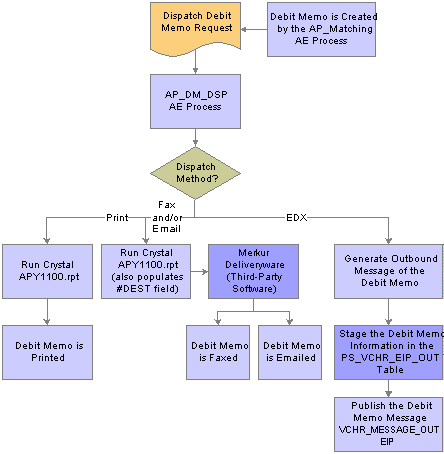
Debit memo notification process

 Pages Used to Process Debit Memo Adjustment Vouchers
Pages Used to Process Debit Memo Adjustment Vouchers
|
Page Name |
Object Name |
Navigation |
Usage |
|
MTCH_RUN_CNTRL |
Accounts Payable, Batch Processes, Vouchers, Matching, Match Request |
Define the run control for the Matching Application Engine process (AP_MATCH). You can also use the Match Workbench to initiate the Matching process. The Matching process calls the Voucher Build Application Engine process (AP_VCHRBLD) to automatically create debit memo adjustment vouchers based on the match rules applied to the voucher. |
|
|
AP_MTCH_WB |
Accounts Payable, Review Accounts Payable Info, Vouchers, Match Workbench, Match Workbench |
View a list of vouchers and match information, according to specified search criteria. This page and the pages accessible from it enable you to override exceptions, correct errors, create debit memos, put vouchers on a match hold, initiate the Matching process, undo matched vouchers, and send notifications. |
|
|
VCHR_HEADER_QV |
|
Use the Quick Invoice component to correct vouchers that have Voucher Build process pre-edit errors. Review and update debit memo adjustment voucher header, line, and distribution information. When you enter the page in update/display mode from the Add Search page, you can search for vouchers by build status, including vouchers that have been staged for review by the Voucher Build process and vouchers with Voucher Build process pre-edit errors. |
|
|
VCHR_EXPRESS1 |
Accounts Payable, Vouchers, Add/Update, Regular Entry, Invoice Information |
Use the Voucher component to review and update debit memo adjustment vouchers with no pre-edit errors. Correct any errors resulting from voucher edit processing in the Voucher component. Use the Invoice Information page to override the dispatch method for providing vendors with debit memo information. |
|
|
VCHR_SUMMARY_PG |
Accounts Payable, Vouchers, Add/Update, Regular Entry, Summary |
View voucher information, summarized from the three primary pages, such as header information, various statuses, and payment terms. Also view voucher entry information, such as the voucher source, the date entered, the user ID, and the date the voucher was last updated. |
|
|
VCHR_ERRORSMMRY_PG |
Accounts Payable, Vouchers, Add/Update, Regular Entry, Error Summary |
View any Voucher Build processing errors. |
|
|
RUN_DBMEMO_DSP |
Accounts Payable, Batch Processes, Vouchers, Dispatch Debit Memos, Dispatch Debit Memos |
Define run control parameters for the Dispatch Debit Memo Application Engine process (AP_DM_DSP) and the Dispatch Memo Report (APY1100). Use the report to provide debit memo information to vendors. |

 Dispatching Debit Memo Information
Dispatching Debit Memo InformationAccess the Dispatch Debit Memos page.
Specify the report request parameters.
Dispatch Methods to Include
You can select more than one dispatch method option.
|
|
Select to create the Dispatch Memo report that can be mailed to the vendor. Define the output format on the Job Detail page. |
|
FAX |
Select to create the Dispatch Memo report that you can fax to the vendor. The Dispatch Debit Memo process interfaces with Merkur DeliveryWare software to transmit the information via fax. Define the output format on the Job Detail page. Note. To interface with Merkur DeliveryWare software select Printer as the Type and enter the Merkur printer information in the Output Destination field for the APY1100 process. |
|
EDX (electronic data exchange) |
Select to create a debit memo message that the system publishes to the vendor using the AP_VCHR_MESSAGE_OUT EIP. |
|
|
Select the email option to create the Dispatch Memo report that can be emailed to the vendor. The Dispatch Debit Memo process interfaces with Merkur DeliveryWare software to transmit the information via email. Define the output format on the Job Detail page. Note. To interface with Merkur DeliveryWare software select Printer as the Type and enter the Merkur printer information in the Output Destination field for the APY1100 process. |
|
Phone |
Select the phone option to create the Dispatch Memo report that you can use to call the vendor with the debit memo details. |
To access the Job Detail page select the Debit Memo dispatch job link on the Process Scheduler Request page.
ReDispatch Option
|
Include Dispatched Debit Memos |
Select to include previously dispatched debit memos for the parameters specified in this run control. You can use this option to recreate debit memo information. |
Note. Depending on how you define your report request parameters, including already dispatched debit memos could result in a significant amount of records.