 Understanding Voucher Build Processing
Understanding Voucher Build ProcessingThis chapter provides overviews of voucher build processing and voucher build source transactions, lists prerequisites, and discusses how to:
Run the Voucher Build Application Engine process (AP_VCHRBLD) and review messages.
Review Voucher Build process errors.
 Understanding Voucher Build Processing
Understanding Voucher Build ProcessingPayables provides the Voucher Build process to build vouchers in batch from various source transactions, including transactions originating from third-party systems.
This section discusses:
Voucher Build process flow.
Tables accessed and updated by the Voucher Build process.
Voucher Build process errors.

 Voucher Build Process Flow
Voucher Build Process FlowThe Voucher Build process comprises two subprocesses, pre-edit and voucher edit. The pre-edit subprocess builds skeleton voucher record sets from limited information that you enter online using the Quick Invoice Entry component (VCHR_QUICK_PNL) or the Summary Invoice Entry component (VCHR_SUMM_PNL), or that it retrieves from other sources. Once the pre-edit subprocess builds voucher record sets successfully, it calls the voucher edit subprocess to complete these record sets.
The pre-edit subprocess works as follows:
It accesses and retrieves invoice data from the source transaction tables or staging tables, and it uses the data to populate the Voucher Build temporary tables.
Note. The specific source tables and data that the subprocess retrieves depends on the run control selection criteria that you specify
on the Voucher Build Request page.
Vouchers from prior Voucher Build process instances that have been staged for review and released for processing—as well as
vouchers with corrected pre-edit errors—can also be selected for reprocessing and are inserted into the temporary tables with
the new transactions.
It performs header error processing by checking for a valid business unit, invoice ID, invoice date, vendor ID, vendor location, address sequence number, and voucher origin.
The invoice data from some source transactions receive additional error checks.
The subprocess verifies that voucher headers have voucher lines and voucher lines have distribution lines.
If applicable, the subprocess creates control groups, builds miscellaneous charge records if absent (based on business unit defaults), and creates payment records.
Note. The pre-edit subprocess can create payment schedule records only if payment schedule information such as the bank or a payment message is input through the source transaction component. Quick invoices and voucher data staged to the voucher staging tables enable the entry of payment schedule information. For all other source transaction types, the payment records must be created by the voucher edit subprocess using the Payables control hierarchy defaults.
The subprocess copies purchase order and receiver fields to voucher lines and creates distribution lines, based on either the default voucher build criteria or the voucher build code specified in the voucher header.
This applies when voucher lines reference a purchase order, receiver, packing slip, or bill of lading, and contain no distribution lines.
If a voucher line has ChartField information and no associated distribution lines, the subprocess creates distribution lines for the voucher line.
You define voucher build codes in the Voucher Build Criteria component.
See Voucher Build Processing Logic for Associating Voucher Lines with Purchase Order and Receiver Lines.
It stores successfully built voucher record sets in the voucher build temporary tables and calls the voucher edit subprocess.
If the skeleton voucher fails any of the header error checks, or if the purchase order and receiver association for a quick invoice, summary invoice, or spreadsheet voucher fails, the subprocess marks the voucher as having a pre-edit error. Such errors prevent the vouchers from being processed by the voucher edit subprocess, and the pre-edit subprocess writes these vouchers with pre-edit errors to the quick invoice tables.
You can review vouchers with pre-edit errors using the Build Errors page and the Voucher Build Error Detail page. From these pages you can link directly to the Quick Invoice Entry component, where you can correct the vouchers and release them for reprocessing.
Voucher contracts, ERS vouchers, and RTV vouchers may be designated as staged for review. The pre-edit subprocess also writes these to the quick invoice tables instead of passing them to the voucher edit subprocess, and these must be reviewed and released for further voucher build processing by using the Quick Invoice Entry component.
The voucher edit subprocess works as follows:
It loads newly built voucher data from the Voucher Build temporary processing tables to the Voucher Edit work tables.
If specifically requested on the run control, the voucher edit subprocess also loads any vouchers in the online voucher tables that match the run control criteria. These could be recycled vouchers or vouchers modified using the Voucher Mass Maintenance component or the Voucher Maintenance component.
It performs the following tasks:
Uses the Payables control hierarchy to determine the default values with which to populate voucher fields that don't contain data.
Performs field-level, relational, and balancing edits for the voucher header, voucher line, voucher distribution line, and scheduled payment records.
Calculates net payment due dates, discount due dates, and discount amounts according to the payment terms.
Prorates freight, miscellaneous charges, sales tax, use tax, value-added tax (VAT), and discounts across distribution lines for applicable voucher lines.
Schedules one or more payments according to payment terms and user-entered control data.
Validates the vouchers, assigning document sequencing numbers and updating the status of one-time vendors, where appropriate.
It moves the voucher data from the voucher edit work tables to the online voucher tables.
At the end of the voucher edit subprocess, error-free vouchers are set to the status Postable. Vouchers that are flagged with errors during the voucher edit subprocess are assigned the status Recycle. You can inquire on and correct batch-processed vouchers with voucher edit errors by using the Build Errors page, the Voucher Build Error Detail page, the Voucher Maintenance Search component, the Voucher Maintenance component and the Voucher component.
It publishes an XML message with voucher details if you select the Publish Voucher Messages option on the Voucher Build page.
You can notify vendors that you have received their invoices for any sources transactions. The XML message structure is defined in the message AP_VCHR_MESSAGE_OUT.
See Also
Reviewing Voucher Build Process Errors
Understanding Debit Memo Processing

 Tables Accessed by the Voucher Build Process
Tables Accessed by the Voucher Build ProcessThe following table lists the tables that the Voucher Build process accesses for each source transaction:
|
Source Transactions |
Tables Accessed |
|
Quick invoice tables:
|
|
Voucher staging tables:
|
|
Evaluated receipt settlement (ERS) vouchers. |
Receiver and purchase order tables:
|
|
Return to vendor (RTV) adjustments. |
RTV tables:
|
|
Voucher contracts. |
Contract staging tables:
|
|
Purchase order (PO) voucher contracts. |
Contract staging tables and PO tables:
|
|
Consigned inventory items. |
|
|
Voucher staging tables:
|
|
Order Management claim transactions. |
Voucher staging tables:
|

 Voucher Build Process Errors
Voucher Build Process ErrorsThe Voucher Build process can result in pre-edit errors, stored in the quick invoice tables, or vouchers in recycle status, stored in the online voucher tables.
Pre-edit errors prohibit the transaction from being processed by voucher edit processing. For example, if the transaction has an invalid vendor ID, the voucher edit subprocess cannot process default values correctly, because vendor ID is part of the Payables control hierarchy. The following general conditions result in pre-edit errors:
Invalid business unit.
Invalid vendor.
No default location for vendor.
Blank invoice ID, and auto-assign option is not selected on the run control page.
No invoice date, and auto-assign option is not selected on the run control page.
Invalid vendor location (if specified).
Invalid vendor address (if specified).
Invalid voucher origin (if specified).
No association of purchase order or receiver lines with voucher lines, and distribution information is absent.
No voucher line information.
The following pre-edit error conditions are specific to Promotions Management transactions:
Payment action is Record, and there is no payment reference (check number).
Payment action is Record, and the payment method is not manual payment.
Payment action is Record, and bank information is missing or invalid.
Payment action is Record, and a duplicate payment reference exists.
Vouchers without pre-edit errors pass to the voucher edit subprocess. The voucher edit subprocess marks any vouchers that fail its edits as Recycled. The edits performed by the voucher edit process are essentially the same as those performed by the Voucher component.
Note. Any voucher validations that you can set up to pass and provide a warning during online voucher entry—such as duplicate invoice
checking or sales tax tolerance—pass the voucher edit process without warning.
Any voucher validations that you set up to reject an online voucher that fails—such as duplicate invoice checking or ChartField editing—are set to recycle by the Voucher Build process. If the Voucher Build process finds duplicate vouchers, it sets both to recycle status.
Note. Because VAT calculation, rebate, and recovery details for procurement card vouchers are maintained in Purchasing, procurement card vouchers in a VAT environment can produce Voucher Build process errors. These are reported on the Build Errors and Voucher Build Error Detail pages like other Voucher Build process errors. However, unlike other Voucher Build process errors, you correct procurement card voucher errors using the Reconcile Statement page in Purchasing.
See Also
Reviewing Voucher Build Process Errors
Understanding Voucher Processing and the Voucher Life Cycle
Reconciling Procurement Card Transactions Manually
Defining Voucher Error-Handling Options
 Understanding Voucher Build Source Transactions
Understanding Voucher Build Source TransactionsThe Voucher Build process creates voucher record sets from the following sources:
Claims Management data.
Consigned inventory items.
Customer refunds from Receivables.
Debit memo vouchers created by the Matching Application Engine process (AP_MATCH).
EDI-formatted transactions.
ERS transactions that are based on PO receipts and non-PO receipts.
Interunit invoices from Billing.
Invoices that you enter in the Spreadsheet Voucher worksheet.
Invoices that you enter in the Summary Invoice Entry component.
Invoices that you enter in the Quick Invoice Entry component.
Pay/Bill Management contractor payment transactions.
Procurement cards.
Promotions Management field drafts and scheduled payments.
Real Estate Management lease payment data.
Recurring contract vouchers and PO contract vouchers.
Return-to-vendor (RTV) credit memos.
Self-Service invoices from eSettlements.
Voucher EIP application messages (including voucher data from Payroll, Student Administration, and any other sources interfaced through the Voucher EIP).
XML invoices.
These source transactions are discussed in detail in the sections that follow.
Important! If your organization is not using certain types of source transactions (for example, claim transactions from Order Management) you should disable the respective applications that you don’t have installed on the system on the Installed Products page. Disabling products that you do not have installed on the system improves performance.

 Claims Management Data
Claims Management DataUse Purchasing's vendor rebate functionality to create and manage rebate claims with vendors, then use Payables to settle the claim vouchers for Order Management and Receivables.
Purchasing's Process Claims Application Engine process (PO_PRCSCLAIM) initiates the Claim Settlement Process for AP Application Engine process (PO_CLMSETTLE_AP), which in turn populates the voucher staging tables with claim voucher data for processing by the Voucher Build process.
See Also

 Consigned Inventory
Consigned InventoryConsignment inventory is a supply chain management strategy in which you store goods in a business unit without paying the vendor until after the goods are consumed. The Consignment Inventory feature, which enables you to implement this strategy across an entire enterprise, integrates a variety of functions within Purchasing, Inventory, Production Management, Cost Management, and Payables.
In Payables, the Voucher Build process creates voucher record sets for consigned items that have been consumed and costed. It does this by extracting data from the Depletion Accounting Entry table (CM_DEPLETE), selecting rows for which the Voucher Build status is T (to be vouchered) or E (error), and processing these rows according to the processing option set for vendor location (using the Consign Voucher field on the Vendor Information - Procurement Options page at the vendor location level. Processing options are:
|
Auto |
The Voucher Build process automatically creates vouchers (assuming that there are no Voucher Build errors). |
|
Manual |
The Voucher Build process sets the status of affected data on the Depletion Accounting Entry table to N (never to be vouchered). The Voucher Build process does not process these vouchers because, in the case of rows with a Voucher Build status of M (manual), usage reports are provided to the vendor, and the invoice is not finalized until an invoice is received from the vendor. |
|
Stage |
The Voucher Build process creates vouchers and places them in the quick invoice entry tables for further user review. |
Once the Voucher Build process finishes processing a row in the Depletion Accounting Entry table by creating or staging a voucher, the process updates the status of that row to V (vouchered). If an error occurs during processing, the Voucher Build process changes the status to E.
Voucher details come from these sources:
The price is extracted from the purchase order, or the receipt if there is no purchase order.
Distribution information is extracted from the distribution lines on the receipt.
Order detail is extracted from the SHIP_INF_INV table.
Other voucher data that is extracted from the purchase order or receipt includes:
Unit of measure (UOM) and UOM conversion rate.
Note. The Depletion Accounting Entry table stores data in the item's standard UOM; the Voucher Build process converts this to the receipt vendor's UOM.
Invoice ID from the packing slip number that is referenced on the original receiver.
Vendor and vendor location.
Payables business unit.
The CM_ACTUAL_COST table identifies the receipt with the depleted transaction. For the same receiver line or distribution, it is summed for one voucher or distribution line.
The Voucher Build process assigns voucher IDs for each voucher based on the next voucher ID that is available from the Payables business unit. The process uses the packing slip number on the receiver as the invoice ID. To prevent duplicate invoice IDs, the process increments the ERS_INV_SEQ number field by one each time a packing slip is used as the invoice ID.
Voucher Build pre-edit errors for Consigned Inventory vouchers are logged on the Consigned Inventory Voucher Exceptions page.
See Also
Managing Consigned Purchases Inventory

 Customer Refunds from Receivables
Customer Refunds from ReceivablesPayables generates refund checks for Receivables. The Receivables Refund Application Engine process (AR_REFUND) populates the voucher staging tables with refund voucher data for processing by the Voucher Build process.
See Also

 Debit Memo Vouchers
Debit Memo Vouchers
The Matching process calls the Voucher Build process to automatically create debit memo adjustment vouchers to resolve matching exceptions between the amount on a voucher and the purchase orders and receivers associated with that voucher. You can dispatch debit memo information to the vendor via print, phone, fax, email, or electronic data exchange (EDX). The creation of the debit memo voucher requires:
An agreement with the vendor that allows the adjustment to the voucher.
You define this agreement on the Vendor component (VNDR_ID).
A match rule that allows debit memo vouchers.
Match rules are defined on the Match Rule Type page, the Match Rules page, and the Match Rule Control page.
The Matching process is run.
You can run the Matching process in batch or you can initiate the Matching process from the Match Workbench.
Note. You cannot select debit memos as a voucher build interface from the Voucher Build page . The Matching process calls the Voucher
Build process to create the debit memo adjustment vouchers.
Once the Voucher Build process is initiated, debit memo adjustment vouchers are handled identical to other voucher build source
transactions.
See Also
Establishing Matching and Document Association Options
Managing Matches and Match Exceptions
Processing Debit Memo Adjustment Vouchers

 EDI Records
EDI RecordsThe Voucher Build process provides support for data that is interfaced through EDI. This flowchart illustrates how the EDI Manager integrates with the Voucher Build process:
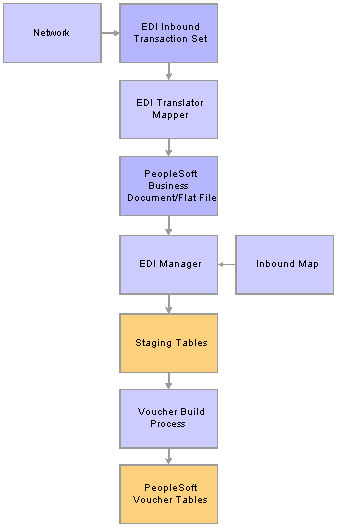
EDI Manager and Voucher Build process flow
Typically, you use a private value-added network (VAN) to exchange EDI transactions. However, you can also use the internet, a dedicated link, or a sole-source provider.
To process EDI transactions:
Translate the EDI file.
The translator converts the EDI transactions into a PeopleSoft business document format. A PeopleSoft business document is a layout that describes the fields—including name, type, length, format, short name, and long name—that make up the EDI file.
To translate a data file into a PeopleSoft business document, use a translation tool that prepares, parses, and maps the flat file into the PeopleSoft business document format. You can develop this tool yourself, or you can use third-party tools that are readily available.
Use EDI Manager to load the business document.
EDI Manager uses a supplied EDI agent Structured Query Report (SQR) to import the electronic data flat file, translate the data using the PeopleSoft business document layout, and stage the data in the Voucher Staging tables in the PeopleSoft database.
Use the Schedule Inbound EC Agent - Run Control Parameters page in EDI Manager to load the flat file with the invoice data into the staging tables.
Confirm that the data loaded into the staging tables successfully.
Use the Business Document Summary page in EDI Manager to confirm that the status is Loaded.
Run the Voucher Build process to create voucher records and load them in the Voucher tables.
Use the outbound AP_VCHR_MESSAGE_OUT EIP initiated in the Voucher Build process to send verification messages to the sender.
Invoices that are entered into the system through EDI Manager might contain a blank space or the word Next in the Voucher ID field. The system automatically assigns voucher IDs for these vouchers during the Voucher Build process regardless of whether the Payables business unit is set up for autonumbering.
The Voucher Build process assigns match delay days to EDI transactions that require matching based on the Payables hierarchy, business unit, origin, control group, vendor, and the ability to override on the voucher. If you do not define match delay days on the Payables hierarchy the Voucher Build process will not assign match delay days. As an example, if the match delay days are five days, the system adds five days to the entry date to determine the match due date. On the Match Request page enter the As of Date field to work in conjunction with the match due date. The Matching process selects only the vouchers that are ready to be matched as of that date. Match delays days are only applicable to EDI transactions and XML transactions. These types of transactions usually are processed in the system before the lines are received. Using match delay days enables you to wait to include these transactions in the Matching process.
Once EDI transactions have been processed, they are deleted from the voucher staging tables. The Voucher Build process places any vouchers that receive pre-edit validation errors in the quick invoice entry tables for review and correction using the Quick Invoice Entry component.
Voucher Build Minimum Data Requirements for EDI
The following lists show the minimum sets of fields that the Voucher Build process requires when you supply the voucher header, voucher line, and distribution line information:
Voucher header:
ROW_ID
BUSINESS_UNIT
INVOICE_ID
INVOICE_DT
VENDOR_ID
OPRID
GROSS_AMT
Voucher line:
ROW_ID
BUSINESS_UNIT
MERCHANDISE_AMT
VOUCHER_LINE_NUM
Distribution line:
ROW_ID
BUSINESS_UNIT
VOUCHER_LINE_NUM
DISTRIB_LINE_NUM
ACCOUNT
MERCHANDISE_AMT
The particular fields that are required for any given run of the Voucher Build process can vary depending on the following circumstances:
When you are trying to associate invoice lines to a purchase order, the vendor ID is optional and the distribution line should be absent.
The rest of the required fields vary depending on the Voucher Build code.
When you are trying to associate invoice lines to a receiver, the distribution line should be absent and the rest of the required fields vary depending on the Voucher Build code.
You can build distribution lines from voucher line information without associating purchase order or receiver lines by specifying the general ledger business unit and account, at a minimum—along with any additional ChartField information—on the voucher line.
See Also
Initiating the Matching Application Engine Process
PeopleSoft PeopleTools PeopleBook: Supported Integration Technologies

 ERS Vouchers
ERS VouchersThe Voucher Build process creates ERS vouchers from procurement receipt records. The receipts must be priced and have extended merchandise amounts.
The Voucher Build process creates ERS vouchers from receipts that reference a purchase order, as well as receipts that do not (non-PO receipts). For non-PO receipts, the process creates ERS vouchers only for receipt lines that have unit prices (priced receipts). These unit prices can be populated online from the item master or supplied by an external receipt load interface module.
To create ERS vouchers, you must identify the vendor location as an ERS vendor and set up the Payables business unit (on the Payables Definition - Voucher Build page) to allow ERS transactions. You establish ERS options on the Procurement Control - ERS Options page, but you can also override them on the Payables Definition - Voucher Build page.
The Voucher Build process creates separate ERS vouchers for each packing slip that is referenced on a single receipt and multiple ERS vouchers from a single receipt, as receipt lines are marked as received. You can either create the ERS voucher invoice date from the receipt date or let the freight terms on the ERS receipt determine whether to use the receipt of the shipment date as the invoice date.
If the same packing slip number is used as the invoice number on multiple ERS vouchers (because an ERS receipt was partially invoiced), the pre-edit subprocess adds an ERS sequence number (ERS_INV_SEQ) to the ERS voucher header. This prevents the Duplicate Invoice Checking feature from rejecting ERS vouchers that have the same packing slip number and have been built from the same receipt.
You can search using packing slip number information on two voucher entry pages:
Regular voucher entry, on vouchers with an ERS source type.
Summary Invoice Entry voucher.
Note. Matching does not create ERS vouchers in Payables. However, on the receiver you can require that ERS vouchers be matched after they pass the voucher edit subprocess. If you do not require matching, the voucher edit subprocess flags the receipts as approved for payment.
See Also
Accessing the Voucher Component

 Interunit Invoices from Billing
Interunit Invoices from BillingThe Billing Generate AP Vouchers SQR process (BIGNAP01) initiates the creation of Payables vouchers for interunit bills. The process takes interunit billing information from the Billing tables and populates the Payables voucher staging tables with voucher data for processing by the Voucher Build process.
See Also
Running the Generate AP Vouchers Process (BIGNAP01)

 Invoices from Spreadsheet Vouchers
Invoices from Spreadsheet Vouchers
The Spreadsheet Voucher feature provides an offline entry component that you use to enter invoice data. The Voucher Build process handles the defaults and edit processing, similarly to quick invoice processing. PeopleSoft provides you with an Excel file that you can use to create multiple voucher entry worksheets.
The Voucher Build process assigns match delay days to XML transactions that require matching based on the Payables hierarchy, business unit, origin, control group, vendor, and the ability to override on the voucher. As an example, if the match delay days are five days, the system adds five days to the entry date to determine the match due date. If you do not define match delay days on the Payables hierarchy the Voucher Build process will not assign match delay days and use the entry date as the match due date. On the Match Request page enter the As of Date field to work in conjunction with the match due date. The Matching process selects only the vouchers that are ready to be matched as of that date. Match delays days are only applicable to EDI transactions and XML transactions. These types of transactions usually are processed in the system before the purchase order lines are received. Using match delay days enables you to wait to include these transactions in the Matching process.
See Also
Initiating the Matching Application Engine Process
Entering and Importing Spreadsheet Vouchers

 Invoices from Summary Invoices
Invoices from Summary Invoices
The Summary Invoice Entry component enables you to enter minimal invoice and purchase order information, such as vendor, PO number, invoice number, invoice date, nonmerchandise amounts, and gross amount, to create a voucher. The Voucher Build process builds the voucher, including the voucher lines and distribution lines, from the selected purchase order and associated receipts.
See Also

 Invoices from Quick Invoice Entry
Invoices from Quick Invoice EntryThe Quick Invoice Entry component provides efficient data entry for large volumes of similar invoices or invoices for which you can rely on defaults to complete most of the voucher details. The Quick Invoice Entry component contains minimal online edits; default and edit processing is handled by the Voucher Build process.
See Also

 Pay/Bill Management Transactions
Pay/Bill Management TransactionsPay/Bill Management generates payable time information for contractors that the Voucher Build process can build into vouchers. The Front Office to AP Application Engine process (FO_TO_AP) submits contractors' payable time to the voucher staging tables for voucher build processing.
See Also

 Procurement Cards
Procurement CardsAs a part of the procurement card reconciliation process, Purchasing stages PCard prepayment voucher and regular voucher data in the voucher staging tables. The Voucher Build process then creates payments and accounting entries for the PCard transactions. You can create both the expense and payment accounting entries from the PCard transactions in Payables, and you can process PCard transactions against purchase orders.
For purchase-order-related transactions, the merchandising vendor is retained on the voucher line to support the matching process, if applicable.
Note. The PCard interface between Purchasing and Payables supports encumbrance accounting and Commitment Control budget-checking.
Note. Because VAT calculation, rebate, and recovery details for PCard vouchers are maintained in Purchasing, PCard vouchers in a VAT environment can produce Voucher Build process errors. These are reported on the Build Errors page and the Voucher Build Error Detail page like other Voucher Build process errors. However, unlike other Voucher Build process errors, you correct PCard voucher errors using the Reconcile Statement page in Purchasing.
PCard vouchers are excluded from these Voucher Build process pages
Voucher Build (VCHR_BATCH_RQST).
Voucher Build Application Engine Process (AP_VCHRBLD).
See Also
Loading Procurement Card Statements to Application Tables

 Promotions Management Data
Promotions Management DataPromotions Management enables a salesperson to authorize a scheduled payment or issue a field draft—or manual check—to customers who are established vendors in Payables. Promotions Management sends voucher transactions to the Voucher Staging tables, from which the Voucher Build process selects data and processes it.
To process manual payments from Promotions Management using the Voucher Build process, you must specify a valid bank code, bank account, and check number on the accompanying payment record.
Payables online voucher processing does not allow recorded payment transactions to be saved with the status Recycle. If a recorded payment transaction passes the Voucher Build process pre-edit validation and receives an error such as an invalid ChartField combination, the transaction is modified from a recorded payment to a scheduled payment, with the payment placed on hold. You must correct this error in the online Voucher component, or delete the voucher from Payables and resubmit it with valid information from Promotions Management.
See Also
Processing Payments for Promotional Activity

 Real Estate Management Data
Real Estate Management DataReal Estate Management generates lease payment information that the Voucher Build process can build into vouchers. The Voucher Build – Staged Voucher Selection process (AP_VB_STGVCH) transmits the lease payment data to voucher staging tables. The process applies Payables defaulting logic, and then calculates the appropriate VAT and sales and use taxes. Though the process can create positive or negative vouchers, it does not create pre-payment vouchers.
If the real estate transaction is withholding applicable but the vendor is not configured for withholding, the process generates an exception. You must correct the errors—by defining withholding values for the vendor and the voucher—to continue processing the voucher.
The Voucher Build process also updates the detailed lease payment transactions with the associated voucher ID after this ID has been assigned by the Voucher Build process. Real Estate Management appends a three-digit sequence number to the lease payment number. This number is handled by the system as a voucher ID number, not as an invoice number. Because of this functionality, you must ensure that the Assign Invoice ID option is selected for these vouchers, so the system assigns the voucher ID number as the invoice ID number.
See Also
Running Manage Interface to AP/Billing

 Recurring Voucher Contracts
Recurring Voucher ContractsThe Voucher Build process creates vouchers from recurring voucher contracts established using the contracts functionality in Purchasing.
The Voucher Build process controls the release of the vouchers based on the contract release date option specified for the Payables business unit on the Payables Definition - Voucher Build page.
The Voucher Build process selects contract data that is staged to the contract staging tables. In addition to the general Voucher Build edits, the process also ensures that the total gross amount does not exceed the maximum limit for the contract. If the voucher exceeds the limit, the Voucher Build process logs an error in the contract tables and does not process the voucher. Once Voucher Build processes the staged contracts, it increases the cumulative total for the contract by the total gross amount for the new vouchers and registers the contract lines by sending data to the CNTRCT_EVT_VCHR table.
The Voucher Build process builds the associated nonmerchandise charge records for miscellaneous, freight, and tax charges that are associated with the recurring contract voucher.
If the contract has some retention amounts, the Voucher Build process creates a voucher with two scheduled payment records—one for the amount to be paid now and one for the retention amount that is created and placed on hold.
For recurring PO voucher contracts, which reference purchase orders, the Voucher Build process also accesses the PO tables in addition to the contract staging tables.
See Also
Using Voucher and Order Contracts

 RTV Adjustments
RTV AdjustmentsThe Voucher Build process creates adjustment vouchers for RTV transactions created in Purchasing. If an RTV adjustment does not reference a receipt, it is treated as a nonmatch RTV. Through the Payables default hierarchy, you can either create automatic adjustments for RTV transactions that require credit memos or pass those transactions to the Quick Invoice Entry tables for review before further processing. You can maintain pending adjustment transactions by adding a reference to vendor credit memo documents or by making other adjustments before having the Voucher Build process turn them into adjustment vouchers. The RTV transactions have a Vendor RTV action code that indicates whether the credit memo should be generated and the nature of the RTV transaction. This table lists the RTV action codes:
|
Action Code |
Description |
|
Issue Credit Only |
The vendor issues a credit memo only. |
|
Replace and Invoice |
The vendor issues a credit memo and reinvoices for replaced merchandise that was shipped against the original PO schedule. RTV credit vouchers for replacements are deducted from the matched quantities on the PO, so that the replacements can be received against the original PO. These deductions occur from the Matching process. All replace and invoice RTV vouchers are created as requiring matching. |
|
Exchange and Invoice |
The vendor exchanges for like merchandise, issues credit for the returned merchandise, and reinvoices for the new merchandise against the original PO. A change order is created against the original PO to add the new item that the vendor ships. |
Before processing RTV transactions, you must enable RTV credit memo processing for Payables business units on the Payables Definition - Voucher Build page and specify the voucher adjustment option.
The Voucher Build process accesses the RTV tables to obtain the information that is required to create adjustment vouchers and creates miscellaneous charges for any RTV fees. Sales tax and VAT applicability codes are taken from the original voucher, if they are available. The Voucher Build process accesses the RTV records that require vouchers to be created and assigns the voucher ID number.
When the Voucher Build process creates an RTV credit voucher that must be rematched, the following fields or sets of fields in the Voucher component are unavailable for modification:
Advanced Vendor Search
Invoice ID
Invoice Date
Payment Terms
Vendor
Voucher line amount
If the RTV credit voucher does not have to be rematched, the Invoice ID and Invoice Date fields are available for edit.
The following Voucher component fields or sets of fields are always available for modification, regardless of whether the RTV credit voucher needs to be rematched or not:
Voucher header amounts, including freight, miscellaneous, sales and use tax, and VAT, when applicable.
Invoice ID
Invoice Date
Distribution line amounts.
See Also

 Self-Service Invoices from eSettlements
Self-Service Invoices from eSettlementseSettlements loads self-service invoices to the quick invoice entry tables for processing by the Voucher Build process.
See Also

 Voucher EIP
Voucher EIPPayroll, Student Administration, and other external systems can process vendor payments, such as payroll deductions, through Payables using the inbound Voucher EIP. The Voucher EIP uses Application Messaging and the VOUCHER_BUILD message definition to populate the voucher staging tables with the necessary information for building voucher record sets.
The VOUCHER_BUILD message subscription process is illustrated in this flowchart:
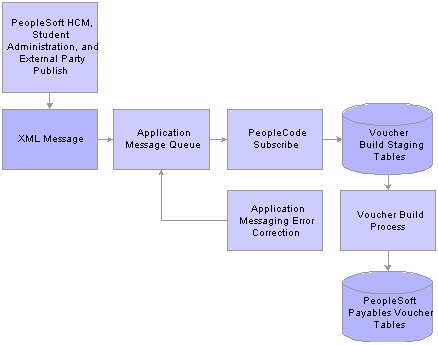
VOUCHER_BUILD message subscription inbound process flow
To view the VOUCHER_BUILD application message definition in detail, see the Enterprise Integration Point Catalog.
Payroll and Student Administration, as well as third-party applications, publish voucher data to the application message, and Payables subscribes to it. The subscription process transfers the contents of the message to the inbound voucher staging tables. The Voucher Build process then builds voucher records from the staged data and writes them to the Payables voucher tables.
If external parties send bad data (for example, an invalid business unit) as part of the message, the subscription process flags the message as being in error. You must intervene manually using the application messaging error correction feature to correct the data before the message can be processed successfully. When you save the message after correcting the data, the message status is automatically set to Reprocess.
The Voucher Build process assigns voucher IDs if they aren't passed by the application message. Once the Voucher Build process finishes processing a staged record, the record is deleted from the staging table.
Note. The subscription process accepts data for new vouchers only. Vouchers that already exist in the Payables voucher tables must be updated online using the Voucher component or the Voucher Maintenance component.
Note. You can use the outbound AP_VCHR_MESSAGE_OUT EIP to dispatch voucher and debit memo adjustment voucher information to vendors.
Note. You use the Vendor EIP to transfer vendor information to Payables from Payroll, Student Administration, and other external systems.
See Also
Importing Vendors Using the Vendor EIP
Dispatching Debit Memo Information
PeopleSoft Enterprise Global Payroll PeopleBook
PeopleSoft Enterprise Integration Point Catalogue
PeopleSoft PeopleTools PeopleBook: Integration Broker

 XML Invoices
XML InvoicesThere are two ways to interface XML invoices to the Voucher Build process:
Using XML invoices that are mapped to the VOUCHER_BUILD message definition for interfacing to the Voucher Staging tables using Application Messaging.
This process is also known as the Voucher EIP.
Note. The Spreadsheet Voucher feature uses the Voucher EIP process (VOUCHER_BUILD) to import files to the PeopleSoft systems.
Using XML invoices defined in the Open Applications Group (OAG) standardized format, which are handled in Integration Broker, mapped to the PeopleSoft invoice structures by the Transform OAG to PSFT Invoice Application Engine process (EM_INV_OAG), and interfaced to the quick invoice tables using the EM_INVOICE_IN application message definition.
Important! When building XML invoices using Integration Broker, the date format must be YYYY/MM/DD, or the subscription process fails.
The OAG XML invoice interface with the Voucher Build process is discussed in full in separate documentation.
See Processing Invoices.
Payables users should also know that:
Payables users may need to define codesets in Integration Broker that differ from those used by eSettlements.
OAG XML invoices must use the GL_Element tag to identify the Account ChartField if the invoice includes distribution information.
The Voucher Build process assigns match delay days to XML transactions that require matching based on the Payables hierarchy, business unit, origin, control group, vendor, and the ability to override on the voucher. If you do not define match delay days on the Payables hierarchy the Voucher Build process will not assign match delay days. As an example, if the match delay days are five days, the system adds five days to the entry date to determine the match due date. On the Match Request page enter the As of Date field to work in conjunction with the match due date. The Matching process selects only the vouchers that are ready to be matched as of that date. Match delays days are only applicable to EDI transactions and XML transactions. These types of transactions usually are processed in the system before the lines are received. Using match delay days enables you to wait to include these transactions in the Matching process.
See Also
Entering and Importing Spreadsheet Vouchers
Initiating the Matching Application Engine Process
 Prerequisites
PrerequisitesBefore using the Voucher Build process, you must set up the standard procurement control tables and establish the Payables control hierarchy, including entering approved vendors in the system. In addition, you:
(Optional) Define Voucher Build criteria on the Voucher Build Code Definition page if you want to use voucher build codes.
Define Payables business unit Voucher Build options on the Payables Definition - Voucher Build page.
(Optional) Define the business unit combination edit template for the Voucher Build process on the Procurement Control - General Controls page, if you want to use ChartField combination editing.
Setup that is specific to each source transaction is discussed in the source transaction overviews.
See Also
Understanding Voucher Build Source Transactions
Specifying Voucher Build Criteria
Defining Procurement Controls for General Ledger Business Units
 Running the Voucher Build Process and Reviewing Messages
Running the Voucher Build Process and Reviewing MessagesThis section discusses how to:
Run the Voucher Build process.
Review process messages.
Review vouchers with errors.
See Also
Understanding Voucher Build Processing

 Common Elements Used in This Section
Common Elements Used in This Section
|
Request ID and Description |
Identifies the current run of the run control. |

 Pages Used to Run the Voucher Build Process and Review Messages
Pages Used to Run the Voucher Build Process and Review Messages|
Page Name |
Object Name |
Navigation |
Usage |
|
VCHR_BATCH_RQST |
Accounts Payable, Batch Processes, Vouchers, Voucher Build, Voucher Build |
Create a run control and request a run of the Voucher Build process. |
|
|
VCHR_EDIT_REQUEST3 |
Accounts Payable, Batch Processes, Vouchers, Voucher Build, Process Messages |
Monitor a voucher build processing run. |
|
|
VCHR_EDIT_REQUEST4 |
Accounts Payable, Batch Processes, Vouchers, Voucher Build, Build Errors |
Review a log of any voucher errors that occur during a voucher build processing run. Link to pages where you can view error details and correct errors. Errors logged include both pre-edit errors and recycled vouchers. |

 Running the Voucher Build Application Engine Process (AP_VCHRBLD)
Running the Voucher Build Application Engine Process (AP_VCHRBLD)Access the Voucher Build page.
Run Control Options
|
From Date and To Date |
Enter dates to have the Voucher Build process select vouchers whose invoices are dated within the specified range. |
|
Assign Invoice ID |
Select to have the Voucher Build process assign an invoice ID to vouchers built from voucher sources that have no invoice ID or an invoice ID value of NEXT. The process assigns the voucher ID as the invoice ID. Note. You must select this option when the Invoice ID field on Real Estate Management invoices is blank to prevent the Voucher Build process from having build errors. |
|
Assign Invoice Date |
Select to have the Voucher Build process assign the current date as the invoice date to vouchers built from voucher sources that have no invoice date. |
|
Process Option |
Select the level at which to process vouchers. Depending on the option that you select, different fields become available in the Selection Parameters group box. Values are: Business Unit: The system processes vouchers that belong to the business unit that you enter in Selection Parameters. Process All Units: The system processes all business units. No fields are available in Selection Parameters. Process Contract: The system processes vouchers that belong to the contract ID that you enter in Selection Parameters. You must also enter a business unit. Process Group: The system processes vouchers that belong to the control group ID that you enter in Selection Parameters. You must also enter a business unit. Process Origin: The system processes vouchers that belong to the origin that you enter in Selection Parameters. You must also enter a setID. Process Vendor: The system processes vouchers that belong to the vendor ID that you enter in Selection Parameters. You must also enter a business unit. Process Voucher: The system processes the voucher with the voucher ID that you enter in Selection Parameters. You must also enter a business unit. This value is valid only for quick invoices and transactions in the online voucher tables. This value does not appear if you have selected a Voucher Edit Source of All . |
|
Voucher Sources |
Select the status of the sources that you want to process: All (Unrestricted): Both new and recycled vouchers. Errors/Staged Vouchers: Only vouchers that have pre-edit errors from prior Voucher Build process runs or that were staged for review during a prior run. New Voucher Data: New transactions from selected interface sources. Recycled Vouchers: Recycled vouchers in the online voucher tables. Voucher Maintenance: Vouchers that have been modified using the Voucher Maintenance component. Voucher Mass Maintenance: Vouchers that have been modified using the Voucher Mass Maintenance component. See Managing Vouchers. |
Interfaces
|
Voucher Build Interfaces |
Select a source from which to create vouchers. Options are: All Interfaces: All sources. Billing Vouchers: Source transactions created through the Billing Generate AP Vouchers SQR process (BIGNAP01). Consignment Inventory: Consignment inventory source transactions. Contracts: Source transaction created through the Purchasing voucher contracts functionality. Custom: Voucher EIP source transactions from customized external interfaces. This value is delivered as inactive and must be activated to appear. EDI: EDI source transactions. Evaluated Receipts (ERS): ERS source transactions. Lease Payments: Real Estate Management lease payment transactions. Pay/Bill Management: Contractors' payable time transactions from Pay/Bill Management. Payroll Interface: Voucher EIP source transactions from Payroll. Procurement Card: Procurement card source transactions from Purchasing. Promotions Management: Promotions Management source transactions. Quick Invoice: Quick invoice entry source transactions. The system considers summary invoices as quick invoices once they are saved. Receivables Customer Refunds: Refund source transactions created in Receivables. Return to Vendor: RTV source transactions. Self-Service Invoices: Self-service invoice transactions from eSettlements. Services Procurement: Services Procurement transactions. Student Administration: Voucher EIP source transactions from Student Administration. Vendor Rebates/Claimbacks: Voucher source transactions and claim vendor rebate transactions from Purchasing, and indirectly from Receivables. XML Invoice: Spreadsheet vouchers and XML invoices interfaced using the EM_INVOICE_IN application message definition. |
|
Publish Voucher Messages |
Select check box to publish the voucher message in XML format once the Voucher Build process successfully creates the voucher and the data exists in the PS_VOUCHER table. The outbound AP_VCHR_MESSAGE_OUT EIP dispatches the voucher information to a predefined location that the vendor can access to retrieve their voucher information. See PeopleSoft Enterprise Integration Point Catalogue See PeopleSoft PeopleTools PeopleBook: Integration Broker |
|
Contract Voucher Action |
This field is enabled when you select All Interfaces or Contracts in Voucher Build Interfaces. The default is to stage contract vouchers. Values are: Build Voucher: Create vouchers for all contracts that are processed and successfully pass all Voucher Build process editing requirements. Stage Voucher: Stage all contract vouchers that have been created in the pre-edit step of the Voucher Build process in the quick invoice entry tables for user review. Before you can run the voucher edit step of the Voucher Build process for these vouchers, you must release them by reviewing them in the Quick Invoice Entry component, modifying them as needed, and setting their build status to To Build. |
Important! You can specify up to a maximum of twenty-seven (27) business units to run in a single run control; to process more than twenty-seven
business units, create additional run controls. You can process multiple run controls concurrently.
After saving the run control, editing the business units (such as deleting business units and adding new business units) may
cause display issues. Click the Refresh button or exit and reenter the page to avoid this display issue.
See Also
Understanding Voucher Build Processing

 Reviewing Process Messages
Reviewing Process MessagesAccess the Process Messages page.
Review the messages that the Voucher Build process produces. These are the same messages that appear in the Process Monitor.
The Request Status group box shows the current status of the request. A process instance number appears after you run the request. The Details group box shows the time, severity, and text of the message. Click Refresh Log to display the messages that the run generated.

 Reviewing Vouchers with Errors
Reviewing Vouchers with ErrorsAccess the Build Errors page.
|
Refresh Log |
Click to display the messages that the run generated. |
|
|
Click the Examine Error Messages button to access the Voucher Build Error Detail page, where you can view Voucher Build process error details for the voucher and transfer to the appropriate error correction component:
|
|
|
Click the Correct Errors button to access the appropriate error correction component directly. |
See Also
Understanding Voucher Build Processing
Entering and Processing Vouchers Online: General Voucher Entry Information
 Reviewing Voucher Build Process Errors
Reviewing Voucher Build Process ErrorsThis section provides an overview of reviewing voucher build errors and discusses how to review Voucher Build process error details.

 Understanding Voucher Build Error Review
Understanding Voucher Build Error Review
There are two kinds of Voucher Build process errors: pre-edit errors for vouchers that cannot be passed to the voucher edit subprocess, and recycle status for vouchers that have gone through the voucher edit subprocess but failed at least one validation. You correct pre-edit errors in the Quick Invoice Entry component and vouchers in recycle status in the online Voucher component or the Voucher Maintenance component.
Note. You correct Voucher Build errors for procurement card vouchers in a VAT environment on the Reconcile Statement - Procurement Card page in Purchasing.
There are several ways to search for and review vouchers with Voucher Build process errors:
You can view a list of vouchers with pre-edit errors and vouchers in recycle status for a particular processing run of the Voucher Build process on the Build Errors page, included in the Voucher Build run control component.
The Recycle Vouchers page contains links to the Voucher Build Error Detail page, where you can view error details and access the appropriate voucher correction component or page—the Quick Invoice Entry component, the online Voucher component, or the Reconcile Statement - Procurement Card page. The Build Errors page also contains direct links to the appropriate voucher correction component.
You can use the Voucher Build Error Detail page to search for vouchers with Voucher Build errors and link from there to the appropriate voucher correction component.
You can use the Voucher Maintenance Search page to search for vouchers in recycle status and correct them in the Voucher Maintenance component.
Note. Consigned Inventory vouchers with Voucher Build errors do not appear in the pages and components described here. You can view them on the Consigned Inventory Voucher Exceptions page and correct them in PeopleSoft Supply Chain Management.
See Also
Reviewing Vouchers with Errors
Entering and Processing Vouchers Online: General Voucher Entry Information

 Pages Used to Review Voucher Build Process Errors
Pages Used to Review Voucher Build Process Errors
|
Page Name |
Object Name |
Navigation |
Usage |
|
VCHR_BATCHERR_PG |
|
Review the details for any Voucher Build process errors on a voucher. Access the appropriate error correction component or page—the Quick Invoice Entry component, the online Voucher component, or the Reconcile Statement - Procurement Card page—depending on the type of voucher and error. |
|
|
AP_CONS_INV_ERRINQ |
Accounts Payable, Vouchers, Maintain, Consigned Item Errors |
Review consigned inventory items with Voucher Build process errors. View the Payables business unit, vendor ID, vendor location, item ID, receiving business unit, receipt number, base quantity and standard unit of measure for the consigned inventory item with Voucher Build process errors. |

 Reviewing Voucher Build Process Error Details
Reviewing Voucher Build Process Error DetailsAccess the Voucher Build Error Detail page.
Note. Five scroll areas can appear on this page: Header Errors, Miscellaneous Charge Errors, Invoice Line Errors, Distribution Line Errors, and Scheduled Payment Errors. Only scroll areas that contain errors appear.
|
Correct Errors |
Click to access the appropriate error correction component or page:
|
|
Field Name |
Displays the field where the error exists. |
|
Message |
Displays an explanation of the error. |
See Also
Entering and Processing Vouchers Online: General Voucher Entry Information
Reconciling Procurement Card Transactions Manually