Importing Pagelets from Content Provider Systems
Once unified navigation configuration is complete, you can import pagelets from content provider systems for use in the portal system. Your PeopleSoft Interaction Hub system offers three methods for importing pagelets:
You can import all pagelets in bulk from a remote node. After importing pagelets, if changes are made to one or more pagelets on the content provider system, you can update the pagelets in bulk.
You can import or update an individual pagelet for use within a specific PeopleTools feature, such as homepage tab content, a WorkCenter, or as a related content service.
You can use PeopleSoft Interaction Hub-specific facilities to define a source application (remote node) and import a specific pagelet.
Note: Templates that are used by the imported pagelets must be copied from the content provider systems to the PeopleSoft Interaction Hub database.
|
Page Name |
Definition Name |
Usage |
|---|---|---|
|
PTUN_DDMENUCFG |
Import or update pagelets in bulk from a content provider system. |
|
|
PTUN_PGLTSRCH_SEC |
Import or update a single pagelet to be used within that PeopleTools feature—for example, on a homepage tab or in a WorkCenter. |
|
|
EPPPB_SOURCE_APPS |
Define a content provider as a source application. |
|
|
EPPPB_CP_ADD |
Select a pagelet definition from a source application and add it to the portal system or to a specific workspace. |
Use the Pagelet Import page (PTUN_DDMENUCFG) to import or update all of the pagelets from a content provider system making them available for use on the portal system.
Note: Security is checked at runtime and does not have to be manually copied for imported pagelets.
Navigation:
Select to open the Unified Navigation WorkCenter page.
In the Unified Navigation pagelet, expand the Unified Navigation Setup section.
Click the Select Remote Content link to open the Configure Drop Down Menu page in the target area.
The Pagelet Import section is displayed beneath the Configure Drop Down Menu section.
This example illustrates the fields and controls in the Pagelet Import section of the Configure Drop Down Menu page. You can find definitions for the fields and controls later on this page.

Field or Control |
Description |
|---|---|
Node Name |
Select a portal host node from the list of defined content provider nodes. |
Portal Name |
The current portal name is automatically filled in after you select the remote folder. |
Import/Synchronize |
Click the Import/Synchronize button to import all pagelets from the content provider into the portal system. After importing pagelets, if changes are made to one or more pagelets on the content provider system, click the Import/Synchronize button to update the pagelets in bulk. |
Use the Pagelet Search page (PTUN_PGLTSRCH_SEC) to import or update a single pagelet to be used within that PeopleTools feature—for example, on a homepage tab or in a WorkCenter.
Navigation:
On the Tab Content page, click the Pagelet Search button.
On the Configure WorkCenter Page page, click the Select button in the Pagelets grid.
On the Assign Related Content page, select Pagelet as the service type and click the Select button.
This example illustrates the fields and controls on the Pagelet Search page showing a completed search on a remote node.
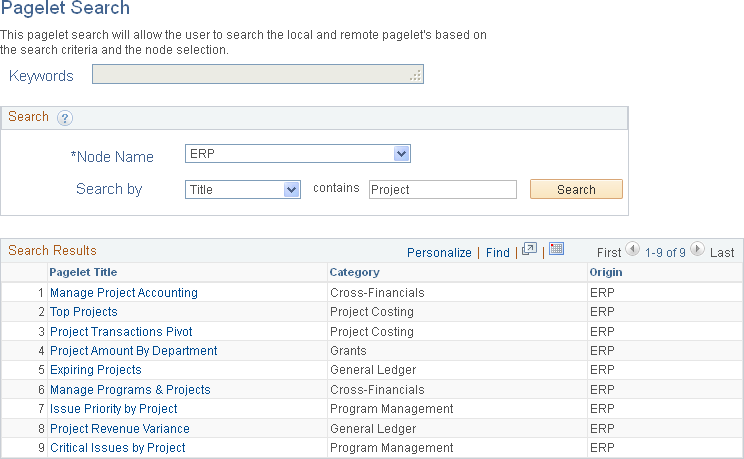
This topic discusses how to:
Define a content provider as a source application.
Add a content provider pagelet as a homepage pagelet.
Add a content provider pagelet as a workspace pagelet.
Define Source Applications Page
Use the Define Source Applications page (EPPPB_SOURCE_APPS) to define a content provider as a source application.
Navigation:
This example illustrates the fields and controls on the Define Source Applications page. You can find definitions for the fields and controls later on this page.
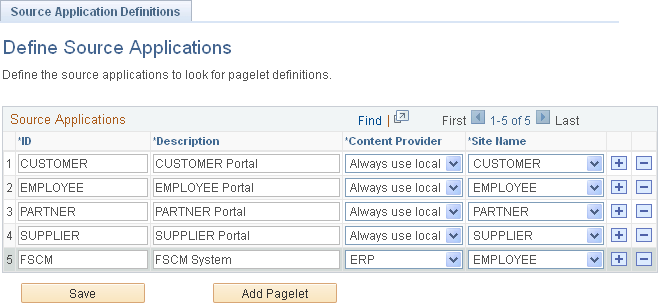
Use the Define Source Applications page to define a content provider system as a source application.
Field or Control |
Description |
|---|---|
ID |
Specify an ID for the content provider system. |
Description |
Specify a description of the content provider system. |
Content Provider |
Select the portal host node from the content provider system. Important! The default local node of the content provider system must be defined as a trusted system in the single signon configuration. |
Site Name |
Specify the corresponding portal for the portal host node. Note: The default value is the EMPLOYEE portal. |
Save |
Click the Save button to save your changes. |
Add Pagelet |
Click the Add Pagelet button to add a content provider pagelet as a homepage pagelet on the portal system. |
Use the Add Pagelet page (EPPPB_CP_ADD) to select a pagelet definition from a source portal and add it to a template.
Navigation:
Click the Add Pagelet button on the Define Source Applications page.
Click the Add Related Pagelet button on the workspace Administration - Modules page.
This example illustrates the fields and controls on the Add Pagelet page. You can find definitions for the fields and controls later on this page.
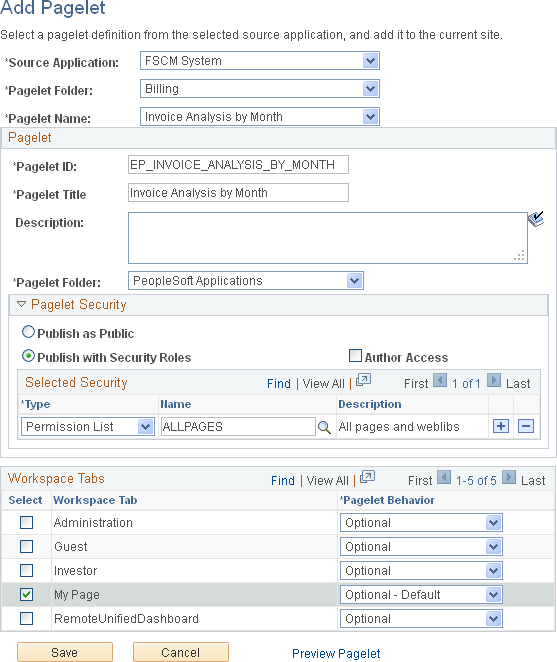
Use the Add Pagelet page to add an already defined pagelet to be available as a homepage pagelet.
Field or Control |
Description |
|---|---|
Source Application |
Select the portal registry that is the source of the pagelet definition. To select the portal registry from the node of a content provider system, that node must already be defined as a source application. |
Pagelet Folder |
Select the portal folder that is the source of the pagelet definition. |
Pagelet Name |
Select the pagelet definition. |
Pagelet Name |
Displays the ID of the pagelet. |
Pagelet Title |
Displays the title of the pagelet, which you can modify. |
Description |
(Optional) Enter a description for the pagelet. |
Pagelet Folder |
Select the folder in which the pagelet definition will be stored. PeopleSoft Applications is the default folder for homepage pagelets. |
Pagelet Security |
Select a pagelet security option:
|
Author Access |
Select to provide the pagelet author with access to the pagelet regardless of any security restrictions assigned to the pagelet. This access is granted based on the author’s user ID. |
Select |
Select one or more homepage tabs for this pagelet:
|
Pagelet Behavior |
Select the default behavior for the pagelet:
|
Note: Once a pagelet definition has been added, the definition is modifiable on the Content Ref Administration page through Structure and Content, similar to other pagelet definitions.
See the product documentation for PeopleTools: Portal Technology, “Administering Portals,” Administering Content References, Defining Content References.
Adding a Content Provider Pagelet as a Workspace Pagelet
When a content provider has been defined as a source application, pagelets from that content provider can be added to workspaces and workspace templates.