Understanding Unified Navigation
This section provides an overview of:
Unified navigation in PeopleSoft Interaction Hub.
The Unified Navigation WorkCenter.
Default local nodes and portal host nodes.
Remote content references and templates.
Remote dashboards.
Limitations and additional considerations in PeopleTools 8.54.
Support information for customers who have not installed PeopleSoft Interaction Hub.
Unified navigation provides a framework to federate PeopleSoft applications under a single portal system, the PeopleSoft Interaction Hub. Using the delivered Unified Navigation WorkCenter page and activity guide, you can configure and federate portal registries from content provider systems into a unified system. Your administrators and users will log into the portal system to access local resources on the portal system as well as remote resources made available through unified navigation. Once unified navigation is configured, your users and administrators will be able to:
Access remote content references and resources, which includes:
Accessing remote navigation pages through the main drop-down menu of the portal system.
Adding remote content references as My Links (or Favorites) on the portal system.
Accessing remote dashboards through the main drop-down menu of the portal system.
Accessing remote WorkCenter pages with remote pagelets through the main drop-down menu of the portal system.
Creating related content services in the portal system using the either local or remote content references.
Creating related content services in the content provider system using content references local to that system.
Assigning local (to the portal system) or remote content references (from a content provider system) as related content services (or related actions) to content references on the portal system.
Assigning local (to the content provider system) or remote content references (from a different content provider system) as related content services (or related actions) to content references on the content provider system.
Tracking usage of remote content references with iTracker.
Synchronize user system profiles, or user personalization data, or both from the portal system to the content provider systems.
The following diagram illustrates how content from the content provider system is rendered in the portal system and identifies which pieces of the page are rendered from which system.
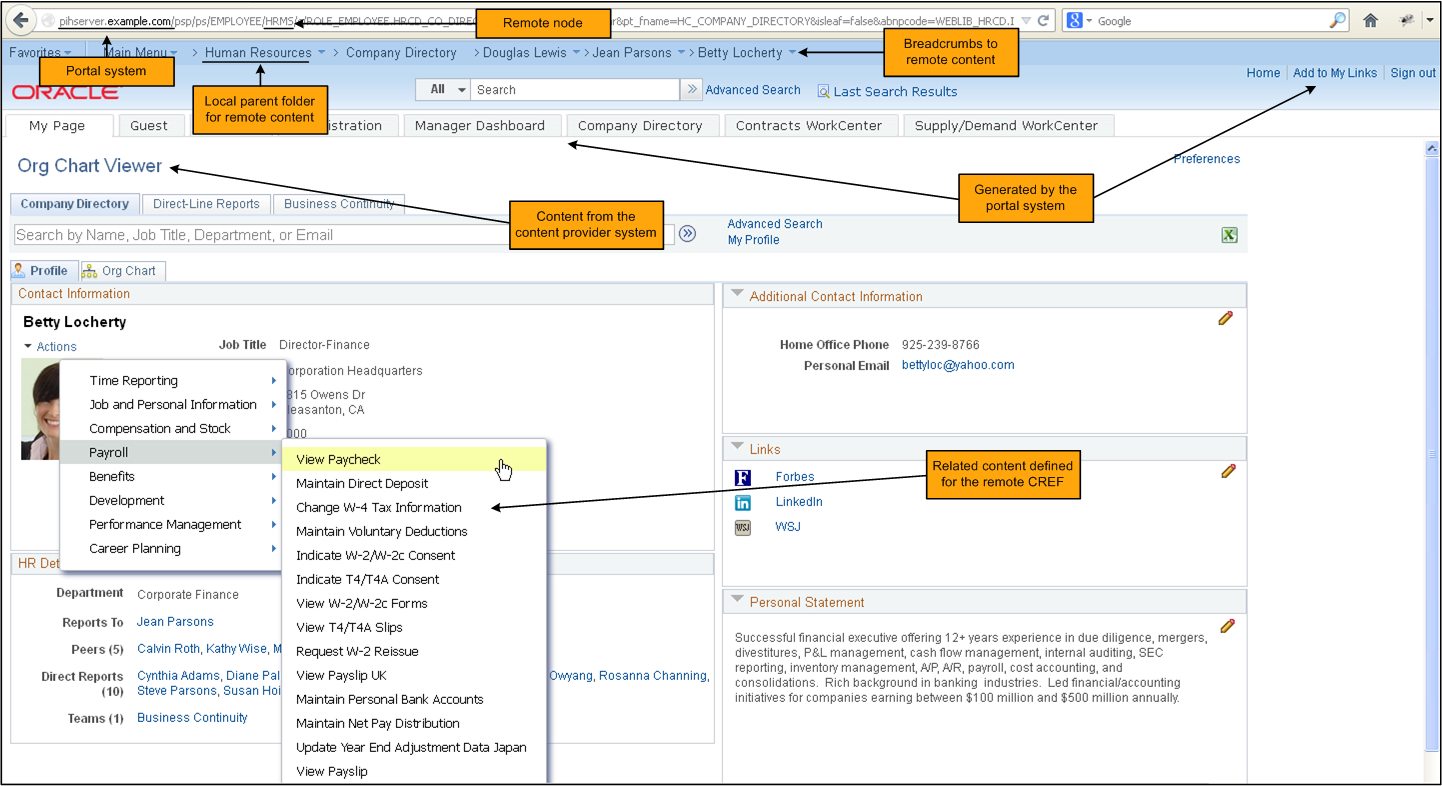
In this example:
The URL in the address field indicates that the portal system is the current system and that the content resides on a content provider node (HRMS).
The page header (Home and Sign out links, search, and so on), the drop-down menu, and homepage tabs are generated by the portal system. This ensures that portal functions and navigation remain local to the portal system.
The content in the target area of the page comes from the content provider system. (If the content reference in the content provider system is defined with a specific template, then the content is also rendered using that template.)
Related content services defined for the remote content reference are displayed. In this example, the related content has been defined as related actions.
The Unified Navigation WorkCenter provides an activity guide that lists the steps that need to be completed to configure your portal system for unified navigation.
To access the Unified Navigation WorkCenter, select
This example illustrates the Unified Navigation WorkCenter with a completed configuration: the portal system and two remote content provider systems have been federated.
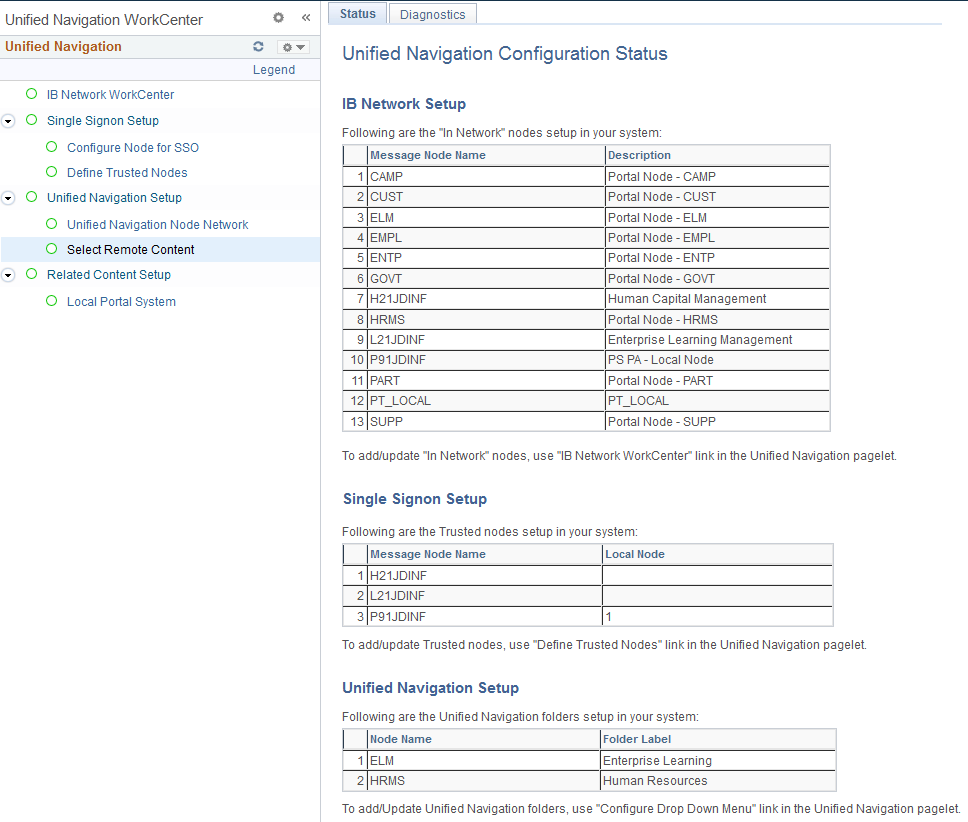
When you click links in the Unified Navigation activity guide pagelet, transaction pages are displayed within the portal system on which you need to enter information to configure unified navigation. The Unified Navigation activity guide pagelet presents the tasks in the order that you need to complete them.
Note: In addition, some configuration is required on the content provider systems.
Configuration of unified navigation consists of seven procedures, which are documented in these topics:
Complete initial system configuration.
Configure the integration gateway (click the IB Network WorkCenter link in the pagelet).
Define remote nodes (click the Configure Node for SSO link in the pagelet).
Identify trusted nodes (click the Define Trusted Nodes link in the pagelet).
Add remote nodes to the integration network (once again, click the IB Network WorkCenter link in the pagelet).
Set up the unified navigation node network and test the single signon configuration (click the Unified Navigation Node Network link in the pagelet).
Add remote folders to the drop-down menu (click the Configure Drop Down Menu link in the pagelet).
After configuration of unified navigation has been completed, you can configure related content to take advantage of remote content and remote services. Related content can be configured from the Unified Navigation WorkCenter page:
You can create a service to manage related content for a content provider system.
See Creating a Service to Manage Related Content for a Content Provider System.
You can create and assign related content for the portal system and for content provider systems.
See Creating and Assigning Related Content Within the Unified Navigation Framework.
Note: While the Unified Navigation WorkCenter includes an activity guide pagelet, it uses the standard WorkCenter template, and not the WorkCenter template for activity guides. Therefore, the Next and Previous buttons to navigate between tasks are not present. For more information on the icons and controls available in activity guides, see the product documentation for PeopleTools: Applications User's Guide, “Using PeopleSoft Application Pages,” Using WorkCenter Pages, Using Activity Guides.
Unified navigation requires that two types of nodes be defined on both the local portal system and the remote content provider systems:
Default local nodes – The default local node designates the system on which the database is installed. Default local nodes generate security artifacts, such as PS_TOKEN, and participate in PeopleSoft Integration Broker integrations. In the context of unified navigation, each participating default local node must have an active definition in the PeopleSoft Interaction Hub system, must be identified to the integration gateway, must be established as in-network for the integration node network, and must be established as a trusted node for single signon.
Portal host nodes – A portal host node is the node that hosts a specific portal and the portal’s content. For example, ERP, HRMS, and EMPL all host the EMPLOYEE portal on PeopleSoft FSCM, PeopleSoft HRMS, and PeopleSoft Interaction Hub, respectively. In the context of unified navigation, each participating portal host node must have an active definition in the system and is used as the content provider node for remote folders and pagelets.
When a menu item (content reference) from a content provider system is selected from the drop-down menu, the information that is displayed comes from multiple sources as follows:
The page header (Home, Sign out, and other links) plus the drop-down menu come from the portal system.
The target area content is fetched from the content provider system.
The template for the target area content is also fetched from the remote system and is used to render the target content. However, if a content reference with the same name is registered in the local portal system, then the template for the local content reference is used to render the remote content reference. In addition, if the remote content reference is defined without a template, then the default template for the local portal system is used to render the remote content reference.
When remote content is displayed, the New Window, Help, Customize Page, and other links invoke actions that are relative to the content provider system or the portal system, depending on which link is clicked:
The New Window link opens a new window redisplaying the current content—that is, the header and drop-down menu come from the portal system and the content comes from the content provider system.
The Help link displays the help topic from the help system that is configured for the content provider system.
The Personalize Page link replaces the target area with the page personalization information from the content provider system.
The Copy URL icon button copies the URL of the current page—that is, a URL on the portal system that includes the content provider node and content reference.
Note: Templates from the portal system or from the content provider system are not cached.
Custom Templates
Oracle delivers unified navigation with support for PeopleTools-delivered, iFrame-based templates (for example, DEFAULT_TEMPLATE and PT_IFRAME_TEMPLATE) and WorkCenter templates.
Note: Unified navigation supports only iFrame templates.
If your remote content references use custom templates or other PeopleSoft-delivered iFrame templates, then those templates must conform with the following standards:
The template HTML must include the PeopleSoft header and drop-down menu pagelets:
For example, to include the PeopleSoft header, use HTML code similar to the following:
<div> <pagelet name="UniversalNavigation"> <source node="LOCAL_NODE" href="s/WEBLIB_PT_NAV.ISCRIPT1.FieldFormula.IScript_UniHeader_Frame?c=%Bind(:5)" /> </pagelet> </div>In addition, to include the PeopleSoft drop-down menu, use HTML code similar to the following:
<div> <pagelet name="Nav"> <source node="LOCAL_NODE" href="s/WEBLIB_PT_NAV.ISCRIPT1.FieldFormula.IScript_PT_NAV_INFRAME?navtype=dropdown&c=%Bind(:5)" /> </pagelet> </div>Important! In both examples, the source element’s node attribute must be set to LOCAL_NODE. Otherwise, unified navigation will fail to operate on the remote content reference.
For all pagelets included in the template HTML, except for the PeopleSoft header and drop-down menu pagelets, the source element’s node must be set to the portal host node of the content provider system:
For example, if the content provider system is PeopleSoft HRMS, set the source element’s node to HRMS as shown in the following code:
<div id="omtickerpagelet"> <iframe name="NOTETICKER" id="NOTETICKER" frameborder="no" src=""> <pagelet name="NoteTicker"> <source node="HRMS" href="s/WEBLIB_OM.NOTE.FieldFormula.IScript_displayNoteTicker?OSEC=1&CSEC=1&PSEC=1&LSEC=1&ASEC=1"/> </pagelet> </iframe> </div>
The following HTML code represents a template that has been modified to adhere to the preceding standards. In this example, the relevant portions of the code are highlighted in bold:
<!DOCTYPE HTML PUBLIC "-//W3C//DTD HTML 4.01//EN" "http://www.w3.org/TR/html4/strict.dtd">
<html dir="%Direction" lang="%LanguageISO">
<head>
<meta http-equiv="X-UA-Compatible" content="IE=8">
<meta http-equiv="content-type" content="text/html; charset=UTF-8">
</head>
<body class="PSPAGE" id="ptifrmtemplate">
<div>
<pagelet name="UniversalNavigation">
<source node="LOCAL_NODE" href="s/WEBLIB_PT_NAV.ISCRIPT1.FieldFormula.IScript_UniHeader_Frame?c=var" />
</pagelet>
</div>
<div>
<pagelet name="Nav">
<source node="LOCAL_NODE" href="s/WEBLIB_PT_NAV.ISCRIPT1.FieldFormula.IScript_PT_NAV_INFRAME?navtype=dropdown&c=var" />
</pagelet>
</div>
<div id="ptifrmcontent">
<div id="ptifrmtarget">
<iframe id="ptifrmtgtframe" name="TargetContent" title="Target_Title" frameborder="0" scrolling="auto" onload="ptrc.onLoadTC()" src="">
<target Name="target" params="var"/>
</iframe>
</div>
</div>
<div id="omtickerpagelet">
<iframe name="NOTETICKER" id="NOTETICKER" frameborder="no" src="">
<pagelet name="NoteTicker">
<source node="HRMS" href="s/WEBLIB_OM.NOTE.FieldFormula.IScript_displayNoteTicker?OSEC=1&CSEC=1&PSEC=1&LSEC=1&ASEC=1"/>
</pagelet>
</iframe>
</div>
</body>
</html>Errors When Accessing Remote Content Through Navigation Pages
When a remote content reference is accessed through a remote navigation page, a “not authorized” error can occur even though the user is authorized to access to the content reference on the content provider system. This error usually occurs because the portal registry definition for the remote content reference uses LOCAL_NODE, instead of a specific node. Under unified navigation, LOCAL_NODE will resolve to the portal host node on the portal system, and not a node on the content provider system. Because the content reference (component and page) does not exist on the portal system, the “not authorized” error results.
To resolve this issue, you must identify and update content references on the content provider system to use the portal host node of the content provider system. In the following example for a PeopleSoft HCM application, a SQL statement updates the node value to HRMS, the portal host node:
update PSPRSMDEFN set PORTAL_CNTPRV_NAM='HRMS' where PORTAL_REFTYPE='C' and PORTAL_CNTPRV_NAM='LOCAL_NODE' and PORTAL_NAME='EMPLOYEE';Since dashboards are accessed through content references, remote dashboards defined in a content provider system can be accessed through a remote folder that is configured for unified navigation.
Note: However, because homepages (unlike dashboards) are displayed only when a user directly signs into a system, homepages from content provider systems are not accessible through unified navigation.
Remote dashboards are subject to the following limitations:
A pagelet on a remote dashboard will not function properly if the pagelet performs a JavaScript document.write or document.writeln operation.
When the portal system's drop-down menu is used to navigate to the remote dashboard, then the menu breadcrumbs are updated properly. However, if the PeopleCode RedirectURL method is used to load the remote dashboard, then the menu breadcrumbs are not updated.
See the product documentation for PeopleTools: Portal Technology, “Administering Homepages, Dashboard Pages and Pagelets,” Understanding Homepages and Dashboard Pages, PeopleTools: Portal Technology, “Administering Homepages, Dashboard Pages and Pagelets,” Managing Dashboard Pages.
Unified navigation can be used with these limitations and additional considerations in PeopleTools 8.54:
Configuration of unified navigation must be completed on the portal system with associated configuration steps performed on the content provider system. Use of unified navigation features (for example, navigation to remote content references) must also occur on the portal system.
Note: A PeopleTools license allows for installation of a PeopleSoft Interaction Hub database for the purpose of configuring and using unified navigation and other restricted uses. See your PeopleTools license for details. See Licensing Notes for Oracle's PeopleTools 8.54 [ID 1905898.1].
Navigation to menu items on content provider systems is supported through the portal system's drop-down menu only.
Note: You cannot use homepage menu pagelets such as the Enterprise Menu pagelet or the Main Menu pagelet to navigate to remote menu items. The remote folders are hidden and will appear in these pagelets.
Pagelet icon images used in remote pagelets must be copied from the content provider system to the portal system. In addition, if both systems do not use the same style (for example, one uses TANGERINE, and the other uses a custom style), the cascading style sheets (CSS) must be copied from the content provider system to the portal system.
Templates for remote content references must conform to the standards outlined in this document.
Do not use the following special characters in the labels for a remote folder: { } #.
Unified navigation supports same portal integration only—for example, EMPLOYEE portal to EMPLOYEE portal, CUSTOMER portal to CUSTOMER portal, or PARTNER portal to PARTNER portal, and so on. However, you should always use the content provider system's portal host node to create remote folders or import pagelets.
Remote dashboards must conform to the standards outlined in this document.
See Remote Dashboards.
The minimum PeopleTools release required to implement unified navigation is 8.52. That is, if the portal system is using PeopleTools 8.53 and if you want to configure unified navigation for a content provider system that is using PeopleTools 8.49, unified navigation features will not be supported and the portal system may throw errors. When any of the content provider systems is using a PeopleTools release lower than 8.52, you must enter the PeopleTools release information in the Tools Release field on the Node Definitions page (Portal tab) for the default node and the portal node of the content provider system.
When you implement single sign on and unified navigation, you must ensure that the Fluid mode and conditional navigation settings on the portal system match with the settings on the content provider system. You use the Disable Fluid Mode and the Disable Fluid on Desktop fields on the Web Profile page (PeopleTools, Web Profile, Web Profile Configuration) to define Fluid mode and conditional navigation settings. For example, if you select the Disable Fluid Mode check box on the portal system, you must also define the same settings on the content provider system.
For more information on Fluid mode settings, see the product documentation for PeopleTools: Fluid User Interface Developer’s Guide.
For more information on conditional navigation, see the product documentation for PeopleTools: Portal Technology.
When you use unified navigation, you must not update the General Settings page of the content provider system from the portal system. If you update the General Settings page of the content provider system, the portal host node gets incorrectly updated and users cannot log on to the content provider system. This issue is seen in releases prior to PeopleTools 8.53.06.
As stated previously, configuration and use of unified navigation features (for example, navigation to remote content references) must occur on the portal system.
Note: A PeopleTools license allows for installation of a PeopleSoft Interaction Hub database for the purpose of configuring and using unified navigation and other restricted uses. See your PeopleTools license for details. See Licensing Notes for Oracle's PeopleTools 8.54 [ID 1905898.1].
However, in certain situations, some peer-to-peer configurations can achieve limited functionality that resembles what is available with unified navigation. Specifically, you can create a local related content service on a content provider system using a content reference from a different content provider system without federating the content provider systems under unified navigation. To achieve this, you must manually copy the content references from the remote content provider system to the local content provider system and then manually synchronize security between the two systems.
See the product documentation for PeopleTools: Portal Technology, “Developing and Configuring Related Content Services.”