Setting Up Remote Worker Configurations
With remote work becoming more common for many organizations, the Fluid Remote Worker functionality in Human Resources enables you to track jobs, positions, and workers that are allowed to work remotely. This information is also useful for U.S. customers that may base local or state tax based on a person's typical work location.
Remote Worker functionality uses the following frameworks to deliver a robust method of recording and tracking remote work:
Configurable Search
Activity Guide Composer
Acknowledgement Framework
Questionnaire Framework
Attachments/Notes
Approvals
To configure Fluid Remote Worker installation settings and capabilities, use the Remote Worker Configuration (HR_RW_CONFIG) component.
These videos provide an overview of the Fluid Remote Worker feature:
Video: Image Highlight, PeopleSoft HCM Update Image 40: Remote Worker
Video: PeopleSoft Remote Worker
This topic lists prerequisites to using the Remote Worker feature and discusses configuring the Fluid Remote Worker functionality.
|
Page Name |
Definition Name |
Usage |
|---|---|---|
|
HR_RW_CONFIG |
Define Remote Worker settings by regulatory region, including identifying approval options and reasons for working remote. |
Before you can use the Fluid Remote Worker functionality for your employees and contingent workers, you must:
Define the remote worker configurations for each regulatory region that allows remote work on the Remote Worker Configuration Page.
Assign remote worker roles to the users.
Perform the following to grant access to the tiles and pages on the following home pages:
Access
Role
Comments
Employee Self Service home page > Remote Worker Tile (for Employees)
Fluid Remote Worker Employee
The tile will only appear on the Employee Self Service home page when at least one of the following is in place:
The employee's job or position has been designated as eligible for telework.
The Remote Worker Configuration settings override the position or job telework eligibility.
Manager Self Service home page > Remote Worker Tile (for Managers)
Fluid Remote Worker Manager
Workforce Administrator home page > Remote Worker Tile (for Administrators)
Fluid Remote Worker Admin
Note: When granting the manager or administrator roles, the corresponding tiles will automatically appear on the correlating home page.
(Optional) Identify jobs and positions eligible for remote work arrangements.
When the telework option is selected for either the job or position, the Employee Self Service home page will display the Remote Worker tile when the employee has the Fluid Remote Worker Employee role.
Select the Available for Telework option on the following pages:
To indicate that a job is available for remote work: Job Code Table - Job Code Profile Page, USA section.
To indicate that a position is available for remote work: (Classic) Position Data - Specific Information Page or (Fluid) Manage/Create Position - Position Data Page.
Use the Remote Worker Configuration page (HR_RW_CONFIG) to define Remote Worker settings by regulatory region, including identifying approval options and reasons for working remote.
Navigation:
This example illustrates the fields and controls on the Remote Worker Configuration page (1 of 2).
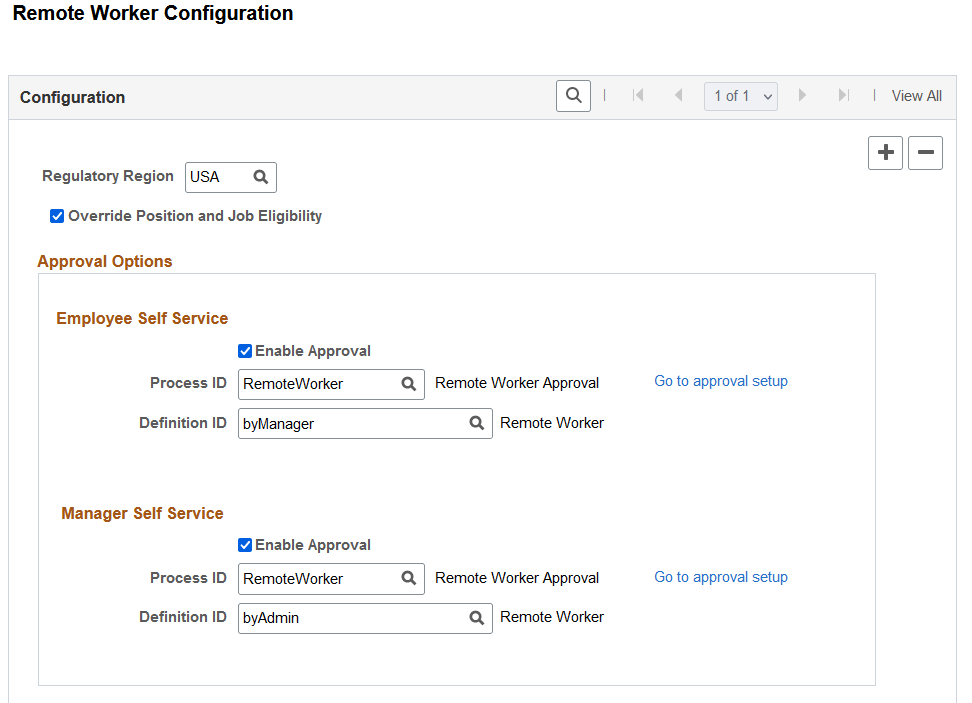
This example illustrates the fields and controls on the Remote Worker Configuration page (2 of 2).
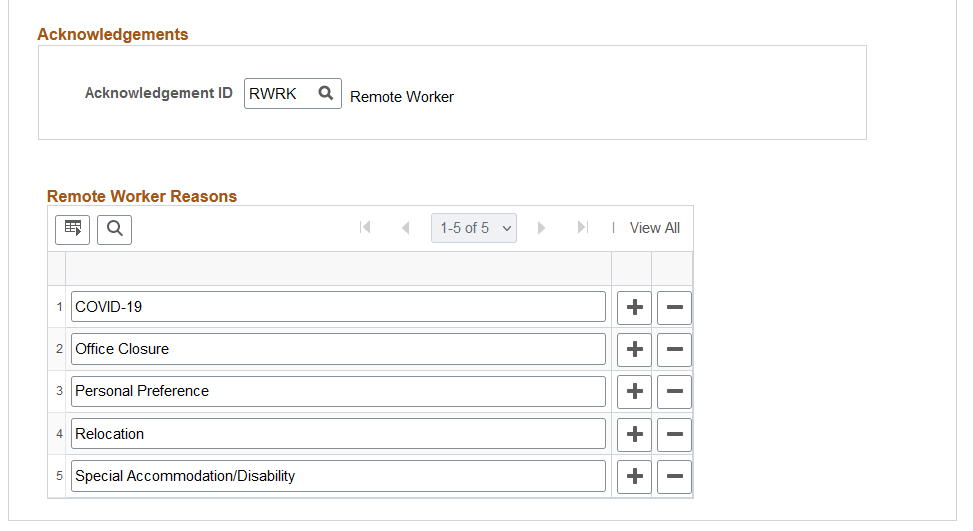
|
Field or Control |
Description |
|---|---|
|
Regulatory Region |
Enter the regulatory region to which these remote worker settings apply. To add additional regulatory regions, insert a new row. |
|
Override Position and Job Eligibility check box |
Select this check box to enable the Remote Worker tile on the Employee Self Service home page for employees that have the Fluid Remote Worker Employee role, even if their job or position is not defined to allow telework. When you deselect this option, the employee tile will only appear for those whose job or position are eligible for telework. |
Approval Options
Use this section to configure approval related information for Fluid Remote Worker. You can indicate if approval is needed for the employee (Employee Self Service) or manager (Manager Self Service) to submit a remote work request.
Note: Approvals need to be enabled to use this functionality.
|
Field or Control |
Description |
|---|---|
|
Enable Approval |
Select to require approvals for the following:
|
|
Process ID |
The Process ID field is required if you have enabled the approval option. Associate the approval process ID that should be used when making an employee request (Employee Self Service) or making a request on behalf of the employee (Manager Self Service). When you enable the approval check box, the process ID will prepopulated with the RemoteWorker transaction, but you can override this. Note: You can associate the same process ID for the employee or manager approval options. If you enter your own approval process definition ID for creating a new row or for updating existing data, you will also need to update the Approval Process definition (Defining the Setup Process Definitions Component), the Page Composer setup (Understanding Page Composer), and Mobile Approvals options. |
|
Go to approval setup |
Click this link to open a new browser window and access the approval setup Register Transactions Page. You can then view or update the existing registered approval transaction setup for the process ID you entered. When no ID is entered, the system will direct you to the Register Transactions search page where you can review all transaction registries. |
|
Definition ID |
Enter the definition ID to be used to process the approval for either the employee or manager. |
On the submission of a transaction, the approval chain will appear on the following pages:
Remote Worker Request Page, through the Approval Chain column and link.
Status values on this page reflect the statuses as applicable for approvals.
Acknowledgements
|
Field or Control |
Description |
|---|---|
|
Acknowledgement ID |
Enter the ID containing the message catalog entry for remote worker acknowledgement. You create acknowledgement IDs on the Acknowledgement Configuration Page. See also (Employee) Remote Worker Request - Acknowledgement Page. |
Remote Worker Reasons
Enter the valid reasons a person may be allowed to work remote.