Classifying Jobs
To classify jobs, use the Define Job Code component (JOB_CODE_TBL). Use the CI_JOB_CODE_TBL component interface to load data into the tables for this component.
These topics provide an overview of and discuss classifying job codes.
|
Page Name |
Definition Name |
Usage |
|---|---|---|
|
JOBCODE_TBL1_GBL |
Add new job codes to the system and define job family, compensation, and regulatory information for each job code. |
|
|
Business Units by Job Code Page |
JOBCODE_BU |
View all business units associated with the Set ID for this Job Code. |
|
JOBCODE_TBL2_GBL |
Assign points to certain job evaluation criteria. You can use this information to rank job codes in your company and to assess salary grades, steps, and exempt and nonexempt categories for personnel. |
|
|
JOBCD_MP_SAL_SURV |
Associate a market pay matrix to a specific job code. |
|
|
JOBCD_COMP_RATE |
Associate salary plan information and base pay rate codes with a job code. By associating rate codes with job codes, you define compensation packages that can be associated with a worker's Job record on the Job Information page. |
|
|
JOBCD_NON_BASE |
Associate non-base rate codes with a job code. |
In HCM, you identify jobs by job codes, and you maintain information about jobs independent of the person or group performing that job. For example, you assign salary grades and standard hours to a job regardless of who holds it.
When you save a job code, the system creates a rate code defaulting rule for the salary step, with the Rate Code Source Indicator equal to the job code. The system uses rate code defaulting rules (instead of the Job Code and Salary Step setup tables) for the compensation defaulting.
Understanding Job Codes and Positions in HCM
In HCM, job codes are different from positions: Within a single job code, you can have a number of positions. For example, you can have a job code representing Administrative Assistant, and within that job code, you can have different Administrative Assistant positions—one in your Marketing department, one in Research, and one in your Compensation group. You use positions to track details on a particular job in a particular department or location. Positions usually have a one-to-one relationship with workers. Job codes have a one-to-many relationship with workers.
You still use job codes to create general groupings or job classifications in your organization if you drive PeopleSoft Human Resources by position in your organization. You then use the Job Code groupings as the basis for default job data for positions.
Note: If you use PeopleSoft Pension Administration, set up jobs, and not positions, for your pension payees. You can use Manage Profiles to set up profiles for your job codes.
(JPN) Using Job Codes and Capability Grade Management in Japan
The Job Code field on the Job Details page of Job Requisition Data is a required field. If your organization has adopted a human resources management system based on capability grade, you may not want to associate a job code with your job requisitions. However, to satisfy the requirements of that page, you need to have a dummy job code that you can enter in the Job Code field. The dummy job code has no processing associated with it. The Job Code Profile page, on which you create the dummy code, has only six required fields, but of these fields, five take default values, so you need to enter only a Job Title. We recommend using a job title that clearly indicates that this is a dummy job code.
Use the Job Code Profile page (JOBCODE_TBL1_GBL) to add new job codes to the system and define job family, compensation, and regulatory information for each job code.
Navigation:
This example illustrates the fields and controls on the Job Code Profile page (1 of 5). You can find definitions for the fields and controls later on this page.
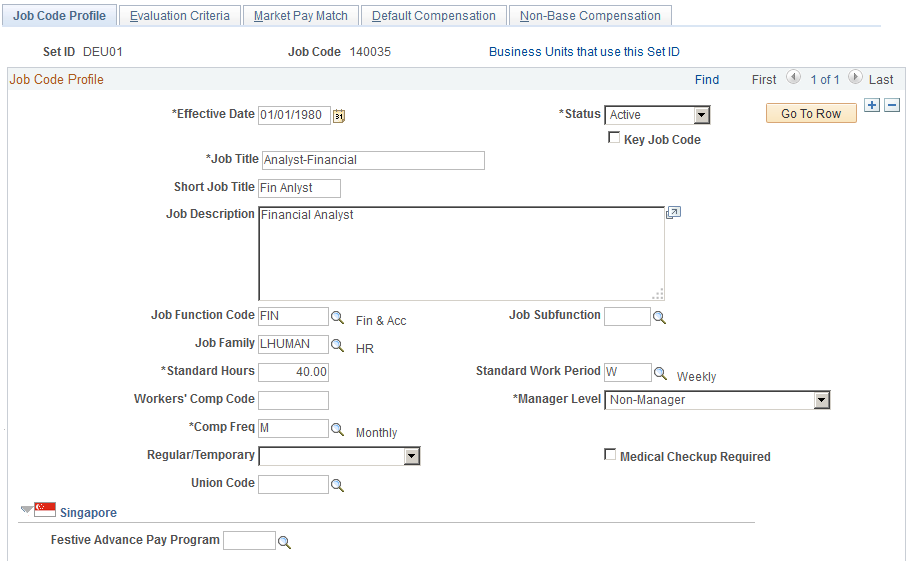
This example illustrates the fields and controls on the Job Code Profile page (2 of 5). You can find definitions for the fields and controls later on this page.
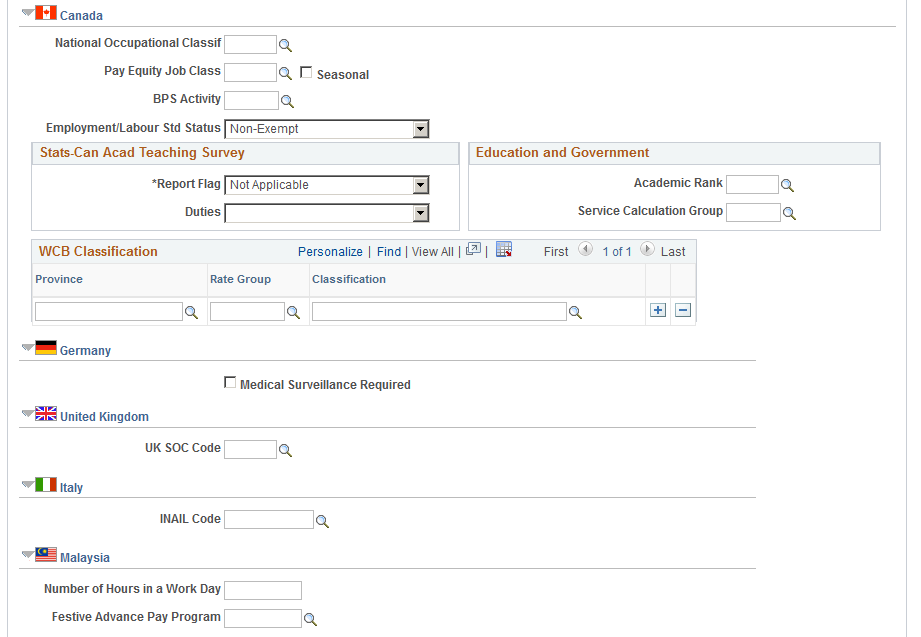
This example illustrates the fields and controls on the Job Code Profile page (3 of 5). You can find definitions for the fields and controls later on this page.
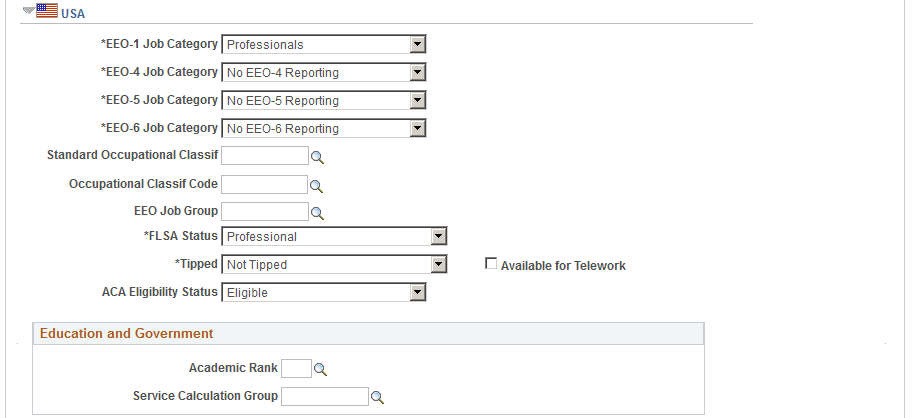
This example illustrates the fields and controls on the Job Code Profile page (4 of 5). You can find definitions for the fields and controls later on this page.
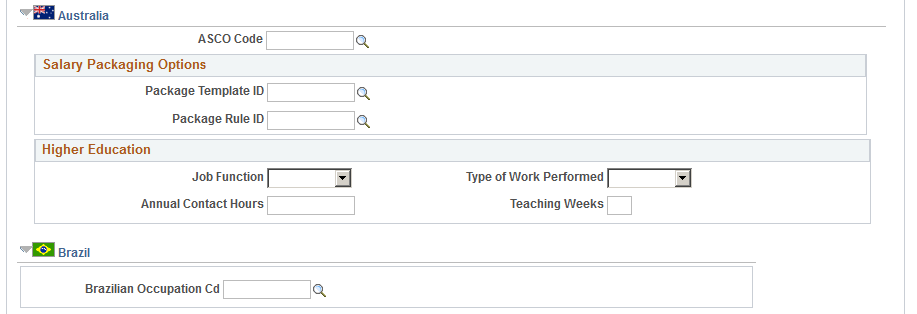
This example illustrates the fields and controls on the Job Code Profile page (5 of 5). You can find definitions for the fields and controls later on this page.

Field or Control |
Description |
|---|---|
Job Code |
A unique code that you associate with a specific job in your organization. |
Key Job Code |
Select this check box if it is a key job for your organization's succession planning. |
(USF) Occupation Series, Official Posn Title Code (official position title code), and Organization Posn Title Cd (organization position title code) |
Select from the list. This fields are available on the federalized database for users authorized to view federal information. |
Job Function Code |
Select the code that best categorizes the job by function, such as administrative, legal, or management. |
Job Subfunction |
Select the code that best categorizes the job's subfunction. |
Job Family |
Select a job family to categorize a job code into a more general grouping. For example, you might group a trust analyst and an operations analyst into a job family called Analyst. |
Standard Hours |
Enter the default number of hours in a standard work period for this job. The Standard Hours value that you enter on this page becomes the default for all workers who are associated with this job code. You can modify the standard hours for an worker on the worker's Job Data pages (JOB_DATA). The value that you assign for Standard Hours must fall between the minimum standard hours and the maximum standard hours defined in the Primary Permission List Preferences table. If no minimum standard hours and maximum standard hours are defined on the Primary Permission List Preferences table, the system uses the values on the Installation table. |
Standard Work Period |
Select the time period in which workers must complete the standard hours. Maintain these values in the Frequency Table page (FREQUENCY_TBL). The system uses the annualization factor of the standard work period in combination with the standard hours to calculate FTE (full-time equivalency). See PeopleSoft: Enterprise Components. |
Workers' Comp Code (Workers' Compensation code) |
Enter a code to specify the workers' compensation plan to which this job code belongs. |
Manager Level |
Select the level of management associated with the employee. |
Comp Freq (compensation frequency) |
Select the frequency in which the compensation is quoted. The default value is the frequency that you specified on the Installation table |
Medical Checkup Required |
Select if this job code requires a onetime medical checkup when the worker is hired into the job. Note: If you're tracking a German workforce, also indicate whether the job requires ongoing medical surveillance in the Job Code Profile section for local German functionality, especially if the worker comes into contact with hazardous conditions or materials on the job. |
Union Code |
If you're defining a job code that is associated with a union, select a union code. Define union codes as a part of the Manage Labor Relations business process in PeopleSoft Human Resources. |
Updated On |
Last updated timestamp for this jobcode. |
Updated By |
Last updated by user information |
(SGP) Singapore
Field or Control |
Description |
|---|---|
Festive Advance Pay Program |
If you set up one or more festive advance pay programs that each cover all the festive holiday types (using the Festive Advance Pay Program page), associate a default festive advance pay program with a specific job code here. The program details for each festive holiday can be the same or different from each other. One pay program can have many festive holiday types and can be associated with many combinations of earnings elements, deduction elements, and probation periods. This job code, in conjunction with the ethnic group and religion, are responsible for the defaults on the FA Employee Details (SGP/MYS) page. |
(CAN) Canada
Field or Control |
Description |
|---|---|
National Occupational Classif (National Occupational Classification) |
Select a Canadian National Occupation classification code. |
Seasonal |
Select if the job is seasonal. |
BPS Activity (Business Payrolls Survey activity) |
If you are participating in the Statistics Canada Business Payrolls Survey, select the job code's business activity. |
Employment/Labour Std Status (employment and labour standards status) |
Choose whether this job is Exempt or Non-Exempt according to the provincial Employment Standards Act or Labour Standards Act. This value becomes the default for the Employment/Labour Std Status field on positions that are associated with this job code and on worker job records that are associated with this job code. |
Report Flag |
Select the Both Surveys, Full-Time Survey, Part-Time Survey, or Not Applicable to indicate whether the job code is to be reported in one of the Statistics Canada Academic Teaching Surveys. This field is for Canadian higher education degree-granting institutions only. |
Duties |
Indicate whether the duties of the job code consist of Research, Teaching Only, or Teaching & Othr Responsibility (teaching and other responsibilities). This field is required if you selected an option other than Not Applicable in the Report Flag field. This field is for Canadian higher education degree-granting institutions only. |
Academic Rank |
Select the academic rank that is associated with this job code. Set up values for this field on the Academic Rank Page. |
Province |
Enter the province that you report to when you perform WCB (Workers' Compensation Board) reporting for this job code. WCB reporting in Canada is always done at the provincial level; there is no national WCB level. |
Rate Group |
Select a rate group for this job code. Each industry is assigned a rate group for assessment purposes, based on the type of industry and the accident/injury level in that industry in that province. |
Classification |
Select a WCB classification for this job code. The classification indicates the industry that applies to this job code. Note: The rate groups and classifications can be obtained from your provincial WCB. The rates and rate codes may vary from province to province. |
(DEU) Germany
Field or Control |
Description |
|---|---|
Medical Surveillance Required |
Select if ongoing medical surveillance is required for this job code. For instance, some jobs require workers to be in contact with hazardous materials, and health and safety regulations require that workers receive periodic medical checkups as long as they are in that job. |
(GBR) United Kingdom
Field or Control |
Description |
|---|---|
UK SOC Code (United Kingdom Standard Occupational Classification code) |
Enter the appropriate UK Standard Occupational Classification code. This code is required for Northern Ireland Fair Employment reporting. |
(ITA) Italy
Field or Control |
Description |
|---|---|
INAIL Code |
Select the job code's INAIL code from the list of options. This code classifies jobs according to the level of risk that is associated with the job and the related insurance that is required by the employer. |
(MYS) Malaysia
Field or Control |
Description |
|---|---|
Number of Hours in a Work Day |
Enter the standard workday hours that are used for payroll and leave calculations. |
Festive Advance Pay Program |
If you set up one or more festive advance pay programs that each cover all the festive holiday types (using the Festive Advance Pay Program page), associate a default festive advance pay program with a specific job code here. The program details for each festive holiday can be the same or different from each other. One pay program can have many festive holiday types and can be associated with many combinations of earnings elements, deduction elements, and probation periods. This job code, in conjunction with the ethnic group and religion, are responsible for the defaults on the FA Employee Details (SGP/MYS) page. |
(USA) USA
Field or Control |
Description |
|---|---|
EEO Job Categories |
Select a job category. The EEO-1 code is also the Federal Occupation Category (FOC). To retrieve valid job codes for EEO-1 reporting, select a EEO-1 job category that is not equal to No EEO-1 Reporting. |
Standard Occupational Classif (Standard Occupational Classification) |
If your company has operations in Alaska, you can enter a Standard Occupational Classification (SOC) code for use in unemployment insurance reporting. You enter U.S. SOC codes in the U.S. Standard Occupational Classification Table. |
EEO Job Group |
To further classify the job categories, enter the EEO job group to which this job belongs. |
FLSA Status (Fair Labor Standards Act status) |
Enter a code to indicate whether this job is exempt or nonexempt according to the FLSA. This value becomes the default for the FLSA status on all worker job records that are associated with this job code. Example values are Administrative, Executive, Nonexempt, and Professional. |
Available for Telework |
Select if this location allows workers to work remotely. For the Remote Worker functionality in Fluid, select this check box to enable the Remote Worker tile for employees that hold this job and have been granted the Fluid Remote Worker Employee role. These videos provide an overview of the Fluid Remote Worker feature: Video: Image Highlight, PeopleSoft HCM Update Image 40: Remote Worker Video: PeopleSoft Remote Worker |
ACA Eligibility |
Enter the default ACA eligibility for this job code. This value will be provided by default to the employee’s record, where it can then be overwritten, if needed. Valid values are:
Note: When a new hire is entered in the system, the value that is set in the respective Job Code record is passed to Benefits. Therefore, you should analyze all Job Code table data for your organization and set the appropriate value for this field. |
(AUS) Australia
Field or Control |
Description |
|---|---|
ANZSCO Code (Australian and New Zealand standard classification of occupation code) |
Select the ANZSCO code. |
Package Template ID and Package Rule ID |
Use these fields to associate this job code with the package rules and templates you set up as part of salary packaging for Australia. These IDs act as defaults for this job in employee salary packaging modeling. These fields are also available on the Position Table; the Position Table fields take precedence over the fields here. By associating templates and rules with job codes, package components are automatically assigned to workers during the package modeling process. Using templates can save time by ensuring that you use the correct template and rule when modeling. Note: You set up package templates on the Package Template page. You set up package rules on the Package Rule page. |
(AUS) Higher Education
These fields are available when you select the Australian Public Service box on the Country Specific page of the Installation component.
Field or Control |
Description |
|---|---|
Job Function |
Select the default job function for the organization. |
Type of Work Performed |
Select the default type of work performed for the organization. |
Annual Contact Hours |
Enter the number of contact hours. This depends on the type of work performed. See "Determining Contact Hours" to calculate this value. |
Teaching Weeks |
Enter the default number of teaching weeks. |
(BRA) Brazil
Field or Control |
Description |
|---|---|
Brazilian Occupation Cd (Brazilian occupation code) |
Enter the appropriate Brazilian Code of Occupation (CBO - Código Brasileiro de Ocupações) from the official table. If this job code is created for the Brazilian country extension, you must specify a Brazilian occupation code in this field. Brazilian occupation codes are defined on the CBO Codes BRA Page. |
Argentina
Field or Control |
Description |
|---|---|
Report Job Code |
Enter a job code for My Simplification reporting. Valid values are defined in the Report Job Codes component. |
Spain
Field or Control |
Description |
|---|---|
Job Code CNO |
Enter the national occupation code that you want to map to the selected PeopleSoft HCM job code. |
(USF) US Federal
These fields are available when you work in a federalized (U.S. Federal) database:
This example illustrates the fields and controls on the Job Code Profile page – US Federal 1 of 2. You can find definitions for the fields and controls later on this page.
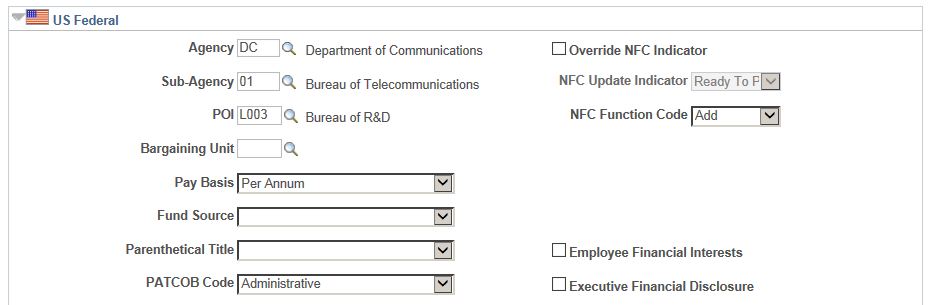
This example illustrates the fields and controls on the Job Code Profile page – US Federal 2 of 2. You can find definitions for the fields and controls later on this page.
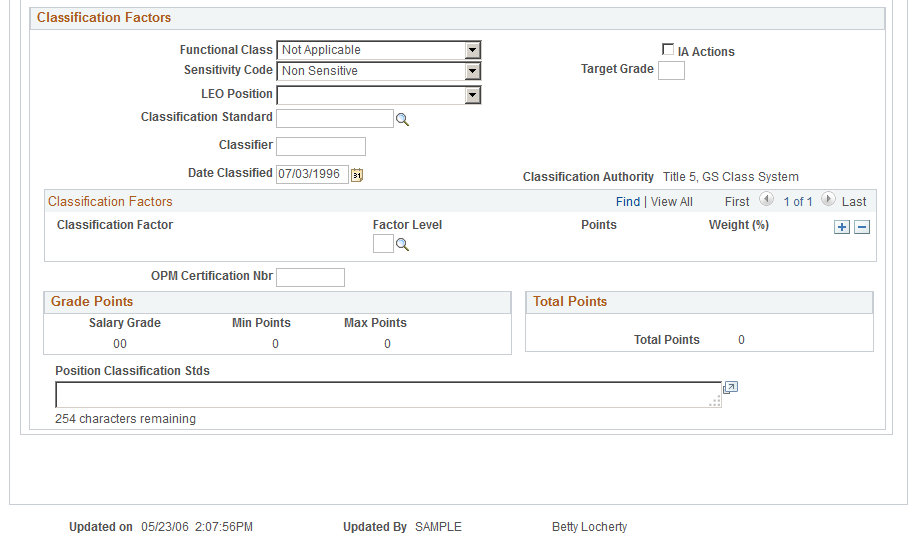
Field or Control |
Description |
|---|---|
Override NFC Indicator |
Select this check box to override the value in the NFC Update Indicator field. |
NFC Update Indicator |
Status of the transaction in relation to NFC, as maintained by the user or system. Options in this field include:
|
NFC Function Code |
Identifies the task to be performed by NFC on a primary record. Options in this field include Add, Change, Delete, Inactivate, and Reactivate. |
Bargaining Unit |
If the job code is associated with a union, select a bargaining unit. |
Pay Basis |
Enter the pay basis for which you quote salaries for this job code; for example, Per Annum, Per Hour. |
Classification Factors |
The system displays the classification authority and the classification factors that are associated with the classification standard. |
Target Grade |
Enter the target grade of the job, if applicable. |
Official Title Prefix |
NFC-defined list of title prefixes. |
Factor Level |
Enter a classification factor level for each classification factor that is associated with this classification standard. |
Points, Grade Points, and Total Points |
The system displays the points that are associated with the classification standard. |
Weight (%) |
The system displays the weight percentage of the points that are associated with the classification standard. |
OPM Certification Nbr (office of personnel management certification number) |
Enter the OPM certification number that is associated with this job code. |
Position Classification Stds (position classification standards) |
Enter the position classification standards that are used. |
Use the Evaluation Criteria page (JOBCODE_TBL2_GBL) to assign points to certain job evaluation criteria.
You can use this information to rank job codes in your company and to assess salary grades, steps, and exempt and nonexempt categories for personnel.
Navigation:
This example illustrates the fields and controls on the Evaluation Criteria page . You can find definitions for the fields and controls later on this page.
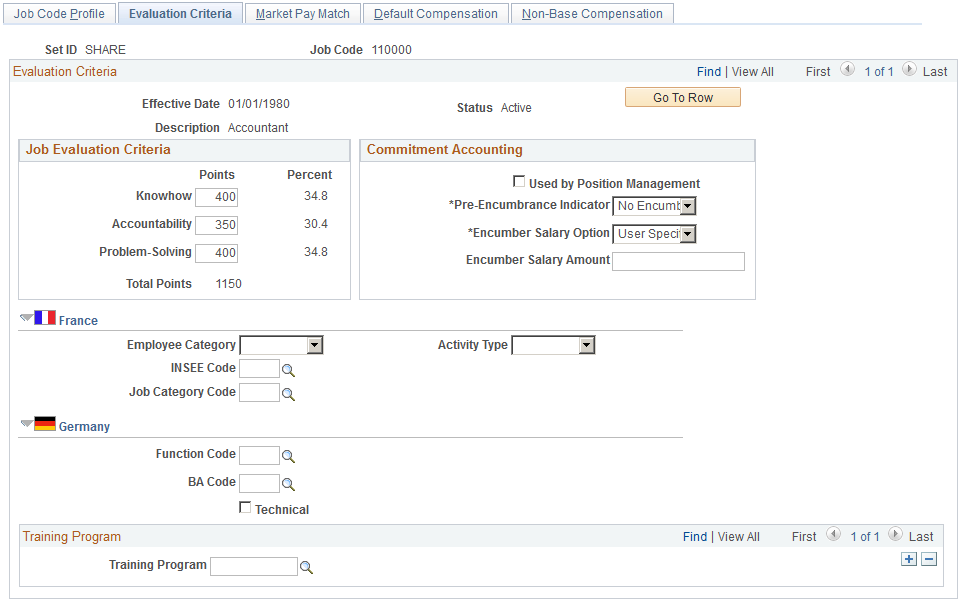
Field or Control |
Description |
|---|---|
Knowhow |
Enter points that represent the worker's knowledge required to perform the job. |
Accountability |
Enter points that represent the worker's ability to do the assigned job. |
Problem-Solving |
Enter points that represent the worker's ability to work out solutions despite obstacles. |
Total Points |
You determine the points by comparing each of these factors to every other job in your company. The greater the know-how, accountability, and problem solving for this job, the higher the points. For example, you would probably assign more accountability points to a controller than to a secretary because the controller has more responsibility. The system calculates Total Points and the Percent, or relative importance, of each factor. For example, if Knowhow receives 33.2 percent of the total points, Accountability receives 33.7 percent, and Problem-Solving receives 33.1 percent, then all three factors are almost equally important. However, if Knowhow receives 54.4 percent of the total points, Accountability receives 9.2 percent, and Problem-Solving receives 36.4 percent, then Knowhow is of greater importance than Accountability or Problem-Solving, and Accountability is of little significance. |
Used by Position Management |
Select if this job code is used by a position. If you specified full or partial position management on the Installation Table, this check box is selected by default. A selected check box tells the system that you're budgeting for the job code at the position level. In Education and Government systems, deselecting this check box prevents you from attaching the job code to a position. In commercial and U.S. Federal systems, deselecting this check box does not restrict your ability to attach positions to a job code. That is, even if this check box is deselected, you can still set up a position with the job code. When you deselect this check box, the Pre-Encumbrance Indicator and Encumber Salary Option fields appear. |
Pre-Encumbrance Indicator |
Indicate if and when to pre-encumber for this job code by selecting one of these values: Encumber Immediately, Encumber on Requisition, or No Encumbrance. |
Encumber Salary Option |
If you are using Commitment Accounting to encumber salaries, the system uses the option that you select to determine the salary amount when it encumbers the salaries of vacant positions. |
Encumber Salary Amount |
If you select User Specified Amount as the Encumber Salary Option, enter the salary amount to encumber. |
(FRA) France
Field or Control |
Description |
|---|---|
Employee Category |
Select the employee category for the job code. This code is required for these statutory reports:
|
INSEE Code (National Institute for Statistical and Economic Studies code) |
Link this job code to an INSEE code for use in the French Disability report. |
Job Category Code |
Select a job category code, required for the Single Hiring Statement report. |
(DEU) Germany
Field or Control |
Description |
|---|---|
BA Code (Bundesanstalt fuer Arbeit code) |
Select this job code's BA code, if applicable. |
Technical |
Select if this job code is technical. |
(FRA) French Public Sector
Field or Control |
Description |
|---|---|
Job Type |
Select whether this job is public, private, or public private combination. |
Contract Worker Compensation |
Select the salary grade table type and salary grade table that apply to contract workers in this job. |
Job Outside Coll Lbor Agrment (job outside the collective labor agreement) |
Select this check box if the job code is not covered by a collective labor agreement. |
Regulatory Region |
Select the job code's regulatory region. Note: Labor agreements are grouped by regulatory region. If you are assigning a labor agreement to this job code, ensure that the regulatory region matches that of the labor agreement. |
Labor Agreement |
Select the labor agreement that covers this job code. |
Labor Agreement Category |
Select the labor agreement category for this job code. |
Auto Hire Validation |
Select to have the system automatically validate the newly hired person's qualifications with the job requirements. |
Match Competencies |
Select to have the system match the competencies associated with this job code with the qualifications of the person assuming the job. |
Occupation Code |
Select an occupation code for this job code. |
Training Program
Field or Control |
Description |
|---|---|
Training Program |
You can associate a training program with this job code, which you'll find helpful in career planning. When you set up training and development programs for workers in this job code, you can use the default training program as the basis for an individual career-training plan. |
Use the Market Pay Match page (JOBCD_MP_SAL_SURV) to associate a market pay matrix to a specific job code.
Navigation:
This example illustrates the fields and controls on the Market Pay Match page. You can find definitions for the fields and controls later on this page.
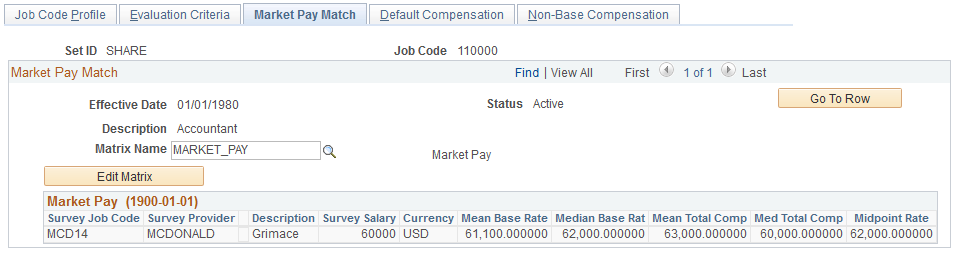
Field or Control |
Description |
|---|---|
Matrix Name |
Select the market pay matrix that you want to associate with this job code. The effective date of the matrix must be less than or equal to the effective date of the job code. |
Edit Matrix |
Click this button to access the Data Content page where you can view and edit values associated with this matrix. Any other job code linked to this same matrix will be impacted as well. |
Use the Default Compensation page (JOBCD_COMP_RATE) to associate salary plan information and base pay rate codes with a job code.
By associating rate codes with job codes, you define compensation packages that can be associated with a worker's Job record on the Job Information page.
Navigation:
This example illustrates the fields and controls on the Default Compensation page. You can find definitions for the fields and controls later on this page.
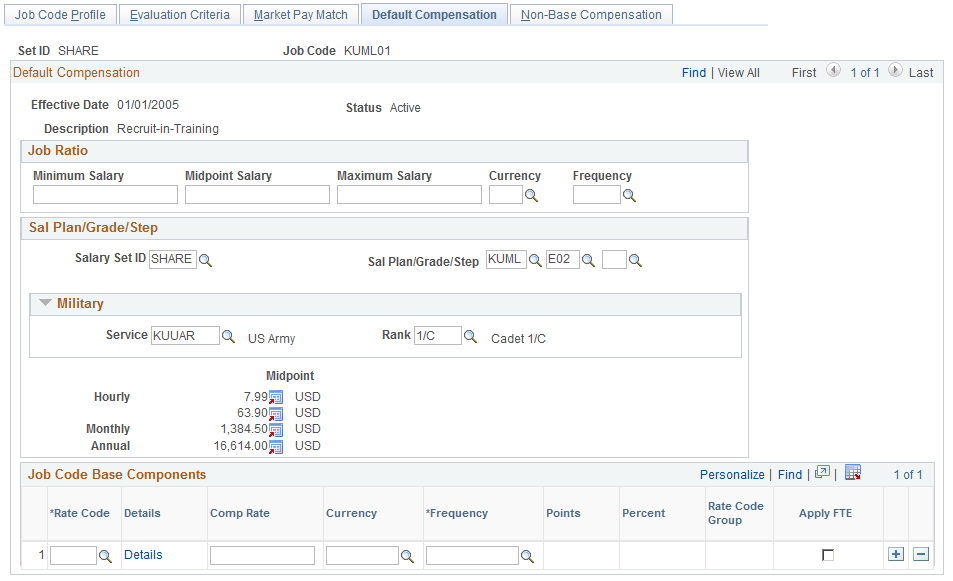
By associating rate codes with job codes, you define default compensation packages that will be associated with a worker's job record on the Job Information page.
Job Ratio
The job ratio calculates comparative salary information for workers who perform similar work activities in countries where plan/grade/step data is used to support industrial tariffs. If you use plan/grade/step data for job-related activities, you do not need to use the Job Ratio fields.
The worker's compensation rate (as specified on the Compensation page of the Job Data component) is converted to the currency and frequency defined in the Job Ratio group box. The result is divided by the job code midpoint salary.
Field or Control |
Description |
|---|---|
Minimum Salary, Midpoint Salary, Maximum Salary, Currency, and Frequency |
Enter the minimum, midpoint, and maximum salary amounts according to the frequency (which appears by default from the Job Code Profile page but can be overridden here) that is available to this job code. Indicate the currency of the salary amounts if it is not the same as the default. |
Sal Plan/Grade/Step (salary plan/grade/step)
If your company has established compensation programs, select the codes that represent the default salary plan/grade/step for this job. You define these codes in the Salary Plan Table, the Salary Grade Table, and the Salary Step Table.
Field or Control |
Description |
|---|---|
Sal Plan/Grade/Step |
Select a salary plan, grade and step. Note that all three fields are optional. If you do set defaults, the system populates the rest of the Salary Administration Plan fields on the page and the Salary Step Components grid with hourly, monthly, and annual midpoint pay rates that are associated with the grade. When you assign a worker to a job code on the Job Information page (JOB_DATA_JOBCODE), the system enters these values as a default on the Salary Plan page (JOB_DATA_SALPLAN). Note: If you have associated a salary plan with the location code assigned to the worker on the Work Location page (JOB_DATA1), the system will use the location salary plan as a default on the Salary Plan page instead of the job code salary plan. See Tying Salary Plans to Job Codes, Locations, or Labor Agreements. |
Military
Field or Control |
Description |
|---|---|
Service |
Select the military service to which this job belongs. This becomes the military service default value in Manage Positions when you associate this job code to a position. |
Rank |
Select the military rank to which this job is classified. This becomes the military rank default value in Manage Positions when you associate the job code to a position. |
Job Code Base Components
Select one or more rate codes that will make up default base compensation for this job code. The default values for compensation rate, currency, and frequency come from the Rate Code Definition page, but you can set different values if required.
Note: If a rate matrix is associated with the rate code, the compensation rate field will be unavailable. In this case, the rate will be set dynamically based on employee data when this rate code is added to the employee's compensation record.
Field or Control |
Description |
|---|---|
Details |
Click to review the description, comp rate type (compensation rate type), and rate code class that are associated with the rate code. |
Frequency |
The system displays the compensation frequency of the rate code as the default frequency. Rate code frequency is defined on the Comp Rate Code Table page. |
Points |
The system displays the points that are associated with this rate code, if applicable. |
Percent |
If the rate code type for this rate code is Percent, the system displays the percent that is to be applied to the job compensation rate or to a rate code group. |
Apply FTE (apply full-time equivalency) |
Select to indicate that the compensation rate for this rate code is multiplied by the FTE in calculating the job compensation rate. |
Note: Column order for grids may vary by implementation. All columns may not be visible. Use the page's horizontal scroll bar as necessary to view all the columns.
Use the Non-Base Compensation page (JOBCD_NON_BASE) to associate non-base rate codes with a job code.
Navigation:
This example illustrates the fields and controls on the Non-Base Compensation page. You can find definitions for the fields and controls later on this page.
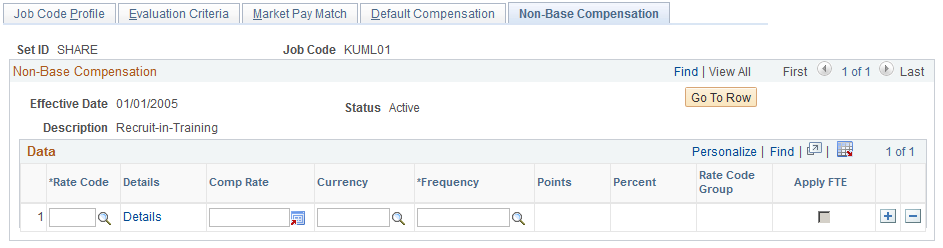
The system doesn't use non-base pay rate codes as default values on any HCM pages. The codes are used for payroll processing.