
 Understanding Processing Elements
Understanding Processing ElementsThis chapter provides overviews of processing elements, sections, and process lists, and discusses how to:
Set up sections.
Set up process lists.

 Understanding Processing Elements
Understanding Processing ElementsGlobal Payroll enables you to define payroll, absence take, and absence entitlement processes. To set up processing:
Create sections, which are logical groups of elements that are resolved during a payroll or absence run.
Add the sections to a process list that identifies the sequence and conditions under which each section of elements is resolved.
You can create any number of process lists, but separate lists are required for payroll and absences processes.
Attach each process list to a calendar, by associating the process list with a run type.
Schedule the calendars for processing.
To run a payroll or absence process, run the process that you defined. The Process List Manager program starts at the top of the process list and, for each payee, works with the PIN Manager to resolve elements sequentially in each process list section. The system creates a set of files and tables to hold the processing results.

 Common Elements Used in This Chapter
Common Elements Used in This Chapter
|
Recalculate |
Select this check box to instruct the PIN Manager to recalculate the element if it encounters it more than once in the process list. Clear the check box to have the PIN Manager adhere to the Always Recalculate check box setting on the Element Name page for the element. For subprocess sections (with the exception of those set up for net pay validation by priority order), the system selects Recalculate. This setting is unchangeable. Avoid recalculating elements, which can slow down processing. |
|
Seq Nbr (sequence number) |
Enter a sequence number for the element in the section to specify processing order. The processing sequence is extremely important; it can directly affect payroll or absence calculations. Numbers can be up to 5 digits, and each number in the section must be unique. Assign numbers in increments of 10 or some other factor to avoid having to renumber to insert an element. |

 Understanding Sections
Understanding SectionsThis section discusses:
Section types.
Standard sections.
Generate positive input sections.
Payee sections.
Subprocess sections.
Absence take sections.

 Section Types
Section TypesSections control the processing order of individual elements, breaking down large process lists into manageable pieces. Each section can have one or more individual elements. You can’t add element groups to a section and generally can’t include sections in sections.
Using sections enables reuse of work. For example, if several processes use the same set of earnings, you can create one earnings section and attach it to multiple process lists.
Sections are effective-dated—when running a payroll, the system retrieves sections attached to the process list, based on your calendar period end date.
You can define four section types, which determine:
How the system processes section elements during payroll or absence runs.
What types of elements—such as earning elements, absence take elements, and supporting elements—you can add to the section.
Whether the section can be used for absence processing, payroll processing, or both.
This table lists the section types, the type of processing that each section is used in and what each section is used for:
|
Section Type |
Type of Processing |
Use |
|
Standard |
Absence, payroll, or both |
For regular processing or when defining absence entitlement or absence take processes. |
|
Generate Positive Input |
Absence or payroll |
For creating positive input (earnings or deductions) for another calendar. Example: meal allowances. |
|
Payee |
Absence, payroll, or both |
For specifying, at the payee level, elements for processing and their sequence. Example: court orders. |
|
Subprocess |
Payroll |
For doing net-to-gross calculations, net pay validation based on the priority of deductions, or other iterative processes. Can include loops and conditional formulas that determine whether a particular element is resolved. Examples: moving expenses and bonus payments. |
|
Absence Take |
Absence |
For resolving absence takes in chronological order based on the absence begin date. |

 Standard Sections
Standard SectionsMost sections in your process list are probably standard sections. When the Process List Manager encounters a standard section during payroll or absence runs, it reads and resolves each element in the section in the specified order.

 Generate Positive Input Sections
Generate Positive Input SectionsGenerate positive input sections trigger creation of positive input—earning or deduction data, such as meal or travel allowances, that applies to one pay period and is payee-specific. Positive input is generated in one pay run and resolved in another. When the Process List Manager encounters a generate positive input section during source calendar processing, it creates rows of positive input that can be resolved and paid when you process the target calendar. The source and target calendars can be associated with the same or different pay periods or calendar group IDs.
Say your organization gives payees a meal allowance when they work four or more hours a day. Rather than using the Positive Input page to enter expenses manually, you can have the system generate positive input based on a formula that you define.
Note. Positive input can also be entered manually or received from other applications.
Rules for Generate Positive Input Sections
These are the rules for generate positive input sections:
You can generate positive input only for earning and deduction elements that are defined with one of these calculation rules:
Base × Percent
Unit × Rate
Unit × Rate × Percent
Before positive input can be generated, at least one auto-assign component—base, percent, rate, or unit—of the earning or deduction element needs resolving.
When the Process List Manager reaches the generate positive input section during the batch process, it calls the Generate Positive Input program for the first element, to determine whether any of its components are populated. If one is populated, the system creates a row of positive input for the target calendar; if none is populated, the Process List Manager continues to the next element in the section.
Because positive input is generated in source calendar processing and resolved in target calendar processing, you must create the source and target calendars before running the payroll or absence process for the source calendar.
The system checks element eligibility while processing the target calendar, not while processing the source calendar that generates positive input.
When checking element eligibility, the system ensures that:
The element has been assigned to the payee through the Eligibility Group
The element doesn't appear on the Elements to be Excluded grid on the Calendars - Excluded Elements page
There are no Do Not Process instructions for the element on the Positive Input page or the Positive Input - Calendar page.
Generation control and eligibility group changes can affect positive input resolution.
Say the system generates positive input for a payee during June payroll. If the target calendar is July and the payee is no longer eligible in July, the positive input may or may not be resolved based on the Allow Eligibility Override Using PI check box setting on the paying entity setup.
When segmentation occurs, generate positive input sections are segmented based on the begin and end dates of the source calendar, not the target calendar.
If the source calendar is segmented, the Process List Manager calls the Generate Positive Input program only once in a segment. The generated positive input is assigned to the target calendar, based on the target calendar’s end date.
When element segmentation occurs, the system creates a separate instance of positive input for each slice.
The rate as of date associated with each slice corresponds to the slice end date, not the segment end date.
Generate Positive Input Section Example
Your organization’s policy is to pay a daily meal allowance to payees who work four or more hours in a day, and you’ve created an earnings element called Meal_Allow_Earn, with a calculation rule of Unit × Rate.
This example shows how your process list might be defined (the generate positive input section is the last in the process list):
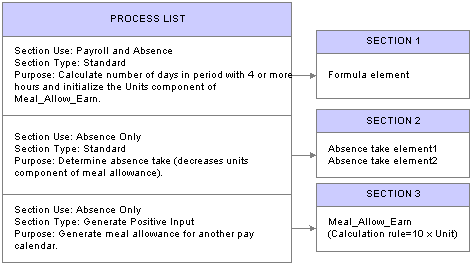
Process list with generate positive input section
The system resolves the formula element in section 1, initializing the units component of Meal_Allow_Earn with the number of days in the period when the payee is scheduled to work four or more hours. The system moves to section 2, where it resolves the absence take elements, thereby decreasing the meal allowance units by the number of days that the payee was absent on days the payee was scheduled to work four or more hours. Assume that the units component resolves to 1 (day)—the payee was scheduled to work five hours and did so. Finally the system reaches section 3, the generate positive input section, containing the meal allowance earnings element. Because the units component of the earnings element was populated in sections 1 and 2, the system generates a row of positive input as listed in the following table:
|
Element |
Rate Component (Meal_Allow_Earn_Rate) |
Units Component (Meal_Allow_Earn_Unit) |
|
Meal_Allow_Earn |
10 |
1 |
Nothing happens to the data row until you run the payroll process for the target calendar. The system then checks for eligibility, and assuming that the payee still qualifies for a meal allowance, resolves the positive input by calculating 10 × 1.
See Also

 Payee Sections
Payee SectionsPayee sections enable you to control which elements are processed for a specific payee and their processing order, in cases such as court orders; capital accumulation, such as payee contribution to a retirement plan; and other instances of special instructions at the payee level.
Having created a payee section, use the Section Overrides page to define the elements to be resolved for a particular payee. When encountering a payee section in a process list, the system retrieves the appropriate payee section and processes the elements in the section one by one.
Process lists can have multiple payee sections. You can include payee sections in subprocess sections.

 Subprocess Sections
Subprocess SectionsSubprocess sections are especially useful for:
Calculating gross ups, gross amounts based on known net amounts.
Say payees get a bonus payment of a specific amount. You can create a subprocess section that uses iterative calculations to compute taxes and subsequent gross pay to achieve the desired net amount.
Taking deductions based on their relative priority.
You can create a subprocess section that's enabled for net pay validation by priority. When deductions exceed net pay or a defined minimum, the system uses an iterative process to adjust the amounts deducted, based on the relative priority of each deduction.
A subprocess can include conditional formulas that determine whether a particular element is resolved and whether to perform a looping action.
See Understanding Net Pay Validation and Arrears Processing.
Rules for Using Subprocess Sections
These are the rules for using subprocess sections:
All elements and supporting elements in a subprocess section are recalculated in subprocess execution.
An exception to this rule applies to subsections that are enabled for net pay validation by priority order. For these sections, you can choose whether to recalculate an element. By default, the system does not recalculate.
Forwarded adjustments are considered during each subprocess iteration.
Regular element eligibility and generation control apply during a subprocess.
You can include standard sections and payee sections in a subprocess section.
Accumulators used during an iterative process are self-correcting—they don’t require resetting.
During each iteration, the system removes the old value and adds or subtracts the new value, as applicable. (When the Accumulate Timing option for an accumulator is set to After Calculation, the value isn’t updated until the process ends.)
For subprocess sections that are enabled for net pay validation by priority, this rule applies only to the elements that are calculated during the iteration. Accumulators are updated depending on the amount that could actually be taken for a deduction.
The element resolution chain audits subprocesses.
Audit chain results are written out by iteration: each loop is documented with its iteration number.
When using the net pay validation by priority feature, the system performs the net pay validation processing when it discovers that net pay has dropped below zero (or a defined minimum).
Including Multiple Subprocess Sections in a Process List
Following are guidelines for including multiple subprocess sections in the same process list:
Rather than creating multiple subprocess sections, you can gross up multiple elements in the same subprocess.
The system calculates the gross up amount after entry of all net amounts and before deductions. Create an earnings element to hold the grossed-up amount for each element or group of elements that you’re grossing up. The net amount remains as is in the existing element, and if entered through positive input, the result tables’ net amount still reconciles to the positive input entered. To report the entire amount, you can create an accumulator that includes the net amount and the grossed-up amount.
To reduce the number of elements to be grossed up, consider creating an accumulator that stores the grossed-up amount of like groups of elements, such as elements subject to the same tax treatment.
You can add this grossed-up element to applicable accumulators.
If using net pay validation by priority, all deductions that are to be considered must be in the same subprocess loop.
Net pay validation is done in processing sequence for all deductions that are placed outside of the subprocess loop for net pay validation.
Guidelines for Defining Net Pay Validation Logic for a Subprocess Section
Use the following guidelines to perform net pay validation by priority order:
When creating the section, select the Net Pay Validation by Priority check box on the Section-Definition page.
Note. This check box appears only if the associated country contains a Net Pay Validation formula on the Country Setup page.
List deductions and other elements in the subprocess section in normal processing sequence.
The system refers to the priority order assigned to the deduction on the Deduction - Arrears page during the net pay validation process.
Associate a loop formula with the element that is to begin the loop action. During the first loop, the formula should resolve to true (1), causing all elements in the subprocess to be calculated in processing sequence. Before performing a subsequent loop, the formula should check net pay. If it detects that net pay is greater than zero or a minimum amount that you define for the process list, the formula should return a value of false (zero), and end the looping process. If net is less than zero or the defined minimum, the formula should return a value of true (1) and initiate another pass. (The system automatically calls the net pay validation formula that you selected on the Country Setup page and adjusts the deduction with the lowest priority.)
The following example shows how a conditional formula called FM ANOTHER PASS might be used to drive looping. It uses the system element, SUB PROCESS PASS, to determine the current loop number. This element is automatically incremented before each pass. GXVRNPVMIN represents the element entered on the Process List - Definition page that determines the minimum net pay.
If ac/NET1 >=var/GXVRNPVMIN and sy/SUB PROCESS PASS > 1 then 0 >> fm/FM ANOTHER PASS? Else 1 >> fm/FM ANOTHER PASS? Endif
SUB PROCESS PASS > 1 ensures that the system processes the loop at least once and calculates all of the elements. Without this instruction, the elements in the subprocess section will not be processed in the event that net exceeds the minimum before taking deductions (the usual case).
To specify a minimum net pay other than zero, select the minimum net element on the Process List - Definition page.
Guidelines for Creating the Net Pay Validation Formula
Use the Country Setup page to assign a net pay validation formula to each country that intends to use the net pay validation by priority feature. The Always Recalculate option should be activated for the formula. The Process List Manager program resolves the formula once for each deduction in the subprocess section beginning with the second loop.
The formula should return one of these four values:
0 = Calculate and perform net pay validation
Return this value if calculation and net pay validation need to occur during the same iteration. This is the default setting for gross-to-net subprocess sections and, in most cases, will not be used in this formula.
1 = Calculate
This is the default value for the first iteration of the loop. The system resolves the formula beginning with the second iteration.
2 = Perform net pay validation
3 = Skip
If the formula returns any other value, the system generates an error message and puts the segment in error. It also skips the deduction and continues processing with the next element in the section. If no formula exists, the system generates an error message and puts the segment in error. Calculation of the segment continues with a default setting of zero (calculate and perform net pay validation).
Here's a sample formula:
/* This formula controls the processing per deduction during a Net Pay Validation sub-process */ /*set to calculate*/ 1 >> fm/FM CONTR NPV FLOW /*if Net is greater than the defined minimum and deduction is not NPV completed we need to calculate*/ IF ac/NET >= var/MINIMUM NET and sy/NPV COMPLETED = 0 Exit End-If /*if element is NPV modified already don’t use it again; set to skip*/ If sy/NPV COMPLETED = 1 2 >> fm/FM CONTROL NPV FLOW exit end-if /*if the element isn’t of lowest priority, calculate*/ if sy/CURR PRIORITY NBR <> sy/LOW PRIORITY NBR then Exit End-If /*set formula to NPV processing*/ 3 >> fm/FM CONTROL NPV FLOW
Using System Elements in Subprocess Formulas
You may find the following system elements useful when creating formulas for net pay validation by priority processing.
|
System Element |
Description |
|
NET AVAILABLE |
Holds the current value of the net accumulator minus the minimum net without the deduction that is currently being processed. It is set by the earning and deduction resolution module during net pay validation of an element. The net pay validation partial formula that calculates a partial deduction can reference this element. |
|
CURR PRIORITY NBR |
Holds the priority number of the deduction that is currently being processed. Set in the deduction program before resolving the net pay validation formula. |
|
LOW PRIORITY NBR |
Holds the lowest relative priority number of deductions that are processed within the subprocess section. The low priority nbr system element represents the priority number that Net Pay Validation is processing in the current sub-process iteration. When the deduction is reduced to zero by the net pay validation process at the end of each subprocess loop, the system sets this element to the next lowest priority (the highest priority number). When there are no deductions with a higher priority, the system sets the element to zero. |
|
SUB PROCESS PASS |
Holds the number of the current loop iteration. The number is set at the beginning of the subprocess loop. |
|
NPV COMPLETED |
(Binary: 1/0, decimal value of 1 or 0.) Set to true (nonzero) if the deduction has already been modified and set to zero in a previous pass of the net pay validation process. All instances of a deduction must be resolved to zero before this element is set to true. |
|
PRIOR DED VAL |
Holds the previously calculated deduction amount. The amount is only available within a net pay validation sub-process while net pay validation processing is being processed for a deduction. The system element can be used in a net pay validation partial formula (within a net pay validation sub-process section only). |
See Also

 Absence Take Sections
Absence Take SectionsAbsence take sections enable you to process take elements based on the order in which absences occurred, rather than the processing sequence defined in a section. These sections are useful when there are dependencies between take elements, and processing in chronological order is necessary to determine correctly which absences to pay.
Absence Take Section Example
Assume that there's a requirement to reduce sickness entitlement by the number of days a payee was absent for sickness or an industrial accident over the past year. In February, a payee is absent 7 days for sickness, 6 days for an industrial accident, and 8 days for sickness, in that order.
You create a section that includes take elements in this processing sequence: SICK, IND ACC. As the following paragraphs illustrate, section type affects the amount of entitlement that's available to cover the takes:
If the section type is standard, the system processes both SICK takes before it processes the IND ACC take.
Consequently, it does not consider any days that were taken for the industrial accident when it determines the entitlement balance that is available for the second SICK take.
If the section type is absence take, the system processes the absences in the order of occurrence.
As a result, it reduces the entitlement balance for the last SICK take by the number of days that were taken (paid) for the industrial accident and for prior sicknesses over the last year.
Rules for Absence Take Sections
Following are the rules for absence take sections:
Absence take sections can include take elements only.
Takes are processed based on absence begin date.
The system looks at the Absence Event record (GP_ABS_EVENT) to find the absence event with the earliest begin date.
If more than one absence has the same date, the system refers to the processing sequence defined for the section to determine which take to process first.
For example, assume that an absence take section includes Takes A and B in that order and that the following absence events are reported: June 2–3 (Take B) and June 3 (Take A). The system will process the absent days in this order:
June 2, Take B (the event with the earliest begin date)
June 3, Take A
June 3, Take B
If a take element (parent element) is mapped to another take element (child element):
The child element is processed immediately after the parent element for the day being processed.
List the child element after the parent element on the process list. The system proceeds to the next day, only after processing all generated and manually entered take elements for that day.
Child elements that are not included in the section where the parent element is being processed are not processed until the system resolves the section that lists the child element.
Note. Mapping refers to linking one take to another by completing the Element Mapped to field on the Absence Take - Day Formula page or the Take with Other Absence field on the Absence Take - Negative Balances page.
See Selecting the Day Formula, Linked Earnings and Deductions, and Other Take Elements, Defining Take Rules for Negative Balances.

 Understanding Process Lists
Understanding Process ListsThis section discusses:
Functions of process lists.
Batch processing and the Process List Manager.
Ordering elements and sections in a process list.
Retroactive processing considerations for process lists.

 Functions of Process Lists
Functions of Process Lists
Process lists control payroll processing at the highest level. They perform three basic functions:
Identify the sections, or sets of elements, to resolve during the payroll process and the order in which they resolve.
Identify the gross and net pay accumulators for the payroll process.
The banking process determines net pay by referencing the net pay accumulator.
Specify whether the process applies to absence or payroll processing.
They’re very similar, but some differences occur during retroactive processing.

 Batch Processing and the Process List Manager
Batch Processing and the Process List ManagerThe Process List Manager, a program that calls the PIN Manager during the payroll process to resolve elements on the process list, begins at the top of the process list and reads one section at a time, according to the specified sequence. Whenever the Process List Manager encounters a conditional formula, it calls the PIN Manager for resolution. If the formula resolves to zero, the section is not processed; if the formula resolves to a nonzero number, the section is processed.
This diagram illustrates how the Process List Manager and PIN Manager work together to resolve each section of the process list during a payroll or absence run:
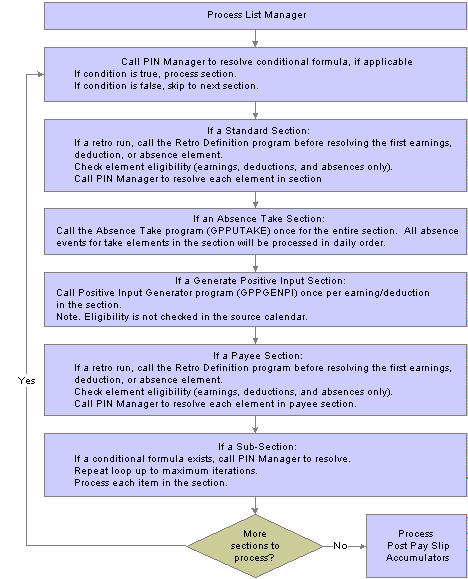
The Process List Manager
See Also
Understanding the Batch Architecture Process Flow

 Ordering Elements and Sections in a Process List
Ordering Elements and Sections in a Process ListHere are some guidelines for verifying that elements in sections and sections in process lists are ordered logically in the correct sequence for the payroll run:
Entitlement processing for absences adds to the balance.
Take processing takes away from the balance. If you include absence entitlement and absence take elements on the same process list and put the entitlement elements before the take elements, the additional balance becomes available for take processing.
If an array needs to populate data fields before the system can execute a conditional formula, add the section with the array before the conditional section.
Nonpercent rate code earnings need resolving before any percent rate code earnings, so that members of any Comp Rate (compensation rate) code group that need to be used in a percent calculation have been resolved.
Base pay rate code earnings need resolving before any nonbase-pay rate code earnings, so that the appropriate hourly rate can be calculated and available for any hourly, plus flat amount rate code calculations.
If an element exists in a standard section and a generate positive input section and if the standard section precedes the generate positive input section, the system considers any adjustments to base and units when generating positive input for that element.
The PIN Manager returns the value as the resolved amount, plus the adjustment. If an element exists only in a generate positive input section, adjustments are ignored during processing.

 Retroactive Processing Considerations for Process Lists
Retroactive Processing Considerations for Process ListsThis section discusses:
How changes to a process list can affect retroactive processing.
Recalculating subprocess sections during retroactive processing.
How Changes to a Process List Can Affect Retroactive Processing
Pay attention to effective dates. If you modify an effective-dated set of data that applies to previously processed payroll periods, when retroactive processing is run, the results will vary. If you want to change the section for future payroll periods only, add a new effective-dated row to the section, then modify the list of elements.
Recalculating Subprocess Sections During Retroactive Processing
When a subprocess section is executed during retroactive processing, the Retro Recalc (retroactive recalculation) option, which you select for the earning and deduction elements on the Earnings - Calculation page, applies. For example, if you select Do Not Recalc (do not recalculate), the element isn’t recalculated when it’s encountered in the subprocess section.
See Also
Defining Retroactive Processing

 Setting Up Sections
Setting Up SectionsTo set up sections, use the Sections component (GP_SECTION).
This section provides an overview of section setup and discusses how to:
Name a section.
Select elements that constitute a section.
Create a payee section for a process list.

 Understanding Section Setup
Understanding Section Setup
Sections are the building blocks for creating process lists. You create a section by giving it an element name and indicating its use: for payroll processing, absence processing, or both. Finally, you select the section type and enter elements in processing order. Eligible elements depend on the section use and type. This diagram shows the element types that you can include in each section type:
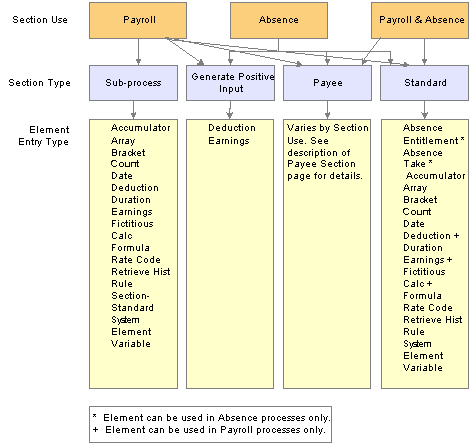
Section use and type determine which elements can be added to a section
Warning! Adding or deleting an element from a section and then trying to process a retroactive pay run may yield incorrect results. Before changing any element in a section, assess the impact on retroactive processing.
See Also
Ordering Elements and Sections in a Process List

 Pages Used to Set Up Sections
Pages Used to Set Up Sections
|
Page Name |
Object Name |
Navigation |
Usage |
|
GP_PIN |
Set Up HRMS, Product Related, Global Payroll & Absence Mgmt, Framework, Processing, Sections, Section Name |
Name a section and define its basic parameters. This page is also used to set up process lists. |
|
|
GP_SECTION |
Set Up HRMS, Product Related, Global Payroll & Absence Mgmt, Framework, Processing, Sections, Definition |
Select elements that constitute a section. |
|
|
GP_PYE_SECTION |
Global Payroll & Absence Mgmt, Payee Data, Create Overrides, Payee Sections, Section Overrides |
Create a payee section for a process list. |

 Naming a Section
Naming a Section
You must enter the basic parameters of each section on the Section Name page. All elements within Global Payroll share the same name page (GP_PIN).
Note. On the Section Name page, Calendar Period End Date is the only value for the Definition as of Date field. When you run the payroll process, the system reads the calendar period end date to determine which effective-dated sections and process list to use.
See Also

 Selecting Elements That Constitute a Section
Selecting Elements That Constitute a SectionAccess the Definition page.
|
Section Use |
Select the section use that specifies whether you can use the section for payroll processing, absence processing, or both. Determines what type of section you can create and the elements that can be added to those sections. Values are: Absence Process Only, Payroll Process Only, and Payroll and Absence Process. |
|
Section Type |
Select the section type. This specifies how the Process List Manager processes the elements in this section during a payroll or absence run. Values depend on your Section Use selection: Absence Process Only: Select Absence Take, Generate Positive Input, Payee Section, or Standard. Payroll Process Only: Select Sub-Process, Generate Positive Input, Payee Section, or Standard. Payroll and/or Absence Process: Select Payee Section or Standard. Depending on your selection, certain fields in the Section Element List group box become hidden or available. If you select Payee Section, all fields become unavailable for entry. After saving this page, you can access the Section Overrides page and select the elements to be resolved for a particular payee. |
|
Net Pay Validation by Priority |
Appears only if you select Sub-Process as the section type, and the associate country contains a Net Pay Validation formula on the country setup component. Select to make this section eligible for net pay validation by priority. This prevents the system from applying net pay validation logic on its first loop through the section. Instead, it calculates elements according to their processing sequence during the first loop. The control formula that's next to the loop action of begin controls the number of subsequent loops. This formula should compare the net amount to zero (or to the defined minimum) to determine whether to perform another loop. The net pay validation formula (specified on the Country Setup page) controls what happens to each deduction in a subsequent loop. Depending on the value returned by this formula, the system will calculate the deduction and perform net pay validation, calculate only, perform net pay validation only, or skip the deduction. |
|
Maximum Iteration |
This field works with the Loop Action field and appears only if you select Sub-Process as the section type. To have the system perform a loop, enter the maximum number of loop repetitions. Values are 1 through 999. Decimals are not allowed. Note. For processing efficiency, keep the iterations to a minimum and include a condition in your loop that, if met, ends the looping process before the maximum number of iterations. |
|
Formula Name |
Appears only if you select Sub-Process as the section type. This field works with the Loop Action field. It enables you to select a numeric formula that's executed to determine whether an element, or the elements within a loop, are resolved:
|
|
Loop Action |
Appears only if you select Sub-Process as the section type. Select the loop action that identifies the beginning or end of a loop. Values are None, Begin, and End. Only one Begin and one End are allowed in a subprocess. An End must follow a Begin. (This field works with the Maximum Iteration field.) |
|
Element Type |
Select the type of element that you’re adding to the section. Values depend on your Section Type and, sometimes, Section Use selections: Standard sections: Select Accumulator, Array, Bracket, Count, Date, Duration, Formula, Rate Code, Retrieve Historical Rule, System Element, Variable or Writable Array. Standard sections in a payroll process: Select from all of the above, plus Deduction, Fictitious Calc (fictitious calculation), and Earnings. Standard sections in an absence process: Select from all of the above (for standard sections), plus Absence Entitlement and Absence Take. (Absence Entitlement refers to frequency-based entitlement elements only.) Subprocess sections: Select Accumulator, Array, Bracket, Count, Date, Deduction, Duration, Earnings, Fictitious Calc, Formula, Rate Code, Retrieve Historical Rule, Section-Standard, Section-Payee, System Element, or Variable. Generate positive input sections: Select Deduction or Earnings. Absence take section: Select Absence Take. |
|
Element Name |
Enter the name of the element to include in the section. Selectable names depend on the element type. |
Driver Accumulator
Select the Driver Accumulator tab.
This tab displays the driver accumulator, if any, that is defined for an earning or deduction on the Element Name page (GP_PIN). This page is informational only. To associate a driver with an earning or deduction, access the earning or deduction setup component.
See Also

 Creating a Payee Section for a Process List
Creating a Payee Section for a Process ListAccess the Section Overrides page.
Before using this page, create a payee section using the Sections - Section Name and Sections - Definition pages.
|
Element Name |
Enter the name of the payee section, as defined on the Sections - Section Name page. |
|
Section Use |
Displays a value to indicate in which type of process list the section can be used: Payroll, Absence, or Either. (Specify section use on the Sections - Definition page.) |
Payee Section Elements
|
Element Entry Type |
Select the type of element that you’re adding to the section. Values depend on the section use: Payroll: Select Accumulator, Array, Bracket, Count, Date, Deduction, Duration, Earnings, Fict Calc (fictitious calculation), Formula, Hist Rule (historical rule), Rate Code, System Element, Variable, or WritArray (writable array). Absence: Select Absence Entitlement (frequency-based entitlement elements), Absence Take, Accumulator, Array, Bracket, Count, Date, Duration, Formula, Hist Rule, Rate Code, System Element, Variable, or WritArray. Either: Select Accumulator, Array, Bracket, Count, Date, Duration, Formula, Rate Code, System Element, Variable, or WritArray. |
|
Element Name |
Select the name of the element that you’re adding to the section. |

 Setting Up Process Lists
Setting Up Process ListsTo set up a process list, use the Process Lists component (GP_PROCESS).
This section provides an overview of process list setup and discusses how to:
Name a process list.
Identify sections comprising the process list.

 Understanding Process List
Understanding Process ListBefore creating a process list, you define the sections to include in the process, grouping sets of elements into sections for addition to your process list. In your process list, you can use conditional logic to specify when each section is executed.
This diagram illustrates the relationship between elements, sections, and process lists:
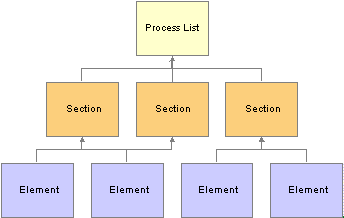
Relationship between process list, sections, and elements
You can create multiple process lists for your payroll. For example, you can create a separate process list for each type of pay—regular earnings, bonus pay, overtime, and so on—or create one process list that handles all pay types, depending on how you run your processes. Create different process lists for absences, because absences must be processed separately from payroll.
Having created a process list, you attach it to one or more calendars (through a run type). A calendar determines:
Who’s paid.
Specified by the paygroup and payee selection criteria on the calendar.
What’s paid.
Specified by the process list associated with the calendar.
What period of time and pay frequency apply.
Specified by the period ID linked to the calendar.
When running the payroll, the system reads the pay period end date for the calendar; finds the appropriate effective-dated process list; and processes the selected payees, one by one.
See Also

 Pages Used to Set Up Process Lists
Pages Used to Set Up Process Lists
|
Page Name |
Object Name |
Navigation |
Usage |
|
GP_PIN |
Set Up HRMS, Product Related, Global Payroll & Absence Mgmt, Framework, Processing, Process Lists, Process Name |
Name a process list and define its basic parameters. |
|
|
GP_PROCESS |
Set Up HRMS, Product Related, Global Payroll & Absence Mgmt, Framework, Processing, Process Lists, Definition |
Identify sections comprising the process list and the order of execution. |

 Naming a Process List
Naming a Process List
You must enter the basic parameters of the process list on the Process List Name page. All elements within Global Payroll share the same name page (GP_PIN).
Note. On the Process List Name page, Calendar Period End Date is the only value for the Definition as of Date field. When you run the payroll process, the system reads the calendar period end date to determine which effective-dated process list and sections to use.
See Also

 Identifying Sections Comprising the Process List
Identifying Sections Comprising the Process ListAccess the Definition page.
|
Calculation Type |
Select the calculation type that identifies whether the process list can be used for absence or payroll processing. This field also determines which section types you can add to the process list. Values are: Absence and Payroll. |
|
Gross Pay Element |
Enter the accumulator element for gross pay. The system stores the gross amount in the payee’s segment status record. This field is not available for absence process lists. |
|
Net Pay Element |
Select the net pay accumulator element the banking process uses when determining the payee’s net pay. The system stores the net amount in the payee’s segment status record. The information is also used during net pay validation for arrears processing. This field is not available for absence process lists. |
|
Minimum Net Entry Type |
This field is applicable when you use the net pay validation feature. Net pay validation occurs when a payee's deductions exceed net pay or a minimum net pay amount that you define. To prevent net pay from dropping below a minimum amount, select the type of element that defines the minimum amount. This works with net pay validation processing regardless of whether the processing occurs in processing order (not in a net pay validation sub-section) or priority order (in a net pay validation section). Values are Bracket - Numeric, Formula - Monetary & Decimal, and Variable - Numeric. |
|
Minimum Net Element |
Select the element that defines minimum net pay. Your selection in the Entry Type field determines the elements from which you can select. Deduction net pay validation processing uses the minimum defined here. If you do not enter a minimum value, zero is used as the minimum during net pay validation When you define this element, consider whether you want the system to recalculate it. Most likely, you will want one minimum net value for the entire pay run. If this is the case, you will want to clear the Always Recalculate option. |
Process List Members
|
Section Element Name |
Select the name of the section that you’re adding. The calculation type that you selected determines sections that can be added. You can use a section only once in a process list, but you can add the same section to more than one process list. |
|
Condition Type |
Select Formula or Variable to specify a condition for resolving the section that you’re adding to the process list. |
|
Condition Element Name |
Required if you selected a condition type. Select the name of the element that defines the condition. If the element resolves to zero, the condition is considered false and the section isn’t resolved. If the element resolves to a nonzero value (for example, -2, -1, 1, or 2), the condition is considered true and the system tries resolving the section. |
See Also
Ordering Elements and Sections in a Process List
Understanding Net Pay Validation and Arrears Processing