Sending Notifications Using PeopleSoft Fluid Pages
|
Page Name |
Definition Name |
Usage |
|---|---|---|
|
PC_EMAILER_FL |
Send an e-mail notification to an employee, an employee’s manager, or a resource. |
The Notify page is a common page that can be accessed from multiple PeopleSoft Fluid pages. It is used to send an e-mail notification to an employee, a manager, a resource, a contract administrator, and more.
Typically, the notify option is available when you select the Related Action icon and then select Notify <option>. The Notify page is available from these pages, using this navigation:
My Project Teams (pivot) Page, Related Actions, Notify Manager.
Project Team Resources Page, Related Actions, Notify Resource.
Project Financials (detail) Page, Related Actions, Notify Manager.
Project Performance Page, Related Actions, Notify Manager.
Project Timesheets Due (pivot) Page, Related Actions, Notify Resource.
Project Timesheets Due (detail) Page, Related Actions, Notify Resource.
Project Profit Margin (pivot) Page, Related Actions, Notify Manager.
Contract Profit Margin (pivot) Page, Related Actions, Notify Contract Administrator.
Project Unbilled Cost WIP (pivot) Page, Related Actions, Notify Manager.
Project Status Reports Page (pivot), Related Actions, Notify Resource.
Use the Notify page (PC_EMAILER_FL) to send an e-mail notification to an employee, an employee’s manager, or a resource.
Navigation:
Select the Notify action from the Actions drop down list box on a PeopleSoft Fluid page.
This example illustrates the fields and controls on the Notify page.
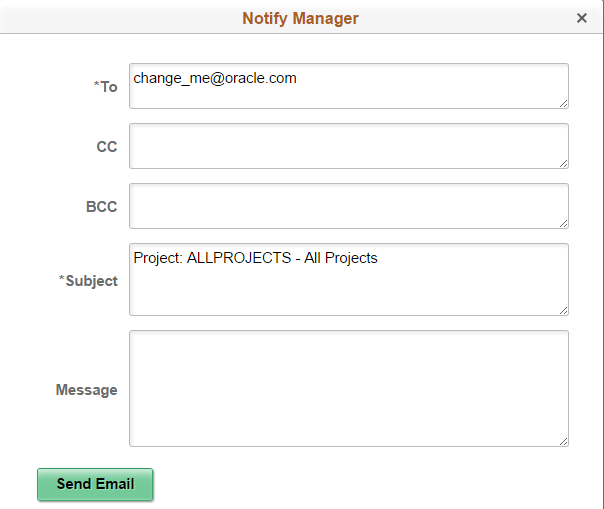
Use the Notify page to send a message to various individuals. Depending on the page from which you select the notify option, the system automatically completes some fields.
Field or Control |
Description |
|---|---|
To |
Review, add, or change the e-mail address for whom you want to send the notification. If you have set up e-mail addresses in your system, this field may be automatically completed by the system. |
Subject |
Review, add, or change the text in the subject field. Depending on the page from where you selected the notify option, the system automatically enters a subject. |