Reviewing Project Team Resources Using PeopleSoft Fluid
|
Page Name |
Definition Name |
Usage |
|---|---|---|
|
(none) |
View project team resources for all projects that are on your projects list. |
|
|
PC_RES_DTL_FL |
View demographics, assignments, and deliverables for each resource assigned to a project. |
|
|
PC_RES_DTL_FL |
View demographics, assignments, and deliverables for each resource assigned to a project. |
Use the My Project Teams (pivot) page to view project team resources for projects that are on your projects list.
Navigation:
This example illustrates the fields and controls on the My Project Teams (pivot) page.
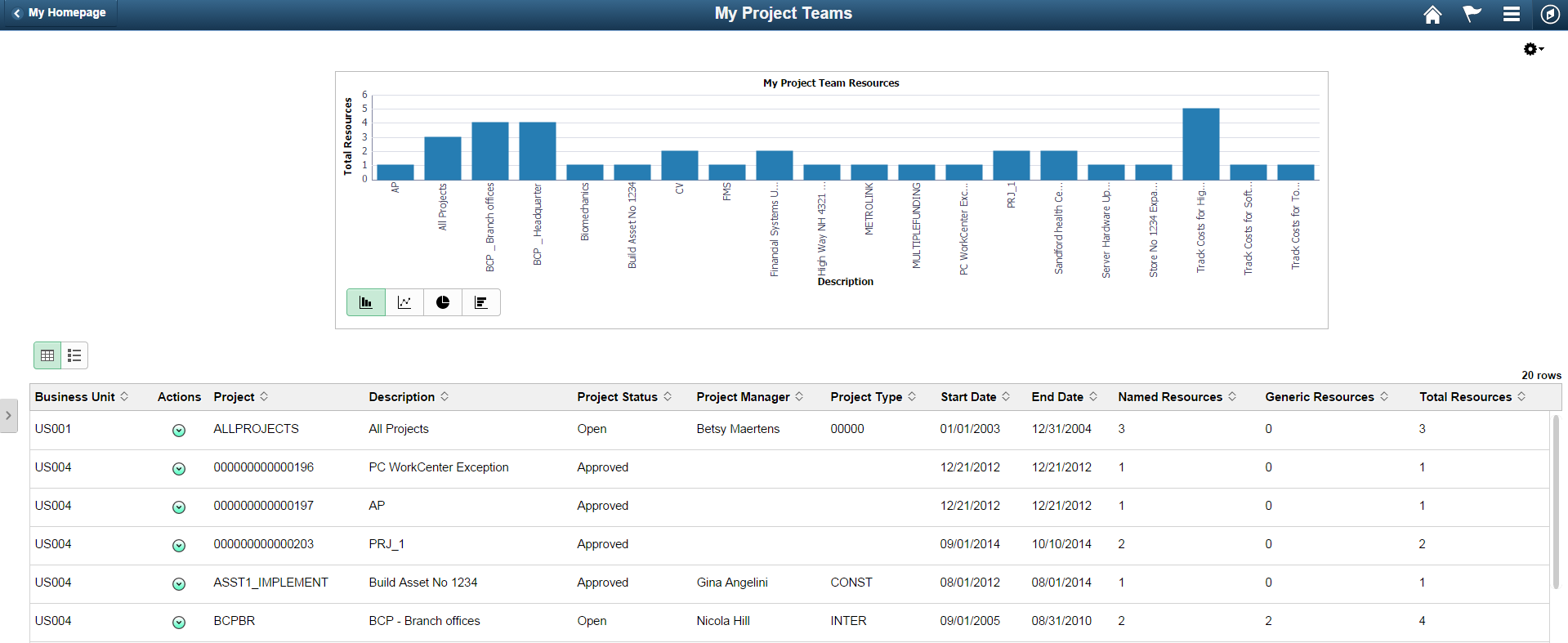
Field or Control |
Description |
|---|---|
|
Click the Options Menu icon to access these options:
|
(item on chart) |
Select a project on the chart to view the grid below the chart for only the selected project. |
|
Select the Related Actions icon to access these options:
|
Use the Project Team Resources page (PC_RES_DTL_FL) to view demographics, assignments, and deliverables for each resource assigned to a project.
Navigation:
. Click the Actions icon and select View Team Resources.
This example illustrates the fields and controls on the Project Team Resources page.
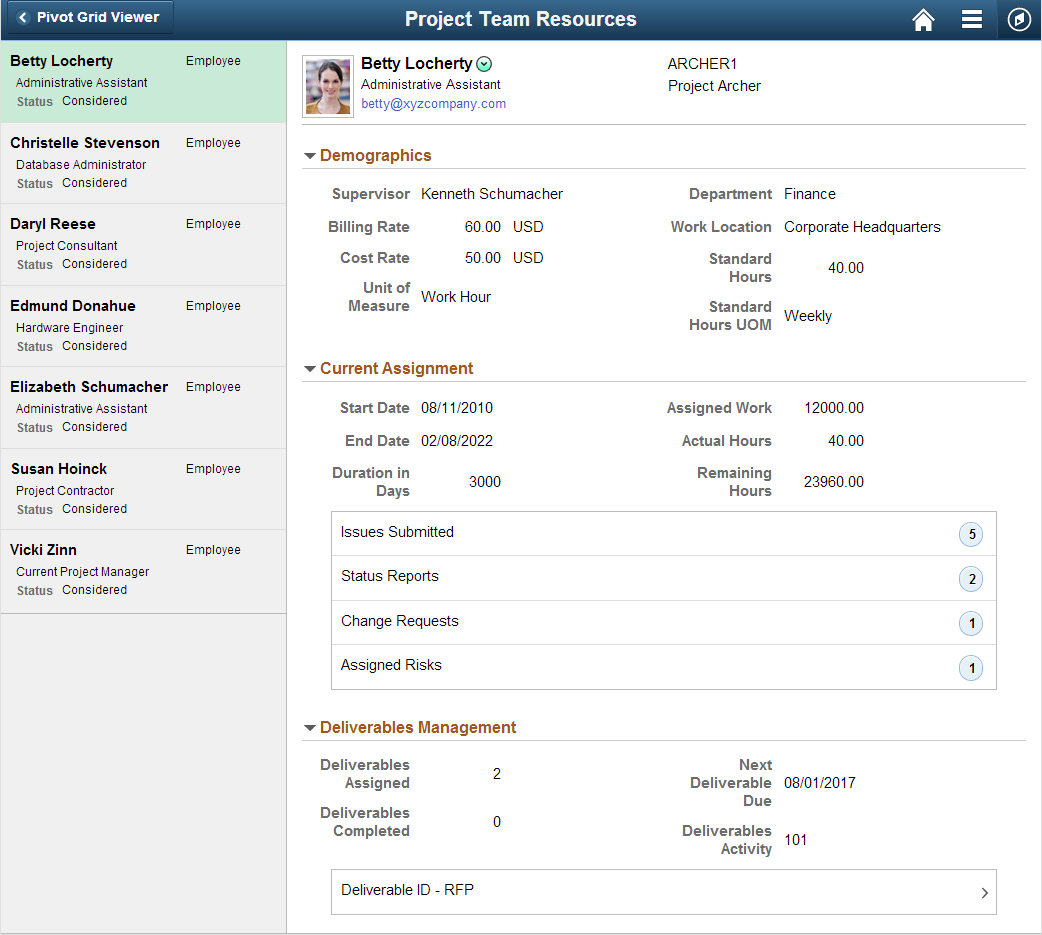
Use this page to view all resources assigned to a project. All resources are listed in the left pane.
Field or Control |
Description |
|---|---|
(resource name) |
Select a resource in the left pane to display resource information in the right pane. |
|
Click the Related Actions icon to access the Notify Resource or Resource Business Card windows. |
Current Assignment |
This section displays a table that shows the number of issues submitted, status reports, changes requests, and assigned risks for the resource. If a number is shown next to the assigned item, you can click the number to open the PeopleSoft Classic page.
|
Deliverables Activity |
Click this link to access the Activity Deliverables Details page. This link is active only when deliverables are due. This link is for the next deliverable that is due. |
Use the View Resource Details (level 3) page (PC_RESOURCE_DTL_FL) to view demographics, assignments, and deliverables for each resource assigned to a project.
Navigation:
Select View Resource Details from the Actions icon.
This example illustrates the fields and controls on the View Resource Details page (1 of 2).
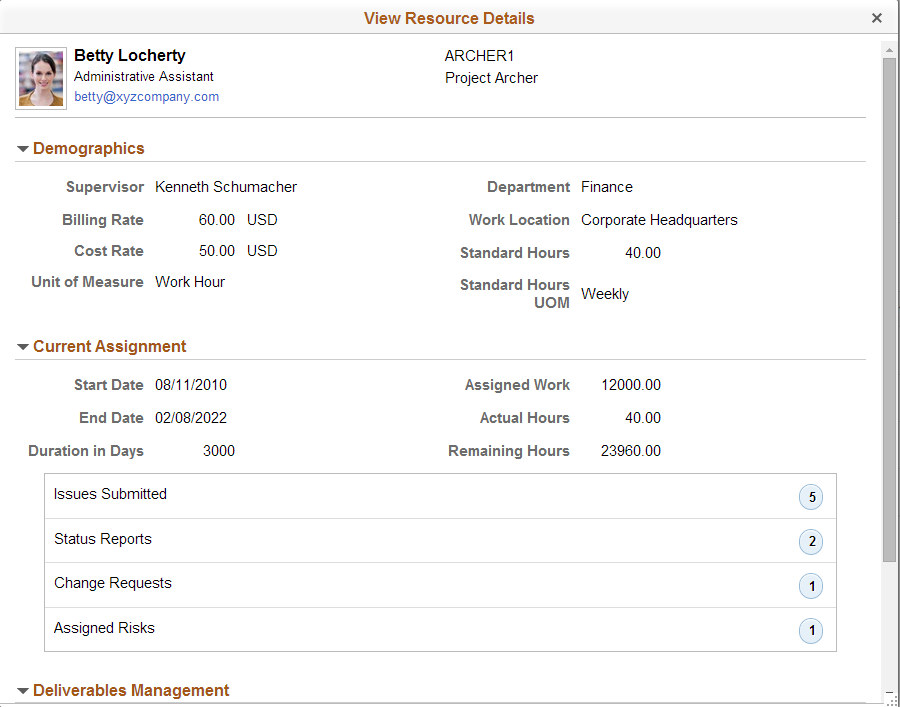
This example illustrates the fields and controls on the View Resource Details page (2 of 2).
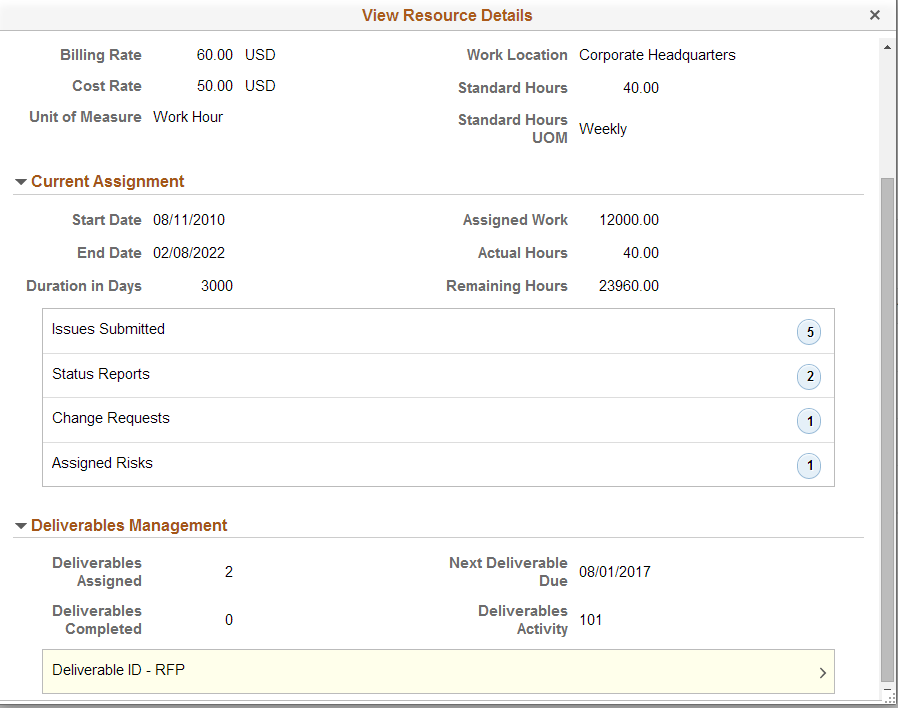
Use this page to view the same options that are available on the Project Team Resources Page for a specific resource.
 (options menu icon)
(options menu icon) (related actions icon)
(related actions icon)