Reviewing Project Financials Using PeopleSoft Fluid
These pages display the projects that are on your Projects List Page. They are limited to the Project Costing business unit and currency specified on the My Preferences - Report Business Unit Page.
|
Page Name |
Definition Name |
Usage |
|---|---|---|
|
(none) |
View actual amounts spent for all of your projects as a chart, table, or Pivot Grid. |
|
|
PC_PROJ_FIN_FL |
View financial performance and billing information for a project or activity. |
|
|
PC_PROJ_PERF_FL |
View the performance and health for a project or activity. |
Use the Project Financials (pivot) page to view actual amounts spent for all of your projects as a chart, table, or Pivot Grid.
Navigation:
This example illustrates the fields and controls on the Project Financials (pivot) page.
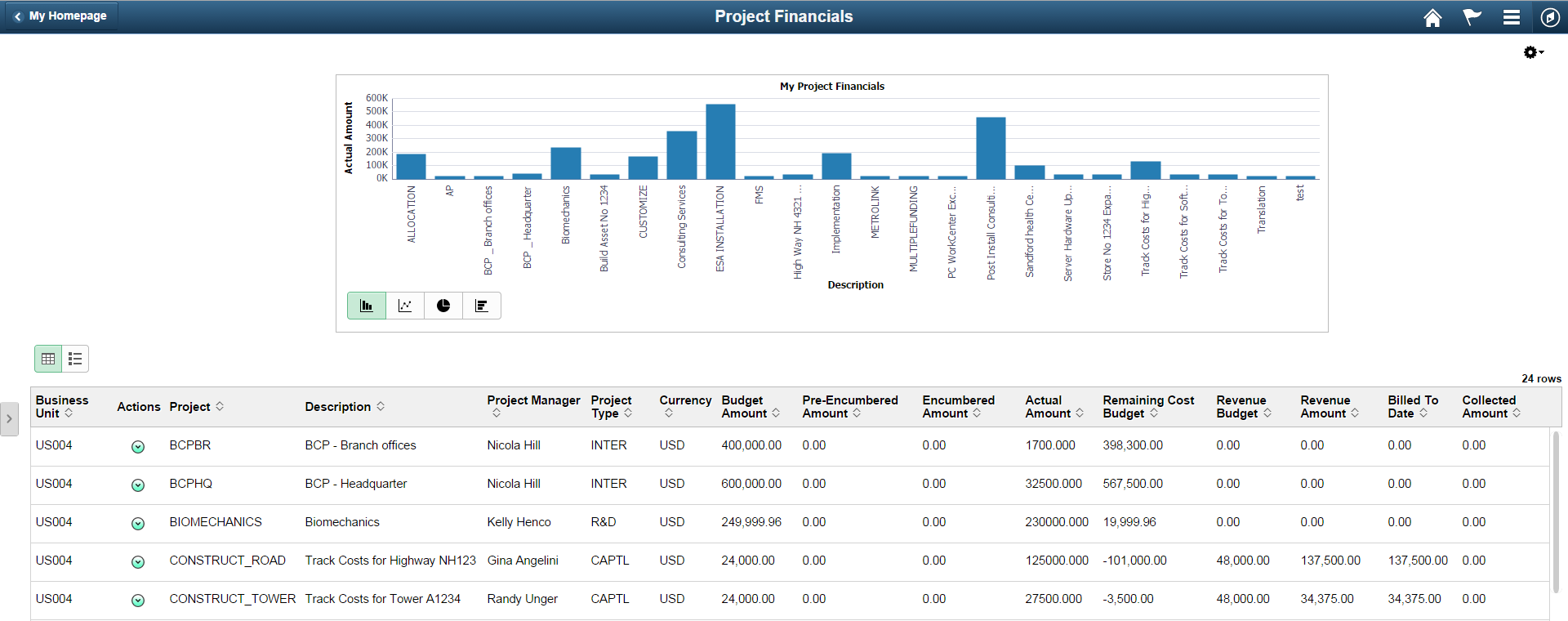
Field or Control |
Description |
|---|---|
|
Select the Options Menu icon to access these options:
|
(link on a row) |
Click a link on a row of the Pivot Grid to access the Project Financials (detail) Page. |
(item on chart) |
Select a project on the chart to view the project in the grid. |
Grid Section
Field or Control |
Description |
|---|---|
|
Select the Related Actions icon to access the Project Financials (detail) Page, the Project Performance Page, or to send a notification to the project manager. |
Use the Project Financials (detail) page (PC_PROJ_FIN_FL) to view financial performance and billing information for a project or activity.
Navigation:
. Select the Related Actions icon and then select View Project Financials.
This example illustrates the fields and controls on the Project Financials (detail) page.
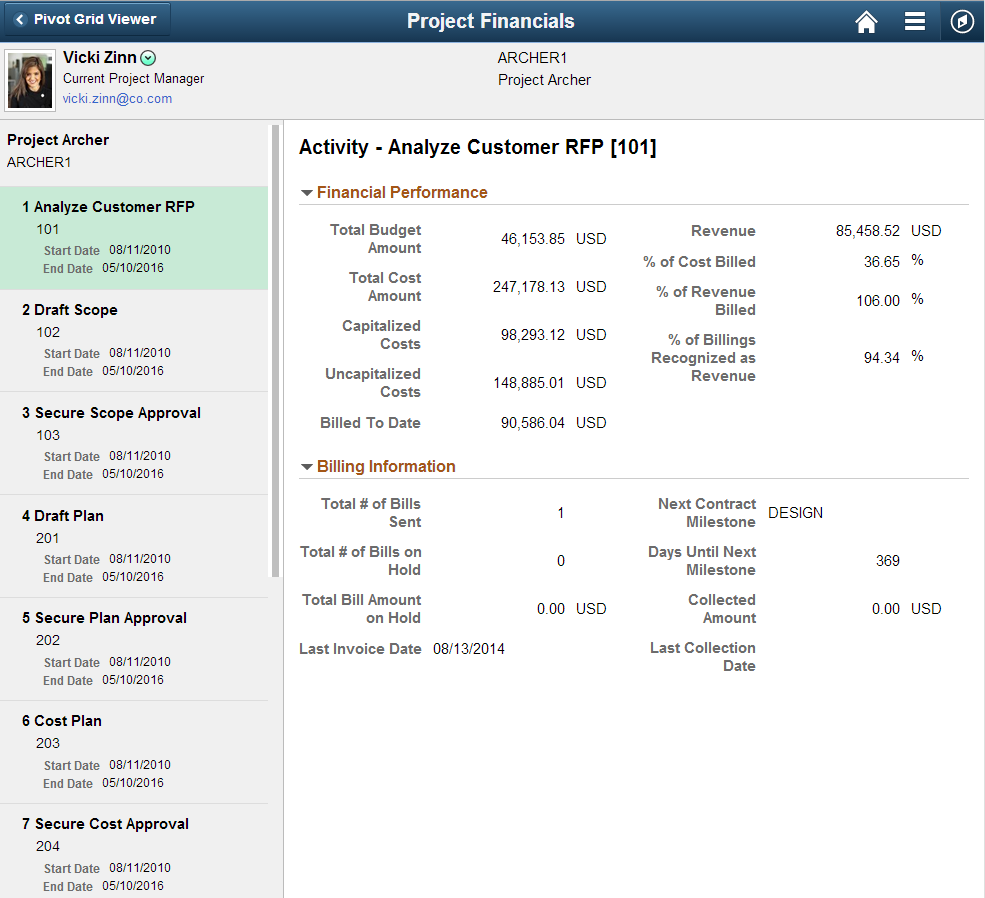
Field or Control |
Description |
|---|---|
Project or Activity (listed on the left pane) |
Select a project or activity to display financial performance and billing information on the right pane. |
|
Select one of these options:
|
Use the Project Performance ((PC_PROJ_PERF_FL) page to view the performance and health for a project or activity.
Navigation:
Select View Project Performance from the related actions icon on other Project Management fluid pages such as Project Financials.
This example illustrates the fields and controls on the Project Performance page.
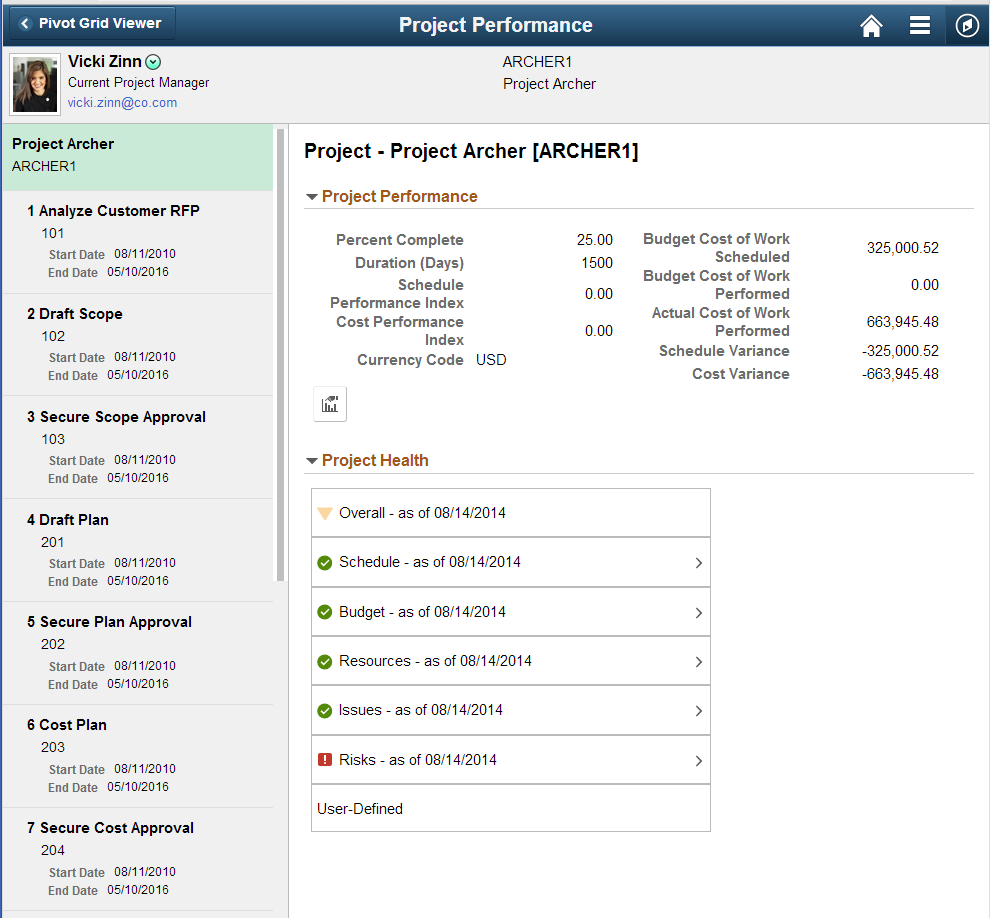
Project performance is based on the information displayed on the Earned Value Page in PeopleSoft Program Management. Project health is based on the information provided on the Workbench pages for projects and activities in Program Management, see “Analyzing Project Data” in the Program Management documentation.
Field or Control |
Description |
|---|---|
|
Click the Related Actions icon next to the project manager and select one of these options:
|
Project (or Activity) pane |
Select a project (or activity) to display performance and health on the right pane. |
|
Click the View Earned Value Projection icon to view the Earned Value Projection chart. This chart compares value amounts to periods. |
Project (or Activity) Health section |
This section displays the health of a project or activity based on the schedule, budget, resources, issues, risks, and deliverables. You can click the arrow to the right of each item to view a small window with more details. |
 (options menu icon)
(options menu icon) (actions)
(actions) (view earned value projection icon)
(view earned value projection icon)