Reviewing Project Status Reports Using PeopleSoft Fluid
|
Page Name |
Definition Name |
Usage |
|---|---|---|
|
PGM_SR_EE_FL |
View all status report for the projects that are assigned to you in a pivot grid format. |
|
|
PGM_SR_UPD_FL |
View all status reports for the projects that are assigned to you. |
|
|
PGM_SR_UPD_FL |
View and edit the status of projects that are assigned to you. |
|
|
PGM_SR_UPD_FL |
Create a status report for one of your projects. |
Project status reports can be view from two locations:
From the Employee Self Service Home page.
These reports can be used for team resources that are associated with some projects and activities. These reports are submitted by employees, each period, using this option.
From the Project Management Home page.
These reports can be used by project managers who need to know the status of project reports submitted by employees. In addition, project managers can view pivot charts and grids for the projects that they manage.
The number of weeks that the system considers when displaying status reports is determined on the My Preferences - Status Reports Page.
Use the Project Status Report page (PGM_SR_EE_FL) to view all status reports for the projects that are in your projects list. This page is displayed as a pivot grid.
Navigation:
This example illustrates the fields and controls on the Project Status Reports page.
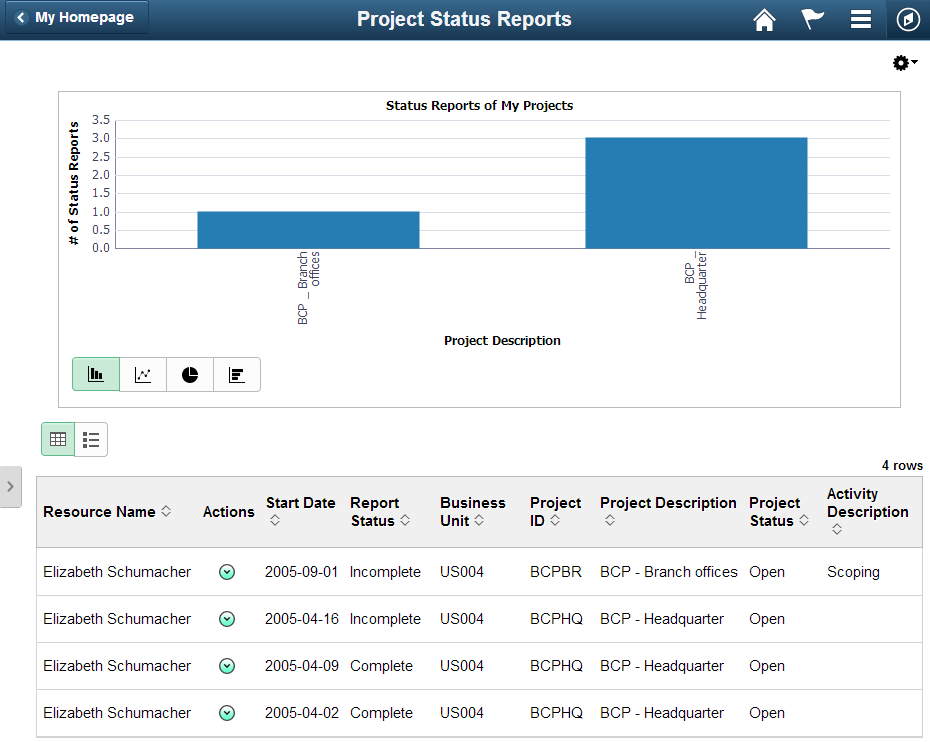
Use this page to view status reports to all projects to which you are assigned.
Field or Control |
Description |
|---|---|
|
Select the Options Menu icon to access these options:
|
(item on chart) |
Select a project on the chart to view the grid below the chart for only the selected project. |
|
Click the Actions icon to access these options:
|
Use the Project Status Reports page (PGM_SR_UPD_FL) to view all status reports for the projects that are assigned to you.
Navigation:
.
This example illustrates the fields and controls on the Project Status Reports page. You can find definitions for the fields and controls later on this page.
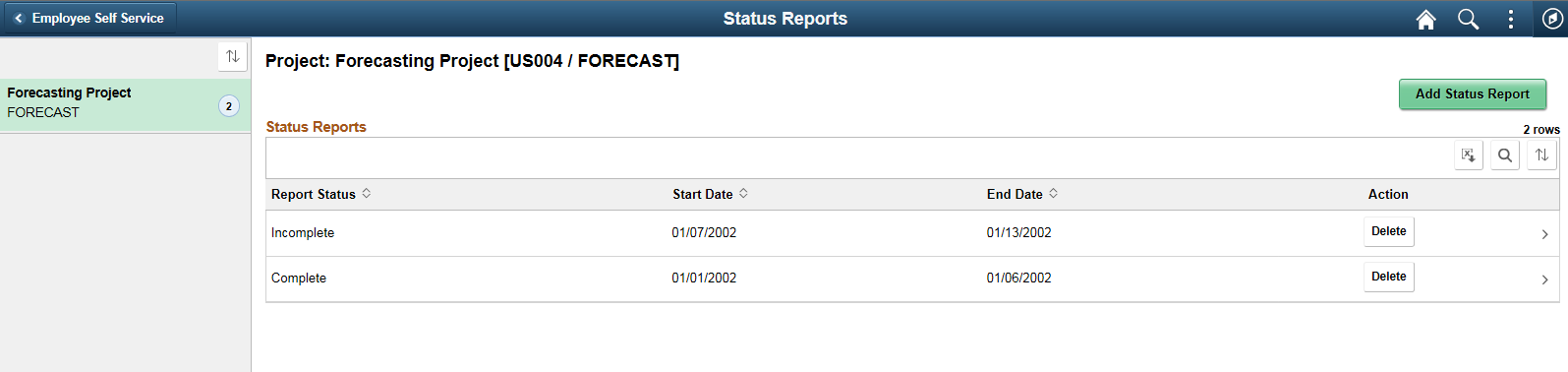
Field or Control |
Description |
|---|---|
Add Status Report |
Click this button to access the New Status Report page. |
(object on row) |
Click an object on the row to access the Edit Status Report Page. |
Delete |
Click this button to delete the status report. The system displays a verification message to ensure that you want to delete the report. |
|
Select to download the search results to Microsoft Excel spreadsheet. |
|
Select to find a string in the current page. |
|
Select to sort the data within the Search Results grid. |
Use the Edit Status Report page (PGM_SR_UPD_FL) to view and edit the status of projects that are assigned to you.
Navigation:
. Click a row in the Forecasting project section.
This example illustrates the fields and controls on the Edit Status Report page. You can find definitions for the fields and controls later on this page.
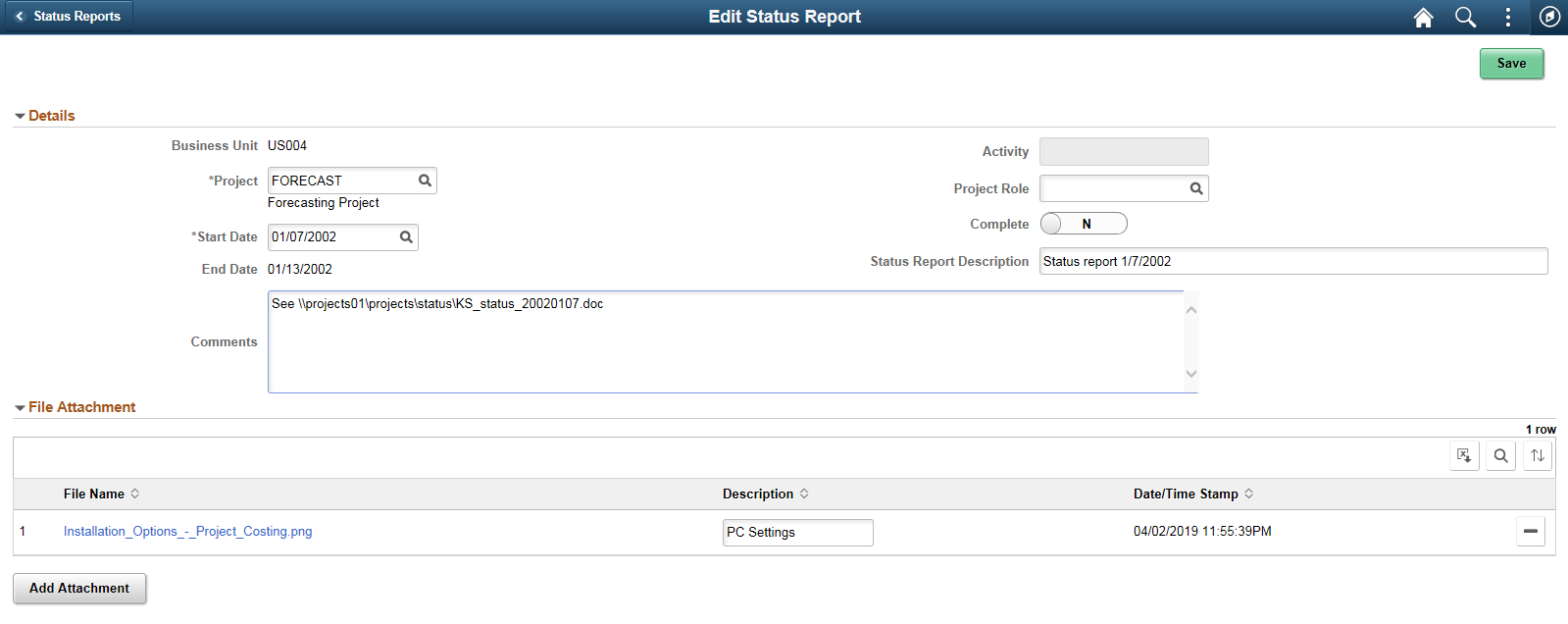
Use this page to update the status of a project. Some fields cannot be changed such as the business unit and the end date. Be sure to click the Save button to save all changes.
Use the New Status Report page (PGM_SR_UPD_FL) to create a status report for one of your projects.
Navigation:
. Click the Add Status Report button.
This example illustrates the fields and controls on the New Status Report page.

Use this page to create a new status report for one of your projects. Be sure to click the Save button to save the report.
 (options menu icon)
(options menu icon) (related actions icon)
(related actions icon)

