 Understanding Credit Card Processing
Understanding Credit Card ProcessingThis chapter provides an overview of credit card processing, lists common elements, list prerequisites, and describes how to:
Set up credit card processing for PeopleSoft applications.
Process credit cards for authorization only.
Process credit cards for immediate payment.
Process credits of deposit refunds.
Process credit cards in PeopleSoft Billing.
Process credit cards in PeopleSoft Receivables.
See Also
Installing the PeopleSoft Credit Card Interlink
 Understanding Credit Card Processing
Understanding Credit Card ProcessingThis section discusses:
Credit card authorizations.
Immediate payments.
Deposit refunds.
Billing processes.
Receivables processes.
You enter the same basic data for credit card payments, regardless of which PeopleSoft application you are using; the difference is where you enter it.
Note. Once credit card numbers are entered, they are stored in an encrypted format. The encrypted card number does not appear on pages used to enter credit card information. Pages used to review the credit card information, such as the Customer Summary using Quick Customer Create, display the encrypted number.

 Credit Card Authorizations
Credit Card AuthorizationsThis section describes how credit card data can be entered for an order and have an authorization only processed to the card. An auth and bill of the card will be discussed later.
Enter an order with a payment method of credit card on the Order Entry Form page and click the Credit Card Data button to enter or modify the credit card information.
Authorize the credit card online while entering a sales order or place the order on hold and run these two processes:
Load CC Interface process (OM_CRCARD).
CC Processing page (OM_CRC000).
Note. In order for OM_CRCARD to load the pending credit card data to the interface table and OM_CRC000 to transmit for authorization/approval, a working interlink plug-in must be installed in the system.
Review failed credit card transactions and review authorization codes on the Pending CC Trans (pending credit card transaction) page. You can also reauthorize credit card transactions online if they were denied during sales order entry after running the Load CC Interface process.
Note. When an online authorization is run and a pending transaction is approved, the authorized transaction will be deleted from the pending list and the order will be updated with the authorization information when the component is saved.
Review the credit card transaction history for the order on the Credit Card History page.
Run the OM Billing Interface process (OM_BILL).
After the authorization is successful or you changed the payment terms for the order, the order can be processed through the fulfillment cycle. Then run OM_BILL to pass the information to PeopleSoft Billing for the shipped orders. It populates the Billing Interface tables in PeopleSoft Billing, which the Billing Interface process (BIIF0001) uses to create invoices. If the amount increases, for example if shipping charges are added in PeopleSoft Inventory, Billing will reauthorize the amount when the invoice is finalized.
Note. Authorizing credit cards in PeopleSoft Order Management is optional. If you aren't performing authorizations, disable the hold associated with the credit card on the order.
PeopleSoft Order Management Credit Card Process Flow
The next four diagrams illustrate the PeopleSoft Order Management credit card process flow:
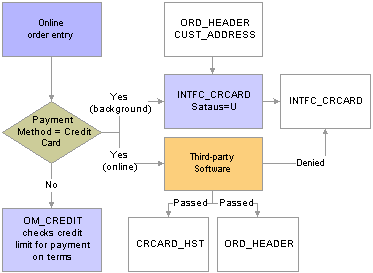
Creating credit card charges during online order entry in PeopleSoft Order Management
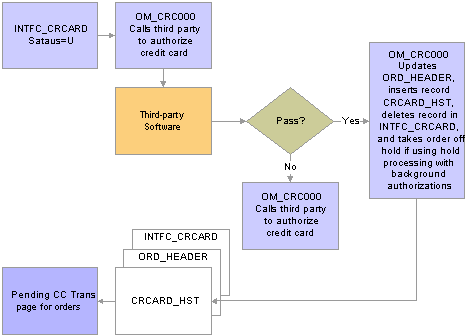
Submitting credit cards for background processing in PeopleSoft Order Management
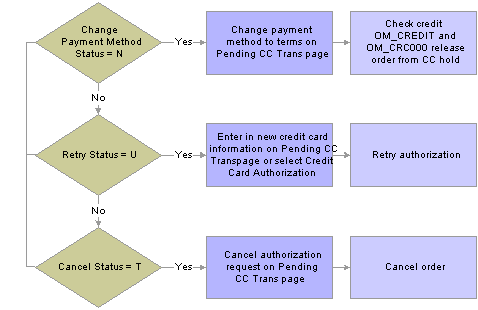
Processing failed credit card authorizations in PeopleSoft Order Management
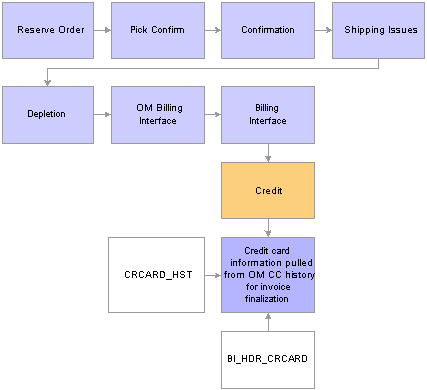
Processing orders through PeopleSoft Inventory and passing to PeopleSoft Billing
Credit Card Authorization Status Codes
These authorization status codes are used throughout credit card processing in PeopleSoft Order Management, Billing and Receivables. The system either displays the status code or the description of the status.
|
Status Code |
Short Name, Long Name |
Comments |
Used In |
|
U |
Unproc/Ret Unprocessed/Retry |
The transaction has not been processed or a previous authorization has failed and is being resubmitted for inclusion in the next CC Processing run. |
OM, BI, AR |
|
A |
Auth Authorized |
The transaction is approved and funds are reserved. You can obtain approvals through batch or manual credit card processing. |
OM - batch and manual |
|
C |
Cred Credited |
A credit has been authorized and processed for the transaction. The funds are credited back to the specified card. |
BI, OM Refunds |
|
D |
Denied |
The transaction has failed credit card processing and has been declined, or disallowed, by the organization issuing the credit card. |
OM, BI, AR |
|
B |
Billed |
The transaction is complete. The funds are charged to the credit card. All bill transactions must be preceded by an authorization. |
BI |
|
P |
Auth/Bill Authorized and Billed |
The transaction was successfully authorized. |
OM, BI, AR |
|
M |
Man Apprv Manually Approved/Settled |
The transaction received verbal approval. Enter manual approvals on the Review Pending Cred Card Trans - Credit Card Address page in PeopleSoft Billing. |
BI only |
|
N |
Chg to Trm Change to Terms |
The payment type for the transaction has been changed from Credit Card to Payment Terms. Changes to payment terms are made on the Pending CC Trans page in PeopleSoft Order Management and the Review Pending Cred Card Trans page in PeopleSoft Billing. The Process Credit Card Invoices process picks up the transaction the next time you run the process. |
OM, BI |
|
T |
Cancel Ord Cancel Order |
Indicates a canceled credit card order. The transaction is not subject to further processing. Cancellations are entered on the Pending Credit Card Trans page and on the sales Order Entry Form page. |
OM only |

 Immediate Payments
Immediate PaymentsIn PeopleSoft Order Management, a credit card can also be authorized and billed immediately. This is used in a counter sale environment when payment is collected immediately at the time of the order. It is also used when accepting a deposit on unfulfilled goods.
Enter a counter sale order, then press the Record Payment button.
On the Record Payment page, select Credit Card (or Procurement Card or Debit Card) as the payment method.
Enter an amount to be charged to the credit card in the Payment Tendered grid and click the Additional Information link next to the amount.
Fill out the Card Data page and click the Process Card button. This will initiate an online authorization and bill of the card to the third-party credit card authorization and payment application. Results of the authorization and bill transmission appear immediately on the Card Data page.
Note. Credit card auth and bill transactions can also be initiated by clicking the Record Deposit button on the regular Order Entry component.

 Deposit Refunds
Deposit RefundsIn PeopleSoft Order Management, a deposit that was taken for an order can be refunded back to a credit card. When doing this, a credit transaction is issued to the third-party credit card application.
On the Deposit Refund page, select Credit Card as the refund payment method and fill in an amount to be refunded back to the card.
Click the Process Card button next to the refund amount.
Fill out the Card Data page and click the Process Card button. This will initiate an online credit of the card to the third-party credit card authorization and payment application. Results of the credit transmission appear immediately on the Card Data page.

 Billing Processes
Billing ProcessesOnce credit card data has been entered in Billing, you must run these processes:
Run the Pre-Process and Finalization Process (BIIVC000).
Run the Process Credit Card Invoices (BICRC000) process.
Note. In order for BICRC000 to process pending credit card transactions, a working 3rd party integration to the credit card application must be installed in the system.
Use the Review Pending Cred Card Trans (review pending credit card transactions) (BI_INTFC_CRCARD1) page to review failed and pending credit card transactions.
Use the Pending Credit Card Transactions - Credit Card Address page to correct and resubmit the credit card for billing, authorize the card manually, or remove the transaction from further credit card processing by electing to pay using default payment terms.
PeopleSoft Billing Credit Card Process Flow
The next two diagrams illustrate the PeopleSoft Billing credit card process flow:
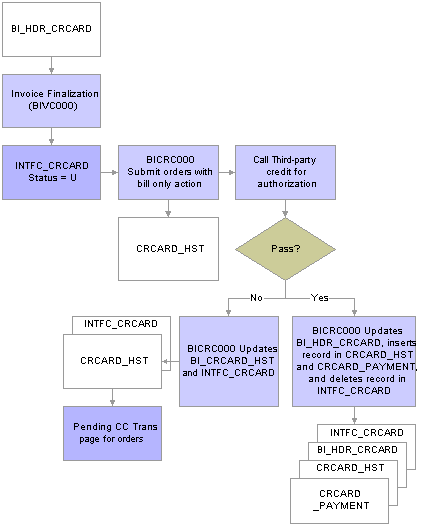
Authorizing and Billing Credit Cards in PeopleSoft Billing
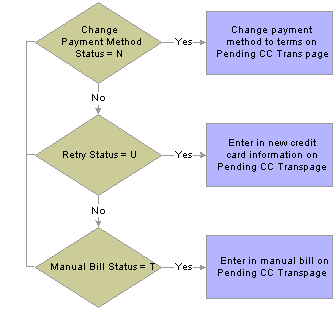
Processing failed credit card authorizations in PeopleSoft Billing
See Also
Installing the PeopleSoft Credit Card Interlink

 Receivables Processes
Receivables ProcessesAfter completing credit card setup, process credit card payment in PeopleSoft Receivables in this manner:
Enter information about the customer's credit card bank account.
Use the Credit Card Bank Account page to tie the customer's payments to a bank account. The bank account must already be set up. Also, one of the collection methods for the bank account must be Credit Card on the Collection Methods page.
Obtain credit card approval.
The method that you use depends on whether you are processing credit card payments for a single item or whether you want to pay the entire balance for a business unit or customer.
If you want to process credit card payments for a single item, use the Item Maintenance - Detail 1 page to view unpaid items.
If you want to pay the entire balance for a business unit or customer, use the Customer Pay Balance - Item List page to view outstanding items—whose payment method is check or credit card—and the balance for each that makes up the total balance of the business unit and customer ID you select.
Enter and transmit credit card data for the balance.
Verify that credit card payment is authorized.
Run the Receivables Credit Card process (AR_CRCARD ) which creates a payment worksheet.
The worksheet is automatically set to post if there are no errors.
Review the payment worksheet as needed.
Run the Receivable Update process (ARUPDATE) to apply the credit card payments.
See Also
Getting Started With PeopleSoft Enterprise Bank Setup and Processing
Defining Additional Processing Options
 Common Elements Used in This Chapter
Common Elements Used in This Chapter Prerequisites
PrerequisitesBefore you begin accepting credit card charges from customers, you must set up this information:
The connection parameters for credit card processing calls to a third-party credit card authorization and payment application, using the Credit Card Interface Installation page.
The credit cards that you will accept for payment, using the Credit Card Type page.
Credit card processing options in PeopleSoft Order Management, if applicable.
See Also
Installing the PeopleSoft Credit Card Interlink
 Processing Credit Cards for Authorization Only
Processing Credit Cards for Authorization OnlyThis section discusses how to:
Enter credit card data and authorize credit card transactions online.
Submit credit card charges for background authorization-only processing.
Change processing parameters for pending transactions.
Review and reauthorize pending credit card transactions.
Processing Replacement Orders created from an RMA
Replacement sales orders created from sales orders with a Credit Card payment type inherit credit card data from the original sales order if the RMA references a prior purchase selected from the Customer Shipment History page. If there is no sales order history for the return, the replacement sales order is created with default credit card information from the Credit Card Data page.
See Populating RMA Lines From the Shipment History, Using the Bill-By Identifier with the Billing Interface.

 PagesUsed to Process Credit Cards for Authorization Only
PagesUsed to Process Credit Cards for Authorization Only
 Entering Credit Card Data and Authorizing Credit Card Transactions Online
Entering Credit Card Data and Authorizing Credit Card Transactions OnlineAccess the Credit Card Data page.
When modifying credit card information, note that:
The primary credit card information is the default information stored on the Contact Additional Info page. This page validates the credit card number and verifies that the required information is filled in.
If you are using the credit card number validation set up on the Credit Card Type page, the system checks the length and prefix of the credit card number and performs a digit check to ensure that the credit card number is valid. The Valid Credit Card table stores the information for credit card number validations. If the credit card number passes validation, the order is submitted for processing. Otherwise, an error message appears requiring you to enter the credit card information again. You can change the credit card information, change the payment method, or cancel the order. Once the system validates the information, you can save and create the order in the PeopleSoft system.
Credit cards can be authorized online or in the background depending on how you set up the PeopleSoft Order Management Business Unit definition. If you selected:
Online authorizations on the Order Entry Features page, click the Authorize Credit Card link to authorize the credit card during online entry. If the authorization fails, the CSR can enter another credit card or change the payment terms.
Credit Card Hold on the Credit Processing page, the order is placed on hold until the credit card can be authorized by the CC Processing process (OM_CRC000)..
Modify the credit card information on the Credit Card Data page; enter the required values for:
Note. Manual authorizations are not allowed in PeopleSoft Order Management. If you copy a sales order that was paid with a credit card, the Payment Type is copied, but you need to select or enter new credit card information on this page.
See Also
Adding General Customer Information
Establishing Order Entry Features
Implementing PeopleSoft Order Management Options
Maintaining Order Header and Line Information
Processing Credit Cards in PeopleSoft Billing

 Submitting Credit Card Charges in Background Authorization-Only Processing
Submitting Credit Card Charges in Background Authorization-Only ProcessingWhen submitting credit card charges for third-party authorization and processing:
Access the Load Credit Card Interface page to initiate the Load CC Interface process.
This process loads the credit card information from the ORD_HEADER table and address information from the CUST_ADDRESS table into the INTFC_CRCARD, the main staging table for the credit card authorization interface program to the third-party credit card authorization and payment application.
Access the Credit Card Processing page to initiate the Credit Card Processing process.
The Credit Card Processing process takes the credit card information from the INTFC_CRCARD staging table and calls the Process Credit Card process. It also removes the hold that was applied when the order was created, assuming you have set up the PeopleSoft Order Management Business Unit to do that.

 Changing Processing Parameters for a Pending Transaction
Changing Processing Parameters for a Pending TransactionAccess the Credit Status page. Use the radio buttons in the Actions group box to intercede in credit card processing:
|
Sets the authorization status to Unproc/Ret. You can reauthorize the same credit card or enter a different credit card number. The CC Processing process picks up the transaction the next time you run the process and resubmits the credit card amount for batch authorization. If using online authorization, you can click the Authorize Credit Card link to re-authorize the failed transaction. |
|
|
Removes the transaction from credit card processing. You can change the payment method from credit card to payment terms. Once you change the order to payment terms, the system checks the credit limit and Receivables balance before the order is released. |
|
|
The credit card amount for the order will not be re-authorized. The order must be canceled on the Order Entry Form page. |
See Also
Processing Credit Cards for Authorization Only

 Reviewing and Reauthorizing Pending Credit Card Transactions
Reviewing and Reauthorizing Pending Credit Card TransactionsAccess the Review Pending Cred Card Trans (review pending credit card transactions) page to:
Re-authorize credit card transactions, if using online authorization.
Review any failed credit card transactions.
If the credit card authorization fails, the Process Credit Card Invoices process updates the CRCARD_HST table, and the entry remains in the INTFC_CRCARD staging table.
Note. Only errors found during a transmission are written to the history table. If the Process Credit Card Invoices process detects a data error before transmission, no processing transmission is attempted for this transaction, and no log is created in the history table. Errors returned by a third-party credit card authorization and payment application are indicated by ICS in the return message. Failed credit card transaction messages that don't contain the ICS identifier indicate that the record was not transmitted, because the system found data errors before transmission.
Review the authorization codes.
Click the Credit Status button to access the Credit Status page where you can change the payment method, resend the authorization, or cancel the order.
Change the credit card number.
Click the Credit Card Data button to access the Credit Card Data page.
 Processing Credit Cards for Immediate Payment
Processing Credit Cards for Immediate PaymentThis section lists the page used to process credit cards for immediate payment.

 Page Used to Process Credit Cards for Immediate Payment
Page Used to Process Credit Cards for Immediate Payment|
Page Name |
Object Name |
Navigation |
Usage |
|
Additional Information - Card |
CDR_CARD_DATA |
Click the Additional Information link on the Record Payment page of the sales order. |
Record credit card data and process for immediate payment. See Entering Payments for Credit, Debit, and Procurement Cards. |
 Processing Credits of Deposit Refunds
Processing Credits of Deposit RefundsThis section lists the page used to process credits of deposit refunds.

 Page Used to Credit Deposits
Page Used to Credit Deposits|
Page Name |
Object Name |
Navigation |
Usage |
|
Customer Deposits |
CUST_DEPOSIT |
Order Management, Quotes and Orders, Review Customer Information, Customer Deposits |
Use to view and refund deposits. |
 Processing Credit Cards in PeopleSoft Billing
Processing Credit Cards in PeopleSoft BillingThis section discusses how to:
Enter credit card data.
Submit credit card charges.
Review pending credit card transactions.
Change processing parameters for pending transactions.
View credit card transaction history.

 Pages Used to Process Credit Cards in PeopleSoft Billing
Pages Used to Process Credit Cards in PeopleSoft Billing
 Entering Credit Card Data
Entering Credit Card DataWhen you enter a bill with a payment method of credit card on the Header Info 1 page, the system reads the customer's default payment method based on the bill to customer ID. If the default payment method is credit card, the system marks this bill for credit card processing. If you don't want this bill charged to a credit card, change the payment method to something other than credit card.
Access the Header Info 1 - Credit Card Information page, and enter values for all required fields.
|
Click to access the Credit Card Address page to enter or edit customer credit card address information. |
See Also
Installing the PeopleSoft Credit Card Interlink
Entering Bill Header Information

 Submitting Credit Card Charges
Submitting Credit Card ChargesWhen submitting credit card charges for third-party authorization and processing:
Run the Pre-Process and Finalization process (BIIVC000).
The Pay Method field on the Standard Billing - Header - Info 1 page flags the invoice for credit card processing by the Bill Finalization process. This process changes the invoice status of credit card bills to FNL (final) and populates the INTFC_CRCARD table.
Run the Process Credit Card Invoices process (BICRC000). This process:
Picks up credit card bills with an authorization status of:
Unproc/Retry (unprocessed/retry) in INTFC_CRCARD and sends them to a third-party credit card authorization and payment application for credit card authorization or billing, as needed.
Manual Authorization and Change to Terms. For each of these, it will remove the pending transaction from INTFC_CRCARD, update BI_HDR_CRCARD, and insert a record into the credit card history table. For manual authorizations, BICRC000 inserts a record into the CRCARD_PAYMENT table.
Writes a record to the Cred Card Transaction History (credit card transaction history) table (CRCARD_HST) for each transaction it passes to a third-party credit card authorization and payment application.
Checks for an existing valid credit card authorization for the invoice. If the credit card authorization has expired or does not exist, the program authorizes and bills the credit card at the same time.
Updates records in INTFC_CRCARD for credit card payments that are denied for any reason.
If authorization is successful, the process:
Updates BI_HDR_CRCARD with the relevant information.
Removes the record from the INTFC_CRCARD.
Inserts records into the CRCARD_PAYMENT table.
Changes the invoice status from FNL to IVC on the BI_HDR table.
Resume the PeopleSoft Billing business process flow of printing, currency conversion, pre-load, load to Receivables, and load to General Ledger for the invoice.
Note. For partial shipments, the first shipment is authorized at order entry. It can be billed without doing another authorization in PeopleSoft Billing as long as the authorized amount is greater than or equal to the billed amount. The second shipment requires another authorization for the amount of the second shipment.
See Also
Running the Pro Forma, Finalization, Print, and Reprint Processes
Entering Bill Header Information

 Reviewing Pending Credit Card Transactions
Reviewing Pending Credit Card TransactionsPending credit card transactions are created by the Pre-Process and Finalization Process (BIIVC000) when you finalize credit card bills. The system sets the bill status of these transactions to FNL (final).
Access the Pending CC Trans page to review the status of failed or pending credit card transactions.
|
Click to access the Credit Card Address page, where you can enter customer credit card address information and change the authorization status of a transaction. |
|
|
Click to access the Credit Card Information page, where you can enter or modify customer credit card information. |
|
|
Resets the status of all transactions to Unproc/Ret (unprocessed/retry). |

 Changing Processing Parameters for Pending Transactions
Changing Processing Parameters for Pending TransactionsAccess the Credit Card Address page (BI_INTFC_CRCARD2) to correct and resubmit the credit card for billing, authorize and bill the card manually, or change the invoice to terms to remove the transaction from further credit card processing.
Enter any address changes. Use the radio buttons in the Actions group box to intercede in credit card processing:
|
Sets the authorization status to Unproc/Ret (unprocessed/retry). The Process Credit Card Invoices application engine process (BICRC000) picks up the transaction the next time you run the process and resubmits the credit card amount for authorization. |
|
|
Sets the authorization status to Man Appr (manual approval). You must enter an authorization code in the CrCdAuthCd field. Use this option for those instances when you obtain verbal authorization for a credit card charge. The Process Credit Card Invoices application engine process (BICRC000) picks up the transaction the next time you run the process but makes no call to the third-party processor. |
|
|
Removes the transaction from credit card processing. Select this option to change the payment method from credit card to payment terms. |
Note. If you authorize the card manually, or change the invoice to terms to remove the transaction from further credit card processing, you still need to run BICRC000 to process the transaction.

 Viewing Credit Card Transaction History
Viewing Credit Card Transaction HistoryAccess the BI Crcrd Hst page; the fields are read-only.
If you obtained a manual authorization, the approval code you entered on the Review Pending Cred Card Trans - Credit Card Address page appears.
Note. There are two menu items in PeopleSoft Billing that access credit card processing history. The Cred Crd Transaction History page displays the historic data for credit card transactions completed within the current interface. The Prior Credit Card Transactions page displays transactions placed before PeopleSoft Release 8.
 Processing Credit Cards in PeopleSoft Receivables
Processing Credit Cards in PeopleSoft ReceivablesThis section provides an overview of credit card processing in PeopleSoft Receivables and discusses how to:
Review the customer's balance.
Enter and transmit credit card data.
Verify credit card payment authorization.

 Understanding Credit Card Processing in PeopleSoft Receivables
Understanding Credit Card Processing in PeopleSoft Receivables
There are two methods of obtaining credit card authorization in PeopleSoft Receivables:
To obtain credit card authorization for a single item, use the Pay Balance Now link on the Item Maintenance - Detail 1 page.
To obtain credit card authorization for all open items with a check or credit card payment method for a business unit or customer, use the Credit Card Payment option on the Customer Information menu.
After you obtain credit card authorization, run the Receivables Credit Card process. The process:
Creates a virtual payment or check for every successful credit card transaction.
The payment ID for each payment is the credit card authorization code.
Matches payments with the items they pay.
Creates a payment worksheet automatically set to Batch Standard.
The next step is to use the payment worksheet to optionally review the credit card payments to the items and then run the Receivable Update (ARUPDATE) process to post the payments and update the customers balance.
Note. The Receivables Credit Card process creates a payment for all items with outstanding authorized credit card payments entered in PeopleSoft Receivables, Billing, or Order Management. In other words, it creates payments for all items for which you have obtained credit card authorization in Receivables since the last run and all items that you interfaced from PeopleSoft Billing and obtained credit card authorization in either PeopleSoft Billing or Order Management since the last run.
See Also

 Pages Used to Process Credit Cards in PeopleSoft Receivables
Pages Used to Process Credit Cards in PeopleSoft Receivables
 Reviewing the Customer's Balance
Reviewing the Customer's BalanceAccess the Item List page.
Note. Items with the payment methods of CHK (check) or CC (credit card) appear on the Item List page. Items that were paid by a credit card and are not yet posted do not appear.

 Entering and Transmitting Credit Card Data
Entering and Transmitting Credit Card DataAccess the Credit Card Data page.
You must enter data in all the fields required by a third-party credit card authorization and payment application for the credit card data to be authorized.

 Verifying Credit Card Payment Authorization
Verifying Credit Card Payment AuthorizationAccess the Credit Card History page. Check the results of processing by the third-party authorization and payment application.