 Understanding Contact Information
Understanding Contact InformationThis chapter provides an overview of contact information and discusses how to set up contacts.
Note. How you use of the Contact Information pages might vary, depending on whether you choose to interface contact information or perform contact maintenance online. You can enter or update information from an interface you write to an existing system containing contact information. Also, you can use the Contact enterprise integration point to publish contact information and interface with other packages that require synchronization of contact data. PeopleSoft supports the contact message used for inbound and outbound publishing. If you are integrating with PeopleSoft CRM databases, we recommend you synchronize the contact table by performing a full batch publish to the subscribing system and provide updates to the subscribing system with incremental messages. Contacts may be maintained in both PeopleSoft SCM and CRM. When this situation occurs, contact ID auto numbering should be maintained in the SCM database.
See Also
EIP catalog: http://www.peoplesoft.com/corp/en/products/technology/oif/index.asp
 Understanding Contact Information
Understanding Contact InformationCustomer service representatives (CSRs) can set up and maintain contact information for internal and external contacts. Using the contact functionality, they can maintain contact information, link a contact to one or more customers, and control access to self-service transactions.
External contacts can be consumers, customers, or business partners. Set up external contacts for those customer contacts who need to access self-service transactions and receive documents such as order acknowledgements. If the external contact requires access to self-service transactions, set up login security on the Contact User Profile page. To enable contacts to receive documents, select the documents and preferred communication on the Contact Additional Info page.
Internal contacts are the organization's employees. Currently internal contacts are used only with email and workflow that are associated with PeopleSoft Conversations and PeopleSoft Contact Us to communicate with external contacts.
Contacts need a user ID to access self-service transactions. The user ID is linked to a role that determines the transactions the contact can access. A role is an intermediate object between permission lists and the individuals who use the system. You can assign multiple permission lists to a role and multiple roles to an individual. The role manages which self-service transactions an individual can access as well as the type of work to be routed to the individual if you are using the Workflow role. Set up roles on the Roles - General page.
When you set up contacts, you select the roles that identify the self-service transactions they can access. Self-service data security for contacts is handled by controlling customer data. Contacts can only view data for their customers and their assigned customer types. For example, if a transaction requires a bill to customer type, the contact must be assigned to the customer and the customer must be defined as a bill to customer type.
CSRs can enter information about contacts in the Contact Info component. CSRs assign customers to contacts and establish login security. Login information is necessary only for those contacts who need external access to the system.
When you save a contact, the system creates a contact ID and updates the contact tables. In addition, if you enter the appropriate security information, the system creates a user ID to enable the contact to access self-service transactions.
Note. When setting up access to the CONTACT_INFO component pages, equivalent access to component interfaces USER_PROFILE and CUSTOMER_CONTACT is also required.
Important! The Maintain Contact functionality updates the contact tables, links customers to the contact, and updates the security tables. The PeopleTools pages you use to maintain user profile information updates only the security tables. If you are using contacts, to avoid incomplete or incorrect data, PeopleSoft recommends you use only the Maintain Contact component to create user IDs and to update contact information.
Important! The contact table is not a child record of the customer. The system updates contact information in both the contact and customer tables. You can enter contact information only in the Maintain Contact component.
As an example of a typical customer contact structure, suppose a corporate, bill to, and remit from customer was set up in the system. The customer ID is 5001, and it represents the headquarters for a customer in Texas. Within the corporate structure, there is a product division or branch location. The branch is identified as customer 6001 and is defined as a bill to, ship to, and sold to customer; as such, it places orders, receives shipments, and is billed for the orders.
The customer has another branch location, identified as customer 7001, and it is only a bill to and ship to location. Branch 5001 (headquarters) handles purchasing for 7001, but customer 7001 is billed for the purchases and is the ship to location for the purchases.
This diagram illustrates how the Business to Business (B2B) customer contacts are set up for this example:
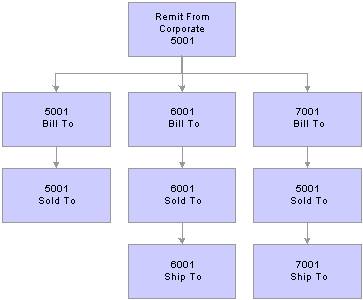
Example of B2B customer contacts
A CSR sets up the five external contacts who need external access to their customer data using the PeopleSoft self-service transactions:
Sally is an accounts payable (AP) clerk who pays bills for 5001 and 6001.
Ed is an AP clerk who pays bills for 7001.
Tim is a purchasing (PO) agent who orders for 6001.
Brian is a PO agent who orders for 5001.
Mary is a PO manager who can view and create orders for 5001 and 6001.
This table illustrates the data security needs for the different contacts:
|
User |
Role |
Access to Customer IDs |
Customer type |
Transactions |
|
Sally |
AP Clerk |
5001, 6001 |
Bill To |
View Bills. |
|
|
|
|
|
Pay Bills. |
|
|
|
|
|
Account Balance Inquiry. |
|
|
|
|
|
Payment Summary. |
|
Ed |
AP Clerk |
7001 |
Bill To |
View Bills. |
|
|
|
|
|
Pay Bills. |
|
|
|
|
|
Account Balance Inquiry. |
|
|
|
|
|
Payment Summary. |
|
Tim |
PO Agent |
6001 |
Sold To |
Create Orders. |
|
|
|
|
|
Order Tracking. |
|
|
|
|
|
Order Summary. |
|
Brian |
PO Agent |
5001 |
Sold To |
Create Orders or possibly only Create Quotes, and manager copies quote to order after approval. |
|
|
|
|
|
Order Tracking. |
|
|
|
|
|
Order Summary. |
|
Mary |
PO Manager |
5001, 6001 |
Sold To |
Create Orders. |
|
|
|
|
|
Order Tracking. |
|
|
|
|
|
Order Summary. |
|
|
|
|
|
View Bills. |
The security architect must define the roles for this business scenario:
Customer AP clerk who has access to these self-service transactions:
View Bills.
Pay Bills.
Account Balance Inquiry.
Payment Summary.
Customer PO agent who has access to these self-service transactions:
Create Quotes.
Order Tracking.
Quote/Order Summary.
Customer PO manager who has access to these self-service transactions:
Create Orders.
Order Tracking.
Order Summary.
View Bill.
Internal CSR who has access to the internal Contact Information pages and can grant access to the external contacts.
For example, suppose a CSR assigns Sally a user ID and password and grants her access to the role of AP clerk. These actions occur at save time:
The system creates a new contact ID for Sally and updates the contact tables.
The system updates the security tables and creates a link between Sally's contact ID and user ID.
The system updates the Contact/Customer table to contain both the customers to whom a contact is assigned and the customer types to which the contact has access:
|
User |
Customer ID |
Bill To |
Sold To |
Ship To |
Correspondence |
|
Sally |
5001 |
Y |
N |
NA |
Y |
|
|
6001 |
Y |
N |
N |
Y |
When the CSR sets up the other external contacts, the customer data security is as follows:
|
User |
Customer ID |
Bill To |
Sold To |
Ship To |
Correspondence |
|
Ed |
7001 |
Y |
NA |
N |
Y |
|
Tim |
6001 |
N |
Y |
N |
N |
|
Brian |
5001 |
N |
Y |
NA |
N |
|
Mary |
5001 |
N (if Mary needs to View Bills, this is Y) |
Y |
NA |
N |
|
|
6001 |
Y |
Y |
N |
N |
When an external contact accesses a self-service transaction, the system checks the customer IDs that are available for the contact and for the self-service transaction customer type and verifies access rights to that customer’s data.
The self-service transaction View Bills accessed through PeopleSoft eBill Payment uses the bill to customer type. Each contact who has access to the Bills transaction should also have permission to use the bill to customer type for the customers to which they are assigned.
 Setting Up Contacts
Setting Up ContactsTo define contacts, use the Contact Information component. Use the CONTACT_INFO component interface to load data into the tables for this component.
This section provides overviews of third-party integration and staffing setup pages and discusses how to:
Define internal or external contacts.
Link contacts to customers and specify security options.
Select communication preferences and enter contact credit card information.
Set up contact type and phone information.
Complete contact user profiles.
Enter staffing front office contact information.
Add and view orders.
Associate marketing activity events with contacts.
View contact history.
Add contact agendas.
Add contact history.
Enter contact related employees.
Add target qualifications.
Enter target job titles.
View and add forms.
Add new forms.
View and add attachments.

 Understanding Third-Party Integration
Understanding Third-Party Integration
You can use messages to integrate contract data with third-party applications. These inbound and outbound messages are available:
Contact (CONTACT_FULLSYNC_EFF)
Contact (CONTACT_FULLSYNC)
Contact (CONTACT_SYNC)
Contact (CONTACT_SYNC_EFF)

 Understanding Front-Office Staffing Setup Pages
Understanding Front-Office Staffing Setup Pages
These pages described in this section are only applicable for Staffing Front Office use:
Staffing Information.
Marketing Activity.
Related Employees.
Target Qualifications.
Resource Qualifications - Select Qualification Profile.
Resource Qualifications - Search for Qualifications.
Resource Qualifications - Select Competencies.
Target Job Titles.
Forms.
Forms Detail.
Attachments.

 Pages Used to Set Up Contacts
Pages Used to Set Up Contacts|
Page Name |
Object Name |
Navigation |
Usage |
|
CONTACT |
Customers, Contact Information |
Maintain information about each contact. |
|
|
CONTACT_CUST_PAGE |
|
Build relationships between contacts and different customer IDs served by the contact or with which they are associated. If a contact is associated with only one customer, enter that customer on this page. If the contact is a broker, for example, use this page to establish relationships with the multiple customers the broker serves. Set up security options on the Self Service Security tab. |
|
|
CONTACT_ADDTL_INFO |
Click the Additional Info link on the Contact Customer page. |
Select documents for external contacts to receive and the contacts' preferred communication method, and enter contacts' credit card information. |
|
|
CONTACT_CUST_ADDR |
Click the Credit Card Address link on the Contact Additional Info page. |
View customer credit card payment address associated with a contact. |
|
|
CONTACT_PHONE_PAGE |
|
Enter phone information and contact types for internal and external contacts. |
|
|
CONTACT_USER_PROF |
|
Enter the information that enables contacts to access self-service transactions, and determine the roles to which the contact will be assigned. |
|
|
CONT_STAF_INFO |
Customers, Contact Information Click the Staffing Information link on the Contact page. |
Enter contact information for use in Staffing Front Office. |
|
|
FO_ORDER_HDR |
|
View and add orders associated with this contact. |
|
|
CONT_MRKTNG_ACTIV |
Select 030 - Marketing Activities from the Go To drop-down list on the Staffing Information page. |
Enter the type of marketing events for which you want this contact to be included. |
|
|
FO_HISTORY |
Select 040 - View History in the Go To drop-down list on the Staffing Info page. |
Review the history items associated with the contact. |
|
|
FO_AGENDA_DETAIL |
Select 050 - Add Agenda from the Go To drop-down list on the Staffing Info page. |
View agenda details and add agenda items for contacts. |
|
|
FO_HISTORY_DTL |
Select 060 - Add History from the Go To drop-down list on the Staffing Info page. |
View history details. |
|
|
CONTACT_EMP |
Select 070 - Related Employees from the Go To drop-down list on the Staffing Info page. |
Enter the IDs of the employees that the contact usually requests for staffing services. |
|
|
CONT_QUALIFS |
Select 080 - Target Qualifications from the Go To drop-down list on the Staffing Information page. |
Enter the target qualifications that the contact requests most often. This information can be used in Opportunity searches. |
|
|
RS_SELQUALPROFILE |
Click the Profile button on the Target Qualifications page. |
Add target qualifications from a qualification profile. |
|
|
RS_QUALIF_SRCH |
Click the List button on the Target Qualifications page. |
Add target qualifications from the qualifications list. |
|
|
RS_SO_COMP |
Click the Competency Tree button on the Target Qualifications page. |
Add target qualifications from a competency tree. |
|
|
CONT_JOBTITLE |
Select 090 - Target Job Titles from the Go To drop-down list on the Staffing Information page. |
Enter the job titles that the individual contacts request most often. This information can be used for Opportunity searches. |
|
|
CONT_FORMS |
Select 100 - Forms from the Go To drop-down list on the Staffing Information page. |
Review the forms associated with the contact. |
|
|
CONT_FORMS_DTL |
Click the Add New Form button on the Forms page. |
Associate a new form with the contact record and enter the appropriate values for the fields in the form. Forms enable you to capture information that is not already captured in other fields in the component. The fields in each form are defined through system configuration. |
|
|
CONT_ATTACHMENT |
Select 110 - Attachments from the Go To drop-down list on the Staffing Information page. |
Add attachments to contacts. |

 Defining Internal or External Contacts
Defining Internal or External ContactsAccess the Contact page.
|
You may elect to assign specific contact IDs which you choose, or let the system automatically assign the next available sequential contact ID. You can have multiple contact names with different effective dates for each contact ID. The contact ID for new contacts is based on the settings on the Automatic Numbering page. |
|
|
Values are: External: Select if this contact is a consumer, customer, or business partner who needs to access self-service transactions and receive documents from you. Internal: Select if this contact is an employee of the organization and needs to be set up as a contact to receive email through PeopleSoft Conversations and PeopleSoft Contact Us. |
|
|
If you are performing credit card processing, third-party credit card authorization and payment applications require an email ID. The email ID on the Credit Card Data page is used by default during sale order entry if the customer is paying by credit card. See Entering Credit Card Data and Authorizing Credit Card Transactions Online. |
|
|
You can either select a code or enter a free-form text salutation for correspondence with the contact, but not both. You define salutation codes on the Salutation Table page. |
|
|
The system uses this code for recipient documents such as sales order acknowledgments and buying agreement renewal letters. |
|
|
If the installation interfaces with PeopleSoft CRM, the system populates this field from PeopleSoft CRM. |

 Linking Contacts to Customers and Specifying Security Options
Linking Contacts to Customers and Specifying Security OptionsAccess the Contact Customer page.
Customer Tab
|
Select the address number to use for the corresponding contact. Set up customer addresses on the General Information - Address page. |
|
|
Click to access the Contact Additional Info page and set up documents for the contact to receive, the preferred communication, and credit card information. |
|
|
Select the check boxes that apply to this customer contact. Customers must be selected as bill to, ship to, or sold to customers on the General Info page for the associated check box to be available. The primary sold to contact appears as the default on sales orders, contracts, return material authorizations, and quotes. Note. You can have numerous current contacts for a customer, but you must designate one of them as the primary contact for each role. The primary sold to contact appears as the default on sales orders, contracts, return material authorizations (RMAs), and quotes. You can override the primary contact by selecting another contact. Warning! If you select a Primary Bill To, Primary Ship To, or Primary Sold To that wasn't selected as a primary bill to, ship to, or sold to on the General Information - Address Page it will override the information on the Address page. |
Self Service Security Tab

 Selecting Communication Preferences and Entering Contact Credit Card Information
Selecting Communication Preferences and Entering Contact Credit Card InformationAccess the Contact Additional Info page.
|
Established on the Contact page. |
|
|
Defined on the Contact Customer page. |
|
Select the type of credit card the contract will be using. Values must first be set up on the Credit Card Type page. |
|
|
When you enter the credit card number, the system performs a number of validations which are specified by the parameters you set up on the Credit Card Type page. Note. Security access should not be granted to the Credit Card Info page if it violates country-specific or legislative legal requirements regarding storing credit card numbers with customer records in the database. This practice is illegal in some European countries. |
|
|
View the default credit card number that appears on the Credit Card Data page during sales order entry. |
|
|
Enter the cardholder's name in two name fields. If the name on the card includes a middle initial, include the middle initial in the First Name field. |
|
|
Use MM and YYYY formats. For example, if the credit card expires in March 2002, enter 03 in the Credit Card Expiration Month field and 2002 in the Credit Card Expiration Year field. |
|
|
Established on the General Information - Address page. |
|
|
Click to access the Contact Customer Address page and view the customer who is associated with the contact and who will be used as the payment address for the credit card. |
|
Select the documents that the contact should receive. |
|
|
For each document, select the method from these values for the contact: C (call): Prefers to be contacted by telephone. Enter the phone number on the Contact Phone and Type page. I (XML only): Prefers to be contacted using XML. R (XML and print): Indicates you must print the communication in addition to sending it using XML. E (email only): Prefers to be contacted by email. Enter the email address on the Contact page. P (email and print): Indicates you must print the communication in addition to sending it by email. Enter the email address on the Contact page. P (standard mail): Prefers to be contacted by post. F (fax): Prefers to be contacted by fax. Enter the phone number on the Contact Phone page. Note. If you select anything other than P (print) or XML for any PeopleSoft Order Management documents, you must configure the system to interface to a fax or email report delivery system. This is not delivered as a standard feature in PeopleSoft Order Management or Billing. Note. For order acknowledgments in PeopleSoft Order Management to be processed using XML, at least one contact for the sold to customer must have a document with a code of Order Acknowledgment and a preferred communication method of XML. Similarly, for a quote to be processed using XML, at least one contact for the sold to customer must have a document with a code of Quote and a preferred communication method of XML. |
|
|
Enter the number of copies when applicable. For example, a contact may want you to send a fax containing three copies of the shipping order and to mail one copy of the invoice. The preferred communication method you specify for the contact automatically appears, by default, as the preferred communication method for each document. You can override this value. |

 Setting Up Contact Type and Phone Information
Setting Up Contact Type and Phone InformationAccess the Contact Phone and Type page.
|
You can enter multiple combinations of phone numbers for each contact. Note. If you are performing credit card processing, third-party credit card authorization and payment applications require a telephone number. The telephone number appears on the Credit Card Data page during sales order entry if the customer is paying by credit card. If the contact has a business or home phone number on file, the business phone appears first; if there isn't a business phone, the home phone appears by default. |
|
|
Classifies contacts according to the department in which they work or the function they perform. Some examples of contact types, within the customer’s business, include billing, sales, or executive management. Because a contact person may perform several roles at once, you can assign multiple contact type codes to each contact. Establish contact codes on the Contact Type Code page. |

 Completing Contact User Profiles
Completing Contact User ProfilesAccess the Contact User Profile page.
Use the Contact User Profile page to establish security for self-service transactions. Enter a password, add security permissions, and identify the role that the contact can access during self-service transactions.
Logon Information

 Entering Staffing Front Office Contact Information
Entering Staffing Front Office Contact InformationAccess the Staffing Information page.
|
Preferred First Name |
Enter the name the contact prefers to be called. |
|
Birthday |
Enter contact's date of birth to help you to remember to contact the person on that day. |
|
Best Time To Call |
Enter Early Morning, Mid Morning, Noon / Lunch, Afternoon, or Evening to define when to best contact this person. |
Agenda Events
|
Auto Plan User |
Enter the user who is primarily responsible for keeping in touch with this contact. Any agenda items that you establish for this contact are assigned to this user by default. |
|
Recurring Event Days |
Specify the number of days that are to elapse before contacting this person again when recurring events are set up. |
|
Order Event Group |
Select the type of agenda items that you want to automatically add to the user's agenda when assignments are made for orders belonging to this contact. |
|
Order Events Hold |
Select this check box to prevent the system from automatically creating agenda items when users create assignments for orders belonging to this contact. |
Contact Owners
|
User ID |
Enter the ID of the individual most closely related to and responsible for acquiring or servicing the contact. |
|
Owner Type |
Enter Other, Sales User, or Service User to indicate the owner role in relation to the contact. |
|
Owner Priority |
Indicate how important this contact is for a particular owner by associating it with a priority level. You can use this information when planning sales calls to contacts. |
The Go To drop-down list options enable you to access pages documented in subsequent sections of this chapter.

 Adding and Viewing Orders
Adding and Viewing Orders
Access the Order page.
See Also
Creating and Managing Orders and Assignments

 Associating Marketing Activity Events with Contacts
Associating Marketing Activity Events with ContactsAccess the Marketing Activity page.
|
Contact Event Type |
Enter the name of the marketing event that you want to associate with a contact. |
|
Contact Event Frequency |
The event frequency will populate based upon the setup for the event type selected. |

 Viewing Contact History
Viewing Contact HistoryAccess the Review History page.
View history for this contact, including customer name and end date time.

 Adding Contact Agendas
Adding Contact AgendasAccess the Agenda Detail page.
Add an agenda item for this contact by completing as many of the Agenda Detail fields for which you have information.

 Adding Contact History
Adding Contact HistoryAccess the History Detail page.
Add a history item for the contact.
See Also
Using the Agenda and History Functions

 Entering Contact Related Employees
Entering Contact Related EmployeesAccess the Related Employees page.
|
Employee ID |
Enter the ID of the employee who is related to the contact. |
|
Comments |
Enter a description of how the employee is related to the contact. For example, you may state that the contact requested this employee for many assignments due to excellent work performance. |

 Adding Target Qualifications
Adding Target QualificationsAccess the Target Qualifications page.
This page view changes depending on which button you click. Each of the resulting pages functions similarly to corresponding pages described in the customer qualifications sections.
See Also
Adding Qualifications from a Profile
Adding Qualifications from a List
Adding Qualifications from a Competency Tree

 Entering Target Job Titles
Entering Target Job TitlesAccess the Target Job Titles page.
|
Job Category |
Select a category that represents the general classification for which the customer is looking. Each job category has multiple job titles associated with it. For example, if you select the job category of Secretaries, only the job titles belonging to that category appear. |
|
Job Title Code |
Select a job title frequently requested by the customer. Only the job titles that belong to the category selected will appear in the search results. |

 Viewing and Adding Forms
Viewing and Adding FormsAccess the Forms page. This page lists all the forms previously associated with a contact record. From this page you can associate additional forms by clicking the Add a New Form button.
|
Form Code |
The code of the forms associated with a contact record. |
|
Form Description |
The form associated with the contact record. Click the description to view the values for each form field. |
|
View Form |
Click the View Form link to view the detail of a previously added form. |
|
Add New Form |
Click the Add New Form button to associate additional forms with a contact record. |

 Adding New Forms
Adding New FormsAccess the Forms Detail page.
|
Form Type |
The form type of CONT (contact form) will be used, by default, for this component. |
|
Form Code |
Enter the code of the form that you want to associate with a contact. Once you select a code, the system automatically loads the form definition. The form field names are automatically populated by Staffing Front Office from the form configuration. |
|
Sequence |
When the same form is associated multiple times with a contact, the sequence number of each form of the same code that was added appears. |
|
Date |
Enter the date that the form detail is effective, then complete the form detail information. |
|
Form Field Values |
Enter the value of the form field. |
|
Insert Row |
Click the Insert Row button if another effective-dated row on details is needed. |

 Viewing and Adding Attachments
Viewing and Adding AttachmentsAccess the Attachments page.
|
Add |
Click the Add link to browse for and upload attachments such as driving directions to the contact work site, contact work policy manuals, and so on. |
|
View |
Click the View link to view the attachments associated with the contacts. |
|
Attached File |
Name or description of the attachment. |
|
Attachment Type |
Enter the type of attachment that you want to add for the contact. Attachment types are defined through system configuration. |