 Understanding Activities
Understanding Activities
This chapter provides an overview of activities and work breakdown structures and discusses how to:
Create and modify activities.
Add activities to projects.
Maintain activity status.
 Understanding Activities
Understanding Activities
Activities are the specific tasks that make up a project. You can add transactions to a project only at the activity level.
This section discusses:
Activity creation options.
Activity owners.
Summary activities.
Use any of these methods to create new activities:
Add an activity on the Activity Definitions - General Information page and enter the required information.
Add an activity to a project on the Project Activities page.
Activities created on the Project Activities page are merely placeholders with activity IDs and high-level descriptions sufficient to add transactions. Use the Activity Definitions - General Information page, and other pages in the Project Activity component (PROJECT_ACTIVITY), to create and further define these activities.
Use activities on a predefined project template or copy an existing project and activities.
Create project activities from other PeopleSoft applications such as Proposal Management or Contracts.
See Preparing, Generating, and Viewing Proposal Information.
Create project activities from Microsoft Project tasks.
Upload activities from third-party applications by using the Project and Activity Loader Application Engine process (PC_INTF_GEN).
Upload activities from Microsoft Excel by using the Excel to Component Interface utility.
See Enterprise PeopleTools 8.46 PeopleBook: PeopleSoft Component Interfaces, "Using the Excel to Component Interface Utility."
You can assign owners to detail and summary activities. The owner is primarily used for workflow approval at the activity level if you use Program Management. They can be used for issues workflow or as interested parties.
You can search for activities by activity owner. In the Activity General component (PROJECT_ACTIVITY) search page, you only need to enter a business unit and any employee to view a list of activities that are owned by the employee.
Use the Activity Definitions - General Information page or the Project Activities page - Details tab to add activity owners. Any project team member is eligible to be selected as an activity owner. You cannot delete a project team member that is assigned as an activity owner.
If you modify or remove an activity owner for a summary activity, you have the option of making the change to all child activities of that summary activity.

 Project Costing Summary Activities
Project Costing Summary Activities
Summary activities are used to group other activities for reporting and accounting purposes.
If you use Project Costing without Program Management, you cannot charge transactions directly to summary activities.
You can change detail activities into summary activities, and move activities to different WBS levels, if there are no team members or transactions associated with the activity in these tables:
Project Transactions Summary (PC_ACTIVITY_SUM)
Project Transaction Interface (INTFC_PROJ_RES)
Project Activity Team Member (PROJ_ACT_TEAM )
Project Costing Assets (PC_AM_PROJ_DEFN)
Contract Line Project Details (CA_DETAIL_PROJ)
Forecast Time Detail (FC_TIME_DTL)

 Program Management Summary Activities
Program Management Summary Activities
If you use Program Management, you can charge transactions and budgets to summary activities, and forecast summary activities, based on the project charging level.
See Also
Understanding Project Charging Levels
 Understanding Work Breakdown Structures
Understanding Work Breakdown StructuresA project’s WBS is represented by a hierarchical grid that shows project activities and their relationships. An activity’s placement on the WBS is maintained directly on the activity record. The WBS enables you to:
Maintain summary and detail activities on a WBS to a depth of nine levels.
Roll up start and end dates to summary activities.
Insert multiple activities on the WBS at the same time.
If you use Program Management, add dependency relationships between activities.
This diagram shows the activities for an implementation project in a WBS format, and identifies the WBS levels of each activity. The yellow rows represent summary activities:
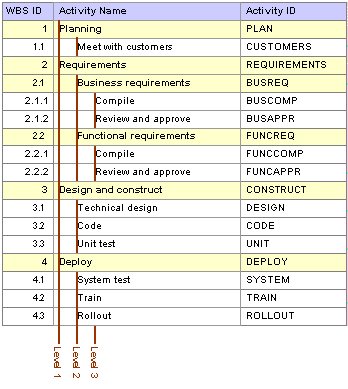
WBS example
A lower WBS level indicates a level in the WBS hierarchy that is more indented (deeper) than the current level. In the diagram, the 2.1.1 WBS ID is lower than the 2.1 WBS ID. A higher WBS level indicates a level in the WBS hierarchy that is less indented than the current level.
You manage the WBS on the Project Activities page where you can view all summary and detail activities. Additionally, you can see the structure change as you indent and outdent activities, and move them up and down on the WBS. On the Project Activities page, you can choose to display a specific WBS level or all levels. If you display a specific WBS level, the Project Activities grid collapses all summary activities at the selected display level and below. You can also expand and collapse summary activities individually.
 Creating and Modifying Activities
Creating and Modifying ActivitiesThis section discusses how to:
Enter activity general information.
Define activities.
Define activity locations.
Track activity quality.
Track activity billing and project costing rates.

 Pages Used to Create and Modify Activities
Pages Used to Create and Modify Activities
|
Page Name |
Object Name |
Navigation |
Usage |
|
PROJ_ACT_DESCR |
Project Costing, Activity Definitions, General Information, General Information |
Create an activity and assign it to a project. This page operates in deferred processing mode. Note. If you use Program Management, you cannot access this page if no activities exist for the project, a change request is required to add activities to the project, and you are not the project manager. |
|
|
PROJECT_ACTIVITY |
Project Costing, Activity Definitions, General Information, Definition |
Define an activity and enter work details. |
|
|
PROJ_ACT_LOCATION |
Project Costing, Activity Definitions, General Information, Location |
Assign the physical location of an activity. |
|
|
PROJ_ACT_DOC |
Project Costing, Activity Definitions, General Information, Attachments |
Attach, delete, and view activity-related files. |
|
|
PROJECT_QUALITY |
Project Costing, Activity Definitions, General Information, Quality |
Rate and record quality of work for specific activities. |
|
|
PC_ACT_USER |
Project Costing, Activity Definitions, General Information, User Fields |
Include additional, user-defined activity information. |
|
|
ACTIVITY_SERVICES |
Project Costing, Activity Definitions, General Information, Rates |
Enter and view billing and project costing rates that are associated with an activity. |
|
|
PC_BUD_ACT_ALERTS |
Project Costing, Activity Definitions, General Information, Budget Alerts |
Define budget alert thresholds at the activity level. |
|
|
PC_AM_RULE_ACT |
Project Costing, Activity Definitions, General Information, Asset Integration Rules |
Define integration with Asset Management at the activity level. |

 Entering Activity General Information
Entering Activity General Information
Access the Activity Definitions - General Information page.
|
Activity Type |
Select an activity type. Use activity types to:
You set up activity types during implementation on the Activity Types page. |
|
Displays the percentage of the activity completed based on calculation method that you define on the Project Costing Definition page. If you select Manual in the Calculation Method field, you can enter a value in the Percent Complete field on this page. This field does not appear for activities with a processing status of Template. |
|
|
System Source |
Select the origin of an activity, such as a third-party application or an online entry page in a PeopleSoft application. The default value is PPC (Project Costing online entry page). Available values are based on the translate values in the System Source field (SYSTEM_SOURCE) properties. |
|
Processing Status |
Select an activity processing status. Select Active to make the activity available for selection from prompt lists within feeder systems to charge transactions. This field displays a processing status of Template if the activity belongs to a project template. |
|
Activity Owner |
Select an activity owner from the list of project team members. The default value is based on the activity owner of the parent activity, if one exists. If there is no parent activity, the activity owner default value is based on the current project manager. The system uses the activity start date to determine the project manager. If you modify or remove an activity owner for a summary activity, a message appears when you save the page asking if you want to change the activity owner for all activities under this summary activity. |
|
Activity Team |
Click to access the Activity Definitions - Team page to view and modify membership to the activity team. This link appears only if you use Project Costing without Program Management. |
|
Resources |
Click to access the Resources by Activity page to view and modify the list of activity team resources. This link appears only if you use Program Management. |
|
Activity Status |
Click to access the Activity Definitions - Status page to view information regarding the history and current status of the activity. |
|
Project Transactions |
Click to access the Transaction List page to view transactions for this activity. |
|
Deliverables |
Click to access the Deliverables Summary page to view and modify deliverables for this activity. This link appears only if you use Program Management. |
Activity Schedule
|
Start Date |
Enter the activity start date. If the activity start date is earlier than the project start date, the project start date is adjusted accordingly. If you use Program Management, you cannot enter a start date for a summary activity if the Activity Date Cascade Calculations for the project are set to Delay Calculations Until Save or Realtime Calculations. |
|
Calculate |
Select the method of calculating the activity schedule. This field appears only when you use Program Management and you select an Activity Date Cascade Calculations option of Delay Calculations Until Save or Realtime Calculations on the Program Management definition page for the project. For detail activities, select Duration, End Date, or Start Date to specify which one of these three fields is calculated by the system based on the values that you enter for the other two fields. For example, select End Date for the system to calculate the activity end date based on the values that you enter for activity start date and duration. The default value is based on the Activity Calculation Method field on the Program Management definition page for the project. For summary activities, the Calculate field value is Duration and is not editable. Note. You can override the default calculation method on a detail activity; however, you should limit this practice to exceptions only. We recommend that detail activities use the same activity calculation method as the project. |
|
Duration in Days |
Enter the length of time needed to complete an activity. This field appears only if you use Program Management. You cannot enter a duration for a summary activity if the Activity Date Cascade Calculations for the project are set to Delay Calculations Until Save or Realtime Calculations. |
|
End Date |
Enter the activity completion date. If the activity end date is after the project end date, the project end date is adjusted accordingly. If you use Program Management, you cannot enter an end date for a summary activity if the Activity Date Cascade Calculations for the project are set to Delay Calculations Until Save or Realtime Calculations. |
|
Deadline Date |
Enter the deadline date for the activity. You can enter any date, regardless of the project and activity schedules. If the activity end date falls after the deadline, an alert indicator appears on the Project Activities page. The date that you enter in this field also populates the Deadline field on the Project Activities page: More Dates tab. This field is for informational purposes only, and appears only if you use Program Management. |
|
Constraint Type |
Select a constraint type to indicate when an activity can start or end. This field appears only if you use Program Management. |
|
Constraint Date |
Select a constraint date if required based on the constraint type for this activity. The Constraint Date field appears only if you selected a constraint type that requires a constraint date, and only if you use Program Management. |
|
Baseline Start Date and Baseline Finish Date |
Enter the dates projected for a change in status. These fields do not appear for activities with a processing status of Template. |
|
Early Start Date and Early Finish Date |
Enter the earliest possible activity start and completion dates. These fields do not appear for activities with a processing status of Template. |
|
Actual Start Date and Actual Finish Date |
Enter the actual activity start and completion dates. These fields do not appear for activities with a processing status of Template. |
|
Late Start Date and Late Finish Date |
Enter the latest possible activity start and completion dates. These fields do not appear for activities with a processing status of Template. |
Description
Enter a description and a long description for the activity. These fields are for information only, which you can use to track notes over time. Each description is stamped with the date and time of entry, and user ID.
This group box does not appear for activities with a processing status of Template.

 Defining Activities
Defining Activities
Access the Activity Definitions - Definition page.
Use this page to select activity owner, activity team security, and options that control the functionality of the activity.
|
Charging Level |
Displays the WBS level at which you want to track project budgets, forecasts, and costs. The system restricts charges to summary and detail activities that are in the specified level. This field appears if you use Program Management. |
|
WBS ID (work breakdown structure ID) |
Displays the hierarchical order of the activity within the project’s WBS. This value is system-generated based on the placement of the activity in the WBS. When you create a new activity from the Project Activity component, the system assigns a WBS ID that represents the last activity at level 1 of the WBS. You can move the activity on the WBS by using the Project Activities page. |
|
Enforce Team |
Designates who can charge time and expenses to the activity. This field is available only when the Decide at the Project Level option is selected for the business unit and the Project and Activity Team option is selected for the project. Options are: No: All members of the project team are eligible to enter time and expenses against this activity for the period that they are on the project team. Expenses and Exp and TL (Expenses and Time and Labor): Activity team membership is enforced in Expenses. Only activity team members can charge time in Expenses against this activity for the period that they are on the project team. However, Time and Labor 8.9 users can charge time to any activity on the project if they have security access to the project. Time&Labor: All members of the project team are eligible to enter time and expenses against this activity for the period that they are on the project team. You can select a value in the Enforce Team field if both of these conditions exist:
Note. Time and Labor 8.9 does not enforce project activity team. If you select the Project and Activity Team option, and select the Exp and TL or Time&Labor product option, the system restricts Time and Labor users for projects to which they can charge time. However, Time and Labor users can charge time to any activity on a particular project if they have security access to the project. |
Options
Scheduling
This group box appears only if you use Program Management.
|
Calculate |
Displays the calculation method that determines when the system rolls up start and end dates on summary activities for the activity. |
|
Hours per Day |
Displays the number of hours that define a work day for this activity. The system uses this value to calculate the amount of time that a resource is available for the schedule. |
|
Schedule Method |
Select the method for calculating schedules. The scheduling method determines what element of a project schedule remains constant when one of the three scheduling variables (work, duration, or units) changes. |
|
Project Calendar |
Displays the calendar that is used for calculating schedules for the activity. The system uses this calendar to determine business holidays and nonwork days and factor them into the calculation of start dates, end dates, and durations. |
See Managing Programs and Projects.

 Defining Activity Locations
Defining Activity Locations
Access the Activity Definitions - Location page.
|
Inherit from Program |
Displays the ID of the program that determines the asset integration rules for the project and all of its activities. This value appears if you enter a program in the Inherit from Program field on the Project Definitions - Asset Integration Rules page. You cannot edit this value at the activity level. |
|
Location Code |
Select a location code that has already been defined in the system. The address for this code appears in the bottom half of the page and cannot be edited. |
|
Add Location |
Click to access the Location Definition page, where you can add or modify a location in the Location table (LOCATION_TBL). The location codes and addresses that you enter on the Activity Definitions - Location page are stored in the Project Activity Location table (PROJ_ACT_LOC). See Setting Up Locations. |

 Tracking Activity Quality
Tracking Activity Quality
Access the Activity Definitions - Quality page.
|
Quality Date |
Displays the date on which the quality rating is performed. |
|
Quality Type |
Select the criteria on which the quality rating is based. Quality types are defined in the Project Quality Type table (PROJ_QUAL_TBL). |
|
Quality Rating |
Enter a quality rating as a whole number from 1 to 999. |
|
Quality Weighting |
Enter a quality weighting as a whole number from 1 to 999. |
|
Team Mate |
Select the employee ID of the person performing the quality rating. |

 Tracking Activity Billing and Project Costing Rates
Tracking Activity Billing and Project Costing Rates
Access the Activity Definitions - Rates page.
Displays the current contract information associated with the project and activity. The grid is blank if no contracts are associated with the project and activity, which is the case when you use this page to associate rate sets or rate plans with a project and activity for internal project costing that does not require billing, or when you have not yet linked the project and activity to a contract line.
|
Contract Number |
Click the link to access the contract General Information - General page (CA_HDR_PNL). |
|
Billing |
Click to access the Review Billing - Plans page (CA_BI_MGMT_INQ_PNL) to search for and view billing plans. |
|
Revenue |
Click to access the Review Revenue - Plans page (CA_AP_MANAGE1) to search for and view revenue plans. |
|
Rate Selection |
Displays one of these values if a contract is associated with the activity: Contract Rate Set Contract Rate Plan Rate Plan Rate Set Click the link to access the Related Projects page (CA_DETAIL_PROJ) in Contracts. |
|
Description |
Click the link to access the rate set or rate plan. |
Rates
Displays the rate set or rate plan that is associated with the project activity ID. This group box appears if no contracts are associated with the project and activity.
|
Effective Date |
Enter the effective date of the association of the rate set or rate plan to the activity. This field can be based on one of these options:
|
|
Status |
Select Active or Inactive as the status that corresponds to the effective date of the association of the rate set or rate plan to the activity. |
|
Rate Selection |
Select a Rate Plan or Rate Set to attach to the activity. The default value is based on the project's rate selection. |
|
Rate |
Enter a rate set or rate plan for project costing. This field can be based on these options:
You can link a rate set to an activity if there is no rate set or rate plan attached at the contract line. You can link a rate plan to an activity in either of these conditions:
See Understanding the Relationship Between Contracts and Project Costing. Activities do not inherit the project level default rate template if any of these situations occur: |
|
View/Add Rates |
Click to access the Rate Sets component (PC_RATE) to view, add, or modify rate sets. |
See Also

 Defining Asset Integration Rules
Defining Asset Integration Rules
Asset integration rules for the business unit, project, or activity are discussed in the "Managing Assets" chapter in this PeopleBook.

 Defining Budget Alerts
Defining Budget Alerts
Budget alerts for the business unit, project, or activity are discussed in the "Budgeting Project Costs and Revenue" chapter in this PeopleBook.
See Setting Up Budgets in Project Costing.
 Adding Activities to Projects
Adding Activities to Projects
This section discusses how to:
Add project activity schedules.
View WBS Gantt charts.

 Page Used to Add Activities to Projects
Page Used to Add Activities to Projects
|
Page Name |
Object Name |
Navigation |
Usage |
|
PC_PROJ_ACTIVITY |
Project Costing, Activity Definitions, Project Activities, Project Activities |
Add activities to a project and view all activities assigned to a project. This page operates in deferred processing mode. Note. If you use Program Management, you cannot access this page if no activities exist for the project, a change request is required to add activities to the project, and you are not the project manager. |
|
|
PGM_PRJ_ACTALT_SEC |
|
If you use Program Management, view alert messages for an activity in the Project Activities grid. |
|
|
PC_GANTT_CHART |
Project Costing, Activity Definitions, Project Activities, Gantt Chart |
View project activity schedules in a WBS grid and Gantt chart format. |

 Adding Project Activity Schedules
Adding Project Activity Schedules
Access the Project Activities page.
Changes that you make to fields on this page also appear on the Activity Definitions - General Information page.
Use the toolbar located just above the Project Activities grid to expand and collapse rows and to perform actions on selected activities in the WBS.
|
|
Click to indent the selected row by one WBS level. This is a list of characteristics and restrictions for indenting rows:
|
|
|
Click to outdent the selected row by one WBS level. This is a list of restrictions and characteristics for outdenting rows:
|
|
|
Click to move the selected row one row higher in the grid. If you move a summary activity up in the grid, the system also moves the detail activities that belong to the summary activity. The moved row inherits the lower (more indented) WBS level of the row above and below the moved row. For example, in the page illustrated above, if you move activity Install (WBS level 2) up one row, it is placed between activity Expenses (WBS level 2) and Phase II Implementation (WBS level 1). Therefore, the Install activity inherits WBS level 2. |
|
|
Click to move the selected row one row lower in the grid. If you move a summary activity down in the grid, the system also moves the detail activities that belong to the summary activity. The moved row inherits the lower WBS level of the row above and below the moved row. For example, in the page illustrated above, if you move activity Milestone 1 (WBS level 3) down one row, it is placed between activity Expenses (WBS level 2) and Phase III Implementation (WBS level 1). Therefore, the Milestone 1 activity inherits WBS level 2. |
|
|
Click to cut the selected row from the grid. If you cut a summary activity, the system also cuts all of the detail activities that belong to the summary activity. After you cut a row, the next action in the grid should be to paste the row, or click the Undo Cut icon for the cut row to reappear in the location from which it was cut. If your next action is anything other than to paste the row or undo the cut, a message appears stating that cut rows are still in the clipboard. Select an action to perform next:
If you use Program Management, you cannot permanently delete cut rows on this page if a change request is required to delete activities on the project, and you are not the project manager. |
|
|
Click for the cut row to reappear in the location from which it was cut. This icon appears when you cut a row and disappears when you paste the row. |
|
|
Click to copy the selected rows. If you copy a summary activity, the system also copies all of the detail activities that belong to the summary activity. If you use Program Management, the Copy icon does not appear if a change request is required to add or delete activities on the project, and you are not the project manager. |
|
|
Select a row and click the Paste icon to paste the most recent cut or copied rows below the selected row. This icon appears on the page when you cut or copy a row. You can paste a copied row as many times as needed until you copy or cut another row. You can paste a cut row only once, after which the Paste icon disappears until you copy or cut another row. The pasted row inherits the lower WBS level of the row above and below the pasted row in its new location. On pasted rows that you copied, the default value of the activity ID is NEXTn, where n is the number of rows that you are inserting since the last save. At save time, the system assigns the next sequential activity ID number to all rows with an activity ID of NEXTn. On pasted rows that you cut, the row retains the activity ID of the cut row. |
|
|
Select a row and click the Delete icon to delete the selected row. This icon appears only for pending projects. If you use Program Management, you cannot delete an activity that is a predecessor to another activity. Note. To remove a predecessor-successor relationship, use the Gantt chart to identify the successor activity, navigate to the successor activity row on the Project Activities page, and access the Activity Predecessors page to remove the predecessor activity. |
|
|
Select a row, enter the number of rows that you want to add, and click the Add icon to add the blank rows below the selected row. New rows that you add to the grid are inserted below the selected row. Rows following the new inserted rows are renumbered sequentially. If you select a detail activity, the new rows are inserted at the same level as the selected detail row. If you select a summary activity with detail rows that are expanded in the grid, the new rows are inserted as detail rows to the selected summary activity. If you select a summary activity with detail rows that are collapsed in the grid, the system ignores the hidden subtasks and inserts the new rows at the same level as the selected summary row. The default value of the activity ID on inserted rows is NEXTn, where n is the number of rows that you are inserting since the last save. At save time, all rows with an activity ID of NEXTn are assigned the next sequential activity ID number. |
|
|
Click the Expand All icon to expose all summary and detail rows. You do not need to select rows when you use the Expand All icon. |
|
Expand |
Select the WBS level that you want to view in the Project Activities grid. Available options are: All Subtasks: Select to display all levels of the WBS. This is the default value. Level 1 through Level 9: Select to collapse all summary activities at the selected level and lower (more indented). For example, if you select Level 3, only rows in Levels 1, 2, and 3 are visible in the grid. If you select Level 1, all rows are collapsed and only the first level is visible. You can then individually expand summary activities by clicking on the plus sign next to the activity name in the grid. You do not need to select individual rows when you use the Expand drop-down list box. |
Project Activities - Schedule
On the Schedule tab you can:
View all summary and detail activities on a project and their relationships in the Project Activities grid.
You can expand and collapse summary activity rows and select the WBS level to appear.
Modify the activity name, schedule, and percent complete.
Modify activity relationships.
You can indent and outdent rows, move rows up and down, and insert rows. If the project processing status is Pending, you can delete rows from the grid.
Add a new activity to the list.
After you add an activity on this page, you may further define the activity using the Project Activity component pages, beginning with the Activity Definitions - General Information page.
Note. If the Standard Activities option is selected on the Project Costing Definition page, you can assign only predefined standard activities to the project.
|
Select check box |
Select to perform an action on a row, such as to indent, outdent, cut, copy, or move the row. Each time you select a new row, the previously selected row is cleared. |
|
|
Indicates one of these conditions for the activity if you use Program Management:
Move the mouse pointer across the icon to view alternate text about the nature of the condition. This icon appears only if you use Program Management. |
|
|
Indicates one of these conditions for the activity if you use Program Management:
Move the mouse pointer across the icon to view alternate text about the nature of the condition. If more than one condition exists, click the icon to access the Activity Alerts page to view the alert messages. This icon appears only if you use Program Management. |
|
WBS ID (work breakdown structure ID) |
Displays the WBS level where the activity resides. |
|
Activity Name |
Enter a unique description of the activity. |
|
|
Click the Create Predecessors icon to access the Activity Predecessors page to add predecessors. This icon appears only if you use Program Management and no predecessor exists for the activity. |
|
|
Click the Review Predecessors icon to access the Activity Predecessors page to view, modify, or delete predecessors. This icon appears only if you use Program Management and one or more predecessors exist for the activity. |
|
Activity |
Displays the activity ID for existing activities. When you add rows to the grid, this field is available for you to enter a new activity ID, or accept the default value for the system to assign the activity ID. |
|
Duration (Days) |
Enter or view the activity duration in days. The duration calculation is based on the option that you select in the Calculate field for this row. If you choose a Calculate value of Duration, the system calculates the Duration (Days) value anytime that you change the Start Date or End Date and the scheduling Calculate method on the Activity Definitions - Definition page is not Manual. This field appears only if you use Program Management. |
|
Start Date and End Date |
Enter the start and end dates for the activity. The default value for the Start Date is based on the project start. The end date is determined by the start date plus a default duration of one day. You can override the default dates. If you enter activity dates that are outside of the project date range, the system updates the corresponding project dates. If you use Project Costing without Program Management, you must manually enter activity start and end dates or accept the default start and end dates. The system does not calculate the scheduling dates, and the detail activity start and end dates do not roll up to the summary activity dates. If you use Program Management, you can select an Activity Date Cascade Calculations option on the Program Management options page for the project that enables automatic calculation of activity dates. For example, if you select an Activity Date Cascade Calculations option of Realtime Calculations or Delay Calculations Until Save:
If you use Program Management and you select an Activity Date Cascade Calculations option of Manual:
|
|
Calculate |
Select the method of calculating the activity schedule. This field appears only when you use Program Management and you select an Activity Date Cascade Calculations option of Delay Calculations Until Save or Realtime Calculations on the Program Management definition page for the project. Select Duration, End Date, or Start Date, to specify which one of these three fields is calculated by the system based on the values that you enter for the other two fields. For example, select End Date for the system to calculate the activity end date based on the values that you enter for activity start date and duration. The default value is based on the Activity Calculation Method on the Program Management definition page for the project. Note. You can override the default calculation method on an activity; however, you should limit this practice to exceptions only. We recommend that the activity use the same Activity Calculation Method as the project. |
|
Indicates the percent of the activity that is complete based on calculation parameters selected in the Calculation Method field on the Project Costing Definitions page. If the calculation method is Manual, you can edit the Percent Complete field. Other calculation methods—Amount, Duration, and Units—automatically determine the percent complete value, making this field not editable. |
|
|
|
Click the Activity Definition icon to access the Activity Definitions - General Information page, where you can view specific information about the activity. |
|
|
Click the Drill to Resources by Activity icon to access the Activity Definitions - Team page if you use Project Costing without Program Management. If you use Program Management, click this icon to access the Resources by Activity page. |
|
|
Click the Project Transaction List icon to view transactions for the corresponding activity on the Transaction List page. |
|
|
Click to access the Issue page to view, add, or modify issues for the activity. This icon appears only if you use Program Management. |
|
|
Click to access the Deliverables Summary page to view, add, or modify deliverables for the activity. This icon appears only if you use Program Management. |
Project Activities - More Dates
Access the Project Activities page: More Dates tab.
This page contains additional activity dates that are not part of the summary activities date calculation.
You cannot enter a finish date without first entering the corresponding start date, and you cannot enter a finish date that is earlier than the corresponding start date.
|
Deadline |
Enter the deadline date for the activity. The date that you enter in this field also populates the Deadline Date field on the Activity Definitions - General Information page. This field is for informational purposes only and appears only if you use Program Management. |
|
Constraint Type |
Displays the value that you entered in the Constraint Type field on the Activity Definitions - General Information page. This field appears only if you use Program Management. |
|
Constraint Date |
Displays the value that you entered in the Constraint Date field on the Activity Definitions - General Information page. This field appears only if you use Program Management. |
Project Activities - Details
Access the Project Activities page: Details tab.
This page contains activity attributes for activity owner, type, processing status, milestone, and interest calculation.
|
Activity Type |
Enter or modify the activity type. |
|
Cascade Owner |
Select to populate the Activity Owner field on child activities of this summary activity with the activity owner of the summary. |
|
Activity Owner |
Select an activity owner from the list of project team members. |
|
Activity Status |
Displays the current activity status. Click the link to transfer to the Activity Definitions - Status page to view or update activity status. |
|
Processing Status |
Select an activity status. Select Active to make the activity available for selection from prompt lists within feeder systems to charge transactions. |
|
Milestone |
Select to indicate that this activity is a milestone. |
|
Allow Interest Calculation |
Select to include this activity in interest calculations. |
Project Activities - User Fields
Access the Project Activities page: User Fields tab.
Use the fields on this page to enter and maintain user-defined attributes for the activity. The only edit that the system performs on this page is on the User Currency field. Available currencies are based on the Currency Codes table (CURRENCY_CD_TBL).
See Also

 Viewing WBS Gantt Charts
Viewing WBS Gantt Charts
Access the Project Activities - Gantt Chart page.
The Project Activities - Gantt Chart page represents project activity schedules in a WBS grid and Gantt chart format for the rows that appear on the Project Activities page. The count of rows in the grid and the total number of activities on the project appear above the grid. The chart refreshes each time that you access the page.
WBS Grid
In the grid area you can view the WBS ID, activity description and ID, duration, activity start and end dates, and percent complete.
To navigate in the grid:
Click the blue First, Previous, Next, and Last navigation arrows to scroll vertically through the activity rows.
Click the plus and minus symbols to expand and collapse summary activities in the WBS grid and the Gantt chart area.
This action also expands and collapses the grid on the Project Activities page.
Click the black navigation arrows below the grid to scroll horizontally across the columns.
Note. You must click the black navigation arrows, not the sliding bar, to scroll horizontally across the grid.
Gantt Chart
The chart area displays schedules for multiple periods beginning with the earliest activity start date. A horizontal bar represents the duration for each activity. Summary activities appear in gray, and detail activities in cyan. A black overlay bar represents the percent complete for the activity. Use the browser's horizontal scroll bar to view earlier and later periods.
Based on the duration of the project, the system determines the appropriate two-tier calendar scale to appear at the bottom of the chart. If the project duration is greater than or equal to 180 days, the calendar scale is in increments of month and year. If the project duration is less than 180 days, the calendar scale is in increments of day and month.
Move the mouse pointer across each bar to view alternate text about the activity name, start date, end date, and percent complete.
If you have more than 25 rows of activities, select View All for all activities to appear in the grid.
If you use Program Management, lines appear on the Gantt chart to show activity dependency relationships if any exist. If you have greater than 25 rows in the grid, you must select View All to view all dependency relationships. If you have greater than 25 rows and you don't select View All, the Gantt chart will not display all of the dependency relationships for the project.
 Maintaining Activity Status
Maintaining Activity Status
This section discusses how to define activity status.

 Page Used to Maintain Activity Status
Page Used to Maintain Activity Status
|
Page Name |
Object Name |
Navigation |
Usage |
|
PROJECT_ACT_STATUS |
|
View detailed information about the life of the project. This page operates in deferred processing mode. |

 Defining Activity Status
Defining Activity Status
Access the Activity Definitions - Status page.
Use this page to create a new effective dated row for each status change to maintain a history of the activity.
Changes that you make on this page can trigger an email notification to project team members if you select these options:
Enable Status Control on the Installation Options - Project Costing Integration page.
Email Notify for Status Change on the Activity Type Status Path page.
Email Notify for Status Change on the Project Definitions - Team page for the team member (if you use Project Costing without Program Management) or the Resource Detail page (if you use Program Management).
|
Sequence |
The system increments the sequence number, which tracks incremental changes in status. By using a sequence number in combination with the status effective date, multiple status changes can occur on the same day. |
|
Status |
Select the activity status that corresponds to the status effective date. Available options are based on the values that you enter on the Status Types page during implementation. |