 Understanding Project ChartFields
Understanding Project ChartFieldsThis chapter provides overviews of project ChartFields, general control data, project-related control data, activity-related control data, and transaction-related control data and discusses how to:
Set up project ChartFields.
Set up general control data.
Set up project-related information.
Set up activity-related information.
Set up transaction-related information.
 Understanding Project ChartFields
Understanding Project ChartFieldsChartFields store the chart of accounts and provide the basic structure to segregate and categorize transactional and budget data.
See Defining and Using ChartFields.
The PeopleSoft system provides these six project ChartFields:
Project Business Unit (BUSINESS_UNIT_PC)
Project (PROJECT_ID)
Activity (ACTIVITY_ID)
(Optional) Source Type (RESOURCE_TYPE)
(Optional) Category (RESOURCE_CATEGORY)
(Optional) Subcategory (RESOURCE_SUB_CAT)
Use the Standard ChartField Configuration page (STANDARD_CF_TMPLT) to modify these project ChartField attributes:
Field display order.
You can change the placement of the group of project ChartFields when they appear in a grid with all other general ledger ChartFields. All project ChartFields move together in a block when you change the order of the Project ChartField.
Status (active or inactive).
The Project ChartField must remain active if you use Expenses, Resource Management, or Project Costing.
Source Type, Category, and Subcategory ChartFields must remain active if you specify on the Project Costing Options page that these are required fields for the project business unit.
The Source Type ChartField must remain active if you specify on the Project Costing Definition page that Category field values are related to the Source Type.
The Category ChartField must remain active if you specify on the Project Costing Definition page that Subcategory field values are related to the Category.
Default field label.
Field display length.
Project ChartFields do not appear for selection in the IntraUnit Related ChartField drop-down list on the Standard ChartField Configuration page.
Note. The Analysis Type field (ANALYSIS_TYPE) is not a project ChartField; therefore, it does not appear in the Standard ChartField Configuration page. However, the Journal Lines page (JRNL_LN_FS) includes the Analysis Type field with the project ChartFields in the Journal Line Data grid. If you reorder the project ChartFields on the Standard ChartField Configuration page, the Analysis Type field retains its position between the Activity and Source Type ChartFields on the Journal Lines page.

 Source Types
Source TypesProject Costing uses transactions to track, analyze, and report on actual and planned project costs. You assign source types to individual transactions to identify the transaction's purpose.
Source types can be as general or as specific as needed. For example, you can use a Labor source type to track total project labor costs, or use overtime labor and standard labor source types to track overtime and standard labor separately.
These source types are necessary for Project Costing source groups, reports, and processes to function properly; if not implemented, these source types must still be configured:
|
Source Type |
Description |
|
AFUDC |
AFUDC Interest |
|
DIRCT |
Direct Costs |
|
LABOR |
Labor |
|
MATER |
Materials |
|
OVER |
Overhead |

 Categories and Subcategories
Categories and SubcategoriesCategories and subcategories further define source types. You can combine categories and subcategories in source groups for reporting and analysis. Although defining categories and subcategories is optional, using them provides greater flexibility and granularity for tracking and analyzing costs.
For example, you can divide a labor source type into different categories of labor, such as architect labor, carpenter labor, and plumber labor, and use subcategories for regular hours and overtime hours. By using these categories and subcategories, you can track items such as total labor costs for a project, total overtime hours, architect overtime hours, and carpenter standard hours.

 Relating Source Types, Categories, and Subcategories
Relating Source Types, Categories, and SubcategoriesSource types, categories, and subcategories provide flexibility for defining transactions. You can define relationships between these fields to control data-entry options for specific fields, which reduces the possibility of error.
The relationships can be one-to-one or one-to-many. If you relate source types to specific categories, and assign a source type to a transaction, you can assign a category only if it is related to the source type. For example, a transaction with a labor source type can only be entered in a category that is related to labor by its definition. The same is true for relationships between categories and subcategories.
To enable relationships between source types, categories, and subcategories, select Related as the Category Edit Option and SubCategory Edit Option on the Project Costing Definition page (BUS_UNIT_TBL_PC).
See Creating Project Business Units.
Defining relationships between source types, categories, and subcategories is optional. If you do not establish relationships, the system does not limit the categories and subcategories that are available for selection.
 Understanding General Control Data
Understanding General Control Data
By using control data, you can group Project Costing elements to facilitate system processing, increase system performance, and aid in analyzing and reporting project data. This section provides an overview of two kinds of general control data—integration templates and asset profiles.

 Integration Templates
Integration TemplatesProject Costing uses integration templates to share projects across multiple business units in Asset Management, Purchasing, and General Ledger. For example, if you create an integration template that points to multiple general ledger business units, you can share a project across those specific business units. Integration templates also establish business units that are assigned to transactions by default.
You must assign an integration template to each new project. For example, if a company has an aerospace division and a utilities division, aerospace projects may use one general ledger business unit and utilities projects may use another general ledger business unit. Therefore, you will set up two integration templates—one to define the business unit integration for aerospace projects and one to define the business unit integration for utilities projects.
Each project integration template contains specific set of general ledger business units. Integration templates provide the flexibility to define the integration between project business units and general ledger business units that best fit the organization's needs. You can set up the project and general ledger integration so that:
One project business unit can post to many general ledger business units.
Many project business units can post to a single general ledger business unit.
Each project business unit can post to a different general ledger business unit.
The system also uses integration templates to control access to general ledger business units. You can post transactions for a project only to a general ledger business unit that is specified in the integration template that is assigned to the project. The same control applies to purchasing business units. You can create requisitions in Purchasing for a project only if the purchasing business unit is defined on the integration template for the project.

 Asset Profiles
Asset ProfilesAsset profiles are templates that contain standard depreciation criteria for an asset type and its corresponding asset books. Profiles help reduce data entry and ensure consistency and accuracy when you add assets. You can use profile data as default values, and you can override any field that is in the asset profile when you enter assets into the system. You set up asset profiles in Asset Management if you use that application. If you don't use Asset Management, you must set up asset profiles in Project Costing before you can summarize transactions by profile or by asset.
You must set up at least one asset profile before any assets can be added to the system. Set up asset profiles to match most, if not all, of the major asset categories you track on the books. Asset profiles can range from standard categories, such as land or furniture and fixtures, to more detailed categories, such as computers, phones, and fax machines.
Each asset profile has a unique profile ID that the system uses to group profiles by type. For example, you can define automobile profiles as autos, autos-luxury, and autos-leased.
See Also
 Understanding Project-Related Control Data
Understanding Project-Related Control Data
Project-related control data consists of required and optional information that you use primarily to create new projects. This section provides overviews of:
Project types.
Project and processing status.
Project type status paths.
Project status default values.
Phase types.
Project events.

 Project Types
Project TypesThe system uses project types to categorize projects for reporting and analysis. Additionally, you can assign a default rate set or rate plan to a project type for specific business units. When you create a new project and specify the project type, the system automatically attaches the default rate set or rate plan that is associated with the project type and business unit combination.
Using project types is optional.
See Also

 Project and Processing Status
Project and Processing StatusProject Costing uses two statuses to convey where a project is in its life cycle—project status and processing status:
Status field (PROJECT_STATUS)
This is a required, user-defined field that identifies the conditions that you want to track for projects and activities. The status also defines project events, such as conditional changes that require approval.
You can define status types or use the system-delivered status types.
Processing Status field (PROCESSING_STATUS)
This is a system-defined field that the system uses to restrict incoming transactions.
For example, you can charge cost transactions from feeder systems to projects with an Active processing status, but not to projects with a Pending processing status.
Valid processing statuses are Pending, Active, Inactive, and Template. You map the user-defined status types to any system-defined processing status, except the Template processing status. When you update a project's status, the system automatically updates the processing status based on this mapping. You cannot change a project's processing status directly.
You can map these system-defined processing status types to project status types:
Active
Pending
Inactive
This table lists the status types that Project Costing delivers as sample data and their mappings to processing status types:
|
Status Type |
Corresponding Processing Status Type |
Status Effective Date |
|
A (Approved) |
Active |
08/11/2004 |
|
B (Budgeted) |
Pending |
01/01/1900 |
|
C (Closed) |
Inactive |
08/11/2004 |
|
F (Forecasted) |
Pending |
01/01/1900 |
|
H (Hold) |
Pending |
01/01/1900 |
|
I (In Service) |
Active |
01/01/1900 |
|
O (Open) |
Active |
01/01/1900 |
|
P (Proposed) |
Pending |
01/01/1900 |
|
Z (Frozen) |
Inactive |
01/01/1900 |
Every project status must map to a processing status. You can modify project status types and the delivered mappings, but you must not delete or modify the delivered processing statuses.
Status Effective Dates
A project's status is effective-dated. When you assign a new project status and effective date, an Application Engine program assigns the corresponding processing status based on the effective-dated mapping that you defined for the project status type.
When you create a new project manually in Project Costing, if the project start date equals or precedes the current date, the system assigns the project status effective date based on the project start date. If the project start date is in the future, the system assigns the project status effective date based on the current date.
You cannot change the project start date to an earlier date if there is no valid project status assigned to the project based on the effective date. In this situation, adjust the project status effective date before you change the project start date.
You can modify the project status on the Project Definitions - General Information page until you save a new project. After that, you must enter a new effective-dated row on the Project Definitions - Status page to change the project status.
Default Project Statuses for Integration with Other Applications
Use the Project Status Defaults page to specify default project statuses for each system-defined processing status for projects that are programmatically created by these applications:
Resource Management.
Contracts.
Grants.
Proposal Management.
Project Portfolio Management (for projects that are created by project requests in a Costing or Declined status).
Program Management (for projects that are created by project requests in a Costing or Declined status).
Also use the Project Status Defaults page to specify both default project and processing statuses for projects that are programmatically created by project requests in an Approved status in Project Portfolio Management or Program Management. Otherwise, the project request approval process fails.
As an example of using default project statuses for integration with other applications, assume that you create a project to model costs for a proposal in Proposal Management. The system assigns the pending processing status, and assigns the default project status that is set up for pending projects that are created by project requests in Proposal Management.
To change the project status for a project that is created by Resource Management, Grants, Proposal Management, Project Portfolio Management, or Program Management, you select a project status that is mapped to a processing status on the Project Status Defaults page.
This diagram shows the process flow to set up project and processing statuses, and update a project's status:
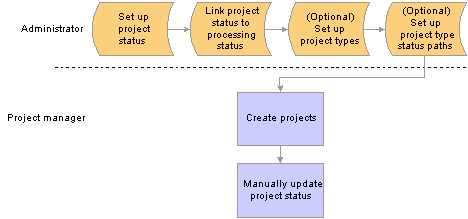
Setting up project and processing status
After you update the project status, the system:
Determines if the corresponding processing status is a valid change based on the previous processing status.
The processing status:
Can change from Pending to Active.
Can change from Pending to Inactive.
Can change from Inactive to Active.
Can change from Active to Inactive.
Cannot change from Active to Pending.
Cannot change from Inactive to Pending.
Determines if the project status effective date is current or future-dated.
An Application Engine process monitors project status effective dates and updates the processing status as necessary.
Determines if a processing status change is valid.
If the change is not valid, an error message appears.
Determines if a project type status map exists for the project type.
If a project type status map exists, the system determines if the project status change is valid based on the project type status path for that project type.
Determines if there a project event defined for this project status change.
If a project event is defined, the system triggers approval workflow.
Updates project status and processing status.

 Project Type Status Paths
Project Type Status PathsProject type status paths combine project types and project status types to control the status progression through the life of a project and activity.
For example, a new project may have a status of Proposed. The status can change from Proposed to Open if you win a contract, or from Proposed to Closed-Lost Bid if you lose a contract. A project cannot change from Proposed directly to a status of On-Hold. If the project status is Closed, activities are locked and you cannot change the status. This table lists the possible status paths in this example:
|
From Status |
To Status |
|
Proposed |
Open Closed - Lost Bid |
|
Open |
Hold Closed |
|
Hold |
Closed Re-Open |
|
Closed |
No status changes permitted |
You can define custom project status paths for each project type. Select the Use Status Path check box on the Project Types page to use a project type status path for a specific project type. Use the Project Type Status Path page to define status paths.
After the system determines if a project status and the corresponding processing status are valid changes, the system determines if the project type status path is valid.
Note. During setup, the system does not validate the project type status path against the processing status path rules.

 Phase Types
Phase TypesWhen you enter dates in a project schedule, it can be useful to know what phase of the project those dates represent. For example, for a phase type of Clean Up, you can enter a begin cleanup date and an end cleanup date in the project schedule to track the time that is spent specifically on the Clean Up phase. Using phase types is optional.

 Project Events
Project EventsProject events are changes in the status of a project or an activity. For example, you can define a change in project status from Proposed to Approved as a project event that requires approval. A project event can be a change in project status between two consecutive status types such as Proposed and Approved, or two nonconsecutive status types such as Proposed and Closed. You must define project status types before you define project events. Using project events is optional.
Note. During setup, the system does not validate the project status event path against the processing status path rules.
 Understanding Activity-Related Control Data
Understanding Activity-Related Control Data
Activity-related control data consists of required and optional information that you use primarily to create new activities. This section provides overviews of:
Quality types.
Standard activities.

 Quality Types
Quality TypesQuality types identify the criteria on which you can rate activities for quality. For example, you can rate projects for quality based on accuracy, on-time performance, safety, or usability. Set up quality types that you can use to group and analyze activities with quality ratings that are based on the same criteria. Using quality types is optional.

 Standard Activities
Standard ActivitiesYou can limit the number and types of activities that users can assign to projects, which facilitates reporting and analysis. Standard activities are predefined, keyed by setID, and based on project type. You can require users to select from a list of standard activities when they assign activities to projects.
To use standard activity functionality:
Define standard activities on the Standard Activities page.
Select the Projects option for each activity that you want to use in Project Costing.
Assign a specific project type to each activity that you want to use in Project Costing.
Create a project and on the Project Definitions - General Information page assign a project type that is associated with the standard activities that you want to add to the project.
On the Project Costing Definition page for the project, select the Standard Activities option to enable the standard activity functionality.
Using standard activities is optional.
See Also
 Understanding Transaction-Related Control Data
Understanding Transaction-Related Control Data
Transaction-related control data consists of required and optional information that you use primarily to create transactions. This section provides overviews of:
Analysis types.
Analysis groups.
Transaction codes.
Transaction types.
Transaction identifiers.

 Analysis Types
Analysis TypesWith the exception of programs (summary projects), each project is composed, at the most basic level, of transactions. Transaction rows in the Project Transaction table (PROJ_RESOURCE) contain the quantity and amounts associated with each transaction and all of the identifying information that accompanied those costs. Analysis types are assigned to individual transactions to identify different types of transactions, such as estimated costs, budgeted amounts, actual costs, and billed costs. For example, you can create an analysis type for the calculation of total budgeted amounts of the project compared to total actual costs, to see if the project is over or under budget at any time during the project.
A single transaction can result in multiple transaction rows as it moves through the system. For example, assume that a project has 1,000 USD budgeted for project labor. The actual cost of labor is 1,500 USD, and amount of billing for the labor is 1,700 USD. The result is three transaction rows that record the same labor transaction as it moves from stage to stage through the project, as shown in the this table:
|
Analysis Type |
Transaction Type |
Amount |
|
BUD (Budget) |
LABOR |
1,000.00 USD |
|
ACT (Actual costs) |
LABOR |
1,500.00 USD |
|
BIL (Billing) |
LABOR |
1,700.00 USD |
Many of the following analysis types are necessary for Project Costing analysis groups, reports, and processes to function properly. If you choose not to implement these analysis types, you still must configure these features. You can create additional analysis types for processing and analysis purposes.
|
Analysis Type |
Description |
|
ACT |
Actual Cost |
|
ASP |
Express Asset % Distributions |
|
BAJ |
Billing Adjustment |
|
BD1 through BD8 |
Total Cost Budget - Scenario 1 through Total Cost Budget - Scenario 8 |
|
BIL |
Billable Amount |
|
BLD |
Billed Amount |
|
BRT |
Billing Retainage |
|
BUD |
Total Cost Budget |
|
CAC |
Cost Sharing Actuals |
|
CAJ |
Cost Share Commitment Adjust |
|
CBA |
Cost Budget Adjustments |
|
CBU |
Cost Sharing Budget |
|
CCA |
Closed Commitment Adjustments |
|
CCO |
Cost Sharing Commitment |
|
CCR |
Cost Share Commitment Reversal |
|
CFA |
Cost Sharing Finance and Administration |
|
CGE |
Cost Sharing General Ledger Expense |
|
CLS |
Asset Cost Summary |
|
COM |
Commitment including Purchase Order & Subcontractor |
|
COR |
Cost of Removal of Asset |
|
CPY |
Cost Share Payroll |
|
CQR |
Cost Share Requisition Reversal |
|
CRQ |
Cost Sharing Requisition |
|
CRR |
Cost of Removal Cost Summary |
|
CRV |
Commitment Reversals |
|
CST |
Costing (without Contracts) |
|
CV1 through CV4 |
Historical Cost Budget Version 1 through Historical Cost Budget Version 4 |
|
DEF |
Billing Deferred Amount |
|
DSC |
Billing Discount |
|
ESB |
Proposal Management Bill Estimate |
|
ESC |
Proposal Management Cost Estimate |
|
ETB |
Bill Estimate to Complete |
|
ETC |
Cost Estimate to Complete |
|
FBD |
Fixed Cost Billed Amount |
|
FCC |
Completion Cost |
|
FND |
Funds Distribution |
|
FRD |
Forward Pricing for Revenue |
|
FRV |
Fixed Cost Revenue Amount |
|
FTC |
Forecast Cost to Complete |
|
GLE |
GL (General Ledger) Expense |
|
GLR |
GL Revenue |
|
GNT |
Grant Reimbursement |
|
MMC |
Maintenance Management Costs |
|
NPY |
No Pay Time and Labor Actual |
|
OFA |
Offset Revenue |
|
OLT |
Over Limit Amount |
|
ORD |
Order |
|
PAY |
Time and Labor Actual |
|
PCA |
Profile Adjustment |
|
PCL |
Profile Cost Summary |
|
PFS |
Proceeds from Sale of Asset |
|
PMR |
Proposal Management Reversal |
|
PRV |
Billing Provisional Pricing |
|
PSD |
Purchase/Sold Time Discount |
|
PSR |
Proceeds from Sale Summary |
|
PST |
Purchase/Sold Time |
|
RAJ |
Released Retainage Adjustment |
|
RB1 through RB3 |
Revenue Budget 1 through Revenue Budget 3 |
|
RBD |
Revenue Budget |
|
REB |
Rebate |
|
REQ |
Requisition |
|
RET |
Retirement Cost |
|
REV |
Revenue |
|
ROL |
Revenue Over Limit |
|
RRT |
Released Billing Retainage |
|
RRV |
Requisition Reversals |
|
RV1 through RV4 |
Historical Revenue Budget Version 1 through Historical Revenue Budget Version 4 |
|
SFA |
Sponsor Finance and Administration |
|
SHD |
Shared Discount |
|
SHR |
Shared Revenue |
|
SUT |
Sales/Use Tax |
|
TLA |
Time and Labor Estimate |
|
TLB |
Time and Labor Estimate for Billing |
|
TLC |
Time and Labor Contractors |
|
TLX |
Cost from Time Traveler |
|
UAJ |
Prepaid Utilization Adjustment |
|
UTL |
Prepaid Utilization (Billing) |
|
VAR |
Variance |
|
VIN |
Not Recoverable Value Added Tax |
|
WAJ |
Withholding Adjustment |
|
WFA |
Waived Facilities and Administration |
|
WRJ |
Withholding Release Adjustment |
|
WRL |
Withholding Release |
|
WTH |
Withholding |
|
WTO |
Write-off |
|
WWO |
Withholding Write-off |
Project Costing delivers cost sharing analysis types that are used exclusively by Grants. If a transaction line for a Grants project meets the criteria of cost sharing that is defined at the Grants business unit level, the system assigns the cost sharing analysis type to the transaction.

 Analysis Groups
Analysis GroupsYou use analysis groups to:
Analyze projects.
Map analysis types.
Enhance system performance.
Many analysis groups are necessary for Project Costing project analysis functions and mass changes to execute properly. If you choose not to use the analysis groups that are delivered with Project Costing, you still have to configure the analysis groups or create new ones to be used with these features. This table describes the analysis groups:
|
Analysis Group |
Description |
|
ACT |
Actual Cost |
|
ADJST |
PC (Project Costing) Transaction Adjustment |
|
ALL |
All Analysis Types |
|
AMCOR |
Project Costing to Asset Management Cost of Removal |
|
AMPFS |
Project Costing to Asset Management Proceeds from Sale |
|
AMRET |
Asset Management - Retire Proceeds and Costs |
|
BFEE |
Billing Fee |
|
BLD |
Billed Transactions - Worksheet to Project Transaction table |
|
BUD |
Budgets |
|
CBU |
Cost Sharing Budget |
|
CLOSE |
Project Costing to Asset Management Asset Summary |
|
COM |
Commitments |
|
COPY |
Template Copy |
|
COSTS |
Estimated and Actual Costs |
|
CRQ |
Cost Sharing Requisition |
|
CSCOM |
Cost Share Commitment Balance |
|
CSTSH |
Cost Sharing Analysis Group |
|
FNA |
Facilities and Administration |
|
FOR2C |
Forecast Cost at Completion |
|
GBUD |
Grants Budgets |
|
GL |
General Ledger Analysis Types |
|
GMACT |
Grant Reporting Actual Expense |
|
HBPV1 through HBPV4 |
Historical Budget Version 1 through Historical Budget Version 4 |
|
INT |
Interest Calculation |
|
LABOR |
Labor Cost and Time |
|
MMCST |
Maintenance Management Costs |
|
OPENC |
Open Commitment Balance |
|
PCADJ |
Project Costing to Asset Management Profile Adjustment |
|
PCBUD |
All Projects Budget Types |
|
PMBIL |
Mgr Trans Review (Manager Transaction Review) - Billing |
|
PMCST |
Mgr Trans Review - Cost |
|
PMEXP |
Proposal Management - Expense |
|
PMREV |
Mgr Trans Review - Revenue |
|
PMSHR |
Mgr Trans Review - Sharing |
|
PMTIM |
Proposal Management - Time |
|
POADJ |
Purchasing Adjustments |
|
PRECL |
Project Costing to Asset Management Profile Summary |
|
PSBLD |
Billing to Project Costing |
|
PSCST |
Accounting Costs |
|
PSECC |
Estimated Costs to Completion |
|
PSITD |
Inception to Date Costs |
|
PSLMT |
Limit Processing - Billing |
|
PSREV |
System Revenue |
|
PSROL |
Limit Processing - Revenue |
|
PSRV2 |
GC (Government Contracting) System Revenue |
|
PSTDR |
Sharing |
|
PSWKS |
Billing Worksheet Grouping |
|
RBUD |
Revenue Budget Group |
|
REQ |
Requisitions |
|
RETIR |
PC to AM Retirement Costs |
|
RFEE |
Revenue Fee |
|
UNBLD |
Unbilled Transactions |
|
VARY |
Variance |
Using Analysis Groups to Analyze Project Costs
You use analysis groups to define relationships among analysis types in order to analyze project costs using Project Costing pages, queries, or reports.
Creating an analysis group to analyze projects follows this process:
Group the analysis types to include in the project analysis.
Apply the appropriate multiplier to each analysis type to create a relationship.
A multiplier determines how amounts and quantities for a specific analysis type are factored into the analysis. The multiplier is applied to total quantities and amounts in all transactions identified by a specific analysis type. For example, to add amounts to the analysis, enter 1. To subtract costs from the analysis, enter -1. To add half of the amounts to the analysis, enter 0.5.
The easiest way to create analysis groups for analyzing projects is to start with an equation. This makes it easier to determine what multiplier to assign to an analysis type. For instance, to create an analysis group to determine whether or not a project is over budget, you might start with this equation:
Budgets - Actuals = Budget-to-Cost Variance
You assign a multiplier of -1 to the Actual Cost analysis type and a multiplier of 1 to the Total Cost Budget analysis type. When using this analysis group for online analysis or reporting, all actual costs from the analyzed project are subtracted from budgeted costs. If the result is a negative number, the project is over budget. To set up the analysis group so that a positive number means the project is over budget, reverse the multipliers so that budgeted amounts are subtracted from actual costs.
You can apply multipliers to quantities for each analysis type included in an analysis group. When you create analysis groups to analyze project costs, multipliers will probably be the same for both the amount and the quantity.
Using Analysis Groups to Map Analysis Types
New projects or activities can be created from copies of existing projects and activities. You can specify an analysis group to map analysis types from the existing project or activity to the new project or activity. For example, when you create a project from an existing project, you can create an analysis group that maps actual (ACT) transactions from the existing project to the newly created project as budget (BUD) transactions. By using analysis groups, you can also manipulate mapped amounts. For example, you can enter a multiplier of 2 to double budgeted quantities and amounts in the new project.
Using Analysis Groups to Enhance System Performance
On some Project Costing pages, analysis groups limit the number of resource transactions that appear on a page at one time. For example, when there are tens of thousands of transactions per project in the system, performance is greatly reduced if you try to access all of those transactions every time that you open a page. By using analysis groups, you can limit the number of transactions that appear on a page to transactions of specified analysis types.
To do this, create an analysis group that identifies a group of analysis types. When an analysis group is entered as part of the selection criteria, only the resource transactions that contain the analysis types specified in that analysis group are available for use on the page.
See Also
Creating and Defining Projects

 Source Groups
Source GroupsThe source groups in the following list are necessary for certain award analyses and processes delivered with Grants to function properly. If you choose not to use the source types that are delivered with Grants, you still have to configure these source groups or create new ones to be used with these features:
ITEMS (Inventory Items)
LABOR (Total Labor)
MATER (Total Material)
The high-level steps to establish source groups are:
Define source types.
Define resource categories.
Define resource subcategories.
Combine multiple source types for award analysis and billing.
Add descriptions to resource groups.

 Transaction Types
Transaction TypesAccounting rules determine how project transactions are translated into entries that are sent to the general ledger. Transaction types define generic transactions that are used to define an accounting rule.
Transaction rows that belong to the transaction type are assigned to a general ledger account based on an accounting rule. By defining transaction types in a separate table, you save time and reduce errors when you define accounting rules.
Standard transactions involve moving money from one account to another within the same general ledger business unit. Intercompany transactions involve moving money from an account in one general ledger business unit to an account in another general ledger business unit. Additional transaction rows are required for intercompany transactions.

 Transaction Codes
Transaction CodesYou can use transaction codes to deal with exceptions and specific cases without creating a transaction type for each case. Add transaction codes to resource transactions as an additional key, and define accounting rules for transactions containing those transaction codes. The accounting rules for those resource transactions can then use the same transaction types but specify different accounts. For example, transaction codes can identify costs specifically for month-end or year-end processing.
Using transaction codes is optional.

 Transaction Identifiers
Transaction IdentifiersTiered pricing enables you to adjust the rate applied to cost transactions during the Pricing Application Engine process (PC_PRICING) based on quantities that accumulate against a contract line. This type of pricing applies to rate-based, contract-line processing only. Implementing tiered pricing requires that you create transaction identifiers, which are similar in concept to using analysis groups. Transaction identifiers provide users with the flexibility to identify and group project ChartField values and eliminate the need to identify the ChartField values each time they define tiered pricing for a new contract line.
Transaction limits, another feature that is available if you use Contracts, also requires the use of transaction identifiers. Transaction identifiers enable you to apply specific limits to transactions with Project Costing ChartField values that match the contents of the transaction identifier for a specific contract line.
Note. You must use Contracts to implement the Tiered Pricing and Transaction Limits features.
See Defining Transaction Identifiers.
 Setting Up Project ChartFields
Setting Up Project ChartFields
To set up project ChartFields, use these components:
Use these component interfaces to load data into the tables for this component:
This section discusses how to:
Define source types.
Define categories.
Define subcategories.
Set up relationships between source types and categories.
Set up relationships between categories and subcategories.

 Pages Used to Set Up Project ChartFields
Pages Used to Set Up Project ChartFields
|
Page Name |
Object Name |
Navigation |
Usage |
|
PROJ_RES_DEFN |
Set Up Financials/Supply Chain, Product Related, Project Costing, Transaction Options, Source Types, Source Types |
Create and modify source types. |
|
|
PROJ_CATG_DEFN |
Set Up Financials/Supply Chain, Product Related, Project Costing, Transaction Options, Categories, Categories |
Create and modify categories. |
|
|
PROJ_SUBCAT_DEFN |
Set Up Financials/Supply Chain, Product Related, Project Costing, Transaction Options, SubCategories, Subcategories |
Create and modify subcategories. |
|
|
PROJ_TYPE_CAT |
Set Up Financials/Supply Chain, Product Related, Project Costing, Transaction Options, Relate Source Type/Category, Relate Source Type/Category |
Relate source types to categories. |
|
|
PROJ_CAT_SUB |
Set Up Financials/Supply Chain, Product Related, Project Costing, Transaction Options, Relate Category/Subcategory, Relate Category/Subcategory |
Relate categories to subcategories. |

 Relating Source Types to Categories
Relating Source Types to CategoriesAccess the Relate Source Type/Category page.

 Relating Categories to Subcategories
Relating Categories to Subcategories
Access the Relate Category/Subcategory page.
 Setting Up General Control Data
Setting Up General Control Data
To set up general control data, use these components:
This section discusses how to:
Define integration templates.
Define asset profiles.
Define budget items.
Define interest types.

 Pages Used to Set Up General Control Data
Pages Used to Set Up General Control Data
|
Page Name |
Object Name |
Navigation |
Usage |
|
PROJ_INT_TMPL_01 |
Set Up Financials/Supply Chain, Product Related, Project Costing, Project Options, Integration Templates, Integration Templates |
Describe the project integration template. |
|
|
PROJ_INT_TMPL_02 |
Set Up Financials/Supply Chain, Product Related, Project Costing, Project Options, Integration Templates, General Integration |
Identify default purchasing and asset business units for each project integration template. |
|
|
PROJ_INT_TMPL_03 |
Set Up Financials/Supply Chain, Product Related, Project Costing, Project Options, Integration Templates, General Ledger Integration |
Identify default general ledger business units for each project integration template. |
|
|
PROFILE_DEFN_PC |
Set Up Financials/Supply Chain, Product Related, Project Costing, General Options, Asset Profile, Asset Profile |
Create asset profiles in Project Costing if you do not use Asset Management. |
|
|
PC_BUD_ITEMS |
Set Up Financials/Supply Chain, Product Related, Project Costing, General Options, Budget Items, Budget Items |
Create and modify budget items. |
|
|
PROJ_INTEREST_DEFN |
Set Up Financials/Supply Chain, Product Related, Project Costing, General Options, Interest Types, Interest Types |
Create interest types if you calculate more than one type of interest for a period, such as debt interest and equity interest. |

 Defining Templates for Integration with Other Applications
Defining Templates for Integration with Other ApplicationsAccess the Integration Templates - General Integration page.
Enter purchasing and asset business units for transactions that are created by projects that are associated with the integration template. Available values are based on the Integration Template table (PC_INT_TMPL).
Note. Users can overwrite the purchasing business unit on rows that are created in Project Costing with a REQ (Requisition) analysis type. However, when you run the Requisition Loader Application Engine process (PO_REQLOAD), the process converts the purchasing business unit to the one that is defined on the integration template.
Access the Integration Templates - GL Integration Detail page.
Enter general ledger business units for each project integration template. Enter general ledger business units for all transactions that integrate with a project and all accounting transactions that are created by the project. Available values are based on the Integration Template General Ledger table (PC_INT_TMPL_GL).

 Defining Asset Profiles in Project Costing
Defining Asset Profiles in Project CostingAccess the Asset Profile page.
Note. Project Costing can create capitalized rows and distribute them without integrating with Asset Management. The Asset Management interface tables (INTFC_FIN and INTFC_PHY_A) can still be used, but a custom process is required to extract data from the tables.
Asset Level Defaults
|
Asset Class |
Enter the type of assets that this profile covers. |
|
Acquisition Code |
Select the code that identifies how the asset is acquired. Available values are based on the translate values in the Acquisition Code field (ACQUISITION_CD) properties. |
Taggable
|
Capitalized Asset |
Select to indicate that the profile is used for assets that are associated with cost and depreciation. Most assets that are in an asset management system are capitalized assets. |
|
Taggable Asset |
Select to indicate that the asset can be assigned a numbered tag for tracking purposes. Although most physical assets can be tagged, some assets, such as buildings or leasehold improvements, are not tagged. |

 Defining Budget Items
Defining Budget Items
Budget Items - General
|
Effective Date |
Enter the date that the budget item takes effect. |
|
Effective Status |
Enter the status of the budget item. Values are Active and Inactive. Inactive budget items do not appear in the list of available budget items when you create budget detail rows. Changing a budget item from Active to Inactive does not affect existing transactions that contain the budget item. |
|
Description |
Enter a unique description of the budget item. |
|
Resource Class |
Enter the resource class. Available values are: Labor: For budget items with a resource class of Labor or a blank resource class, the Project Costing system can perform advanced calculations of budget line items based on a project role, employee bill rate, or job code. If you use Program Management, this is the same functionality that is available by using the Calculate button on the Program Budget Detail page. Asset, Labor, Material, or Other: Select a resource class to associate with the budget item. If you use Program Management and enter a resource on the Resources by Activity page, you must choose a resource class for the resource. Then, when you choose a budget item on the Cost tab of the Resources by Activity page, the system validates that the selected budget item belongs to the selected resource class for the resource. The selection of a resource class against a budget item is optional. |
|
Unit of Measure |
Enter a unit of measure to be used in rows in the General grid on the Budget Detail page, or enter % to include all values. Project Costing budgeting reports convert transactions to the unit of measure defined on the budget item. Only transactions that match this unit of measure are included in the actual calculations. Available values are defined on the Units of Measure page (UNITS_OF_MEASURE). |
|
Billing Business Unit |
Enter a business unit if you want to segregate budget amounts by billing business units. |
The system uses a percent symbol (%) as a wildcard on the Budget Items page. This symbol indicates that the fields with populated values are used in the budget details when that budget item is selected, and the fields that contain wildcards are blank in the budget details.
Note. To create a new budget item, at a minimum you must enter the Budget Item, Effective Date, Effective Status, Description, and a value other than the percent symbol in at least one other field, excluding the Resource Class and Project Role fields. For example, if you enter the required fields, and a resource class and project role, you must still enter a value other than the percent symbol for any other field.
Project Costing and General Ledger Information
Enter default values for the fields in the Project Costing tab to define project transaction level groupings, and in the General Ledger tab to break down the budget amounts to the ChartField level. ChartField values that you enter here are used to establish default values for budget rows entered in the Budget Detail table (PC_BUD_DETAIL). These ChartField values are also used to identify and group transactions when reviewing costs or revenue charged against a budget.
The primary general ledger business on the integration template of the associated project appears as the default value on the Budget Detail page.

 Defining Interest Types
Defining Interest Types
Access the Interest Types page.
Use this page to set up interest types, which identify the type of interest that the system calculates for projects.
Interest types are required only if you want to calculate more than one type of interest for a period.
See Calculating Interest.
 Setting Up Project-Related Information
Setting Up Project-Related Information
To set up project-related information, use these components:
This section lists the page used to define phase types and discusses how to:
Define project types.
Define status types.
Define project type status paths.
Define project status default values.
Define project roles.
Define project events.

 Pages Used to Set Up Project-Related Information
Pages Used to Set Up Project-Related Information
|
Page Name |
Object Name |
Navigation |
Usage |
|
PROJ_TYPE_DEFN |
Set Up Financials/Supply Chain, Product Related, Project Costing, Project Options, Project Types, Project Types |
Create and modify project types. Assign default rate plans or rate sets to project types. |
|
|
PROJ_STATUS_DEFN |
Set Up Financials/Supply Chain, Product Related, Project Costing, Project Options, Status Types, Status Types |
Create status types and define control actions to limit transactions coming into Project Costing. |
|
|
PC_PRJ_STATCTL_PNL |
Set Up Financials/Supply Chain, Product Related, Project Costing, Project Options, Project Type Status Path, Project Type Status Path |
Define status paths for a particular project type. |
|
|
PC_STATUS_DEFAULT |
Set Up Financials/Supply Chain, Product Related, Project Costing, Project Options, Project Status Defaults, Project Status Defaults |
Establish default project statuses for system-defined processing statuses for projects that are programmatically created. |
|
|
Project-Processing Status Linkage |
PC_STATUS_RNCNTL |
Project Costing, Utilities, Project-Processing Status Link, Project-Processing Status Linkage |
Schedule the Project-Processing Status Linkage Application Engine process (PC_STAT_LINK) to run nightly or as often as needed by your business processes. This process refreshes the status linkage between the project processing status and the project status. Because the project status is effective dated you can have future dated values. The Project-Processing Status Linkage process updates the processing status when the current date reaches the effective date. |
|
PROJ_ROLE_PAGE |
Set Up Financials/Supply Chain, Product Related, Project Costing, Project Options, Project Roles, Project Role |
Create or view project roles. |
|
|
PROJ_PHASE_DEFN |
Set Up Financials/Supply Chain, Product Related, Project Costing, Project Options, Phase Types, Phase Types |
Create and modify phase types. |
|
|
PROJ_EVENT_NAME |
Set Up Financials/Supply Chain, Product Related, Project Costing, Project Options, Events, Events |
Create and modify project events. |

 Defining Project Types
Defining Project TypesAccess the Project Types page.
Use this page to set up project types that are used to group projects into clusters. By using project types it is easy to analyze all projects of a certain type. For example, you can assign construction projects, maintenance projects, and capital projects as project types.
|
Use Status Path |
Select to use a project type status path for the project type. Use the Project Type Status Path page to define status paths. |
|
Auto Review for Billing |
Select to automatically mark all transactions for this project type as reviewed, and bypass the requirement for a project manager review. This option is available only if the Review Required for Billing option is selected on the Installation Options - Project Costing Integration page. You can override the Auto Review for Billing option at the project type level and for individual projects. When you create a new project and specify a project type, the project inherits the value of the Auto Review for Billing option for the project type, taking into consideration the effective date and status of the option. If you change the option for the project type:
|
Rates by Unit
|
Business Unit |
Enter a business unit for which you will create projects with rates for this project type. |
|
Rate Selection |
Select Rate Plan or Rate Set, which determines the column heading and available values that appear for selection in the next column on this page. |
|
Rate Plan or Rate Set |
Enter the default rate plan or rate set for the project type and business unit. Available values are based on rate plans and rate sets that are valid for the business unit and are active on the effective date of the project type. Add rows as necessary to assign default rate plans or sets to additional business units that use this project type. Note. If you change the default rate plan or rate set on this page, the system does not automatically update the rate plan or rate set on existing projects and activities. |

 Defining Status Types
Defining Status Types
Access the Project Options - Status Types page.
|
Effective Date |
Enter the date when the status change goes into effect. Status types are effective dated, so multiple statuses can be defined and applied sequentially to a project or activity over time. |
|
Status |
Select the status of the effective-dated row. Available values are: Active: This is the default value. Inactive: Select to deactivate the status control options that are associated with the effective date. |
|
Processing Status |
Select the processing status to map to this status type. Available values are Active, Inactive, and Pending. When you update a project's status type, the system automatically updates the processing status based on this mapping. |
Status Control
Use this group box to associate a project control action with an analysis type for a particular status type. To control transactions by using status control on a project or activity, the Enable Status Control option must be activated on the Installation Options - Project Costing Integration page, the project or activity must contain the specified status type, and the incoming transactions must contain the specified analysis type.
|
Analysis Type |
Enter an analysis type to specify the transactions on which to apply status control options. To enter additional analysis types, add new rows in the Status Control group box. Note. The analysis types that are used by feeder systems are defined on the Installation Options - Project Costing Integration page. |
|
Control Action |
Select a control action to associate with the analysis type. Available values are: Warning: Select for a warning message to appear before Project Costing accepts transactions with the analysis type that you specify in the Analysis Type field. Reject: Select for Project Costing to reject transactions with the analysis type that you specify in the Analysis Type field. No project control action occurs if the Project Control Action field is blank. |

 Defining Project Type Status Paths
Defining Project Type Status Paths
Access the Project Type Status Path page.
|
Project Status |
Enter the status for the path that you are defining. Available values are based on the Project Status table (PROJ_STATUS_TBL). |
|
Email Notify for Status Change |
Select to email project members when the project status changes. |
|
Business Process Name, Activity Name, and Event Name |
Select the business process, activity, and event to associate with the project type status path. |
|
Project Status To |
Select the statuses to which the current status can change. Add rows to add more statuses. |

 Defining Project Status Default Values
Defining Project Status Default Values
Access the Project Status Defaults page.
|
Status |
Enter the status of the project status defaults. Values are Active and Inactive. The default value is Active. |
|
Processing Status - Active, Processing Status - Inactive, and Processing Status - Pending |
Enter the default statuses to map to the Active, Inactive, and Pending processing statuses that the system assigns to autogenerated projects from Resource Management, Contracts, Grants, and Proposal Management. Project Portfolio Management and Program Management uses these default statuses only for projects that are created from project requests that are in a Costing or Declined status. If you use Project Costing without Program Management, the system uses the project status that you enter for the Active processing status as the default value for new projects that you create in Project Costing. If you use Program Management, the system uses the project status that you enter for the Pending processing status as the default value for new projects that you create in Project Costing. |
|
Processing Status |
Enter the default processing status that the system assigns to autogenerated projects that are created from approved project requests in Project Portfolio Management and Program Management. |
|
Default Project Status |
Enter the default project status to map to the processing status for projects that are created from approved project requests in Project Portfolio Management and Program Management. |

 Defining Project Roles
Defining Project Roles
Project roles are defined by two profiles—the security profile and the qualification profile.
|
Security Profile |
Enter the security profile that defines the role's access to projects, activities, and transactions. Available values are defined on the Security Profile page (PROJ_SEC_PROFILE). |
|
Qualification Profile |
Enter the qualification profile that the Resource Management system uses for staffing. Available values are defined on the Qualification Profile page (RS_RESRC_TEMPLT) in Resource Management. |
Note. You must install Program Management to integrate with Resource Management for staffing.

 Defining Project Events
Defining Project Events
Access the Project Options - Events page.
You must define project status types before you define project events.
|
From Status Type and To Status Type |
Enter the From Status Type and To Status Type that mark an event for a project. |
Use the Project Definitions - Approval page to define approval sequences for project events.
 Setting Up Activity-Related Information
Setting Up Activity-Related Information
To set up activity-related information, use these components:
Use the PC_STD_ACT_INTFC component interface to load data into the tables for the FS_ACTIVITY_TBL component.
This section lists the page used to define quality types and discusses how to:
Define activity types.
Define activity type status paths.
Define standard activities.

 Pages Used to Set Up Activity-Related Information
Pages Used to Set Up Activity-Related Information
|
Page Name |
Object Name |
Navigation |
Usage |
|
PROJ_ACT_DEFN |
Set Up Financials/Supply Chain, Product Related, Project Costing, Activity Options, Activity Types, Activity Types |
Create activity types. |
|
|
PC_ACT_STATCTL_PNL |
Set Up Financials/Supply Chain, Product Related, Project Costing, Activity Options, Activity Type Status Path, Activity Type Status Path |
Define the status path for activities. See Defining Status Types, Defining Project Type Status Paths. |
|
|
PROJ_QUALITY_DEFN |
Set Up Financials/Supply Chain, Product Related, Project Costing, Activity Options, Quality Types, Quality Types |
Create and modify quality types. |
|
|
FS_ACTVITY_TBL1 |
Set Up Financials/Supply Chain, Common Definitions, Activities, Define Activities, Standard Activities |
Create and modify standard activities. |

 Defining Activity Types
Defining Activity TypesAccess the Activity Types page.
Activity type labels identify and group activities to facilitate analysis and reporting on similar activities across projects.
|
Status |
Select the status that determines the availability of an activity type. |
|
Use Status Path |
Select to enforce the predefined progression of statuses for activities of this type. |
See Also
Project Costing Reports: A to Z
Understanding Integration Between Project Costing and Microsoft Project

 Defining Activity Type Status Paths
Defining Activity Type Status Paths
Access the Activity Type Status Path page.
You must define status types before you define activity type status paths. Activities use the same status type data that you define at the project level.
The procedure to define activity type status paths is the same as the procedure to define status paths for projects.
See Project Type Status Paths.

 Defining Standard Activities
Defining Standard ActivitiesAccess the Standard Activities page.
Use this page to predefine activities that users can assign to projects.
Standard activities are keyed by setID and based on project type. To enable standard activity functionality, select the Standard Activities check box on the Project Costing Definition page for a project. Using standard activities is optional.
|
Project Type |
Enter a project type to restrict the use of this standard activity to projects that have the selected project type and have Standard Activities selected on the Project Costing Definition page. This field appears if you select Projects in the Used By group box. Leave this field blank for this standard activity to be available to add to any project that does not have a project type assigned. |
|
Used By |
Projects: Select for this activity to be available to add to a project as a standard activity. Performance Measurement: Not used in Project Costing. Services Procurement: Not used in Project Costing. |
See Also
 Setting Up Transaction-Related Information
Setting Up Transaction-Related Information
To set up transaction-related information, use these components:
This section lists the page used to define transaction codes and discusses how to:
Define analysis types.
Define analysis groups.
Define source groups.
Define transaction types.
Define transaction identifiers.

 Pages Used to Set Up Transaction-Related Information
Pages Used to Set Up Transaction-Related Information
|
Page Name |
Object Name |
Navigation |
Usage |
|
PROJ_ANTYPE_DEFN |
Set Up Financials/Supply Chain, Product Related, Project Costing, Transaction Options, Analysis Types, Analysis Types |
Create and modify analysis types. |
|
|
PROJ_AN_GRP_MAP |
Set Up Financials/Supply Chain, Product Related, Project Costing, Transaction Options, Analysis Groups, Analysis Groups |
Create and modify analysis groups. |
|
|
PROJ_AN_GRP_DEFN |
Select the Description tab on the Analysis Groups page. |
Describe the analysis group's purpose. |
|
|
PROJ_RT_GRP_MAP |
Set Up Financials/Supply Chain, Product Related, Project Costing, General Options, Transaction Options, Source Groups, Source Groups |
Create and modify source groups. |
|
|
PROJ_RT_GRP_DEFN |
Set Up Financials/Supply Chain, Product Related, Project Costing, Transaction Options, Source Groups, Description |
Describe the source group. |
|
|
PROJ_TRANS_TYPE |
Set Up Financials/Supply Chain, Product Related, Project Costing, General Options, Transaction Types, Transaction Types |
Create and modify transaction types. |
|
|
PROJ_TRANS_CODE |
Set Up Financials/Supply Chain, Product Related, Project Costing, General Options, Transaction Codes, Transaction Codes |
Create and modify transaction codes. |
|
|
PC_TRANS_IDENTIFY |
Set Up Financials/Supply Chain, Product Related, Project Costing, Transaction Options, Transaction Identifiers, Transaction Identifiers |
Define transaction identifiers that consist of groups of project ChartField values. |

 Defining Analysis Types
Defining Analysis TypesAccess the Analysis Types page.
|
Commitment Control Amount Type |
Select an amount type that tells Commitment Control how to process transactions. This field is directly related to the type of transaction that is coming into Commitment Control and identifies what type of transaction to process. This field appears only if the Commitment Control feature is activated. |
|
Source Transaction Type |
Displays the source transaction type defined in the Commitment Control feature, which maps Project Costing fields to Commitment Control fields. The two source transaction types are PC_JOURNAL and PC_BUDGET. This field appears if the Commitment Control feature is activated. |
See Setting Up Commitment Control Source Transaction Types.

 Defining Analysis Groups
Defining Analysis GroupsAccess the Analysis Groups page.
|
Perform Mapping |
Select to use the analysis group for mapping analysis types from a template to a new project or activity. |
|
Perform Multiplication |
Select to manipulate transaction quantities and amounts. Enter multipliers in the Quantity Multiplier and Amount Multiplier fields. |
|
Analysis Type |
Select the analysis types to include in the analysis group. |
|
Analysis Type Map |
Select the analysis type to which the analysis type in the first column will be converted in the newly created project or activity. These fields appear only if you select the Perform Mapping option. |
|
Quantity Multiplier and Amount Multiplier |
Enter a factor that the system uses to modify incoming quantity and amount values. Enter multipliers of zero to copy quantities and amounts into new projects as zero. |

 Defining Source Groups
Defining Source Groups
Access the Source Groups page.
|
Flexible Rate |
Enter a rate by which to multiply the source types in this source group to create a special project view. |
|
Source Types |
Select the source types to include in the source group. |

 Defining Transaction Types
Defining Transaction Types
Access the Transaction Types page.
Create as many transaction rows as necessary for each transaction type. A single transaction type may contain transaction rows for both standard transactions and intercompany transactions.
|
Transaction Class |
Enter the transaction class that groups transaction types into categories. Available values are based on the translate values in the Transaction Class field (TRANS_CLASS) properties. |
The Distribution Type group box functionality is used in earlier releases of Project Costing.

 Defining Transaction Identifiers
Defining Transaction Identifiers
Access the Transaction Identifiers page.
Enter source type, category, and subcategory rows that are valid combinations of project ChartField values. Use the wildcard value (a percent sign) in a field to indicate that any value for that field is valid in combination with the other field values in that row. Although the system prevents the creation of duplicate rows within a transaction identifier, an identical row can be part of other transaction identifiers.
See Also