 Understanding the Transaction Billing Processor
Understanding the Transaction Billing ProcessorThis chapter provides an overview of the Transaction Billing Processor and the integration messages for transaction billing, and discusses how to:
Set up Transaction Billing Processor.
Manage billing plans.
Manage revenue plans.
Process billing.
Process revenue.
Track contracts.
 Understanding the Transaction Billing Processor
Understanding the Transaction Billing ProcessorThe Transaction Billing Processor enables FieldService, Support, Order Capture, and Real Estate Management to integrate with Billing and General Ledger through the use of the Contracts architecture. The integration enables PeopleSoft Customer Relationship Management (PeopleSoft Enterprise CRM) users to bill and book revenue for recurring, one-time, and on-demand services. This integration enables Real Estate Management users to bill and book revenue for on-demand services.
This section discusses:
Integration with PeopleSoft products.
Integration across databases.
Transaction Billing Processor statuses.
Contracts functionality used by Transaction Billing Processor.
See PeopleSoft Enterprise CRM Services Foundation PeopleBook, “Transaction Billing Processor Integration.”
See Integrating with Transaction Billing Processor.

 Integration with PeopleSoft Products
Integration with PeopleSoft ProductsThis section provides an overview of the integration between the Transaction Billing Processor and the following products:
FieldService and Enterprise Support
Order Capture
Real Estate Management
The Transaction Billing Processor enhances FieldService and Support by providing the functionality to bill customers and account for their services. FieldService and Support send recurring, one-time, and on-demand transactions to the Transaction Billing Processor. Various fees are sent to the Transaction Billing Processor including agreement fees, service order fees, and case fees. The recurring and one-time transactions from FieldService and Support are always tied to an agreement. The on-demand transactions are not tied to an agreement.
See PeopleSoft Enterprise Integrated Field Service PeopleBook.
See PeopleSoft Enterprise CRM Call Center Applications PeopleBook.
The Transaction Billing Processor integrates with Order Capture and enables you to create invoices and recognize revenue for Order Capture's service products. Order Capture integrates with the Transaction Billing Processor in a similar way to FieldService and Support with the exception that Order Capture transactions do not have to be tied to an agreement.
Order Capture sends recurring and one-time transactions to the Transaction Billing Processor. Order Capture does not use on-demand transactions.
Note. Order Capture never shares the same contract with FieldService or Support even if they have the same sold to customer.
Here are the highlights of the Order Capture integration with the Transaction Billing Processor that are unique to Order Capture:
Order Capture can send several types of product fee transactions such as recurring and one-time fees.
You can include all transactions in one order or you can send them on separate orders.
Order Capture does not send the start date and end date in the contract request message for the contract line.
This allows the contract line to last indefinitely.
The Transaction Billing Processor controls the timing of sending Order Capture recurring fee transactions to Billing for invoicing and to GL for revenue recognition.
Order Capture does not send a message to the Transaction Billing Processor to close the contract.
This is a manual process that must occur in the Transaction Billing Processor.
Order Capture's hard good products are billed through Order Management and their engagement services are billed through Proposal Management.
These transactions are not billed through the Transaction Billing Processor.
See PeopleSoft Enterprise CRM Order Management PeopleBook.
The Transaction Billing Processor enhances Real Estate Management by providing the functionality to bill and book revenue for lease transactions. Real Estate Management focuses on lease management where a company can be the lessee and/or the lessor. And, based upon this relationship, you can bill and book revenue for the related transactions through the integration with Transaction Billing Processor.
Real Estate Management sends three types of transactions to the Transaction Billing Processor:
|
Invoices |
Invoices utilize the Transaction Billing Processor's on-demand process to perform billing functions. This involves sending transactions through the Transaction Billing Processor's interface programs which create a contract and billing plan and automatically initiates the Contracts Billing Interface process (CA_BI_INTFC). Note. You must set up accounting rules prior to sending transactions to the Transaction Billing Processor. |
|
Straightline Accounting |
Straightline accounting utilizes the Transaction Billing Processor's accounting rules only. Real Estate Management uses the accounting rules to determine the accounting entries for the accruals and deferrals that result from straight-lining Real Estate Management transactions. Real Estate Management obtains the appropriate accounting entries from the accounting rules and handles the processing to send the entries to General Ledger. |
|
Payments |
Payments utilize the Transaction Billing Processor's accounting rules only. Real Estate Management obtains the appropriate accounting entries from the accounting rules and handles the processing to send the entries to Accounts Payable. |
See PeopleSoft Enterprise Real Estate Management PeopleBook.

 Integration Across Databases
Integration Across DatabasesThe integration begins outside of the Transaction Billing Processor application. Upon saving a transaction in CRM or Real Estate Management, the system creates a corresponding contract and contract line in Contracts through the Transaction Billing Processor. Transactions are sent from CRM and Real Estate Management to the Transaction Billing Processor and stored in the Contracts Interface tables. Transaction Billing Processor utilizes the Contracts rate-based functionality and bills charges on an as-incurred basis. The transaction information is then forwarded to Billing as bill lines for invoice generation. The Transaction Billing Processor manages the appropriate timing of sending these transactions to Billing.
The following table provides the correlation between the PeopleSoft product that integrates with the Transaction Billing Processor and the applicable transaction types for the product:
|
Product |
Recurring |
One-Time |
On-Demand |
|
FieldService |
X |
X |
X |
|
Support |
X |
X |
X |
|
Order Capture |
X |
X |
|
|
Real Estate Management |
X |
From CRM and Real Estate Management transactions, the system creates contracts and contract lines in the Transaction Billing Processor application. The contract lines are associated with revenue plans for revenue recognition. For one-time transactions, the revenue method is as-incurred. However, recurring and on-demand transactions do not utilize revenue plans for revenue recognition. Billing manages revenue for those transactions.
The following table provides the correlation between transaction type, product that manages revenue, and the Contracts revenue recognition method:
|
Transaction Type |
Product Managing Revenue |
Revenue Recognition Method |
|
Recurring |
Billing |
Billing Manages Revenue |
|
One-time |
Contracts |
As-Incurred |
|
On-Demand |
Billing |
Billing Manages Revenue |
This section discusses the following transaction types:
Recurring transactions
One-time transactions
On-demand transactions
CRM uses the Transaction Billing Processor for the Billing Manages Revenue revenue recognition structure, billing cycle, schedule details, and accounting rules for their recurring transactions. Through this integration, CRM can create invoices and recognize revenue to the general ledger. In addition, you can apply agreement-based uplifts or discounts as separate transactions, as well as taxes to the billable amount and process the transactions through user-defined invoice formats.
The system uses the information contained in the CRM agreement or order as default values to create the contract header, contract line, billing plan, and revenue plan in the Transaction Billing Processor.
Once created, the Transaction Billing Processor sends the contract and contract line number back to CRM to add this information to the CRM agreement or order. In addition, the contract line stores the CRM agreement and renewal numbers, if applicable, and uses this information for processing.
When CRM sends recurring transactions to the Transaction Billing Processor, the transactions are sent with an amount, start date, end date, and schedule. Based on this information, the Transaction Billing Processor expands the transactions for each schedule. The schedules allow the user to book deferred revenue when the transaction is billed and later recognize the appropriate amount of revenue for each period.
For adjustments to transactions after billing has occurred or revenue has been recognized, the Transaction Billing Processor creates reversal transactions for the original amounts, and creates new transactions for the adjusted amounts. Both the reversal and the new transactions will appear on the invoice. Therefore, the net amount on the invoice is the difference between what has already been billed and the adjustment that has been made.
For adjustments to transactions before billing has occurred or revenue has been recognized, the Transaction Billing Processor replaces the original transactions with the new transactions for the adjusted amounts.
Note. For recurring transactions, you must define a schedule on the Schedules page and select your revenue proration options on the Contracts Definition - Processing Options page for the Transaction Billing Processor to process the transactions.
Note. In the case of a CRM renewal, the Transaction Billing Processor adds a new contract line to the existing contract instead of creating a new contract and contract line.
Note. Recurring transactions are applicable to Field Service, Support, and Order Capture.
CRM uses the Transaction Billing Processor for the As-Incurred revenue recognition structure, billing and accounting rules for their one-time transactions. Through this integration, CRM can create invoices and recognize revenue to the general ledger. In addition, you can apply agreement-based uplifts or discounts as separate transactions, as well as taxes to the billable amount and process the transactions through user-defined invoice formats.
The functionality for one-time transactions is similar to that for recurring transactions. However, for one-time transactions, revenue is managed by Contracts through the Transaction Billing Processor instead of by Billing. Managing revenue through Contracts provides you with the option to recognize revenue before processing billing. For one-time transactions, you process billing and revenue through the Process As Incurred Billing and Process Project Accounting (as incurred revenue) run control pages respectively.
Note. One-time transactions are applicable to Field Service, Support, and Order Capture.
FieldService, Support, and Real Estate Management send on-demand-fee transactions to the Transaction Billing Processor in order to utilize the Contracts functionality to bill and book revenue. The Transaction Billing Processor initiates billing processing, sends the transactions to Billing, and Billing completes both revenue and billing processing for on-demand transactions. On-demand transactions are one-time transactions and are never associated with an agreement.
On-demand transactions use functionality similar to recurring and one-time transactions. The same messages and interface tables are used and much of the same setup is required. However, revenue recognition for all on-demand transactions is managed by Billing through the Contracts Billing Interface (CA_BI_INTFC) process. In addition, deferred revenue is not applicable for on-demand transactions.
For on-demand transactions, the Transaction Billing Processor launches the revenue and billing processes immediately after the on-demand transaction loads into the contract staging table (INTFC_CA) without any manual intervention.
Note. On-demand billing is specific to FieldService, Support, and Real Estate Management.
Note. On-demand transactions differ from other one-time transactions, because they are never tied to an agreement and the revenue is managed by Billing instead of Contracts. In addition, there is no visibility or access to on-demand contracts from within the Contracts application.

 Transaction Billing Processor Statuses
Transaction Billing Processor StatusesHere are the contract statuses:
|
Active |
A contract is created in Active status if the associated billing and revenue plans are in Ready status and no errors exist for the associated transaction in CRM or Real Estate Management. The contract can now accept transactions from CRM and Real Estate Management. Note. CRM and Real Estate Management initiate the transaction that sets the contract to Active status by sending a message to the Transaction Billing Processor. |
|
Closed |
A contract can be set to Closed status when the agreement and agreement lines associated with the contract are in Closed status (all transactions associated with the agreement have been sent to Billing and General Ledger). When you attempt to set a contract to Closed status, the system checks to ensure the revenue and billing plans associated with the contract are complete. You initiate the closure of a contract from the Transaction Billing Processor. You have the option of closing a contract when all associated transactions have been billed and have had their revenue recognized. Closing a contract is a manual process. The agreement becomes read-only when the status is set to Closed for the contract and agreement. Note. A contract can no longer accept transactions from CRM once it has been closed. Note. An on-demand contract never reaches Closed status, because you cannot access it from the Transaction Billing Processor. |

 Contracts Functionality Used by the Transaction Billing Processor
Contracts Functionality Used by the Transaction Billing ProcessorThe Transaction Billing Processor shares architecture and limited functionality with Contracts. Here is a list of Contracts functionality that the Transaction Billing Processor supports.
Accounting rules.
GL Journal inquiry.
As-incurred billing plans.
As-incurred billing processing.
As-incurred billing management.
Contract entry and amendments.
Internal notes.
Product IDs.
Contract Summary.
My Contracts.
As-incurred revenue plans.
As-incurred revenue processing.
As-incurred revenue management.
Revenue redistribution.
Email notifications.
See PeopleSoft Enterprise Contracts PeopleBook.
 Understanding Integration Messages for Transaction Billing
Understanding Integration Messages for Transaction Billing
The integration between CRM or Real Estate Management and the Transaction Billing Processor is transaction-based. A CRM agreement or Real Estate Management transaction creates a contract and contract line, and then all activity that is associated with that agreement is billed and recognized through that contract line.
This section discusses:
Asynchronous and synchronous messages.
Billing Interface tables.
Note. Real Estate Management does not integrate in the same way with the Transaction Billing Processor as CRM does. Real Estate Management does not use Integration Broker and Application Messaging. Instead, integration is accomplished through application classes.
See Enterprise PeopleTools PeopleBook: Integration Broker

 Asynchronous and Synchronous Messages
Asynchronous and Synchronous MessagesThe integration between CRM and Transaction Billing Processor consists of three asynchronous request-response messages, as well as one synchronous message. The asynchronous messages include the Contract Request (CONTRACT_REQUEST), Contract Response (CONTRACT_RESPONSE), and Contract Transaction (CONTRACT_TXN) messages. Additionally, there is one synchronous message to verify that no pending activity (PENDING_ACTIVITY) exists in CRM for a contract revenue plan or billing plan.
Note. Real Estate Management does not use these messages.
Asynchronous Request-Response Messages
The following figure shows the asynchronous messages that pass between the Transaction Billing Processor and CRM:
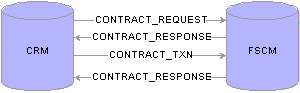
Asynchronous messaging
The asynchronous messages used in the integration process include:
|
Contract Request |
Prompts the system to create a new contract. The contract request is initiated by CRM. CRM performs an internal scan to determine if a contract already exists. If no contract exists, then CRM sends the contract request message. Note. In the case of a renewal, CRM sends the contract request message with a different request type indicating that Transaction Billing Processor should add a new contract line to the existing contract instead of creating a new contract and contract line. The addition of a new contract line to the existing contract takes place through amendment processing functionality. Note. The minimum required fields to request a contract are the Contracts business unit and Sold To Customer. |
|
Contract Response |
The Contract Response message is initiated by the Transaction Billing Processor. For recurring and one-time transactions, this message is sent only once. For on-demand transactions, this message is sent twice. For on-demand transactions, the system sends the contract response message for a second time once the Contracts Billing Interface (CA_BI_INTFC) process is complete to provide the status of the transactions to CRM. |
|
Transaction |
Populates the Transaction Billing Processor Interface tables. CRM calls the contract transaction message after the contract is created, and it is ready to receive bills. In addition, when CRM performs an internal scan to determine whether a contract already exists and it finds that a contract does exist, instead of sending a contract request message, CRM sends the contract transaction message. |
The following figure shows the synchronous message that passes between the Transaction Billing Processor and CRM:
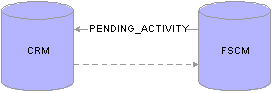
Synchronous messaging
The synchronous message used in the integration process includes:
|
Pending Activity |
The pending activity message (PENDING_ACTIVITY) identifies whether any pending activity exists for a contract revenue plan or billing plan. The message is triggered by the status of a billing or revenue plan changing to Complete. Only plans with a transaction source (CA_TXN_SOURCE) of CRM invoke this check. The system completes the following checks to determine whether the billing or revenue plan status can change to Completed:
|

 Billing Interface Tables
Billing Interface TablesCRM sends fields to the Transaction Billing Processor to create the contract, contract line, and revenue and billing plans. Real Estate Management sends fields to the Transaction Billing Processor to create the contract, contract line, and billing plan. For CRM transactions, many of these fields can be changed manually on the contract. In addition, the Transaction Billing Processor receives sales and use and value-added tax (VAT) tax parameters if they are sent by CRM as overrides to the tax that appears by default from Billing.
The Interface_CA tables store the transactions from CRM and Real Estate Management. The Transaction Billing Processor interface tables (INTFC_CA, INTFC_CA2, INTFC_CA_HDR, and INTFC_CA_NOTE) mirror the Billing interface tables. However, the first two keys on the billing table, INTFC_ID and INFC_LINE_NUM, have been changed to the single key CA_TXN_ID on the Transaction Billing Processor tables.
See Understanding the Billing Interface Structure.
 Prerequisites
PrerequisitesPrerequisite products for the Transaction Billing Processor include:
Order Capture, Support, FieldService, or Real Estate Management.
Billing.
General Ledger.
 Common Elements Used in This Chapter
Common Elements Used in This Chapter
|
Agreement Code |
Displays the name of the selected agreement. |
|
Agreement Line Number |
Displays the agreement line number. |
|
Agreement Renewal Number |
Displays the renewal version of the agreement. The value is set to 1 when the agreement is first created and increments every time the agreement is renewed. |
|
Agreement SetID |
Displays the setID associated with the agreement. An identification code that represents a set of control table information or TableSets. A TableSet is a group of tables (records) that are necessary to define your company’s structure and processing options. |
|
Billing BU |
Billing business unit. Select a Billing business unit to associated with your Contracts business unit on the Contracts Definition - BU Definition page. The system uses the value that you associate with the Contracts business unit for billing processing. |
|
Billing Currency |
Displays the currency code of the invoices that are generated for this billing plan. |
|
Billing Plan ID or Bill Plan ID |
Stores billing schedules and rules for contract lines. Billing plans are contract-specific. Each contract line product is tied to a billing plan, and you can associate contract lines with similar billing requirements with the same billing plan. Each contract has at least one billing plan and may have more than one. Billing plan ID associated with the contract line. |
|
Billing Plan Status or Billing Status |
Controls your ability to enter information into, and the processing that occurs against, the billing plan. The available billing plan statuses that you can control for one-time and recurring transactions are: Pending, Ready, Completed, and Cancelled. Note. The system creates the billing plan in Ready status. |
|
Business Unit |
Contracts business unit. |
|
Call Center Business Unit |
Call Center business unit used by Support. |
|
Case ID |
Unique identifier associated with a case. |
|
Cross Reference Sequence No. (cross reference sequence number) |
The system generates a number for each row that is added to the Billing Plan - History page. |
|
Field Service Business Unit |
FieldService business unit. |
|
GL Business Unit |
General Ledger business unit. |
|
GL Currency (General Ledger currency) |
Currency associated with the General Ledger business unit. This is the business unit in which revenue generated by this revenue plan is recorded with the exception of interunit accounting. |
|
Gross Amt (gross amount) |
Reflects the gross amount sent by the Transaction Billing Processor to Billing. No tax is included in this amount. |
|
Installed Product ID |
Tracks the products installed at a customer's site or the products issued to an internal worker. In Order Capture, installed products can limit orders to a specific set of products and determine whether a warranty is in effect for an installed product. |
|
Net Amt (net amount) |
Reflects the net amount of all contract lines linked to the billing plan sent by the Transaction Billing Processor to Billing. No tax is included in this amount. This is the amount that is on the Contract Interface tables. |
|
Product ID |
Displays the unique identifier for the product associated with the transaction. |
|
Order Capture Business Unit or Order Capture BU |
Order Capture business unit. |
|
Order ID |
Unique identifier associated with an Order Capture order. |
|
Revenue Plan or Revenue Plan ID |
Enables you to define, administer, and maintain accounting schedules and rules for the products and services that you sell under a contract. Revenue plans are contract-specific; you cannot use the same revenue plan across multiple contracts. Revenue plan ID associated with the contract line. |
|
Revenue Status |
Controls your ability to enter information into and the processing that occurs against the revenue plan. The available revenue plan statuses that you can control for one-time and recurring transactions are: Pending, Ready, Completed, and Cancelled. Note. The system creates the revenue plan in Ready status. |
|
Service Order ID |
Unique identifier associated with a service order. |
 Setting Up the Transaction Billing Processor
Setting Up the Transaction Billing ProcessorThis section provides an overview of setting up the Transaction Billing Processor and the accounting rules and discusses how to set up the Transaction Billing Processor.
This section discusses how to:
Set up installed products.
Define legal entities.
Define Contract business units.
(Optional) Select combination editing.
Set up schedules.
Define proration options.
Define Contracts GL Options.
Define contract statuses.
Set up accounting rules for CRM.
Set up accounting rules for Real Estate Management.
Create billing plan detail templates (optional for on-demand transactions).
(Optional for on-demand transactions) Assign billing plan overrides.
Other optional setup includes how to:
Set up third-party tax.
Set up PeopleSoft simple tax.
Define the bill by identifier.
Set up VAT.
See PeopleSoft Enterprise CRM Services Foundation PeopleBook, Transaction Billing Processor Integration, Setting Up an Integration to PeopleSoft Transaction Billing Processor.
See Working with VAT.
See Structuring Bills.
See Establishing Real Estate Management Business Units and Accounting Rules.
Transaction Billing Processor Setup
The Transaction Billing Processor shares architecture with Contracts. Much of the setup for the Transaction Billing Processor is the same as the setup for Contracts. In addition, you may choose to set up optional global features such as VAT and features in Billing.
Accounting Rules and Transaction Identifiers
You match accounting rules to transactions with identifier fields. The rate-based revenue accounting comes from the accounting distribution set up on the Accounting Rules for CRM and Accounting Rules for Lease Administration pages. If you do not define accounting rules for the identifier fields for the transactions, then the Rate-based Revenue process (Accounting Rules Engine) does not generate any accounting rows. You can establish the accounting rules across all identifiers, or define them specifically for one contract with different accounting rules for each identifier combination.
For all types of transactions, you must define the accounting rules:
|
A DRV (deferred revenue) accounting row and a REV (revenue) accounting row must be entered. Billing manages revenue for these transactions and both the DRV and REV accounting rows are sent to Billing. |
|
|
REV (revenue) accounting rows and the UAR (unbilled Accounts Receivable) row can be defined. Since the Transaction Billing Processor manages revenue with an as-incurred revenue method and books the revenue separately from the billing, you can enter multiple sets of debit and credit pairs as long as the UAR is limited to one side of the entry. The system sends only the UAR row to Billing. |
|
|
You must enter both sides of the entry a REV (revenue) accounting row and a UAR (unbilled accounts receivable) row. Since Billing manages revenue for on-demand transactions only one REV row is sent to Billing. |
|
|
You must define three sets of debit and credit pairs in the accounting rules for Real Estate Management:
|

 Pages Used to Set Up the Transaction Billing Processor
Pages Used to Set Up the Transaction Billing Processor

 Setting Up Installed Products
Setting Up Installed ProductsAccess the Installation Options - Installed Products page.
Select the Transaction Billing Processor check box.

 Defining Legal Entities
Defining Legal Entities

 Defining Contracts Business Units
Defining Contracts Business Units
Access the Contracts Definition - BU Definition page.
See Defining Contracts Business Units.

 Selecting Combination Editing
Selecting Combination Editing
Access the Contracts Definition - Processing Options page.
ChartField Editing - CRM
|
Edit Combinations |
Select this check box to indicate that you want the Accounting Rules process (PSA_ACCTGGL) to run combination editing. |
Note. This step is optional. If you want to use combination editing, set up the ChartField combination editing rules in General Ledger.
See Defining Contracts Business Units.
See Setting Up Combination Editing.

 Setting Up Schedules
Setting Up Schedules
Set up schedules for the Transaction Billing Processor to use when processing recurring transactions from CRM.
Note. Use this page when setting up recurring transactions from CRM. This page is not used for one-time and on-demand transactions.
Note. Transaction Billing Processor supports the following schedules: annually, daily, monthly and weekly.
See Setting Up Schedules.

 Defining Proration Options
Defining Proration Options
Access the Contracts Definition - Processing Options page.
Proration Options
|
Proration Method |
Values are:
|
|
Future Period Accounting Dates |
Values are:
|
Note. Use this page when setting up recurring transactions from CRM. This page is not used for one-time and on-demand transactions.
See Defining Contracts Business Units.

 Defining GL Options
Defining GL Options
Access the Contracts GL Options page.
Set up the TBP Revenue Doc. Type (TBP revenue document sequencing type) for one-time transactions only.
Note. This page is not used for recurring and on-demand transactions as revenue for those transactions is managed by Billing.
TBP Revenue Doc. Type
|
Revenue |
Select the document sequencing document type for the General Ledger business unit. You must enter a document type if you are using the Document Sequencing feature for the general ledger business unit. Document types represent the business purpose of a financial transaction. Within the domestic sales journal code, for example, you may have document types such as domestic customer invoices, customer credit memos, and customer debit memos. Document types are assigned to one and only one journal code. This field appears on this page only if you have installed the Transaction Billing Processor. |
The rest of the fields on this page are discussed in the PeopleSoft Enterprise Contracts PeopleBook.
See Defining Contract Document Sequencing Options.
See PeopleSoft Enterprise General Ledger PeopleBook.

 Defining Contract Statuses
Defining Contract Statuses
Access the Contract Status page.
Select the processing status to which the contract status should be mapped.
You must define a default active status.
See Defining Contract Statuses.

 Setting Up Accounting Rules for CRM
Setting Up Accounting Rules for CRM
Access the Accounting Rules for CRM page.
Note. You can select or deselect combination editing for the Accounting Rules process (PSA_ACCTGGL) on the Contracts Definition - Processing Options page.
Note. Wildcarding—use of the percent sign symbol to indicate any possibility (%)—is supported on this page. Partial wildcarding—the use of alphanumeric symbols in combination with the percent sign symbol—is not.
The fields and functionality of this page are similar to those on the Accounting Rules page in the Project Costing PeopleBook.
|
Contract Business Unit |
Displays the Contracts business unit. |
|
Description |
Enter a description for the accounting rules. |
|
GL Business Unit (General Ledger business unit) |
Displays the General Ledger business unit (GLBU) of the sending application. The GLBU defines where the accounting entry is booked. This field is display-only. |
|
Status |
Displays the status of the accounting rules. The user controls this status. |
|
From GL Unit (from general ledger unit) |
Displays the source General Ledger business unit. With the exception of employee-related transactions (service orders), this value should always be the same as the value in the GL Business Unit field. This field is display-only. This field applies to FieldService and Support only. This flexibility exists to enable cross-charging revenue to the General Ledger business unit of the resource who performed the service. |
|
Journal Template |
Enter the journal template to attach to accounting entries when they are sent to the General Ledger system. |
|
Copy Accounting Entries to |
Click to copy the accounting entries that you specify in the Accounting Entries group box for use with another set of header criteria. |
Accounting Entries
Use this grid to define the accounting debits and credits to create for the specified CRM transaction. There must be an equal number of debits and credits. When defining accounting rules for billable activity for one-time transactions, you must specify one unbilled accounts receivable (UAR) accounting distribution. This accounting distribution is stamped on the row when it is sent to Billing. If you do not establish an UAR, the system does not send the row to Billing.
During the Accounting Rules process (PSA_ACCTGGL), all transactions are converted to currency based on the General Ledger currency.
Note. The As Incurred revenue recognition process (PSA_ACCTGGL) is only applicable to one-time transactions.
|
Seq Nbr (sequence number) |
Displays the sequence in which these accounting lines are applied. the sequence number groups the debit and credit together and is used to determine whether interunit entries should be created. |
|
Debit/Credit |
Displays whether this accounting line is a debit or credit. |
|
Account Type |
Select the type of accounting entry. |
|
Billing Business Unit |
Enter a business unit that matches the business unit entered in the GL Business Unit field. This ensures that the receivables accounting entries are booked to the same General Ledger business unit as the unbilled receivables account. This field appears only if the account type is UAR. |
|
Organization to Book |
Values are:
|
See Defining Accounting Rules.

 Setting Up Accounting Rules for Real Estate Management
Setting Up Accounting Rules for Real Estate Management
Access the Accounting Rules for Lease Administration page.
Note. You can select or deselect combination editing for the Accounting Rules process (PSA_ACCTGGL) on the Contracts Definition - Processing Options page.
Note. Wildcarding—use of the percent sign symbol to indicate any possibility (%)—is supported on this page. Partial wildcarding—the use of alphanumeric symbols in combination with the percent sign symbol—is not.
The fields and functionality of this page are similar to those on the Accounting Rules page in the Project Costing PeopleBook.
|
LA Business Unit |
Displays the Real Estate Management (Lease Administration) business unit that was entered when creating the accounting rules. |
|
Description |
Enter a description for the accounting rules. |
|
GL Business Unit (General Ledger business unit) |
Displays the General Ledger business unit (GLBU) of the sending application. The GLBU defines where the accounting entry is booked. This field is display-only. |
|
Status |
Displays the status of the accounting rules. The user controls this status. Inactive rules are not used during rules matching. |
|
Transaction Destination |
Identifies where the system sends the transaction. If the value in the Transaction Destination field is BI (Billing), then Billing manages revenue for on-demand transactions. Billing uses the accounting rule to retrieve the revenue credit side of the accounting entry that it needs to offset the Accounts Receivable side of the entry. If the value in the Transaction Destination field is AP (Accounts Payable manages expense) or GL (General Ledger), during processing, Real Estate Management calls the accounting rules to populate specific accounting rule entries in the Real Estate Management tables. Real Estate Management then sends the accounting entries in this table to either Accounts Payable or General Ledger. Note. You select the transaction destination value when adding a new accounting rule prior to reaching the Accounting Rules for Lease Administration page. You cannot change this value. This field is not enterable. |
|
Transaction Group |
Select a transaction group to indicate the type of Real Estate Management transaction. The system uses the value in this field to create journal entries. Possible field values include: Base Rent, Security Deposit, Straight-line Accounting, Operating Expense, Percent Rent, Miscellaneous Rent, and Manual Fee. |
|
Transaction Routing Code |
Select a transaction routing code. You can define unique accounting rules by specifying the transaction routing code for a specific transaction group. |
|
Copy Accounting Entries to |
Click to copy the accounting entries that you specify in the Accounting Entries group box for use with another set of header criteria. |
Accounting Entries
Use this grid to define the accounting debits and credits to create for the specified Real Estate Management transaction. There must be an equal number of debits and credits.
During the Accounting Rules process (PSA_ACCTGGL), all transactions are converted to currency based on the General Ledger currency.
Note. The As Incurred revenue recognition process (PSA_ACCTGGL) is only applicable to one-time transactions.
|
Seq Nbr (sequence number) |
Displays the sequence in which these accounting lines are applied. the sequence number groups the debit and credit together and is used to determine whether interunit entries should be created. |
|
Debit/Credit |
Displays whether this accounting line is a debit or credit. This field corresponds with your Account Type field selection. Note. For Real Estate Management, the system allows a credit entry only if the value in the Transaction Destination field is BI and a debit entry only if the value is AP. |
|
Account Type |
Select the type of accounting entry. |
|
Account |
Select the account for this transaction. |
|
Alternate Account |
Select the alternate account for this transaction. |
Note. Select optional ChartField values for additional fields on this page. The values that you select here override the values in the transaction record.

 Creating Billing Plan Detail Templates
Creating Billing Plan Detail Templates
Access the Billing Plan Detail Template page.
Note. Selecting the Pre Approved and Direct Invoicing check boxes have no processing effect for on-demand contracts. The system processes all on-demand contracts with the pre approved and direct invoicing functionality whether or not you select the option here.
Note. This page is available for on-demand transactions only.
Billing Default Overrides
For the fields in this group box, select from the list of values (optional). If CRM or Real Estate Management do not send these values over as part of the transactions and if you leave these fields blank, when you run the Contracts Billing Interface process, the system populates the values by default according to the bill to customer. If CRM or Real Estate Management do not send these values to the Transaction Billing Processor and you populate these fields for the billing plan, the system uses the values that you enter here on the billing plan. However, if you enter values here and CRM or Real Estate Management do send billing defaults, the system uses the defaults sent from CRM or Real Estate Management.
See Defining Billing Plan Detail Templates.

 Assigning Billing Plan Overrides
Assigning Billing Plan Overrides
Access the Contracts Definition - Processing Options page.
On Demand Options
|
Bill Plan Detail Template ID |
Select a bill plan detail template ID to use to override the fields on the billing plan. If you select a template on this page, when the billing plan is created, the billing plan detail template overrides the corresponding fields on the billing plan. |
Note. This page is available for on-demand transactions only.
See Defining Contracts Business Units.
 Managing Billing Plans
Managing Billing PlansThis section provides an overview of billing plans and discusses how to:
Define billing plans
Review billing history
Manage billing plans
Note. The pages discussed in this section are available for recurring and one-time transactions. These pages are not available for on-demand transactions. For those transactions, Billing manages revenue.

 Understanding Billing Plans
Understanding Billing Plans
This section discusses billing plans created through the CRM and the Transaction Billing Processor integration. This discussion includes:
Billing plans
Billing history
Billing management
Billing Plans
The system creates a billing plan with an As-incurred billing method for the service transactions sent from CRM to the Transaction Billing Processor. Contract lines are linked to the billing plan. Although these billing plans contain rules defined by default upon contract creation, you can manually override the system defaults.
FieldService, Support, and Order Capture send credit card information to the Transaction Billing Processor. This information is passed to Billing for processing. The Transaction Billing Processor does not validate the credit card numbers.
The Billing Plan - History page enables you to view the status for all billing activity related to the billing plan. You can manually insert rows into the Billing Plan - History page to account for any bills generated against this billing plan by, for example, a third-party billing system.
The Review Billing Services for CRM page is summary view of the billing cross-reference table (CA_BP_XREF). This table stores all the billing history for a contract. Three ways that information can flow into the billing cross-reference table include:
The Contracts Billing Interface process inserts a row.
If you enter an invoice manually into Billing, and you enter a valid contract number and bill plan ID on the bill, the Billing program inserts the rows into the cross-reference table
You can manually enter a row in the history table.
From the Review Billing Services for CRM page, you have visibility to the agreement number, service order ID, case ID, and order ID. You can navigate to the Billing Plan - General and Billing Plan - History pages from the Review Billing Services for CRM page.

 Pages Used for Managing Billing
Pages Used for Managing Billing
|
Page Name |
Object Name |
Navigation |
Usage |
|
CA_BP_GEN_INFO |
|
Define the high-level billing information for a billing plan. The system associates the information on this page with all the billing lines associated with this billing plan. This information is sent to Billing. |
|
|
CA_BP_XREF |
|
View the status for all billing activity related to this billing plan. |
|
|
CA_BI_MGMT_AI_CRM |
Customer Contracts, Review Billing, Services for CRM |
Review billing plans with the As-incurred billing method for CRM. |

 Defining Billing Plans
Defining Billing Plans
Access the Billing Plan - Billing Plan General page.
The system populates the fields on this page upon contract creation from an agreement from CRM. The system populates the Billing Method field with the As Incurred billing method. You cannot change this value.
Note. For CRM-related contracts, the Tax Parameters and Events tabs are not available.
Note. This page is not available for on-demand transactions.
The fields on this page are discussed in the “Setting Up Billing” chapter of the PeopleSoft Enterprise Contracts PeopleBook.
Billing uses a hierarchical system of defaults to determine billing options. Billing options that you do not specifically define for a billing plan appear by default from a higher level. Billing options that you do select here impact other aspects of your bills. For example, the selections that you enter for the Bill Type and Bill Source fields impact the format of your final invoice.
|
Accept the default value which is populated from the contracts business unit table, or enter a new bill type. The bill type is used by Billing to categorize the activity being billed. |
|
|
Displays the bill source, which is used by Billing to identify where the billing activity came from, and to then associate default billing information with that billing activity. Accept the default value which is populated from the contracts business unit table, or select a new bill source. |
|
|
Direct Invoice |
Select the Direct Invoice check box to process all billing processes and create bills in RDY status. By selecting this check box, the system bypasses the invoice approval process within Billing. If you do not select this check box, the system creates an invoice in NEW status. |
|
Billing Header Note |
Click to create notes to attach to the billing plan header. These notes flow to Billing as a header note and appear on the header of any bill associated with this billing plan. |
|
Internal Notes |
Click to create an internal billing note to apply to the contract. |
For the fields in this group box, select from the list of values (optional). If CRM did not send these values over as part of the transaction and if you leave these fields blank, when you run the Contracts Billing Interface process, the system populates the values by default according to the bill to customer. Click the View Customer Defaults link to view the billing defaults specified for the customer.
If CRM did not send these values to the Transaction Billing Processor and you populate these fields for the billing plan, the system uses the values that you enter here on the billing plan. However, if you enter values here and CRM does send billing defaults, the system uses the defaults sent from CRM.
For As-Incurred billing plans from CRM, define the following option:
|
Bill Currency |
Populated by the system with the default value of Trans Cur (transaction currency). This is the billing currency that is used for billing activity generated by this billing plan You can change the billing currency option when the billing plan is in Pending status: Bill Cur (billing currency): Select if you want the invoices created from this billing plan to be billed in the billing plan currency. Trans Cur (transaction currency): Select if you want the invoices created from this billing plan to be billed in the transaction currencies associated with the CRM data. |
For billing plans created from CRM transactions, you can define the following values:
|
Minimum Bill Amount |
Enter a minimum bill amount for this billing plan. If the CRM rows are below the minimum bill amount, the rows are not passed onto billing. |
|
Final Bill |
Select this check box to indicate that this is the last bill for the contract. If this check box is selected, the system bypasses checking for the tolerance amount. |

 Viewing Billing History
Viewing Billing History
Access the Billing Plan - History page.
Note. This page is not available for on-demand transactions.
Amount Details
|
Total Net Extended Amount |
Displays the actual amount that was invoiced by Billing for all contract lines associated with this billing plan. This amount does not include taxes. |
Agreement Details
This group box appears for billing plans created from FieldService and Support transactions only. This group box does not appear for transactions from Order Capture.
|
Agreement SetID |
Displays the associated agreement SetID for the billing plan. |
|
Agreement |
Displays the associated agreement description for the billing plan. |
|
Renewal Number |
Displays the associated renewal number. |
Billing Plan - History: Source Tab
Select the Source tab.
Billing Plan - History: Billing Tab
Select the Billing tab.
Billing Plan - History: Contracts Tab
Select the Contracts tab.
Billing Plan - History: Integrated Field Service Tab
Select the Integrated Field Service tab.
Note. This tab appears for billing plans created from FieldService and Support transactions only. This tab does not appear for transactions from Order Capture.
Billing Plan - History: Support Tab
Select the Support tab.
Note. This tab appears for billing plans created from FieldService and Support transactions only. This tab does not appear for transactions from Order Capture.
Billing Plan - History: Order Capture Tab
Select the Order Capture tab.
Note. This tab appears for billing plans created from Order Capture transactions only. This tab does not appear for transactions from FieldService or Support.

 Managing Billing
Managing Billing
Access the Review Billing Services for CRM page.
Use the fields in the Search Criteria group box to filter your search results by entering specific values in these fields. If you leave all fields blank, the search returns all billing plans for all active contracts within your system.
Note. This page is not available for on-demand transactions.
Review Billing Services for CRM: General Tab
|
Transaction Type |
Indicates the type of CRM transaction. Values may include: Agreement, Service Order, Order Capture, and Case. |
|
Gross Invoice Amount |
Displays the gross amount for this billing plan. This is the invoiced amount without discounts and taxes. |
Review Billing Services for CRM: Detail Tab
Select the Detail tab.
Review Billing Services for CRM: Contract Tab
Select the Contract tab.
|
Business Unit |
Displays the Contracts business unit associated with the billing plan. |
|
Contract |
Displays the Contracts contract number. |
|
Bill Plan ID |
Click to access the Billing Plan - Billing Plan General page to view details pertaining to this billing plan ID. |
|
Billing Status |
Displays the status of the billing plan. |
|
Hold |
Indicates whether this billing plan has been placed on hold. |
|
Hold Date |
Displays the date that the billing plan was placed on hold. |
|
Billing Business Unit |
Displays the Billing business unit associated with the billing plan. |
|
Customer |
Displays the customer buying the products and services specified on the contract that is associated with this billing plan. |
|
History |
Click to access the Billing History page for this billing plan. |
 Managing Revenue Plans
Managing Revenue Plans
This section provides an overview of revenue plans and discusses how to:
Define revenue plans
Manage revenue
Review revenue
Redistribute revenue
Note. The pages discussed in this section are available for transactions where Contracts manages revenue. This includes one-time transactions only. These pages are not available for recurring and on-demand transactions. For those transactions, Billing manages revenue.

 Understanding Revenue Plans
Understanding Revenue Plans
This section discusses:
Revenue plans
Revenue management
Revenue review
Revenue redistribution
Revenue Plan
The system creates a revenue plan with an As-incurred revenue method for the one-time transactions sent from CRM to the Transaction Billing Processor. Contract lines related to the CRM transaction are linked to the revenue plan. Since Contracts manages revenue for these transactions, you can manage the revenue plan fields on the contract.
You can place or remove a hold on a revenue plan or cancel a revenue plan from the Revenue Plan page. When you place a revenue plan on hold, any revenue recognition activity associated with this plan is not processed.
No revenue plans are created for transactions where Billing manages revenue. This includes recurring and on-demand transactions.
The revenue management page (Review Revenue Services for CRM) determines where to retrieve amounts from, depending on the revenue method. The As-incurred method evaluates the transaction source (TXN_SOURCE) of the plan to determine from where to retrieve amounts.
The Review Revenue Services for CRM page is summary view of the accounting entry table (CA_ACCTG_LN_TXN). From this page, you have visibility to the agreement number, service order ID, case ID, or capture ID.
Review Revenue
You can review revenue that has been recognized to date and pending revenue recognition for any cross-section of your system.
Redistribute Revenue
You can initiate the redistribution of revenue accounting associated with CRM transactions on the Redistribute CRM page in the Transaction Billing Processor. You can redistribute CRM transactions that are associated with an As-incurred revenue plan only. You cannot redistribute recurring and on-demand transactions since Billing manages revenue for those transactions. The Redistribute CRM page enables you to view all transactions for all contract lines associated with that revenue plan.

 Pages Used to Manage Revenue Plans
Pages Used to Manage Revenue Plans
|
Page Name |
Object Name |
Navigation |
Usage |
|
CA_ACCTPLAN |
Customer Contracts, Schedule and Process Revenue, Define Revenue Plan |
Define a revenue plan for contract lines in which revenue is managed by Contracts. Place revenue plans on hold from this page. |
|
|
CA_AP_MGMT_AI_CRM |
Customer Contracts, Review Revenue, Services for CRM |
Review revenue plans with the As-incurred revenue recognition method for CRM. |
|
|
CA_ACCT_LINE_TXN |
Customer Contracts, Review Revenue, CRM Jrnl Acctg Lines |
Review CRM contract line journal entry details for one-time transactions. Inquire about the accounting entries after you have run the Accounting Rules Engine and your accounting entries have gone through the Journal Generator Update process and have been posted to the general ledger. |
|
|
CA_AP_CRM_SUMMARY |
Customer Contracts, Adjust Revenue and Billing, Redistribute CRM |
Redistribute revenue accounting lines that the system has generated for an as-incurred revenue plan. The system limits redistribution of revenue to departments only. |

 Defining Revenue Plans
Defining Revenue Plans
|
Plan Status |
Controls your ability to enter information into, and the processing that occurs against, the revenue plan. The available revenue plan status that you can control are: Pending, Ready, Completed, and Cancelled. |
|
Hold |
Select to place this revenue plan on hold. Any revenue recognition activity associated with this plan is not processed. You can view plans that are on hold from the revenue management page; however, you can only initiate and remove a hold on a revenue plan from this page. This option is not available on revenue plans with a Pending status. |
Note. If there is a credit hold on a customer in CRM, then the contract administrator must set the revenue plan to hold to prevent
transactions from occurring. If the Hold check box is selected, then the contract administrator must manually release the hold when revenue can again be recognized.
CRM transactions cannot be processed while the revenue plan is on hold.
Note. For CRM transactions where Contracts manages revenue, the revenue method is As-incurred. This page is not available for recurring and on-demand transactions.

 Managing Revenue
Managing RevenueAccess the Review Revenue Services for CRM page.
Use the fields in the Search Criteria group box to filter your search results by entering specific values in these fields. If you leave all fields blank, the search returns all revenue plans for all active contracts within your system.
Note. This page is available for CRM transactions with an As-incurred revenue recognition method. This page is not available for recurring and on-demand transactions.
Review Revenue Services for CRM: General Tab
|
Transaction Type |
Indicates the type of CRM transaction. Values may include: Agreement, Service Order, Order Capture, and Case. |
|
Amount |
Displays the total amount for the revenue plan associated with this row. |
Review Revenue Services for CRM: Detail Tab
Select the Detail tab.
Review Revenue Services for CRM: Contract Tab
Select the Contract tab.
|
Business Unit |
Displays the Contracts business unit associated with the revenue plan. |
|
Contract |
Displays the contract associated with the revenue plan. |
|
Revenue Plan |
Click this link to access the Revenue Plan page to review the revenue plan. |
|
Revenue Plan Status |
Displays the status of the revenue plan. |
|
Hold |
Indicates whether this revenue plan has been placed on hold. |
|
Hold Date |
Displays the date that the revenue plan was placed on hold. |
|
GL Business Unit |
Displays the General Ledger business unit associated with this revenue plan. |
|
Sold To Customer |
Displays the customer buying the products and services specified on the contract that is associated with this revenue plan. |

 Reviewing Revenue
Reviewing RevenueAccess the CRM Journal Accounting Lines page.
Note. Your contract accounting entries must have posted successfully to the GL by the Journal Generator process to view them here.
Note. No data appears on this page for transactions where Billing Manages revenue. Billing handles the booking of the revenue for recurring and on-demand transactions.
The fields on this page are the same as those on the Ca Acct Line Jrnl page in the PeopleSoft Enterprise Contracts PeopleBook.
See Reviewing Revenue.

 Redistributing Revenue
Redistributing RevenueAccess the Redistribute CRM page.
Note. This page is available for CRM transactions with an as-incurred revenue recognition method. This page is not available for recurring and on-demand transactions.
|
Recognized Amount |
Amount of revenue that has been recognized to date for this revenue plan. You can redistribute only revenue that has already been recognized. |
|
Redistribute |
After you have selected the transactions or entries that you want to redistribute, click this button to initiate the redistribution process. |
CRM Redistribution: General Tab
|
Line# (line number) |
Displays the contract line number that you associated with the revenue plan for this transaction. A contract line can have multiple transactions. |
|
Redistribute |
Select this check box to redistribute revenue for the row. |
|
Transaction Type |
Indicates the type of CRM transaction. Values may include: Agreement, Service Order, Order Capture, and Case. |
|
Distribution Type |
Each different type of accounting distribution entry is distinguished by distribution type. Examples include revenue, deferred revenue, unbilled AR, interunit credit, and interunit debit. |
|
Accounting Date |
Displays the accounting date, which reflects the accounting period in which the entries were booked. |
|
Amount |
Displays the amount of revenue, in the General Ledger business unit's base currency that was booked for this row. |
CRM Redistribution: Detail Tab
Access the Detail tab.
CRM Redistribution: ChartFields Tab
Select the ChartFields tab.
|
PostSeq# (posting sequence number) |
The system inserts a posting sequence number for each new row that is added to this table where the other keys for the row are the same. |
|
Account |
Classifies the nature of a transaction. Used for corporate accounts. |
|
Alternate Account |
Classifies the nature of a transaction for regulatory authorities. Used for statutory accounts. |
|
Operating Unit |
Used to indicate a location, such as distribution warehouse or a sales center. It can also be used for responsibility reporting, such as a profit center. |
|
Fund Code |
ChartField that represents structural units for education and government accounting. Can also represent a divisional breakdown in your organization. |
|
Department |
ChartField that indicates who is responsible for or affected by the transaction. |
|
Program Code |
ChartField that identifies groups of related activities, cost centers, revenue centers, responsibility centers, and academic programs. Tracks revenue and expenditures for programs. |
|
Class Field |
ChartField that identifies a particular appropriation when you combine it with a Fund, DeptID, Program Code, and Budget Reference. |
|
Budget Reference |
ChartField that identifies unique control budgets when individual budgets share budget keys and overlapping budget periods. |
|
Product |
Captures additional information useful for profitability and cash flow analysis, for example. |
|
Affiliate |
Used as one approach for interunit journal processing and consolidated reporting. Provides a way to map transactions between business units while using a single intercompany account. |
|
Fund Affiliate |
ChartField that is used to correlate transactions between funds when using a singe intraunit account. |
|
Operating Unit Affiliate |
ChartField that is used to correlate transactions between operating units when using a singe intraunit account. |
|
Statistics Codes |
ChartField that identifies non-monetary statistical amounts. |
|
Reversing Entry |
This field indicates whether this entry was the result of a redistribution. |
 Processing Billing
Processing BillingThis section provides an overview of processing billing and discusses how to run the billing process.

 Understanding Processing Billing
Understanding Processing Billing
Products that integrate with the Transaction Billing Processor use the contracts As-incurred billing method.
This section discusses:
Contracts Billing Interface process (CA_BI_INTFC)
Billing process flow - one-time transactions.
Billing process flow - recurring transactions.
Billing process flow - on-demand transactions.
Contracts Billing Interface Process
The Contracts Billing Interface process (CA_BI_INTFC) processes billing plans created from CRM and Real Estate Management transactions similar to how it processes normal As-incurred billing plans. However, for the CRM and Real Estate Management contracts, the Contracts Billing Interface process pulls data from the Contracts Interface tables (INTFC_CA) instead of the PROJ_RESOURCE table. In addition, the Contracts Billing Interface puts rows directly into the CA_BP_XREF table for CRM contracts. All other processing remains similar to As-incurred processing.
Billing Process Flow - One-time Transactions
Here are the billing process steps for one-time transactions:
CRM integrates with the Transaction Billing Processor to generate invoices for their transactions. Billing information for rate-based contract lines is sent from CRM to the Transaction Billing Processor as transactions
The Contracts Billing Interface process (CA_BI_INTFC) selects billing plans with the as incurred billing method that have a status of Ready to Bill and creates bill lines for the Billing Interface tables for the CRM transactions.
Once the Contracts Billing Interface process has staged the billing data in these tables, the Billing Interface processes the data to create bills.
When a transaction is selected for billing, the data from this and the data from the billing plan combine to create the basis for a bill line.
Billing then groups bill lines based on the Billing Options specified in the billing plan and generates invoices for the transactions. Upon finalization, Billing sends the invoice information back to the Transaction Billing Processor.
Note. One-time transactions are applicable to Field Service, Support, and Order Capture.
Billing Process Flow - Recurring Transactions
Here are the billing process steps for recurring transactions:
CRM completes the pricing and creates transactions based on schedules so that the appropriate transactions are created and sent to the Transaction Billing Processor.
This enables the Transaction Billing Processor to know how to create the appropriate billing lines needed for the transaction. CRM sends one transaction and the Transaction Billing Processor breaks the transaction into multiple billing lines based on the start date, end date, and schedule.
The start date, end date, schedule, and amount are required for billing and revenue to be processed correctly.
Based on what is specified in the transactions, the Transaction Billing Processor manages the sending of this data to Billing to ensure that the transactions are invoiced and recognized at the appropriate times.
Note. Recurring transactions are applicable to Field Service, Support, and Order Capture.
Billing Process Flow - On-Demand Transactions
The four major steps in the integration process between either CRM or Real Estate Management and Contracts for on-demand contracts include:
Creating a contract.
Creating a billing plan.
Populating the Contracts interface tables.
Processing billing.
Creating a contract, creating a billing plan, and populating the interface table are the same steps that occur with recurring transaction processing. For CRM, these steps use the contract request (CONTRACT_REQUEST), contract response (CONTRACT_RESPONSE), and transaction (CONTRACT_TXN) messages. The last step, processing billing, differs from recurring and one-time transactions, because billing for on-demand contracts takes place immediately through Billing. With recurring and one-time billing, you have control over the billing plan in Contracts and you can make changes to the contract before it goes to Billing for processing.
With on-demand transactions, the Transaction Billing Processor retrieves the transaction data from CRM or Real Estate Management and loads the on-demand transaction into the contract staging tables (INTFC_CA).
Loading the contract staging tables triggers the billing process to generate the invoice to run. The transaction populates the contract interface tables, initiates the Billing Interface process (CA_BI_INTFC), and prepares the transaction for billing processing.
Note. On-demand billing is specific to FieldService, Support, and Real Estate Management.
Note. On-demand transactions differ from other one-time transactions, because they are never tied to an agreement and the revenue is managed by Billing instead of Contracts. In addition, you cannot access and there is no visibility to on-demand contracts from within the Contracts application.
Warning! In situations where the application engine fails due to an environment or PeopleTools issue, the system does not send a response indicating a failure. In this situation, you must view the Process Scheduler to find the problem, fix the issue, and restart the process.
See Also
Processing Invoices for Receivables Leases
Running Manage Interface to AP/Billing

 Pages Used to Run the Billing Process
Pages Used to Run the Billing Process
|
Page Name |
Object Name |
Navigation |
Usage |
|
RUN_CA_BI |
Customer Contracts, Schedule and Process Billing, Process As Incurred Billing |
Run this process to load As-incurred billing information from the Transaction Billing Processor into Billing to create bills. |

 Running the Contracts Billing Interface Process
Running the Contracts Billing Interface Process
Access the Process As Incurred Billing run page.
Note. You must have set up your accounting rules prior to running the Contracts Billing Interface process for As-incurred billing.
Billing Options
Use the fields in this group box to limit the billing data that is included in the run of this process. If you leave all fields blank, the process picks up all available billing activity in the Transaction Billing Processor.
|
Bill Thru Date |
Used to determine which contract lines the system processes and sends to Billing. Displays by default the current date. You can accept or override the default value. You can also future-date this field This date indicates to the system what transactions should be picked up from the transaction table. The billing date is compared with the billing date on CA_TXN_TBL. |
See Running the Contracts Billing Interface Process (CA_BI_INTFC).
 Processing Revenue
Processing RevenueThis section discusses processing revenue and discusses how to run the revenue process.

 Understanding Processing Revenue
Understanding Processing Revenue
For recurring or on-demand transactions, the Transaction Billing Processor uses the Billing Manages Revenue revenue method. All revenue processing for recurring and on-demand transactions occurs in Billing.
For one-time transactions, Contracts manages revenue. The Transaction Billing Processor uses the contracts As-incurred revenue method and the Accounting Rules Engine (PSA_ACCTGGL) to recognize revenue.
This section discusses:
Accounting Rules Engine (PSA_ACCTGGL).
Accounting rules business process flow.
Note. The Accounting Rules Engine and accounting rules business process flow apply to one-time transactions only.
Accounting Rules Engine
The Accounting Rules Engine (PSA_ACCTGGL) creates accounting entries for transactions from CRM. The transactions are stored in CA_TXN_TBL and CA_TXN_CRM while the associated rules are stored in CA_RULES_CRM_HD, CA_RULES_CRM_LV, and CA_RULES_CRM_LN.
For CRM, the Accounting Rules Engine inserts the entries into the accounting line table (CA_ACCT_LN_TXN). The accounting entry definition and journal generator template allow the CRM entries to be processed by the Journal Generator.
See Setting Up Accounting for Projects.
Accounting Rules Business Process Flow
The Accounting Rules Engine (PSA_ACCTGGL) applies accounting rules to the one-time transactions according to the revenue plan and populates the CA_ACCT_LN_TXN table with the transactions. The system sends the rows that are ready to recognize revenue to the general ledger through the Journal Generator process.
Here are the steps for the revenue process:
Creates the revenue entry and the offsetting entry to unbilled accounts receivable.
Determines if the general ledger business unit (GLBU) of the debit and credit sides of an accounting entry differ, and if so, creates interunit entries.
The process converts entries, if needed, to the base currency of the primary General Ledger currency and populates the Foreign Amount, Foreign Currency, Base Amount, Base Currency, and Exchange Rate fields.
Populates the general ledger distribution status (GL_DISTRIB_STATUS) on the CA_TXN_TBL tables with G for generated.
Updates applicable revenue plan statuses to In Progress.
Runs the General Ledger processes and the Contracts Journal Generator Update process (CA_LOAD_UPD).
Note. If the streamline option of Process Journal Entry is selected on the Process Project Accounting (as incurred revenue) page, then the system calls the Journal Generator and Contracts Journal Generator Update process (CA_LOAD_UPD). The Journal Generator updates the GL_DISTRIB_STATUS of CA_ACCTG_LN_TX to D for distributed. The Contracts Journal Generator Update process sets the GL_DISTRIB_STATUS of CA_TXN_TBL to D for distributed once the entry is complete.

 Page Used to Process Revenue
Page Used to Process Revenue
|
Page Name |
Object Name |
Navigation |
Usage |
|
RUN_PSA_ACCTGGL |
Customer Contracts, Schedule and Process Revenue, Process As Incurred Revenue |
Run this process to write revenue for transactions in the Transaction Billing Processor to the CA_ACCT_LN_TXN table. This process picks up one-time transactions assigned to as-incurred revenue plans. |

 Running the Revenue Process
Running the Revenue Process
Access the Process Project Accounting page.
See Processing Transactions Using Accounting Rules.
 Tracking Contracts
Tracking ContractsContract summaries are vital pieces of information for all organizations. The Contract Summary page enables you to view existing contract-related information including contract status and contract amounts.
This section discusses how to use the Contract Summary page.

 Page Used for Tracking Contracts
Page Used for Tracking Contracts
|
Page Name |
Object Name |
Navigation |
Usage |
|
CA_CONTR_SUM_PNL |
Customer Contracts, Review Contract Summary, Contract Summary |
Review contract summary details. Track the status of past transactions for service orders, service agreements, and cases. Drill down into the contract header from this page. |

 Tracking Contracts
Tracking Contracts
Access the Contract Summary page.
Note. This page is available for recurring and one-time transactions only. This page is not available for on-demand transactions.
See Reviewing Contract Summaries.