 Understanding ChartField Combination Editing
Understanding ChartField Combination EditingThis chapter provides an overview of ChartField combination editing, lists common elements and prerequisites, and discusses how to:
Set up combination editing
Run the build combination data process.
Use user-defined combination data.
Work with combination objects.
View combination editing data.
Run ChartField combination reports.
 Understanding ChartField Combination Editing
Understanding ChartField Combination EditingUse this optional feature to set and enforce criteria for filtering out unwanted journal entry lines to ledgers.
If you are using Commitment Control, you can also edit commitment control budget journals online separately from posting or during the batch posting processing as a part of the Budget Processor (FS_BP) Application Engine process, which edits and posts budget journal entries.
See Combination Editing for Budget and Budget Adjustment Journals.
See Using Combination Editing with Budget, Transfer, and Adjustment Journals.
You can implement ChartField combination editing in one of the following two ways:
Set up combination editing in the general ledger feeder applications as described in the application-specific PeopleBooks.
Set up general ledger journal editing to execute combination editing.
Note. Combination editing does not apply to summary ledgers.
You activate combination editing for the detail ledger group in which transactions are processed and recorded. When you run the Journal Edit process, it calls the ChartField combination editing process.
ChartField combination editing compares the ChartField combination to the definitions and rules governing ChartField combinations that you define. For example, if you assign what PeopleSoft calls the anchor ChartField a value, and then associate it with nonanchor ChartFields and their values, ChartField Combination Editing uses something like an if-then test to ensure that entries conform to the ChartField combination rules and definitions. ChartField combinations can be set up for valid or invalid conditions depending on which is more efficient at precluding unwanted entries.
The decisions as to how to implement ChartField combination editing and what type of underlying tables to use greatly affect the efficiency, speed, and the ease of maintenance.
This section discusses:
ChartFields, rules, and trees in combination editing.
Advantages of table types in combination editing.
Online and batch combination editing availability in PeopleSoft applications.
ChartField combination editing online.
ChartField combination editing in batch or background processing.
Online combination editing for applications using enterprise integration points (IPs).
Combination editing in PeopleSoft Commitment Control.
Master selector tables.
ChartField combination editing templates.
Combination editing groups.
Various examples.

 ChartFields, Rules, and Trees in Combination Editing
ChartFields, Rules, and Trees in Combination Editing
The following are general recommendations concerning efficiencies and ChartFields, rules, and trees.
How Many ChartFields to Use
For example, it might be desirable that only certain departments post to asset, liability, and equity accounts and that other departments post only to revenue and expense accounts. In the first instance, this involves defining editing rules for a combination that includes two ChartFields: Account and Department for department that is limited to the balance sheet accounts. While any number of combinations is possible, limiting the combinations to three or fewer ChartFields optimizes performance.
You can also limit the departments that are posting to income statement accounts to recording particular product costs by introducing a third ChartField, product, to the combination definition.
How Many Combination Rules to Use
Analyze the proposed combination rules and decide which are critical and which are not. The more rules that you implement, the more time that it takes to edit the transactions and maintain the rules.
Ranges of ChartField Values in Trees for Combination Editing Rules
In Combination Editing, you can use PeopleSoft trees to set up combination edit rules having ranges of ChartField values rather than static values. This makes it easier to keep ChartField combination edit rules current with any changes that are in the ChartField values.
See Also
Defining and Using ChartFields

 Advantages of Table Types in Combination Editing
Advantages of Table Types in Combination EditingPeopleSoft provides six types of tables that support combination editing. The following compares the advantages and disadvantages of each:
|
Table Type |
Advantage |
Disadvantage |
|
It is simple and provides relatively fast edits. |
Use this table type when the combinations do not change much and the table size, due to the number of combinations required, is moderate. It is a static table built during the combo build process. Once built there is no further processing that considers subsequent changes to your rules. Depending on the number of combinations, the table size can be very large and entail a slow build process. Supports online and background Combination Editing. |
|
|
It is simple and provides relatively fast edits. |
It is a static table and can require high maintenance. |
|
|
Entails a simple, fast build of relatively small tables. |
Compared to the COMBO_DATA_TBL, this table type more easily incorporates changes in ChartField values and has a faster build due to smaller tables. Results are less intuitive. They are still static tables, but not as restrictive as the COMBO_DATA_TBL. Static master selector tables support online and background processing in General Ledger and in subsystems. |
|
|
Nothing is static, so edits are consistent with the latest combination rules and ChartField values. |
This table type deals more effectively with frequent changes in ChartFields. These tables are both created and deleted during the edit process for General Ledger background edits. This applies only to background, or batch, processing in General Ledger. |
|
|
You can tune the process by using different tables to get optimal performance and minimal maintenance. For example, use fewer unchanging combinations in a COMBO_DATA_TBL and use dynamic master selector tables for combination rules that change often. |
Requires expertise to implement and maintain. |
The following provides additional details about the tables and their advantages.
In general master selector tables as compared with the other tables:
Require less time to build and maintain.
Take up less space in the database.
Can be built for date ranges or periods that encompass any number of effective dated PeopleSoft trees.
Note. When you use ranges of values in trees, you only need to rebuild when you change nodes or ranges in the trees or change tree nodes that are used in the rules.
If you use detail values in the trees, you need to rebuild the selector tables each time that you make changes to the detail values that are in the trees. However, the build for the master selector tables is much faster than that for the COMBO_DATA_TBL.
In general ledger feeder systems you can build a permanent set of master selector tables that support both batch and subsystem online editing.
You have the option to use master selector tables or dynamic selector tables in batch edits for General Ledger. If you do not run Combo Build by using the master selector table build option, the combination editing program then builds the dynamic selector tables during the batch edit process.
You can also configure and maintain the user defined combination data table. Because this method gives you complete control over the population of the data table, you might be able to reduce the size of the table over other table types and increase efficiency.
However, over time user-defined tables usually require more attention to analysis and maintenance in a changing environment than either the COMBO_DATA_TBL or the master selector tables. PeopleSoft provides you with functionality to maintain COMBO_DATA_TBL and master selector tables, however, you have complete responsibility for detecting or noting changes to the applicable ChartFields or values and cleaning out the old and adding new combinations for the user-defined tables.
You can combine these table approaches with different combination edit groups to increase efficiency. When ChartField combination definitions and rules do not change often, they are candidates for a user-defined data table, because you can afford to trade flexibility for additional speed in processing. For situations when you expect periodic changes in combination definitions and rules, using master selector tables may improve both speed and flexibility. Exploding the COMBO_DATA_TBL is desirable when the volume of the table does not burden the system or unduly increase processing time and you only occasionally need to update the table for ChartField combination changes.
Both batch combination editing and online PeopleCode editing support your choice of combo editing option. Although you run a process to populate both types of tables, the advantage of using the master selector tables is that the process to rebuild them is much faster than the COMBO_DATA_TBL explosion. Also, if you use tree ranges, you do not need to build the selector tables when you add ChartField values or delete them from the chart of accounts as you do with the COMB_DATA_TBL.
Both batch and online PeopleCode editing support multiple combination groups that are attached to a business unit, each using a different choice for the combo editing option.

 Online and Batch Combination Editing Availability in PeopleSoft Applications
Online and Batch Combination Editing Availability in PeopleSoft ApplicationsPeopleSoft applications can use ChartField combination editing online or in background (batch) processing, as shown for various applications in the following table.
|
Application |
Online Editing |
Background Editing |
|
Soft Billing |
Yes |
No |
|
Cost Management |
Yes |
No |
|
Expenses |
Yes |
No |
|
General Ledger |
No * |
Yes |
|
Inventory |
Yes |
No |
|
Payables |
Yes |
Yes |
|
Production Management |
Yes |
No |
|
Project Costing |
Yes |
Yes |
|
Purchasing |
Yes |
Yes |
|
Receivables |
Yes |
Yes |
|
Enterprise Learning Management |
Yes *** |
No |
|
Commitment Control **** |
Yes |
Yes |
* Combination edits for online journal entries that are in General Ledger are performed when the journal is edited. Journal edit can be performed immediately after saving an online journal entry. The difference between General Ledger and the other applications is that General Ledger uses the background editing program while the other applications use the online routines to perform online editing.
*** PeopleSoft Enterprise Learning Management (PeopleSoft ELM) runs in a different database and performs combination editing through a pair of IPs. It sends a synchronous request message into the General Ledger system, which calls the combination editing API and then returns the results to ELM through a synchronous reply message.
**** While Commitment Control is not an application, it is major optional functionality that is used by several of the PeopleSoft application. You can use combination editing in commitment control for budget journal editing. Combination editing of budget journals is discussed in the commitment control documentation.
For specific information on how ChartField combination editing is used with the previously listed and other PeopleSoft applications, see the application-specific PeopleBooks.

 ChartField Combination Editing Online
ChartField Combination Editing OnlineTypically, you click either an edit or a save button to initiate PeopleCode that starts an online edit for transactions that you enter in a particular application. For example, when you save Accounts Payable vouchers, many edits and processes occur automatically, including online combination editing if you implement this option.
Various underlying tables that are available to the Combination Editing process support online editing. These underlying table options are described in a separate topic in this chapter.
After you decide on the table type and build the underlying table, the system can use the table to validate accounting and voucher lines against combinations in the table while online if the application supports online combination editing. This enables feeder systems, such as Accounts Payable, to capture and correct errors as a standalone application before running the journal generator and performing journal edits. You can correct errors promptly at the source before you post journals to the general ledger.
The edit process edits one transaction line at a time. Each line is edited against all the process groups that are attached to the business units. The online edit process cannot dynamically build the tables, so you must build the COMBO_DATA_TBL, the master selector tables, or the user-defined table prior to using online edits in the feeder system applications.
The online combination editing process in the feeder systems does the following:
If the combination exists in the table, it marks the line as valid or invalid depending on the Combination Group Defines option that you select.
It analyzes transaction lines that are not found on the table to determine if the anchor ChartField has a value for which you define a combination rule.
If the anchor ChartField value has a combination rule that is defined for it and if the entire combination is not found, the combination fails.
On the ChartField Combination Group page, you select a value for the Anchor Values Not in Rules field. The choice determines if the system will marks valid or invalid those journal lines having an anchor ChartField value that has no combination rule that is defined for it.
Feeder systems have three ways to initiate online logic:
Use the edit_combo function in FUNCLIB_FS.EDIT_COMBINATION FieldFormula record PeopleCode.
Use the ComboEdit application class in the FS_COMBO_EDIT application package.
Use the combination edit request or reply IPs from another database, which in turns calls the ComboEdit application class to perform combination editing.
Every page component that uses the edit_combo function must include the COMBO_EDIT_WRK page. When you select the Save button, the system first populates the work page with information from combination editing groups and rules. Combination editing online uses the information that is on the work page to process the transaction lines. The system refreshes the work page when the business unit changes.
Components that use the ComboEdit application class do not need the COMBO_EDIT_WRK page. The ComboEdit application class should be instantiated at the component level so that the combination editing groups and rules that are stored in the class object can be reused for all transactions that are going to the same business unit. PeopleSoft recommends that feeder systems use the ComboEdit application package instead of the edit_combo function.

 ChartField Combination Editing in Batch or Background Processing
ChartField Combination Editing in Batch or Background ProcessingTo make combination editing background processing generic to all PeopleSoft applications, combination editing uses a ChartField Combination Editing template, which appears in a separate topic in this chapter. The template defines the table structure of the various application transaction records. The combination editing process uses this structural information to perform its edit.
Record templates have a unique name that is applicable to a particular PeopleSoft application. You supply that name for your application to enable background combination editing.
Select the name of the combination edit template on the ChartField Combination Template, in the Template field. The template is used only for background, or batch, voucher editing.
Various underlying tables are available to combination editing that support batch editing. These underlying table options are also described in a separate topic in this chapter.
The system performs batch, or background, combination editing at the time of journal editing or during accounting line and voucher line edits in the various General Ledger feeder systems. In any case, editing occurs before posting journals to the general ledger.
Note. During journal editing , the Transaction Set Editor (TSE) determines whether a journal line is valid by finding a ChartField on a line, and then checking the ChartField against its ChartField table to make sure that the ChartField itself is valid. If the ChartField is invalid, the TSE marks it invalid and immediately excludes the journal line from the combination editing process.
Combination editing also validates whether a combination group is associated with a business unit and ledger group during a batch combination edit process.
Batch Combination Editing Using the Combo Data Table or a User-Defined Data Table
The combination editing process repeats the following steps for each combination group that you associate with a business unit and ledger group for which you select either the Combo Data table only or a user-defined combination data table:
The combination editing compares all transaction lines against the table.
If the combination exists in the data table, it marks the line as valid or invalid depending on the Combination Group Defines option that you select.
If the anchor ChartField value has a combination rule defined for it and if the entire combination is not found, the combination fails the edit.
If the anchor ChartField value does not have a combination rule defined for it, then the line is marked with the state that you select—either Mark Invalid or Mark Valid on the ChartField Combination Editing Group page for the Anchor Values Not in Rules field.
When the program encounters an invalid combination, it logs the invalid transaction with an error status message in the error log records that are defined in the Combination template.
Batch Combination Editing Using the Master Selector Tables Option
If you select the master selector tables option for the combination group, the batch combination editing process does the following:
It retrieves the combination groups that are attached to the business unit and ledger group that you specify.
It loops through the combination groups and determines if the master selector tables are built for a group. If you have not built them, it builds them dynamically according to the rules, using Application Engine temporary tables.
It expands the master selector tables to create an Application Engine temporary COMB_EXP_TAO table that contains the permutations for the combinations.
It compares each journal line against the COMB_EXP_TAO table. If the combination exists in the table, it marks the line as valid or invalid depending on the option that you select in Combination Group Defines field.
It analyzes transaction lines that are not found on the table to determine if the anchor ChartField has a value for which you have defined a combination rule.
If the anchor ChartField value has a combination rule defined for it and if the entire combination is not found, the combination fails.
If the anchor ChartField value does not have a combination rule defined for it, then the line is marked with the state you select, —either Mark Invalid or Mark Valid on the ChartField Combination Editing Group page in the Anchor Values Not in Rules field. In other words, if the combination fails, it is marked valid or invalid depending on the attribute that is selected for this field.
If the process encounters an invalid combination, it logs the invalid transaction with an error status message in the error log records defined in the ChartField Combination Editing Template.
When the edits are complete, the process deletes the COMB_EXP_TAO tables.

 Online Combination Editing for Applications Using Enterprise Integration Points (IPs)
Online Combination Editing for Applications Using Enterprise Integration Points (IPs)Using a pair of PeopleSoft Integration Points (IPs) in a synchronous request and reply manner, systems and products that run outside of the financials core database can validate ChartField combinations. Such IPs expose the ChartField combination editing as a black box service to the other systems. This is provided to PeopleSoft products running outside of the financials database, such as PeopleSoft Enterprise Learning Management (PeopleSoft ELM).
Here is the processing logic using PeopleSoft ELM as an example:
ELM initiates ChartField Combination Editing from its transactions by sending a synchronous request message COMBO_CF_EDIT_REQUEST to the financials database for General Ledger and waits for the reply.
General Ledger subscribes to the message and calls the Combo Edit application class to validate the transactions that it receives.
General ledger returns the results in a synchronous reply message COMBO_CF_EDIT_REPLY to the ELM process waiting for it.
ELM then proceeds with its transaction according to the Combination Editing result.
Note. Customers and third parties can use these IPs as delivered or customize them based on their needs. However, PeopleSoft does not officially support third-party products.
See PeopleSoft Enterprise Learning Management 8.9 PeopleBook: Managing Person and Organization Data, Setting Up Financial Chartfield Data
See Integrating and Transferring Information Among Applications.

 Combination Editing in PeopleSoft Commitment Control
Combination Editing in PeopleSoft Commitment Control
Commitment Control is an optional functionality providing commitment accounting and budget control and is available for many PeopleSoft applications. If you are using commitment control you can also use combination editing for budget and budget adjustment journal entries.
Combination editing for commitment control is fully discussed in the commitment control documentation.
See Combination Editing for Budget and Budget Adjustment Journals.
See Using Combination Editing with Budget, Transfer, and Adjustment Journals.

 Master Selector Tables
Master Selector TablesAs an alternative to the COMBO_DATA_TBL, you can build master selector tables. Make the decision about the combination build option based on the nature of the combination rules. Consider both the number of rules and expected changes in the relationships of the underlying values.
You build a static set of master selector tables to support online and batch PeopleCode editing that is done in general ledger feeder systems when it is not practical to build the COMBO_DATA_TBL. This may be due to the number of combinations that are generated or due to the time it takes to clear and rebuild the COMBO_DATA_TBL when you make changes in the combination values.
Master selector tables are not maintained dynamically by the online PeopleCode or the batch editing process and must be rebuilt each time that you change a tree or a combination rule. However, they still have an advantage over the COMBO_DATA_TBL, which must be built every time that you add a ChartField value to the system. You do not need to rebuild the master selector tables when you add a ChartField value if it falls within a range of values that are defined in a tree that is used by the combination rules.
When you use trees to define the combination rule, the system stores the ranges of values in the tree that you specify in the master selector tables when you build them. You only need to rebuild the tables when certain data on which they are based changes. For example, rebuild the tables when you change the combination rule to reference a different node of a tree, or if you change a tree originally having a range of accounts from 100001-100099 to a new range of 100004-100099 in a particular node.
You can build master selector tables for a range of time spanning a period as long as you want. The transactions during the specified date range are correctly edited. The tables contain data from the PeopleSoft trees you referenced in your combination rules. If you do not have many effective dated versions of trees, you can build the Master Selector Tables for a very large date range, for example January 1, 1900 to January 1, 2999.
However, if you change the trees often and create new effective dated versions of trees when you make changes to them, you can build the master selector tables more often, and have them span shorter periods of time. The amount of data that is in the master selector tables grows according to the number of effective dated trees in the time period that you specify. We recommend that you build master selector tables only for the time period for which journals or transactions are most actively being edited. For example, build them for one or two accounting periods or for one fiscal year at a time.
Batch editing, such as for journal edits and voucher edits, use the master selector tables if they are built for a time period that includes the date of the journals or vouchers being edited. If they are not built, batch edit builds the tables dynamically. You may want to build the master selector tables even if you are only using batch editing to improve the performance of the edits.
Run Build Combination Data Request Page for Master Selector Tables
Use the Build Combination Data Request page to run the process to build master selector tables.
Before you can run the Build Combination Data process, you must first define the detail ledger group for the business unit, and then tie the combination editing group to that ledger group.
Select Build Selector Tables in the Build Option field, and the From Date and To Date fields become available for you to specify a time period. All trees that are in the rules that have effective dates that are within the range of this time period are included in building the Master Selector tables.
See Also
Linking Ledgers to a Ledger Group

 ChartField Combination Editing Templates
ChartField Combination Editing TemplatesThe ChartField Combination Editing Template page defines the structure for each transaction record for each PeopleSoft application that uses the background, or batch, ChartField Combination Editing process. The ChartField Combination Editing Template is not used in online processing.
PeopleSoft delivers specific templates that are needed to run background combination editing . For example, the JOURNALS ChartField Combination Editing Template is used in the PeopleSoft Journal Edit process in general ledger, and the VCHREDIT template is used in the voucher edit process that is in Accounts Payable.
The following is a list of delivered templates:
|
Template |
Description |
|
AREDIT |
Template for receivables accounting. |
|
JOURNAL |
Combination template for journals. |
|
POBATCH |
Template for batch purchase order creation. |
|
POCCLOADLD |
Template for procurement card load statement process. |
|
POREQBATCH |
Template for batch requisition creation. |
|
PROJECTS |
Template for projects accounting. |
|
PROJECTS_I |
Projects interface template. |
|
TREASURY |
Template for treasury accounting. |
|
VCHREDIT |
Voucher Edit template. |
Note. PeopleSoft provides the ChartField Combination Editing templates for the PeopleSoft applications that do combination editing background processing, and you do not need to change them unless you modify a related table or field name.

 Combination Editing Groups
Combination Editing GroupsCombination editing groups define a set of combination rules. You can use the Combination Group page to associate multiple combination rules with a combination group definition. The system then applies the rules as a group during the journal edit process.
For example, if you create a combination definition in which you specify ACCOUNT as the anchor ChartField and DEPTID and PRODUCT as the nonanchor ChartFields for the rules, all the rules that are in a common group must use this combination definition. If you create a combination definition for PROJECT_ID and AFFILIATE, you must create another group for the rules with this combination definition.
Note. You can define several groups by using the same ChartField combination definition and attach all of these groups to the business unit or ledger group. However, PeopleSoft recommends that you keep all the rules that have the same combination definition within the same group. This increases performance of the combination editing process, because it reduces the number of groups that are being processed.

 Various Examples
Various ExamplesBefore examining the various representative examples that are presented, keep in mind the following:
Combination definitions define the ChartFields that are involved in the combination editing.
Combination rules define the valid ChartField values that are for the combination definitions.
Combination groups require that all combination rules that are within a group have the same combination definition.
Also, when the same anchor ChartFields are specified in different combination rules that are within a combination group, careful consideration is required to avoid problems.
Combinations that are found to match the rules and definitions can be marked valid or invalid at your option.
Combinations that do not match the rules and definitions are invalid and they cannot be marked as valid.
The following examples illustrate some logic and functional considerations when you define the combination groups and apply the various parameters.
Grouping When There is the Same Anchor ChartField in Different Rules
If the same anchor ChartField exists in multiple rules that you include in the same group, and if the values that you define for the anchor and nonanchor ChartFields are sets or subsets of one another, it can easily cause confusion.
In the following example, rule 1 and rule 2 share the same anchor ChartField, account. The anchor account value of 614000 in rule 2 also exists in the range of account values that are described by the INCSTMT tree node, and the DeptID value 10000 also exists in the set of values that are described by any value that is valid:
|
Rule |
Anchor ChartField |
Anchor ChartField Value |
Non-Anchor ChartField |
Non-Anchor ChartField Value |
Combo Defines Valid or Invalid Combinations |
|
Rule 1 |
Account |
INCSTMT |
DeptID |
Any Value |
Valid |
|
Rule 2 |
Account |
614000 |
DeptID |
10000 |
Valid |
When the rules are included in the same combination group, the system marks a row valid when either of the if-then conditions that are specified by the anchor and nonanchor values in either rule 1 or rule 2 is met. The result is that any row is valid if it meets the conditions of rule 1 or rule 2. These rules are redundant when they are included in the same combination group.
If the rules are included in different combination groups, the system marks a row valid only if it satisfies the requirements of all rules. In this scenario 614000 is valid only with DeptID 10000. So, when rules 1 and 2 are in different combination groups, boolean and logic applies whether both combination groups use the same combination definition, or whether the combination groups define valid combinations, invalid combinations or a mix of both.
Dealing With Anchor Values Not Included When There are Multiple Rules Having the Same Anchor ChartField
Whenever a combination group specifies that anchor values that are not included in rules are to be marked invalid, this criteria overrides other rules that may specify valid combinations for values that are not included in the original rule:
|
Rule |
Anchor ChartField |
Anchor ChartField Value |
Non-Anchor ChartField |
Non-Anchor ChartField Value |
Defines Valid or Invalid Combinations |
Anchor Values Not Included in Rules |
|
Rule 3 |
Account |
BALSHEET |
DeptID |
Blank |
Valid |
Mark Invalid |
|
Rule 2 |
Account |
614000 |
DeptID |
10000 |
Valid |
Mark Valid |
In this scenario, anchor account 614000 in rule 2 is an income statement account and as such is not part of the BALSHEET tree node that is specified in rule 3. Rows using account 614000 are always marked invalid, regardless of the fact that another rule specifically identifies it as a valid account when used with department 10000. You can see that marking anchor values that are not included as invalid should be thoroughly analyzed if more than one rule that is in a group has the same anchor ChartField.
Comparing Valid and Invalid Rules
When combination definitions are comprised of two ChartFields, there may be times when defining an invalid combination is more efficient than defining a valid combination. However, if the combination definition uses three ChartFields, there are distinct differences when defining a combination group as valid or invalid:
|
Rule |
Anchor ChartField |
Anchor ChartField Value |
Non-Anchor ChartField |
Non-Anchor ChartField Value |
Combo Defines Valid or Invalid Combinations |
|
Rule 4 |
Account |
BALSHEET |
DeptID |
Any Value |
Valid |
|
Product |
Any Value |
Valid |
|||
|
Rule 5 |
Account |
BALSHEET |
DeptID |
Blank |
Invalid |
|
Product |
Blank |
Invalid |
In this example, both rule 4 and rule 5 might seem as though they generate about the same results. However, rule 4 specifies that BALSHEET accounts need both a valid DeptID and product.
Rule 5 specifies that BALSHEET accounts must not have a blank department ID and blank product. If the combination that is edited in rule 5 meets the condition, then it is marked invalid.
The difference in the rules is that rule 5 marks as valid a BALSHEET account with either a blank department ID or a blank product. The rule states that only a blank department ID and a blank product are invalid with BALSHEET accounts. Specifying invalid combinations when the combination definition includes more than two ChartFields should be done with careful analysis of the intended result.
ChartField Combination Group, Anchor Values Not In Rules:
When you run the following journal line ChartField values through the Journal Edit process:
|
Journal Line |
Account |
Department ID |
Product |
Amount |
|
1 |
110100 |
0100 |
GLDB2 |
500.00 |
|
2 |
200002 |
0500 |
GLORACLE |
<250.00> |
|
3 |
200003 |
0400 |
GLORACLE |
<250.00> |
In this example, Account is the anchor ChartField, with department ID and product as the nonanchor combinations for a group of rules. You specify the following exact value combinations as valid:
|
Example Reference |
Account |
Department ID |
Product |
|
Combination 1 |
110100 |
0100 |
GLDB2 |
|
Combination 2 |
110100 |
0400 |
GLDB2 |
|
Combination 3 |
200002 |
0100 |
GLORACLE |
|
Combination 4 |
200002 |
0400 |
GLORACLE |
These combinations are contained in one combination group. When you run the Journal Edit process, different combination editing results occur depending on which Anchor Values Not in Rules option you select.
|
Mark Valid |
If you select this option, the program marks as valid journal line 1 because it contains the exact values that you specify in combination 1. It marks as invalid journal line 2 because the line contains one of the anchor values that you specify in the combination rules, but does not have the matching department ID and product values that you specify in the combinations. It marks valid journal line 3, marking it valid since no rule exists for account 200003. |
|
Mark Invalid |
If you select this option, the program marks as valid journal line 1 because the combination values that are on the journal line match the exact values for account, department ID, and product in combination 1. It marks as invalid all lines that have an anchor value that does not have an exact combination that you define in the rules, such as journal line 2. No rule exists for account 200003, so it marks journal line 3 as invalid. |
You can define the combination direction by using the Combination Group Defines options to specify whether the combinations that you define should be marked as valid combinations or invalid combinations. In some cases it is possible to greatly reduce the number of combinations that you must define by taking either an inclusive or exclusive approach. Rather than editing across a large number of valid combinations, you might edit against a relatively small number of invalid combinations.
Whether the system marks the combination valid or invalid depends on the combination direction option that you select for the combination group. The choice is applicable to all rules that are within the group.
If you take the inclusive approach, the system marks as valid all the lines that have the same values as those that are in the combination rule and marks as invalid all the lines that have the same anchor value but different nonanchor values.
If you choose the exclusive approach, the system marks as invalid all the lines that have the same values as those that are in the combination rule and marks as valid all the lines that have the same anchor value but different nonanchor values.
Since you can define a combination with a blank nonanchor ChartField value as an invalid combination, you can use this option in place of the Value Required flag. You can only define a combination with a blank value by using trees.
Note. To use the PeopleSoft rules for Combination Editing, you must select at least one valid combination rule. You can add any number of rules by inserting additional rows.
 Common Elements Used in This Chapter
Common Elements Used in This Chapter
|
The first ChartField that you enter on the Combination Definition page becomes the anchor ChartField. When you run the Combination Editing process, the system first searches for the anchor ChartField and then matches the other ChartFields in your combination. |
 Prerequisites
PrerequisitesAlthough it is best to initiate ChartField combination editing when you first begin to use the new system, you can put it in place at any time after implementation. Implementation prerequisites are:
General ledger and subsystem applications exist.
Summarization rules and reporting structure for ChartFields using PeopleSoft trees are in place.
You must understand how to create and use PeopleSoft trees. Trees enable you to create combination edit rules that reference a range of ChartField values rather than static values.
See Also
Enterprise PeopleTools PeopleBook: PeopleSoft Tree Manager
 Setting Up Combination Editing
Setting Up Combination EditingTo set up combination editing, use the following components:
ChartField Editing Template (COMBO_EDIT_TMPL1).
Templates (LEDGER_TEMPLATE).
Combination Definition (COMBO_CF_DEFN).
Combination Rule (COMBO_RULE).
Combination Group (COMBO_GROUP).
Ledgers For A Unit (BUSINESS_UNIT_LED).
Use the EM_BUS_UNIT_LED component interface to load data into the tables for the BUSINESS_UNIT_LED component.
This section provides an overview of combination editing setup and discusses how to:
Define the ChartField combination editing template.
Link templates.
Define combinations of ChartFields to edit.
Define the combination rule.
Define the combinations for editing ChartField values.
Link combination rules in a combination group.
Associate combination editing groups to ledger groups.

 Understanding Combination Editing Setup
Understanding Combination Editing Setup
To set up the combination editing process, complete the following setup steps:
Enable combination editing in the applications, for example Accounts Payable and Billing.
Select or define the ChartField combination editing template that is specific to the application for performing background combination editing.
Link the combination edit template to the applicable ledger template for People Soft General Ledger.
Set up combination definitions that specify two or more ChartFields that you want to edit in combination for a business unit and ledger group.
Define combination rules 1 and 2 that link ChartField combination values for journal entries. These rules determine the combinations of ChartField values that pass the Journal Editing process. Consider the following:
Whether to edit for valid or invalid combinations, after analyzing which is more efficient in the circumstances.
Whether to define ChartField values as specific values or as a range of values in PeopleSoft tree-based criteria.
Which rules, and how many, to define for each ledger group.
An unlimited number of rules is possible, but the more rules there are, the slower the process. This is especially true when you have required ChartFields in the combination rules.
You must update the rules whenever the accounting control requirements change.
Define combination editing groups.
Associate multiple combination rules with a combination group definition. Include combination editing rules that belong to each group. The system uses these related combinations for validating journal entries during the journal edit process.
Tie a combination group to a ledger group on the Ledgers for a Unit page.
Run the process to build the COMBO_DATA_TBL or master selector tales from the Build Combination Data page.
Build a user-defined data table if it fills your needs.
Run the Journal Edit process to generate selector tables dynamically and validate ChartField combinations.
Maintain the system by changing combination rules and regenerating the tables as necessary.

 Pages Used to Set Up Combination Editing
Pages Used to Set Up Combination Editing
|
Page Name |
Object Name |
Navigation |
Usage |
|
COMBO_EDIT_TMPL1 |
Set Up Financials/Supply Chain, Common Definitions, Design ChartFields, Combination Editing, ChartField Editing Template, ChartField Combination Editing Template |
Define a template to tell the combination editing process which tables and fields to process and how to process them. |
|
|
LEDGER_TEMPLATE2 |
General Ledger, Ledgers, Templates, Field Definitions |
Link a ChartField combination editing template for the applicable application to a ledger template for combination ChartField editing during journal edit; it is also required for ChartField validation during journal edit whether you are using combination editing or not. |
|
|
COMBO_CF_DEFN |
Set Up Financials/Supply Chain, Common Definitions, Design ChartFields, Combination Editing, Combination Definition, ChartField Combination Editing Definition |
Define the combination of ChartFields to edit. |
|
|
COMBO_RULE1 |
Set Up Financials/Supply Chain, Common Definitions, Design ChartFields, Combination Editing, Combination Rule, Rule Definition |
Define the combination rule by specifying the setID, naming the combination rule, and specifying the combination definition and effective dates that are for the rule. |
|
|
COMBO_RULE2 |
Set Up Financials/Supply Chain, Common Definitions, Design ChartFields, Combination Editing, Combination Rule, ChartField Combinations |
Define the anchor ChartField and nonanchor ChartField values to include in the rule. |
|
|
COMBO_GROUP |
Set Up Financials/Supply Chain, Common Definitions, Design ChartFields, Combination Editing, Combination Group, ChartField Combination Editing Group |
Link combination rules together in a combination group. |
|
|
BUSINESS_UNIT_LED2 |
Set Up Financials/Supply Chain, Business Unit Related, General Ledger, Ledgers For A Unit, Journal Edit Options |
Link a combination editing group to ledgers. |

 Define the ChartField Combination Editing Template
Define the ChartField Combination Editing Template
Access the ChartField Combination Editing Template page.
In the example screen shot, the JOURNALS combination template appears. This is a delivered template that is used in the background combination editing as well as the journal edit process. PeopleSoft delivers several templates for its applications that define the record names, field names, and line status values that are to be used in combination editing.
Note. You do not need to change the delivered templates for the various PeopleSoft application or create new templates unless you customize the system.
|
Line Record |
The name of the record that contains the ChartField combinations ( journal lines) that the combination editing process edits. |
|
Header Record |
The name of the record that contains the journal header of the accounting line entries that the combination editing process edits. This field is optional and you can leave it blank. |
|
Line Error Log |
The name of the record that stores the error messages for individual lines of combinations for the combination editing error-checking process. |
|
Map Option |
Designates the application to which the template applies. |
|
Transaction Date |
The field name that the system uses for the transaction date. |
|
GL Business Unit |
The field name that the system uses for the General Ledger business unit. |
|
Foreign Currency |
The field name that the application uses for the foreign currency code. |
|
Field Name |
The name of the field in which the status of the combination line is recorded. |
|
Status Code |
The combination editing process updates the lines with the status of each transaction by using the values that are specified. Invalid: Indicates that the transaction failed due to an error. Process: Indicates that the transaction is processing (not currently used). Valid: Indicates a valid or passed transaction. |
|
Status Value |
A value that the application uses to represent the corresponding status code for the combination, such as 0 for valid, or a 1 for invalid. |

 Linking Templates
Linking Templates
Access the Ledger Template - Field Definitions page.
For PeopleSoft applications that use the background combination editing process, you must link the combination edit template for the application to a ledger template on the Ledger Template - Fields Definition page. The Journal Edit process uses the specified combination edit template for ChartField validation during journal editing.
|
Combination Edit Template |
Select the templates that are applicable to the ledger template from the drop-down list box. |
Warning! The Journal Edit process requires this template for ChartField validation. The Journal Edit process fails if this field is blank.

 Defining Combinations of ChartFields to Edit
Defining Combinations of ChartFields to Edit
Access the ChartField Combination Editing Definition page.
|
Combination Definition |
Name each unique set of ChartFields for the new combination definition by setID. |
|
ChartField |
Specify the ChartFields that you want in the combination. Note. The first ChartField that you enter is selected by default as the anchor ChartField. |
When you run the Combination Editing process, the system first searches for the anchor ChartField that you define in the combination definition and then match the other nonanchor ChartFields in the combination.
For example, you define ACCOUNT as the anchor ChartField that is in the definition, with DEPTID and PRODUCT as valid ChartField combinations that are associated with the anchor.
You can then create ChartField value combinations that you determine to be valid for this ACCOUNT, DEPTID and PRODUCT ChartField combination definition. The anchor ChartField drives the combination rule dealing with ChartField values that you define in the next step.
Note. For commitment control budget journal combination editing, Analysis Type (ANALYSIS_TYPE), Category (RESOURCE_CATEGORY) and Sub-Category (RESOURCE_SUB_CAT), Project Costing related ChartFields, are not supported.

 Defining the Combination Rule
Defining the Combination RuleAccess the Rule Definition page..
|
Effective Date From and Effective Date To |
Specify the effective date range that determines the time frame in which the rule is valid. During journal editing, the program, by using journal date as its criteria, applies only valid combination rules to combinations that fall within this range. |
|
Open Effective Date To |
Select this option to specify an open-ended date for effective date to. The Effective Date To field becomes unavailable for entry and displays 01/01/2099. |
|
Combination Definition |
Identifies which ChartFields are included in this combination rule. You can modify this as long as no combination rules are based on this definition. |
|
Effective Date for Prompting |
Enter an effective date for prompting detail ChartField values and PeopleSoft trees that are dated on or prior to this date. Because there is a range of dates rather than an effective date on the page, you might want to enter ChartFields from any time period within the range. You can specify the date from which to prompt for these ChartFields, but the default is to the current date. |
|
Non-Anchor ChartField Option |
When you define a rule for the first time, the system displays the nonanchor ChartFields. You enter these ChartFields on the ChartField Combination Editing Definition page; however, the first ChartField that is entered is the anchor ChartField and does not appear on this page. |
|
Value Required |
Select this check box for nonanchor ChartFields to specify that any nonblank valid value is required. When you select this check box, the system restricts you from entering values or tree nodes in the rule for the related nonanchor ChartField. Note. Selecting this check box provides an easy way for you to require a valid value for a ChartField without having to define each
valid value in the rule. |

 Defining the Combinations for Editing ChartField Values
Defining the Combinations for Editing ChartField ValuesAccess the ChartField Combinations page..
If you select the Value Required check box on the Rule Definition page, this page is automatically populated.
|
Anchor ChartFields |
This first level is the basis for the combination and cannot be changed. |
|
Non-Anchor ChartFields |
This second level identifies the nonanchor ChartFields that form combinations with the anchor ChartField. |
|
Tree and Level |
These fields and the Node/Value field define the node prompts if the combination rule is based on a tree definition. This field identifies the tree and level that is the source of the ChartField values for the anchor and nonanchor ChartFields. |
|
How Specified |
Use the How Specified radio buttons to point to one of the following sources of ChartField values for the selected anchor and nonanchor ChartFields: Click Selected Detail Values to include the individual ChartField values that you select in the Value/Node field. Click Selected Tree Nodes to activate the edit boxes where you can specify a tree name and level for trees with levels. Specify the node of the tree in the Value/Node field. You have the option to set up a tree with a node that contains an empty detail value. |
|
Node/Value |
This field and the Tree and Level fields define the node prompts if the combination rule is based on tree definition. Enter individual ChartField values when specifying selected detail ChartField values. |

 Linking Combination Rules in a Combination Group
Linking Combination Rules in a Combination Group
Access the ChartField Combination Editing Group page.
|
Combination Definition |
Select the appropriate combination definition. This field is available when you create a new process group. It is a required field and must be the same as that is defined for the rules in the group. |
|
Specify one of the following types of table that you want to use:
Batch editing edits the accounting, voucher line, or journal line combinations using one of the following :
Both batch and online PeopleCode editing support multiple combo groups that are attached to a business unit, each using a different choice for the combo editing option. |
|
|
User Defined |
This check box becomes available if you select Combo Data Table in the Combo Editing Options field. Select if you want to use the user-defined prepopulated combination data table during the Journal Edit process. Use this feature if you make modifications to meet the requirements by creating an approach to defining and maintaining a table of valid combinations. When you select this option, the system requires and prompts for a combination definition to identify which combination of ChartFields to validate. Do not select this check box for combination data if you want the Journal Edit process to consider the combination rules. The User Defined option recognizes the Anchor Values Not in Rules option and the Combination Group Defines option for either valid or invalid. |
|
Increment |
This check box becomes available when you select the Master Selector Tablesoption in the Combo Editing Option field. Select if you want the master selector tables to be incrementally updated. After you make changes to ChartField trees or to combination rules, the master selector tables are incrementally updated during combination build or batch journal editing. This field is only available for process groups that use static master selector tables. By default this check box is not selected, which disables the process. |
|
Anchor Values Not In Rules |
This option defines what happens to those combinations that contain anchor ChartField values that are not included in the rules. Validation is always limited to the specified anchors; this option affects what you do with the other anchor values. Mark Valid: Lines containing anchor ChartField values that are not included in a rule are marked valid by the system. Mark Invalid: Lines containing anchor ChartField values that are not included in a rule are marked invalid by the system. |
|
Combination Group Defines |
This option defines whether the combinations that are defined in the group are valid or invalid combinations. Note. Never set the Anchor Values Not In Rules field to Mark Invalid and the Combination Group Defines field to Invalid Combinations because the system invalidate all combinations in this case. You can set this field to: Valid Combinations: Lines containing any combination in the group are marked valid by the system. Invalid Combinations: Lines containing any combination in the group are marked invalid by the system. |
Note. To use the PeopleSoft rules for Combination Editing, you must select at least one valid combination rule. You can add any number of rules by inserting additional rows.

 Associating Combination Editing Groups to Ledger Groups
Associating Combination Editing Groups to Ledger Groups
Access the Journal Edit Options page.
Designate which combination editing rules apply to specific transactions by tying combination editing groups to ledgers on this page. During the Journal Edit process, the system looks to the ledger group that is indicated on the journal to see which rules apply.
Warning! For subsystems that do not pass ledger groups with the accounting entry lines (for example, PeopleSoft Billing), be sure that you set up the ledger group as a journal generator default ledger group on the Ledgers For A Unit Definition page.
|
ChartField Combo Edit |
Add any number of process groups by inserting additional rows. |
|
Process Group |
After you specify a combination editing process group, the transaction editing process edits each transaction against each combination group individually to determine if it is valid or invalid. You can attach combination edit groups with different editing options—including the Combination Group Defines option as either valid or invalid—for the same business unit and ledger group. This field is not available for summary ledgers. |
Note. If you do not want to use combination editing, turn it off by not entering combination editing groups in the Process Group field on the Journal Edit Options page. If no combination editing groups are entered in this field, the system does not apply any combination editing rules. If you receive a combination editing error after you remove all groups, check to ensure that the combination template is attached to the ledger template. This template applies only to journals, not to feeder system transactions.
See Also
 Running the Build Combination Data Process
Running the Build Combination Data ProcessTo run the Build Combination Data process, use the Build Combination Data component (COMBO_BUILD_REQ).
Run the Build Combination Data process (FS_CEBD) to build either of the following:
COMBO_DATA_TBL, which is populated by the combination explode process.
A static set of master selector tables.
You can then edit voucher lines or accounting entry lines against these tables in the feeder systems as well as journal lines as part of the journal editing process in General Ledger. Combination editing uses either but not both in a particular edit, for both online or background combination editing.

 Page Used to Run the Build Combination Process
Page Used to Run the Build Combination Process
|
Page Name |
Object Name |
Navigation |
Usage |
|
COMBO_BUILD_REQ |
Set Up Financials/Supply Chain, Common Definitions, Design ChartFields, Combination Editing, Build Combination Data, Build Combination Data Request |
Run the process to build either the COMBO_DATA_TBL or the master selector tables. |

 Building the Combination Data
Building the Combination DataAccess the Build Combination Data Request page.
Note. You can run the explosion process at any time to maintain valid combinations. However, check the system space limitations before running the explosion process in PeopleSoft applications to avoid exceeding available space.
The build combination data process populates either the COMBO_DATA_TBL or the master selector tables. If you choose the build data table option, the process analyzes the rules for a business unit and ledger group to produce all possible combinations of ChartField values and inserts these combinations into the data table. This is referred to as exploding the COMBO_DATA_TBL. The benefit of exploding the combination rules can be an increase in performance at Journal Edit time. If you choose the build selector tables option, the process analyzes the rules and trees to produce valid ranges of ChartField values and stores the ranges in the master selector tables. The master selector tables are smaller and easier to maintain.
After you define the detail ledger group for the business unit, and after you tie the combination editing group to that ledger, you are ready to run the Build Combination Data request.
|
As of Date |
Determines that the COMBO_DATA_TBL are built for the ChartFields and ChartField values as they exist on that particular date. Use the Update button to update the as of date. |
|
Process Frequency |
Once: Select to process the current request the next time that build combination data processing is executed. Don’t Run: Once executed, the process changes frequency to this value. Always: Select to process each time that build combination data is executed. |
|
Build Option |
Build Data Table: Select to process the combination groups that are associated with the business unit and ledger group that have COMBO_DATA_TBL as their combination edit option. This option explodes all the valid combinations that are defined in the combination rules to the data table. This normally enhances performance of the Journal Edit process. But you must balance the decision to use this option with the projected number of combinations that you have and the system space limitations to avoid exceeding available space. Build Selector Table: Select to process the combination groups that are associated with the business unit and ledger group that have master selector tables as their combination edit option. Build the combination rules and tree definitions into ranges of ChartField values and store the ranges in the master selector tables. The As of Date field is replaced by the From Date and To Date fields when you select this option. Use the From Date and To Date fields to limit the effective-dated trees and tree ranges that you want to include in the master selector tables. |
|
Use Wildcard in Combination |
Select this option to reduce the number of combinations that are within the combination data table. With this option selected, the system uses the wildcard character % to represent a ChartField that has the value required option that is selected for that rule. Select this option when you explode the data table if many of the rules use the value required option. This option is not available when you build master selector tables. |
|
Use Active Values Only |
Select to use only the active ChartField values as of the as of date when building the COMBO_DATA_TBL. If you select this option, combination editing considers the ChartField combination invalid even if the ChartField values that you use are active at the date of the transaction. Use this option to reduce the COMBO_DATA_TBL size. However, you should not select this option if you need to edit transactions earlier than the inactive date. |
|
Run Publish Only |
This option is available only when you have PeopleSoft Enterprise HCM applications installed. You have the option to run the Application Engine program HR_ACCT_CD, which publishes combination editing information for HCM application needs. Select this option if you want to bypass the combination editing build process and run only the publish process. |
|
Publish to HRMS/SA |
This option is available only when you have HCM applications installed. Select the Process Group link to transfer to another page to select the process groups to publish to HCM. This runs the Application Engine program HR_ACCT_CD to publish selected data from COMBO_DATA_TBL by using the HR_ACCT_CD_LOAD application message. |
Because the system does not consider the combination rules during the actual editing while using the COMBO_DATA_TBL, you must ensure that the data table is always in sync with the combination rules whenever you modify combination rule tree information or add or inactivate a ChartField. The COMBO_DATA_TBL does not update automatically if new ChartFields are added to a combination rule or a tree. You must rebuild the table to maintain consistency with the chart of accounts.
Note. If you choose the option to build the master selector tables for a business unit in error, but all the combination edit groups that are attached to the business units have an edit option of COMBO DATA TABLE, nothing happens in the explode process.
See Also
PeopleSoft Enterprise Human Resources 8.9 PeopleBook: Manage Commitment Accounting
PeopleSoft Enterprise Payroll for North America 8.9 PeopleBook: Setting Up the Payroll Process
Integrating and Transferring Information Among Applications
 Using User-Defined Combination Data
Using User-Defined Combination DataThe user-defined combination data feature in combination editing enables you to use your own prepopulated combination data table during the journal editing process. You enter the data by specifying valid ChartField combinations in the data table without using the combination rules. Journal edit validates journal lines against this table and does not consider any combination rules. If you want the Journal Edit process to consider the combination rules, you cannot use this option.
Note. If you use the user-defined combination data feature, you are fully responsible for maintaining the integrity of the data in the combination data table.
To use a user-defined combination table:
Specify the combination table name in the Combo Data field on the Ledger Template - Record Definitions Page.
Store the combination data in the combination table.
PeopleSoft supports combination editing on any table that is in the system, but the table must conform to the same structure as the default table COMBO_DATA_TBL. You can use the default table (COMBO_DATA_TBL) or change to a table of any name having the same structure. You can also use several different tables, one for each ledger template.
Create a combination definition with the ChartFields that are to be edited.
Create a combination group by using the combination definition that is defined in step 2.
Select the Combo Editing Option and click the User Defined check box on the ChartField Combination Editing Group page.
Tie the combination group that is defined in step 3 to the appropriate ledger group on the Ledgers for A Unit page.
Verify that the PROCESS_GROUP field on the combination table contains the name of the combination group that is defined in step 3.
The COMBINATION field on the combination table must be populated with the same name as the PROCESS_GROUP field.
 Working with Combination Objects
Working with Combination ObjectsTo copy, rename, or delete combination objects, use the Combo Copy/Rename/Delete component (RUN_GLS4003).
You can implement user ID security to restrict access to this page. If you have permission, you can enter a run control ID and access this page.

 Page Used to Copy, Rename, or Delete Combination Objects
Page Used to Copy, Rename, or Delete Combination Objects
|
Page Name |
Object Name |
Navigation |
Usage |
|
RUN_GLS4003 |
Set Up Financials/Supply Chain, Common Definitions, Design ChartFields, Combination Editing, Combo Copy/Rename/Delete, Combination Copy/Rename/Delete |
Use this page to copy, rename, or delete combination rules. |

 Copying, Renaming and Deleting Combination Rules
Copying, Renaming and Deleting Combination Rules
Access the Combination Copy/Rename/Delete page.
|
Action Code |
Use to specify whether to Copy, Rename, or Delete a combination object. |
|
Combination Object |
Specify the type of combination object that you want to copy, rename, or delete: Definition, Group, or Rule. When you select a value, the system dynamically makes available the objects that you specify in the drop-down list box and correctly labels the field and the new object field. If you are copying or renaming an object, enter the new name in the field that becomes available. |
|
SetID |
Specify the setID for the combination object. This is a required field. |
|
Combination Rule, Definition, or Process Group |
The name of this field changes depending on the selected combination object. Select the combination definition, process group, or rule that you want to rename, copy, or delete. |
|
New Definition, New Group Name, or New Rule Name |
This field appears if you are copying or renaming a combination object. The name of the field changes depending on the selected combination object. Enter the new name for the new combination definition, group, or rule. |
|
Clear Master Selector Tables |
Select this check box to delete the contents of the master selector tables. |
|
Clear Combo Data Table |
Select this check box to delete the contents of the combo data table. |
 Viewing Combination Editing Data
Viewing Combination Editing DataPeopleSoft provides functionality for viewing the combination editing data.
This section discusses how to:
Review combination groups.
Query combination data.
Create a query online and download results to a spreadsheet.

 Pages Used to View Combination Editing Data
Pages Used to View Combination Editing Data
|
Page Name |
Object Name |
Navigation |
Usage |
|
COMBO_SEL_INQ |
Set Up Financials/Supply Chain, Common Definitions, Design ChartFields, Combination Editing, Review Combination Build, Selector Tables |
Review a listing of the combination groups that you create for a business unit and ledger group that use the master selector tables. |
|
|
COMBO_BLD_INQ |
Set Up Financials/Supply Chain, Common Definitions, Design ChartFields, Combination Editing, Review Combination Build, Combo Data |
Review a listing of the combination groups that you have create for a business unit and ledger group that use the COMBO_DATA_TBL. |
|
|
COMBO_INQ |
Set Up Financials/Supply Chain, Common Definitions, Design ChartFields, Combination Editing, Review Combination Data, Review Combination Data |
Query the contents of the combination tables to review valid combinations. Use % as wildcard character. |
|
|
COMBO_INQ_BUDG |
Set Up Financials/Supply Chain, Common Definitions, Design ChartFields, Combination Editing, Review Budgets Combo Data, Review Budgets Combination Data |
Query the contents of the Commitment Control budget combination tables to review valid combinations. Use % as wildcard character. Note. For commitment control budget journal combination editing, Analysis Type (ANALYSIS_TYPE), Category (RESOURCE_CATEGORY) and Sub-Category (RESOURCE_SUB_CAT), Project Costing related ChartFields, are not supported. |
|
|
COMBO_INQ_SEL |
Set Up Financials/Supply Chain, Common Definitions, Design ChartFields, Combination Editing, Review Combo Selector Tbl Data, Review Combination Selector Table Data |
Query ChartField combinations that are stored in the master selector table. Use % as wildcard or nonblank character. |

 Reviewing Combination Groups
Reviewing Combination GroupsAccess the Selector Tables or Combo Data page.
Use the:
Selector Tables page for reviewing combination groups that use master selector tables.
Combo Data page for reviewing combination groups that use the COMBO_DATA_TBL.
|
Business Unit and Ledger Group |
These are required fields. Use the wildcard character (%) to view a listing of all business unit and ledger group combinations. |
|
Search |
Click to retrieve a listing of valid combination groups. |

 Querying Combination Data
Querying Combination DataAccess the appropriate inquiry page (Review Combination Data or Review Budgets Combination Data).
|
SetID and Group |
These are required fields. Select the setID and combination group you want to query. You can click the Searchbutton at this point to return all combination data for the entered setID and group. |
|
|
Click the Informational only button to view details of the combination group |
|
Rule |
You can further limit the results that the query returns by selecting a specific combination rule. |
|
Business Unit for Prompting |
Enter a business unit to provide the correct set ID for ChartField prompting. The business unit entered in this field does not provide criteria to further refine or limit the query but is necessary because the set ID for combination data might be different than the set ID for the relevant ChartFields. |
|
Account, Alt Account, Oper Unit, Fund, Dept, Program Code, Class, Budget Reference, Product, Project, Affiliate, Fund Affiliate, Operating Unit Affiliate, Book Code, Stat, or Currency |
Further refine the query by limiting it to a specific ChartField value. |
|
Search |
Click the Search button to retrieve a listing of value combinations based on the search criteria. |
You can navigate to specific rows that are retrieved by using the first row, last row, next and previous buttons. You can also limit or increase the number of rows returned by using the Max Rows Displayed field.

 Creating a Query Online and Downloading Results to a Spreadsheet
Creating a Query Online and Downloading Results to a SpreadsheetAccess the Review Combination Selector Table Data page.
|
SetID and Group |
These are required fields. Select the setID and combination group that you want to query. You can click the Searchbutton at this point to return all rules that are for the entered setID and group. |
|
|
Click the Informational only button to view details of the combination group |
|
Rule and As of Date |
Enter values in these option fields to further refine the query. |
|
Business Unit |
Enter a business unit for the purpose of providing correct prompting for the ChartField selection criteria fields. |
|
Max Rows (Maximum Rows) |
Use to limit the number of rows that the search returns. The default is 25. |
|
Account, Department, Product, Affiliate, Fund Code, and Book Code |
Use these fields as needed to further refine the query. |
|
View ChartField Tree Effdt (view ChartField tree effective date) |
Select this check box to display the effective dates for the ChartFields in the results. |
|
Search |
After you enter the search criteria, click this button. The system returns rows matching the search criteria for the entered setID and group to the Combination Data grid as shown in the following screenshot: |
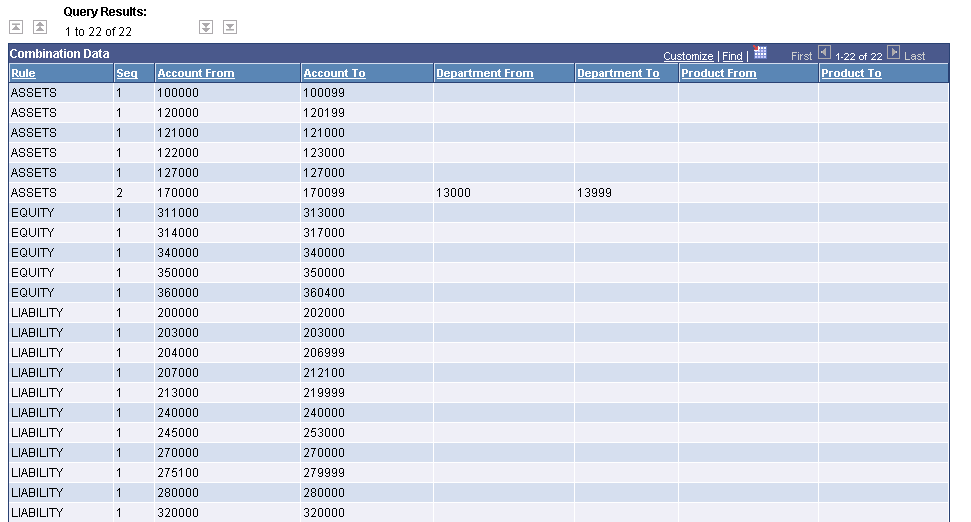
Review Combination Selector Table Data page (2 of 2)
|
|
Click the Download button to download the results to a Microsoft Excel spreadsheet as shown below. |
Results downloaded to a Microsoft Excel spreadsheet:
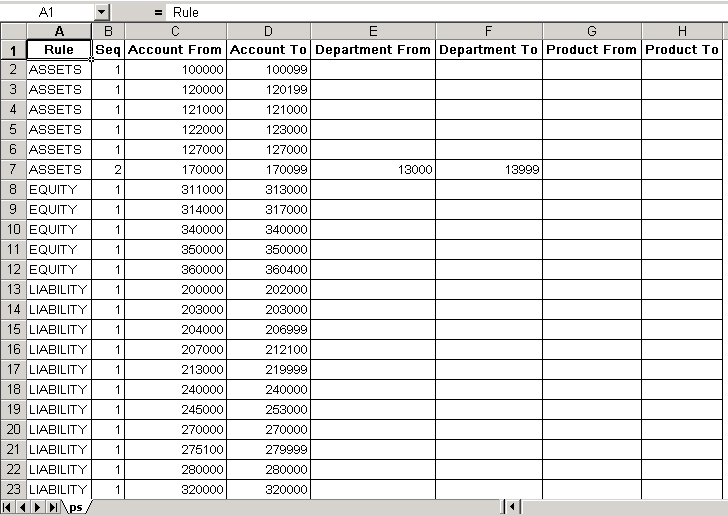
Results of the query downloaded to a Microsoft Excel spreadsheet
In this example, the query is created for the demo data ChartField combination group called BSACCTS. In this example, the page displays the ChartFields that are associated with this process group, account, department, and product. Other combination groups using different ChartFields, display those ChartFields.
 Running ChartField Combination Reports
Running ChartField Combination ReportsThe table below lists pages that are used to specify parameters for running standard ChartField combination reports. Navigate to the page, then enter the report parameters, and use Process Scheduler to run the report.

 Pages Used to Run ChartField Combination Reports
Pages Used to Run ChartField Combination Reports
|
Page Name |
Object Name |
Navigation |
Usage |
|
RUN_GLS4002 |
Set Up Financials/Supply Chain, Common Definitions, Design ChartFields, Combination Editing, Combination Rule Report, Combination Rule |
Specify the run parameters for the Combination Rule SQR Report (GLS4002), which lists information on a combination edit rule for a selected setID. |
|
|
RUN_GLC4003 |
Set Up Financials/Supply Chain, Common Definitions, Design ChartFields, Combination Editing, Combination Group Report, ChartField Combination Editing Group Report |
Specify the run parameters for the Combination Group Crystal Report (GLC4003), which lists information on combination edit groups for a selected setID. |