 Understanding Accounting for Projects
Understanding Accounting for ProjectsThis chapter provides an overview of the Accounting for Projects feature and discusses how to:
Define organizational accounting installation options.
Define project and activity owning organizations.
Define accounting rules.
Define the sharing structure.
Process transactions using accounting rules.
 Understanding Accounting for Projects
Understanding Accounting for ProjectsThis section discusses:
Accounting for Projects feature.
Revenue and cost sharing.
Accounting data flow.
Accounting for Projects setup steps.
Organizational hierarchies.
Project and activity owning organizations.
Sharing structure.
Accounting rules.
Process Project Accounting process.

 Accounting for Projects Feature
Accounting for Projects Feature
The Accounting for Projects feature provides a flexible method for translating transactions into entries that you can send to General Ledger. Using accounting rules, the system converts transactions in Project Costing to accounting lines that the Journal Generator Application Engine process (FS_JGEN) later converts into journal entries.
You can use the Accounting for Projects feature to:
Create project cost and revenue accounting entries from feeder systems for entries that have not been previously accounted for in journals.
Create accounting entries between different organizational entities when transactions are generated for a project or activity by a resource from a business unit or other organizational entity that differs from the project or activity's general ledger (GL) business unit or organization.
Specify how costs and revenue are shared among different departments and operating units, such as GL business units.
You must use the Accounting for Projects feature to generate accounting entries for project billing and transaction allocations.

 Revenue and Cost Sharing
Revenue and Cost SharingIn the services industry, employees may work on projects that are outside of their own organization. In such cases, the organization that owns a project and the organization that owns the human resource (the employee), may be two separate entities. To handle these scenarios, use the organizational-sharing method of project accounting to share costs and revenue that the project or activity generates between the entities. You can set up rules and accounting procedures that define the internal agreement between the organization that owns the project and the organization that owns the human resource.
Once you determine the organization and standard accounting procedures, you can assess whether sharing is needed. Use this table to determine if organizational sharing is necessary:
|
No Organizational Sharing Needed |
Organizational Sharing Needed |
|
All project and activity charges follow the resource. Project and activity charges are not shared between the organization owning the human resource and the organization owning the project. Charge backs are not used. |
Project or activity charges are shared between the organization owning the human resource and the organization owning the project or activity, either as a rule or on a case-by-case basis. |
|
All charges follow the project, and the accounting for these charges are simple and require little time to maintain. |
It is preferable to have a centralized location for assigning a project to an organization. This organization then owns the project. |
|
Accounting for revenue is fairly simple. All transactions of a similar type use the same revenue account. |
The organization has complex revenue accounting requirements. |
|
Reporting and visibility needs are simple. Revenue and costs are analyzed by the resource organization, or the project or activity organization, but not by both. |
Reporting and visibility needs are complex. Multidimensional visibility of revenue, costs, and expenses are needed for the owners of the projects, activities, and resources. Although revenue follows the resource, the accounting practices require that revenue be moved in and out of the project organization (or vice versa) for the purpose of visibility. Revenue and costs are booked to different accounts based on the relationship between the employee and the project. |
See Also
Integrating with Contracts and Billing
Defining the Sharing Structure

 Accounting Data Flow
Accounting Data Flow
This diagram illustrates the flow of transactions from feeder systems to Project Costing, and from Project Costing to Billing and General Ledger:
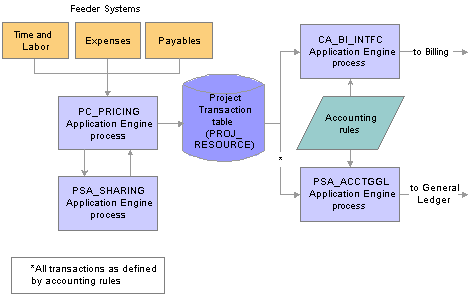
Flow of transactions in Accounting for Projects
These steps illustrate the flow of transactions to and from Project Costing:
PeopleSoft applications such as Time and Labor, Expenses, and Payables, feed data to Project Costing, which triggers the Pricing Application Engine process (PC_PRICING).
The Pricing process creates target rows in the Project Transaction table (PROJ_RESOURCE). The system uses the target rows to generate accounting and billing entries.
If sharing rules are defined and activated, the Pricing process calls the Sharing Application Engine process (PSA_SHARING) to search for rows that are designated for sharing.
The Sharing process analyzes a row for sharing if the organization that owns the project or activity differs from the organization of the transaction-generating resource, and an applicable sharing rule exists.
After identifying the applicable sharing rule, the Sharing process identifies exceptions, which follow a priority hierarchy that you establish on the Organizational Sharing Options page. If there are no exceptions, the Sharing process applies the default sharing percentage that you established for the sharing rule, and creates new rows that are based on the specified sharing rules and options.
Source transaction rows and target transaction rows are eligible for the Sharing process. Projects and activities that are associated with contracts that have a Government classification are not eligible for the Sharing process.
Important! The Sharing process analyzes transactions only if the Billing Distribution Status field (BI_DISTRIB_STATUS) value for the row is P (priced), or the Revenue Distribution Status field (REV_DISTRIB_STATUS) value is C (created), or the Cost Distribution Status field (CST_DISTRIB_STATUS) value is C.
The Process Project Accounting Application Engine process (PSA_ACCTGGL) selects previously undistributed rows in the Project Transaction table and matches them to the appropriate accounting rules that are set up to write journal entries into the Accounting Line for Contracts and Projects table (CA_ACCTG_LN_PC).
The Journal Generator process creates the journal in General Ledger.
Additionally, the system uses accounting rules to send data to the Contracts Billing Interface Application Engine process (CA_BI_INTFC) to forward to Billing. The accounting rules for as-incurred billing plans—not the accounting distribution that is defined on contract lines—determine the unbilled accounts receivable (UAR) accounting distribution.
You must define accounting rules to generate any accounting entries from Project Costing, even if you do not use an organizational hierarchy or sharing rules.
See Also

 Accounting for Projects Setup Steps
Accounting for Projects Setup StepsThere are three ways to set up project accounting based on your need to track project costs and revenue. This table lists the purpose and setup requirements for each method:
|
Type of Accounting |
Purpose |
Setup Required |
|
Use when transactions always follow the resource; for example, when transactions that a resource creates are charged to that resource's organizational entity. |
Define accounting rules. |
|
|
Use to charge transactions to an organizational entity that differs from that of the resource; for example, when an employee is temporarily assigned to another office, but the company wants to charge the employee's expenses to the employee's original office. |
1. Enable organizations on the Installation Options - Project Costing page. |
|
|
2. Define the organizational hierarchy. |
||
|
3. Define either the project-owning organization or the project activity-owning organization. |
||
|
4. Define accounting rules. |
||
|
Use to share costs and revenue between a resource's organization and the organization that owns the project or activity. Note. Contracts with a contract classification of Government are not eligible for organizational-sharing. |
1. Enable organizations on the Installation Options - Project Costing page. |
|
|
2. Enable costs and revenue sharing on the Installation Options - Project Costing page. |
||
|
3. Define the organizational hierarchy. |
||
|
4. Define organizational sharing options. |
||
|
5. Define sharing rules (source criteria and target definitions). |
||
|
6. (Optional) Define sharing exceptions. |
||
|
7. Define either the project-owning organization or the project activity-owning organizations. |
||
|
8. Define accounting rules. Complete this step if you want to send transactions to GL. |
Note. In situations that require transorganizational or organizational-sharing accounting, the resource that generates the transaction is typically an employee or consultant. You can, however, use these methods to account for transactions that are generated by resources other than human resources.
See Also
Integrating with General Ledger

 Organizational Hierarchies
Organizational HierarchiesThe first step in setting up transorganizational accounting or organizational-sharing accounting is to define the organizational hierarchy, which you use to determine which rules apply to a given situation. The organization can be as simple as a GL business unit (which is the minimum required), or it can be broken down further into four additional groups and subgroups using ChartFields to designate each organizational entity. This enables you to apply different rules (for accounting across or sharing between entities) to organizational entities depending on their size.
This diagram shows an example of an organization that is defined first by GL business unit, then by operating unit and department:
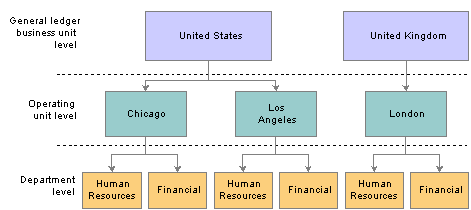
Example of an organizational hierarchy
The GL business unit is always first in the organizational hierarchy when you apply accounting rules to a human resource who is working on a project or activity in another part of the company. A human resource from one GL business unit working in another GL business unit always follows interbusiness unit rules, regardless of the departments and operating units that are involved.
The human resources system defines which organization owns a particular human resource. The system automatically attaches both the GL business unit and the department to a human resource. You must populate other ChartFields that you include in an organizational definition in transactions that are sent to the Project Transaction table.

 Project and Activity Owning Organizations
Project and Activity Owning OrganizationsYou can configure organizational sharing at the project or activity level.
If you specify an owning organization at the activity level, the Sharing process determines whether to create sharing rows based on this criteria:
If a transaction enters Project Costing with an owning organization that differs from the ChartField values entered on the Activity Organization page, the system creates sharing rows based on the defined sharing rules.
If a transaction enters Project Costing that matches the ChartField values entered on the Activity Organization page, the system does not create sharing rows.
If an owning organization exists at the activity level, the system disregards the project-level owning organization even if no transactions match the ChartField values entered on the Activity Organization page.
If no owning organization exists at the activity level, the system uses the project-level owning organization to determine whether to create sharing rows based on this criteria:
If a transaction enters Project Costing that differs from ChartField values on the project Organization page, the system creates sharing rows based on the defined sharing rules.
If a transaction enters Project Costing that matches the ChartField values on the project Organization page, the system does not create sharing rows.
If no owning organization exists at the activity level or the project level, the system does not create sharing rows.

 Sharing Structure
Sharing Structure
The sharing structure consists of sharing options, rates, and exceptions.
Sharing Options
Organizational sharing options define which elements of an organization trigger charge backs. The organizational sharing options that are available for selection are based on the organizational hierarchy that you set up at the system level.
For example, assume that you set up an organizational hierarchy that consists of multiple levels. Level 1 is required and is always the GL Business Unit ChartField BUSINESS_UNIT_GL. Levels 2 through 5 are optional. In this example, level 2 is the DEPTID ChartField. As a result, on the Organizational Sharing Options page you can select the GL Business Unit and Department, or just the GL Business Unit, to trigger organizational sharing. If you select both fields on the Organizational Sharing Options page, the system triggers organizational sharing if a project activity's owning organization business unit or department differ from that of the transaction. If the activity does not have an owning organization, the system triggers organizational sharing if the project's owning organization business unit or department differ from that of the transaction.
Sharing Exceptions
You can set up exceptions based on employees and employee attributes, project teams, projects and project attributes, and organizations. Use the Organizational Sharing Options page to establish the exception type priorities.
The system stops processing when it finds the first valid exception. For example, assume that you set up three exception types with priority 1, 2, and 3 on the Organizational Sharing Options page. If the system encounters an exception while processing the first priority exception type, it stops immediately and does not proceed to the subsequent exception types.
Example of Sharing Process
This section provides an example of sharing revenue between two organizations by using the Sharing process.
Assume that you want the project activity-owning organization to share half of the revenue generated for an activity with the resource-owning organization. When expense rows, which have an ACT (Actual Cost) analysis type, and labor costs, which have a PAY (Time and Labor Actual) analysis type, enter Project Costing from feeder systems, the rate set for this activity instructs the Pricing Application Engine process (PC_PRICING) to create BIL (Billable Amount) rows. For each BIL row that contains a different GL business unit than the owning organization, you want the Sharing process to create two new rows—one with an analysis type of SHR (Shared Revenue) for 50 percent of the billed amount, and another row for 100 percent of the billed amount with an analysis type of OFA (Offset Revenue).
After you enable organizations and sharing on the Installation Options - Project Costing page, these are the steps to set up this example:
On the Organizational Sharing Options page, select only the GL Business Unit option in the Sharing Organization group box.
The organizational hierarchy is established for the system at the GL business unit and department level; however, this example evaluates only the sharing options for the GL business unit.
On the Organizational Sharing Options page, select the Copy original/create discount option in the Process Results group box.
On the Organizational Sharing Rules - Source Criteria page, specify a BIL analysis type as the source transaction.
On the Organizational Sharing Rules - Target Definition page, enter these values for the Sharing process to use to create new rows from each BIL row:
Percentage: 50
The Sharing process applies this percentage to the row with the discount analysis type.
Target Analysis Type: OFA
Discount Analysis Type: SHR
The Pricing process, which triggers the Sharing process, sends the resulting rows to the Project Transaction table. The following table lists the original BIL row, the new target OFA row (at 100 percent of the original BIL row), and the new discount SHR row (at 50 percent of the original BIL row):
|
Analysis Type |
Quantity |
Unit of Measure |
Source Amount |
Source Currency |
|
BIL |
8 |
EA |
1,200.00 |
USD |
|
SHR |
8 |
EA |
600.00 |
USD |
|
OFA |
8 |
EA |
1,200.00 |
USD |

 Accounting Rules
Accounting RulesYou define standard accounting entries, or rules for project-based transactions, based on a combination of these data elements:
Project business unit.
Analysis type.
Contract.
Project.
Project GL business unit.
Resource GL business unit.
Activity.
Other project ChartFields.
Other project-related identifiers, such as project type, project transaction type, and project transaction code.
These rules are necessary to process any accounting from project transactions. You must enter values for the project business unit and resource GL business unit. You must also enter a value for the project GL business unit when you use transorganizational accounting. You can minimize the rules by entering a wildcard—the percent symbol—in all of the other listed fields. Alternatively, you can make the rules more specific by entering values for the listed fields.
For example, assume that a time sheet is priced and generates a billable row with a BIL analysis type and a cost row with an analysis type of CAC (Cost Sharing Actuals). These two rows (BIL and CAC) may require different accounting entries using two accounting rules—one for the BIL analysis type and one for the CAC analysis type. You can copy accounting rules to the various project business unit-and-resource GL business unit combinations that you require by clicking the Copy Accounting Entries To link on the Accounting Rules page and entering the new header criteria.
Note. If you use the Government Contracting feature that is available with Contracts and you select the Separate Billing and Revenue option on the Installation Options - Contracts page, transactions with a Revenue (REV) analysis type use the accounting rules that are set up for the BIL analysis type. This ensures that the system uses same UAR for all billing and revenue accounting entries that are associated with cost plus contract lines.
See Also
Integrating with Contracts for Government Contracting

 Process Project Accounting Process
Process Project Accounting ProcessThe Process Project Accounting process selects transactions from the Project Transaction table based on accounting rules and translates transaction amounts into the appropriate GL currency. If necessary, the central processor in General Ledger creates interunit entries.
Use the Process Project Accounting process to apply accounting rules and generate:
Cost entries from transactions with analysis types that belong to the Accounting Costs analysis group (PSCST).
Revenue and billing entries from transactions with analysis types that belong to the System Revenue analysis group (PSREV).
Purchase/sold time, shared discounts, and shared revenue entries with analysis types that belong to the Sharing analysis group (PSTDR).
Note. The Retrieve Revenue from Contracts Application Engine process (PC_CA_TO_PC) picks up the revenue accounting rows for amount-based contract lines with associated project activities. The amount-based revenue rows in Project Costing are for project tracking and comparison purposes and are not sent to Billing or General Ledger.
 Defining Organizational Accounting Installation Options
Defining Organizational Accounting Installation Options
To define organizational accounting installation options, use the Installation Options (INSTALLATION_PC) and Organization Definition (PSA_ORG_DEFN) components.
This section discusses how to define organizational hierarchies.

 Pages Used to Define Organizational Accounting Installation Options
Pages Used to Define Organizational Accounting Installation Options
|
Page Name |
Object Name |
Navigation |
Usage |
|
INSTALLATION_PC |
Setup Financials/Supply Chain, Install, Installation Options, Project Costing |
Select the Enable Organization and Enable Sharing check boxes in the Organizational Accounting group box. |
|
|
PSA_ORG_DEFN |
Setup Financials/Supply Chain, Product Related, Project Costing, General Options, Organization Hierarchy, Organization Hierarchy |
Specify the GL ChartFields at the system level that define the organization hierarchy for the Accounting for Projects feature. |

 Defining Organizational Hierarchies
Defining Organizational Hierarchies
Access the Organization Hierarchy page.
Define the number of levels in your hierarchy and the ChartField that defines each level. You can use up to five ChartFields to define levels of the organization. The first level, however, is always the GL Business Unit field.
 Defining Project and Activity Owning Organizations
Defining Project and Activity Owning OrganizationsThis section discusses how to:
Define project-owning organizations.
Define project activity-owning organizations.

 Pages Used to Define Project and Activity Owning Organizations
Pages Used to Define Project and Activity Owning Organizations
|
Page Name |
Object Name |
Navigation |
Usage |
|
PSA_ORGPRJ_DEFN |
Project Costing, Project Definitions, Organization, Organization |
Specify the owning organization for a particular project. |
|
|
PSA_ORGPRJACT_DEFN |
Project Costing, Activity Definitions, Organization, Activity Organization |
Specify the owning organization for a particular project activity. |

 Defining Project-Owning Organizations
Defining Project-Owning Organizations
Access the Project Definitions - Organization page.
Define the owner organization of the project. The ChartFields that appear on this page are established on the Organization Hierarchy page.
Note. The system disregards this page if a transaction comes into Project Costing for a project activity that has an owning organization defined at the activity level.

 Defining Project Activity-Owning Organizations
Defining Project Activity-Owning Organizations
Access the Activity Organization page.
Define the owner organization of the project activity. The ChartFields that appear on this page are established on the Organization Hierarchy page.
 Defining Accounting Rules
Defining Accounting RulesTo define accounting rules, use the Accounting Rules component (PSA_ACCT_SETUP). Use the PSA_ACCT_SETUP_CI component interface to load data into the tables for this component.
This section discusses how to define accounting rules.

 Page Used to Define Accounting Rules
Page Used to Define Accounting Rules
|
Page Name |
Object Name |
Navigation |
Usage |
|
PSA_ACCT_SETUP |
|
Define the accounting rules to apply to rate-based transactions that originate in Project Costing, fee-based transactions that originate in Contracts, or transactions that were not accounted for in feeder systems. The system uses these rules when you run the Process Project Accounting process. |

 Defining Accounting Rules
Defining Accounting Rules
Access the Accounting Rules page.
This page is divided into three sections. In the top section, you define the criteria for incoming transactions to which the accounting rules apply. In the Organization section, you specify the organizational relationship for which the rules apply, and in the Accounting Entries section, you define the accounting transactions that the system creates.
Note. On this page, you can enter a percent symbol as a wildcard, which indicates any possible value. You cannot use partial wildcards on this page, which is alphanumeric symbols in combination with the percent sign symbol.
|
Project General Ledger Unit |
Enter the project GL business unit, which designates the business unit to which accounting entries are charged for the project. This field appears if the Enable Organization option is activated on the Installation Options - Project Costing page. |
|
Resource General Ledger Unit |
Enter the GL business unit that owns the resource. You must enter a value for this field. |
|
Journal Template |
Enter the journal template to attach to accounting entries when they are sent to the GL system. The CA_PC journal template is recommended for revenue-generating, accounting rules that Contracts controls. |
|
Copy Accounting Entries To |
Click to copy the accounting entries that you specify in the Accounting Entries group box for use with another set of header criteria. |
Organization
|
Inter-Organizational Level |
Specify the organizational levels that the system uses to define the accounting entries that the system creates. This field is used for setting up accounting rules for transorganizational or organizational-sharing accounting. This field is available if you select Enable Organization on the Installation Options - Project Costing page, and define the organizational hierarchy. As an example, if you define the organization to include GL business unit, operating unit, and department in that order, the field values are: Level 1 (GL business unit): Use accounting entries that are specified under this inter-organizational level when an employee is in a different GL business unit than the project's GL unit. Level 2 (operating unit): Use accounting entries that are specified under this inter-organizational level when an employee from one operating unit works on a project or activity that is owned by another operating unit, and both operating units belong to the same GL business unit. Level 3 (department): Use accounting entries that are specified under this inter-organizational level when an employee from one department works in another department, and the GL business unit is the same as the operating unit. Default: Use when the resource and project or activity organizations are the same, or when you do not need to distinguish organizational levels from one another. After analyzing the relationship between the resource organization and the project or activity organization, the Process Project Accounting process looks for a rule that is established for that relationship. If none exists, it uses the default rule. If no default exists, it does not generate any accounting entry lines. For example, when an employee working in another department within the same GL business unit submits an expense transaction, the system checks to see if there is an accounting rule at the department level. If no rule exists, the system checks to see if there is a default rule. A default accounting rule should always be in place for interorganizational level accounting entries. To set up accounting rules for straight accounting, clear the Enable Organization field on the Installation Options - Project Costing page to disable the Inter-Organization Level field, which tells the system to use the default Inter-Organization Level entries. |
Use this grid to define the accounting debits and credits to create for specified project transactions. There must be an equal number of debits and credits. When defining accounting rules for billable activity, you must specify one UAR accounting distribution. This accounting distribution is stamped on the row when it is sent to Billing. If you don't establish a UAR distribution, the system does not send the row to Billing.
During the Process Project Accounting process, the system converts all transactions to the currency based on the GL.
|
Seq Nbr (sequence number) |
Displays the sequence in which the system applies these accounting entries. The sequence number groups the debit and credit together and is used to determine if interunit entries should be created. Note. Do not specify interunit entries on the Accounting Rules page. This results in double entries. |
|
Debit/Credit |
Displays whether this accounting line is a debit or a credit. |
|
Account Type |
Select the type of accounting entry. Note. The system sends unbilled accounts receivable to Billing. |
|
Billing Business Unit |
This field appears only if the account type is Unbilled Accounts Receivable. Enter the same business unit that you entered in the Resource General Ledger Unit field. This ensures that the receivables accounting entries are booked to the same GL business unit as the unbilled receivables account. You must set up rows with analysis types of BRT (Billing Retainage), RRT (Released Billing Retainage), DEF (Deferred Amount), and OLT (Over Limit Amount) for these types of processing. These rows are not accounted for in the Process Project Accounting process, but they require a UAR accounting distribution to be sent to Billing. |
Note. Prepaid utilization rows—rows with an analysis type of UAJ (Prepaid Utilization Adjustment) and UTL (Prepaid Utilization for Billing)—are costs that are prepaid by the customer and used over a period of time. Prepaid utilization rows are not handled in the accounting rules setup. Contracts generates UTL rows and sends them to the Billing system when a prepayment is utilized. Billing generates UAJ rows. The Process Project Accounting process handles the accounting for utilization rows separately. Deferred revenue is debited from the prepaid accounting setup, and UAR is credited. The UAR is populated on the UTL and UAJ rows from the BIL rows that are sent to Billing.
|
Project Value |
Select an option that determines if the project ID appears on the accounting entry when it is created. The options for this required field are:
|
See Also
 Defining the Sharing Structure
Defining the Sharing Structure
To define the sharing structure, use these components:
This section discusses how to:
Specify organizational sharing options.
Create source criteria.
Create target definitions.
(Optional) Define sharing exceptions.

 Pages Used to Define the Sharing Structure
Pages Used to Define the Sharing Structure
|
Page Name |
Object Name |
Navigation |
Usage |
|
PSA_SHARE_OPTN |
Setup Financials/Supply Chain, Product Related, Project Costing, Sharing Structure, Sharing Options, Organizational Sharing Options |
Defines which elements of an organization trigger charge backs. |
|
|
PSA_SHARE_RULES |
Setup Financials/Supply Chain, Product Related, Project Costing, Sharing Structure, Sharing Rules, Organizational Sharing Rules |
Create or view the organizational sharing rules source criteria. |
|
|
PSA_SHARE_RULES_LN |
Click Target on the Organizational Sharing Rules - Source Criteria page. |
Define percentage and target rows for the selected sharing rule. |
|
|
PSA_EXCPT_EE1 |
Setup Financials/Supply Chain, Product Related, Project Costing, Sharing Structure, Employee Exceptions, Specific Employee Exceptions |
Create exceptions to sharing rules for employees. |
|
|
PSA_EXCPT_EE2 |
Setup Financials/Supply Chain, Product Related, Project Costing, Sharing Structure, Employee Attribute Exceptions, Employee Attribute Exceptions |
Create exceptions to sharing rules for a particular type or classification of employee. |
|
|
PSA_EXCPT_TEAM |
Setup Financials/Supply Chain, Product Related, Project Costing, Sharing Structure, Project Team Exceptions, Project Team Member Exceptions |
Create exceptions to sharing rules for a project team member. |
|
|
PSA_EXCPT_PROJ1 |
Setup Financials/Supply Chain, Product Related, Project Costing, Sharing Structure, Project Exceptions, Specific Project Exceptions |
Create exceptions to the sharing rules of a specific project. |
|
|
PSA_EXCPT_PROJ2 |
Setup Financials/Supply Chain, Product Related, Project Costing, Sharing Structure, Project Attribute Exceptions, Project Attribute Exceptions |
Create exceptions to sharing rules based on project attributes. |
|
|
PSA_EXCPT_ORG |
Setup Financials/Supply Chain, Product Related, Project Costing, Sharing Structure, Organization Exceptions, Organization Exceptions |
Create exceptions to sharing rules based on the organization or a relationship between organizations. |

 Specifying Organizational Sharing Options
Specifying Organizational Sharing OptionsAccess the Organizational Sharing Options page.
As a prerequisite, you must enable sharing option on the Installation Options - Project Costing page and define organizational hierarchies.
Sharing Organization
Select the entities that are involved in organizational sharing. Only entities that you select on the Organization Hierarchy page are available.
Process Results
|
Create new sharing row |
Click to create a new row and apply the sharing percentage to the original amount. |
|
Copy original/create discount |
Click to create two new transaction rows, one with the full amount and one with the discounted credit. |
For example, assume that two organizations share at a rate of 80 percent. When sharing a revenue transaction of 100 USD, based on the option that you choose the system will create a row of 80 USD or create two rows—one for USD 100 and the other for USD 20.
Exception Priorities
|
Exception Type |
Specify exceptions to evaluate for organizational sharing. Valid exception types are Employee Attributes, Organizational Relationships, Project Attributes, Specific Employees, Specific Project Team Members, and Specific Projects. Each exception is defined in separate corresponding exception pages. |
|
Priority Level |
Rank the priority of each exception type. The system uses this value in situations when two or more exception types apply to a transaction. Valid priority levels are 1 through 6, with 1 being the highest priority. |
Note. If more than one organization exception matches a given resource transaction, organization exceptions are weighted according to the hierarchy identified on the Define an Organization page. An organization ChartField with a hierarchy of 4 on the Define an Organization page is applied the highest weight for an organization exception. Therefore, an organization exception that specifies all four ChartFields for the resource-owning organization has higher weighting and is applied to sharing transactions before an organization exception using only two ChartFields.

 Creating Source Criteria
Creating Source CriteriaAccess the Organizational Sharing Rules - Source Criteria page.
|
Analysis Type |
Select the analysis type for transactions that the system uses to determine source criteria. |
|
Source Type |
Select the largest category of transaction source definitions. |
|
Category |
Select a category to further define the source type. |
|
SubCategory |
Select a subcategory to further define the category. |
|
Percent |
Displays the percentage being shared according to this rule. You define this field on the Organizational Sharing Rules - Target Definition page. |
|
Target |
Click to access the Organizational Sharing Rules - Target Definition page to define the percentage and target rows for this rule. |

 Creating Target Definitions
Creating Target DefinitionsAccess the Organizational Sharing Rules - Target Definition page.
|
Percentage |
Enter the percentage of the transaction amount to be shared. |
|
Target Analysis Type |
Enter the analysis type for the new transaction row being created. |
|
Override Source |
Select the check box to override the values for the source type, category, and subcategory on the target row with the values in the Source Type, Category, and SubCategory ChartFields on this page. Select the check box and leave the Source Type, Category, and SubCategory ChartFields blank for the fields to appear blank in the target row. Clear the check box for the target row to inherit the field values from the original transaction. |
If you selected Copy original/create discount on the Organizational Sharing Options page, a second section appears on this page. Specify the description, analysis type, resource type, category, and subcategory for the discount row.

 Defining Sharing Exceptions
Defining Sharing ExceptionsSharing exceptions enable you to set your target definition to a specific employee, employee attribute, project team, project, project attribute, or organization.
Use the following pages:
Specific Employee Exceptions
Employee Attribute Exceptions
Project Team Member Exceptions
Specific Project Exceptions
Project Attribute Exceptions
Organization Exceptions
As a prerequisite, you must first set up rates and define your exception priorities.
See Also
Defining the Sharing Structure
Defining Organizational Hierarchies
 Processing Transactions Using Accounting Rules
Processing Transactions Using Accounting Rules
This section discusses how to run the Process Project Accounting process.

 Page Used to Process Transactions Using Accounting Rules
Page Used to Process Transactions Using Accounting Rules
|
Page Name |
Object Name |
Navigation |
Usage |
|
RUN_PSA_ACCTGGL |
Project Costing, Accounting, Process Project Accounting |
Run the Process Project Accounting process to pull rate-based transactions from Project Costing and create accounting entries. |

 Running the Process Project Accounting Process
Running the Process Project Accounting Process
Access the Process Project Accounting page.
|
Process Frequency |
Select how often you want the process to run. |
|
Contracts Business Unit |
Enter a contract business unit to run this process for contracts in a specific business unit. Leave the field blank to run the process for all business units. |
|
Sold To |
Enter a sold-to customer for whom to run this process, or leave the field blank to include all sold-to customers that meet the run control criteria. |
|
Contract |
Enter a contract number on which to run this process, or leave this field blank to include all contracts that meet the run control criteria. |
|
Contract Classification |
Select the classification of the contracts that you want to process. Options are: Federal Reimbursement Agreement, Government, Internal, and Standard. Leave the field blank to process all classifications that meet the run control criteria. If you select the Government classification, the Process Project Accounting process initiates the Create Fee Application Engine process (CA_FEE_PRCS) to process contract lines for the fee type that you select in the Cost Plus Fee Type group box. |
|
Cost Plus Fee Type |
Select the fee type of the contract lines that you want to process. Options are: None, Fixed Fee, Award Fee, Incentive Fee, and Other Fee. Leave all check boxes clear to process all fee types. |
|
Revenue Plan |
Enter a revenue recognition plan on which to run this process. Leave the field blank to process all revenue recognition plans. |
|
From Date and Through Date |
Enter the range of accounting dates to process. The system selects rows in the Project Transaction table with accounting dates that fall on or within these dates. |
|
Override Accounting Date |
Enter an override accounting date to have the system stamp the rows that are sent to the Accounting Line for Contracts and Projects table with this date at the end of the process. |
|
Option |
Select a project business unit, project, or activity option to restrict processing to these values. |
|
Project Type and Project Manager |
Enter values as required to further define the run control options. |
|
Process Option |
Select the type of transactions in the Project Transaction table to process. Options are: Process All, Process Costs, and Process Revenue. |
|
Process Milestones |
Select for the Process Project Accounting process to initiate the Milestone Processing Application Engine process (CA_MS_PRCS) to process milestones for contracts that meet the run control criteria. |
|
Process Journal Entries |
Select to automatically run the Journal Generator and Contracts Billing Interface processes after running the Process Project Accounting process. The system uses the following information when you run the Journal Entries process from the Process Project Accounting process run control page:
|
See Also
Enterprise PeopleTools 8.46 PeopleBook: PeopleSoft Process Scheduler