Setting Up Training Plans
|
Page Name |
Definition Name |
Usage |
|---|---|---|
|
LM_FRA_TPLN_SETUP |
Identify the status of class enrollments and learning requests to include in actual and future training plans. |
|
|
LM_TRNG_PLAN_SETUP |
Define training plan parameters. |
Before you can generate training plans, you must identify which courses, learning requests, supplemental learning, and program registrations your plans can include, define default values for calculating estimated costs, and complete other setup tasks.
The setup steps that are described here are presented in two sections: implementation tasks and plan preparation tasks.
Implementation Tasks
Complete the following tasks during system implementation. You can modify the setup later, as needed.
(Optional) Define global objectives.
A global objective represents a broad learning goal that can be associated with a training plan, for example, a company-wide objective to improve teamwork or adopt new accounting standards. Information in the training plan is sorted by learning objective. Use the Objective Definition (LM_OBJV_TBL) component to identify global objectives.
Define criteria for including class enrollments, learning requests, supplemental learning, and program registrations in current or future training plans.
The system refers to the status of a learner's class enrollment record, learning request, supplemental learning, or program registration to determine whether to include the learning in a training plan. Use the Training Plan Status Options page to specify which statuses to associate with future plans and which statuses to associate with current plans.
(FRA) Review learning classifications and training categories.
French organizations are required to classify planned and actual learning according to legally defined learning classifications, such as competency check and experience validation, and training plan categories, such as job adaptation and job evolution. Enterprise Learning Management delivers learning classifications and training plan categories as system data.
Define default values for estimating learning costs.
For each learning environment, define the estimated (flat) cost per learner and the estimated hourly cost per learner on the Learning Environment - Defaults page. (Learning environments inherit the default costs values from the Install Defaults component.)
When adding courses and classes to the learning catalog, complete the following tasks for learning that you want to include in training plans:
(Optional) Assign a default learning classification to each course and enter the estimated (flat) cost using the Item Details page.
See Creating Courses.
Note: You can use the Learner Roster page to associate a training classification with a learner's class enrollment record or update the classification.
(Optional) Assign a global objective to each course on the Maintain Courses - Attributes page.
Global objectives are used to sort data in the training plans. If a course has no global objective, all training related to that item is listed on the training plan under a Not Classified category.
See Creating Courses.
Enter the estimated cost, by delivery method, for each course.
Update the estimated (flat) cost and the hourly cost per learner on the Delivery Method page.
For each class, enter the duration of the constituent learning components.
This step is only necessary when you want the system to calculate estimated costs based on the hourly amount.
-
To ensure that the system can capture costs for a learner's supplemental learning, you must enter a price and currency when you enter supplemental learning details on the Supplemental Learning (LM_ADHC_LRN_PG) page. The Price and Currency Code fields are available on this page only if you set Price and Currency Lookup to display on the Define Supplemental Learning - Details (LM_ADHC_SETUP_PG) page for the type of supplemental learning you are adding.
See Maintaining Learning Records and Objectives Using Employee Self Service, Define Supplemental Learning - Details Page.
Plan Preparation Tasks
After you complete the implementation tasks, identify the demand for learning. Demand is based on enrollment records and learning requests. The system automatically takes into account any enrollment records that meet the training plan parameters and are designated to be included in the budget model on the Training Plan Status Options page.
To also use learning requests to quantify the demand for learning:
Use the Submit Learning Requests (LM_ADM_LRQ_ASSGN) component to enter learning requests.
On the Submit Learning Requests - Details: Training Plan Attributes page specify if the request is eligible for inclusion in the training plans and enter additional attributes for the request.
(FRA) If French features are enabled for your learning environment, and you are submitting a request for seats (rather than naming individual learners), you can complete the French fields at the bottom of the Training Plan Attributes page for head count information required by the Workers' Council.
Update learning requests submitted by learners and managers.
Use the Maintain Learning Request: Training Plan Attributes page to make these requests eligible for inclusion in training plans and enter the estimated costs, global objective, and other information.
Use the Training Plan Status Options page (LM_FRA_TPLN_SETUP) to identify the status of class enrollments and learning requests to include in actual and future training plans.
Navigation:
This example illustrates the fields and controls on the Training Plan Status Options page.
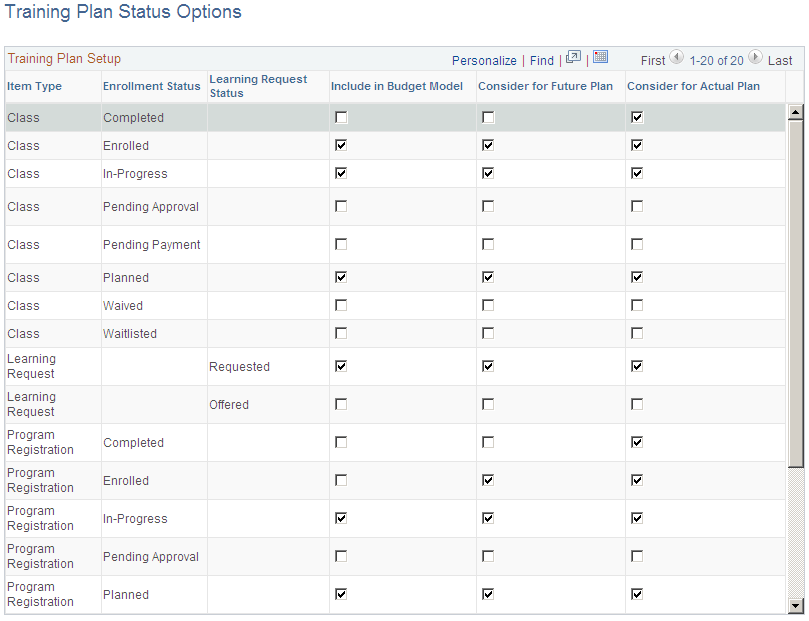
When you generate a training plan, you specify the plan's start date and an as of date. If the as of date is before the start date, the plan is considered a future plan, and the system considers the enrollment and request statuses defined in the Consider for future plan column on this page. If the as of date is after the start date, the plan is considered an actual plan, and the system considers the enrollment and request statuses defined in the Consider for actual plan column.
See Enrollment and Registration Statuses.
Field or Control |
Description |
|---|---|
Enrollment Status and Learning Request Status |
This column displays the status of the enrollment record (class, supplemental learning, or program registration) or learning request for which you are defining reporting rules. |
Include in Budget Model |
Select to include the enrollment records and learning requests with this status in the Training Plan Budget Model. |
Consider for future plan |
Select to include the enrollment records and learning requests with this status in training plans prepared for future periods. For example, assume that you want to generate a plan for the year 2007. The plan's start date is January 1, 2007 and the end date is December 31, 2007. When you generate the plan with an as of date of October 2006, the plan is considered a future plan. |
Consider for actual plan |
Select to include enrollment records and learning requests with this status in actual training plans. For example, suppose the plan period is January 1, 2007 to December 31, 2007 and you generate the plan as of July 1, 2007, the middle of the period. Since the as of date is after the start date, the system refers to the rules you defined here. |
Use the Training Plan Setup page (LM_TRNG_PLAN_SETUP) to define training plan parameters.
Navigation:
This example illustrates the fields and controls on the Training Plan Setup page.
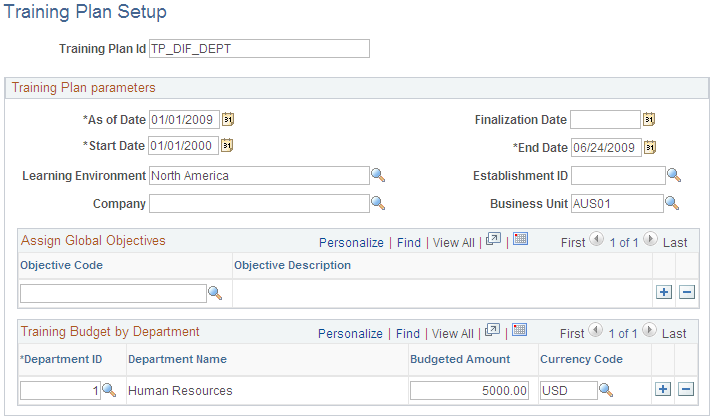
Use this page to define a set of training plan parameters that you can use to run the Training Plan report or to perform analysis using the budget modeling tool.
Field or Control |
Description |
|---|---|
As of Date |
This date serves two purposes:
For example, if the As of Date is November 30, 2006 and the Start Date is January 1, 2007, the system knows that you are creating a future plan. It refers to the statuses defined in the Consider for future plan column of the Training Plan Status Options page to further filter the enrollment records and learning requests for the report. By selecting an as of date that is before today's date, you can view the plan as it was in the past. For example, if on November 28 you want to see the plan as of September 30, enter September 30 in this field. The extraction process will only consider enrollment records that existed on September 30 (provided the class begins and ends within the time frame specified by the Start Date and End Date fields). Note: If you generate the plan more than once using the same As of Date, it will reflect subsequent changes to enrollment. For example, if classes that were initially included have been dropped, they will no longer appear in the report. |
Start Date and End Date |
For an enrollment record to be included in the training plan report, the Start Date and End Date defined on the Class Details page must fall on or between the dates entered here. For a learning request to be included in the report, the Start date defined for the request must fall between the dates entered here. |
Finalization Date |
This field provides a way to freeze a future training plan so that you can identify enrollment records and learning requests that are added after the plan's approval. Enter the cutoff date for including enrollments in the report. The system compares the creation date of each enrollment record or learning request that is selected for the report to the finalization date. If the creation date after the finalization date, the report includes a N in the In Plan column of the report. If you do not enter a finalization date, all training listed in the plan is considered to be part of the original plan. For example, say that on November 30 you complete the preparation of next year's training plan. You want to preserve the plan so that you can monitor changes that are made throughout the year. When you run the report again in February with a Finalization date of November 30, an N appears next to the enrollment records and learning requests that were created after November 30. (FRA) French customers can use this feature to identify the date on which the training plan is presented to the Worker's Council. New enrollments that occur after the finalization date are considered to be outside of the plan. |
Learning Environment |
To generate the plan for a particular learning environment, select the learning environment here. For an enrollment record to be included in the training plan report, the learner must be associated with the selected learning environment. For a learning request to be included in the training plan report, the request must be affiliated with the selected learning environment. By default, a learning request is affiliated with the requester's learning environment. The administrator can override the learning environment for a request through the Maintain Learning Requests component. (When a learning request represents more than one learner or seat, the same learning environment applies to the entire request.) Note: You must select a learning environment or a company. |
Establishment ID |
To generate the plan for a particular establishment, select the establishment here. For an enrollment record to be included in the training plan report, the learner must be associated with the selected establishment. For a learning request to be included in the training plan report, the request must be affiliated with the selected establishment. By default, a learning request is affiliated with the requester's establishment. The administrator can override the establishment for a request through the Maintain Learning Requests component. (When a learning request represents more than one learner or seat, the same establishment applies to the entire request.) |
Company |
To generate the plan for a particular company, select the company here. For an enrollment record to be included in the training plan report, the learner's job must be associated with the selected company. For a learning request to be included in the training plan report, the request must be affiliated with the selected company. By default, a learning request is affiliated with the requester's company, which is based on job title. The administrator can override a request's company through the Maintain Learning Requests component. (When a learning request represents more than one learner or seat, the same company applies to the entire request.) |
Business Unit |
To generate the plan for a particular business unit, select the business unit here. For an enrollment record to be included in the training plan report, the learner must be associated with the selected business unit. For a learning request to be included in the training plan report, the request must be affiliated with the selected business unit. By default, a learning request is affiliated with the requester's business unit. The administrator can override the business unit for a request through the Maintain Learning Requests component. (When a learning request represents more than one learner or seat, the same business unit applies to the entire request.) |
Assign Global Objectives
Select the global objectives for the training plan. Information in the plan is sorted by global objective. Learning with a global objective that differs from the plan's objectives is listed at the end of the global objectives. Learning that has no global objective is listed at the end of the report under the heading Not Classified. All global objectives that you select here are listed in the report, even if none of the reported learning is designed to meet the objective. This helps you spot unsupported global objectives and revise your training plan as needed.
Training Budget by Department
Enter the budgeted training amount for each department that is associated with the selected learning environment or company.
Field or Control |
Description |
|---|---|
Department Name |
You must select at least one department. If the training plan is defined for a company, you can select only those departments associated with the company. If the training plan is defined by learning environment, you can select any department. The administrator is responsible for ensuring that the departments are appropriate for the learning environment. |
Budgeted Amount |
Enter the amount of the department's training budget for the period specified by the Start Date and End Date fields. |
Currency Code |
Select the currency for the department's training budget. If the forecasted learning costs are stated in another currency, the system will convert the costs to the currency selected here. For example, if the estimated cost for a learning request is stated in U.S. dollars (currency code USD) and you select currency code EUR here, the system converts this cost to Euros. |