Defining Delivery Methods for Courses
To define delivery methods for courses, use the Maintain Delivery Methods (LM_DMTHDS_LA_GBL) component.
When you add a course to the learning catalog, you specify how its classes can be delivered. You can define one or more delivery methods for each course.
|
Page Name |
Definition Name |
Usage |
|---|---|---|
|
LM_DMTHD_BAS_DATA |
Define detailed data for the delivery method that is associated with a particular catalog ID. |
|
|
LM_DM_ACTIVITY_PG |
View the list of classes that have been defined with the selected delivery methods and add new classes. |
Use the Delivery Method page (LM_DMTHD_BAS_DATA) to define detailed data for the delivery method that is associated with a particular catalog ID.
Navigation:
Click a delivery method link or the Add New Delivery Method button. For new courses, this button appears after you save the new item.
This example illustrates the fields and controls on the Delivery Method page (1 of 2).
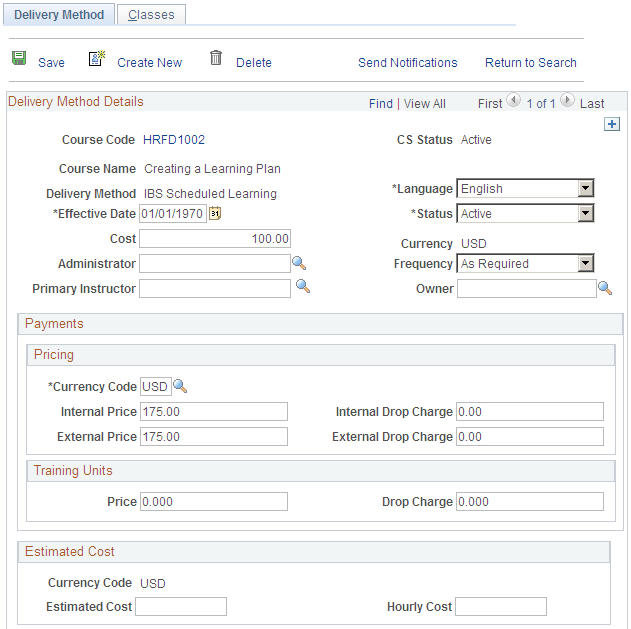
This example illustrates the fields and controls on the Delivery Method page (2 of 2).
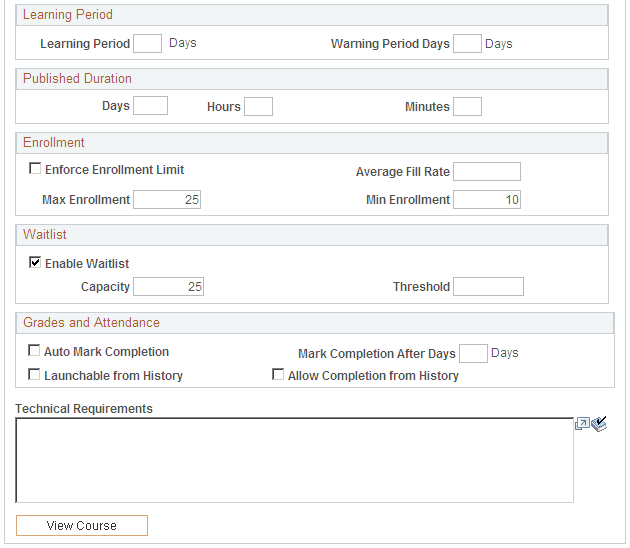
Delivery Method Details
Field or Control |
Description |
|---|---|
Course Code |
Enter the course code to which this delivery method applies. If you access this page from the Items component, the system displays the course code here. |
Delivery Method |
Select the delivery method type that applies to the delivery method that you are defining. Define delivery method types on the Delivery Method Types page. |
Language |
Select the language in which the class is offered. Language appears by default from the Learning Environment - Defaults page. |
Status |
Select a delivery method status: Active: This is the default status for delivery methods. Inactive: Indicates that the delivery method is inactive and cannot be associated to courses. Pending: Indicates that the delivery method can be associated only to courses with a status of Pending. |
Frequency |
Enter the frequency at which the class is usually offered. Values are Annually, As Required, Half-Year, Monthly, Quarterly, Semester, and Trimester. |
Administrator |
Enter the name of the enrollment administrator whom learners should contact for enrollment information when the registration method is offline. |
Cost |
Enter the cost of offering the class. This cost does not include instructors, materials, or other resources. The value you enter here appears as the content cost on the Class Costs page. You can override this value at the class level. |
Primary Instructor |
Enter the instructor for the class, if applicable. You can override this selection at the class level. Define instructors on the Instructors page. |
Owner |
Enter the person who is responsible for this delivery method. This field is informational only. |
Pricing
You can override the selections that you make in this group box at the class level.
Field or Control |
Description |
|---|---|
Currency Code |
Select the currency code that applies to the monetary amounts entered in this group box. You can override this selection at the class level on the Class Details page. Currency code appears by default from the Learning Environment - Defaults page. |
Internal Price |
Enter the price that you want to charge internal learners to enroll in classes. Internal learners are learners who you track in your human resource database, such as employees, contractors, and workers. |
Internal Drop Charge |
Enter the amount that you want to charge internal learners for dropping classes after the drop period, as defined in the Drop Period group box. |
External Price |
Enter the price that you want to charge external learners to enroll in classes. External learners are those who you do not track in your human resource database, such as non employees. |
External Drop Charge |
Enter the amount that you want to charge external learners for dropping classes after the drop period, as defined in the Drop Period group box. |
Training Units
You can override the selections that you make in this group box at the class level.
Field or Control |
Description |
|---|---|
Price |
Enter the number of training units that you want classes with this delivery method to be worth. If you select training units as a payment option on the Learning Environments - Defaults page, external learners see the value that you enter here when registering for the course. Note: Training units only apply to external learners. |
Drop Charge |
Enter the number of training units that a learner would be charged after dropping the class after the drop period. |
Estimated Cost
The values that you enter here can be used to calculate forecasted learning costs when you produce training plan budgets that include classes with this delivery method.
Field or Control |
Description |
|---|---|
Estimated Cost |
The default value that appears here is inherited from the course. It represents the estimated cost, per learner, of delivering the class. When you generate a training plan budget, and no estimated hourly amount is defined in the Hourly Cost field, the system uses the cost entered here to determine the forecasted cost for the class. |
Hourly Cost |
The default value that appears here is inherited from the administrator's learning environment. Enter the estimated hourly cost, per learner, of delivering the class. When you generate a training plan budget the system uses the cost entered here to determine the forecasted cost for a class based on the number of hours defined for each of the class's components on the Recommended Duration page. |
Learning Period
You use these fields most often for classes with web-based, test, survey, or assignment learning components only. You can override the selections that you make in this group box at the class level.
Field or Control |
Description |
|---|---|
Learning Period |
Enter the number of days after the enrollment date that learners must complete the class. If the learner has not received a completion status of either completed or not completed for a class, at the end of the learning period the Auto Mark Class Completion process runs. The system displays this value by default from the Learning Environment - Defaults page. |
Warning Period Days |
Enter the number of days before the end of the learning period that you want the system to send an email to notify the learner that the learning period is about to expire. The system also sends a warning based on the end date if it comes before the end of the learning period. This field triggers the PeopleSoft Application Engine process to send the Learning Period Expiration notification (LM_ACT_LRNPD). |
Published Duration
Field or Control |
Description |
|---|---|
Days, Hours, and Minutes |
Enter an estimate of how long classes should take. The values that you enter here become the default values on the Classes - Class Details page. Duration is not related to learning period. Duration is the amount of time the class should actually take to complete, whereas the learning period is the amount of time the learner has to complete the class. Most often the learning period will be longer than the duration. |
Enrollment
Field or Control |
Description |
|---|---|
Max Enrollment (maximum enrollment) |
Enter the maximum number of learners that can enroll in the class. You can override this number at the class level. |
Min Enrollment (minimum enrollment) |
Enter the minimum number of learners that should enroll in the class for the class to be held. If this minimum number is not met before a pre-defined number of days before the start of the class, then the Minimum Enrollment Met Alert notification is sent to the class administrator to inform him or her. You can override this number at the class level. |
Average Fill Rate |
Enter the average number of learners who enroll in the class each time the class is offered. This field is informational only. |
Enforce Enrollment Limit |
Select to have the system prevent learners from enrolling in this class after the maximum enrollment number is reached. To have the system generate a waiting list for this class, you must select this check box. You can override this option at the class level. |
Waitlist
You can override the selections that you make in this group box at the class level.
Field or Control |
Description |
|---|---|
Enable Waitlist |
Select to have the system accept wait-listed learners once maximum enrollment is reached. This value appears by default on the Learning Environment - Defaults page. |
Waitlist Capacity |
Enter the maximum number of learners that can be placed on the waiting list. If a learner attempts to enroll in a class that has a full waiting list, the system displays a message to indicate that the class is full. |
Waitlist Threshold |
Specify the maximum number of learners that can be waitlisted. The administrator for the primary learning environment will be notified if this value is exceeded. |
Grades and Attendance
You can override the selections that you make in this group box at the class level.
Field or Control |
Description |
|---|---|
Auto Mark Completion |
Select to have the system automatically mark attendance at the completion of the class. |
Mark Completion After |
If you select Auto Mark Attendance, enter the number of days after the class end date that the system should mark attendance. |
Launchable from History |
Select if you want the links associated with web-based, test, or survey learning components to be launchable from the learner's My Learning page. If you select this check box, the learner will always be able to launch the URL content even after the class achieves a completion status of completed or not completed. The default value is inherited from the administrator's learning environment. Note: You must select this check box if you select Allow Completion from History. |
Allow Completion from History |
Select if you want learners to be able to complete classes with web-based, test, or survey components from the My Learning page. For example, if a learner does not pass or complete a class the first time through he or she can return later to try to complete it from the My Learning page. If the Launchable from History check box is selected and this check box is cleared, then learners can launch the content from the My Learning page but their progress will not be updated and no changes will be made to the class's completion or passing status. The default value is inherited from the administrator's learning environment. Note: If you select this check box be sure to also select the Launchable from History check box. |
Technical Requirements
Enter any technical requirements (such as plug-ins, a microphone, or a connection speed) for this class. The system does not display this information to learners.
Use the Delivery Methods - Classes page (LM_DM_ACTIVITY_PG) to view the list of classes that have been defined with the selected delivery methods and add new classes.
Navigation:
This page lists all of the classes that you defined with this delivery method.
If the delivery method is already associated with a course, click the Add New Class button to access the Class component. The system automatically displays the name of the course and delivery method at the top of the Class - Class Details page.