Working with Managed Content
In Content WorkCenter, you can:
Create content.
Manage content collaboratively in folders.
Check content in and out.
Create new versions of content.
Make approved content available to other content management features, such as news publications, content categorization, collaborative workspaces, related information pagelets,
|
Page Name |
Definition Name |
Usage |
|---|---|---|
|
EPPCM_HIERTOP_MAIN |
Use to add a top level folder. |
|
|
EPPCM_REG_CONT |
Use to publish a content as a menu item. |
|
|
EPPPB_PGLT_PUB |
Use to publish a content as a pagelet. |
|
|
EPPCM_USER_MAIN |
Use to review the work that requires attention. |
Use the Browse Managed Content page (EPPCM_HIERTOP_MAIN) to add a top-level folder if you are a top administrator for this feature or, starting at the top level folders, drill down through folder hierarchies for content that is accessible by that feature.
Navigation:
This example illustrates the fields and controls on the Browse Managed Content page.
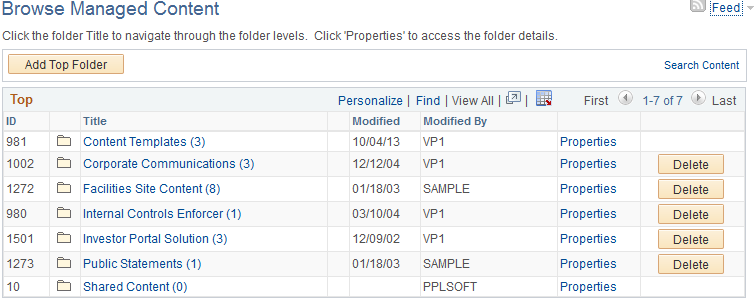
Use the Publish as Menu Item page (EPPCM_REG_CONT) to publish a content in the content management system so that it is accessible as a link in the left navigation menu.
Navigation:
This example illustrates the fields and controls on the Publish as Menu Item page.
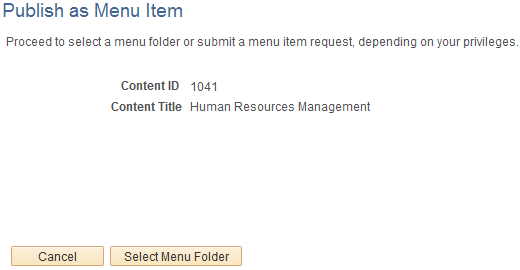
Field or Control |
Description |
|---|---|
Select Menu Folder |
Click this to access the Manage Navigation page to select the menu folder. For more information about selecting a menu folder, see Manage Navigation Page. |
Use the Publish Pagelet Wizard Definition page (EPPPB_PGLT_PUB) to publish a content in the Content Management system as a pagelet.
Navigation:
This example illustrates the fields and controls on the Publish Pagelet Wizard Definition page.
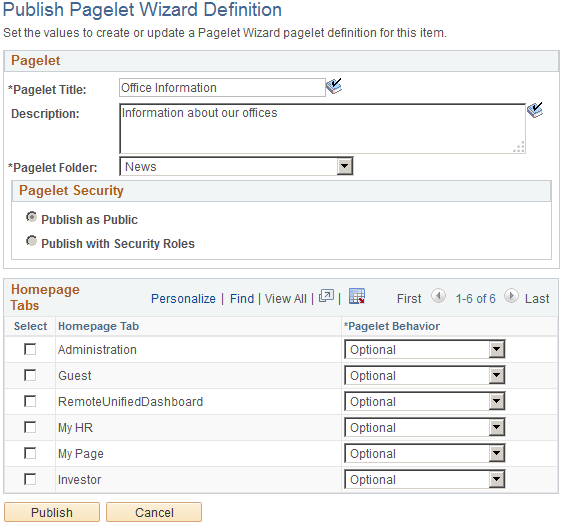
Field or Control |
Description |
|---|---|
Pagelet Title |
Enter the pagelet title that will identify the pagelet. |
Description |
Enter a meaningful description for this pagelet. |
Pagelet Folder |
Select a folder to publish to. Only folders from the current site are available to select. |
Pagelet Security |
Select the security options for viewing the pagelet. The available options are:
Note: If no roles are defined on the Folder Security page, the system automatically selects to publish the pagelet as Public. |
Homepage Tab |
Select the tabs that will display the pagelet. |
Pagelet Behavior |
Select the behavior options for the pagelet. The available options are:
|
Publish |
Click to display the Publish as Pagelet page, where you can review or edit the pagelet definition. |
Use the My Managed Content Status page (EPPCM_STAT_MAIN) to view the work that you need to perform based on the status of managed content.
Navigation:
This example illustrates the fields and controls on the My Managed Content Status page.
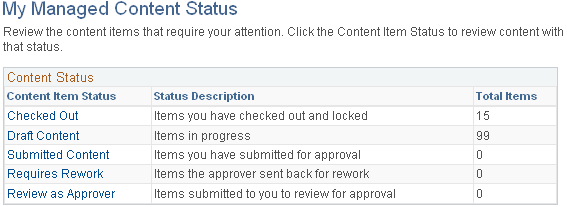
Field or Control |
Description |
|---|---|
Content Item Status |
Click an appropriate link to access the My Managed Content page, where you can preview the content items for the selected status, view their property details, or add new content. |