Administering Search for Content Management Business Attribute Security
PeopleSoft Interaction Hub implements content search based on content management business attribute security (CM002) in the Global Search bar and in the search within a content management feature. For this purpose, PeopleSoft Interaction Hub delivers additional search definitions, search categories, and indexes. These search definitions and search categories are delivered in addition to the existing search definitions and search categories.
See Delivered Search Definitions and Categories.
The content search functionality that is based on business attribute security is applicable to users who have implemented the content management business attribute security (CM002).
Note: The minimum PeopleTools release required for the delivered search definitions and categories for the content management business attribute security is PeopleTools 8.53.
PeopleSoft Interaction Hub delivers the following search definitions that help to search on content that is secured based on content management business attribute security.
|
Search Definition |
Description |
Usage |
|---|---|---|
|
PAPP_CONTENT_ATT |
Content author index (Attributes) |
This search definition is an administrator's index accessible from the feature search page that displays active content, regardless of published status. |
|
PAPP_CONTENT_PUB_ATT |
Content (Attributes) |
This search definition is accessible from Global Search and includes published content only. |
|
PAPP_CONTENT_PUB_ARC_ATT |
Content archived (Attributes) |
This search definition is a published archived content index accessible from Global Search. This index is optional and is provided for users who might want to query archived content. |
PeopleSoft Interaction Hub delivers the following search categories that help to search on content that is secured based on content management business attribute security.
|
Search Category |
Description |
Usage |
Search Group |
|---|---|---|---|
|
PAPP_CONTENT_ATT |
Content author index (Attributes) |
This search category is deployed automatically when the corresponding search definition is deployed. |
No |
|
PAPP_CONTENT_PUB_ATT |
Content (Attributes) |
This search category is deployed automatically when the corresponding search definition is deployed. |
No |
|
PAPP_CONTENT_PUB_ARC_ATT |
Content archived (Attributes) |
This search category is deployed automatically when the corresponding search definition is deployed. |
No |
|
PAPP_CONTENT_GROUP |
Content author index |
This search category must be deployed manually. This search category is a composite of an existing search definition and a new search definition:
|
No |
|
PAPP_CONTENT_PUB_GROUP |
Content |
This search category must be deployed manually. This search category is a composite of an existing search definition and a new search definition:
|
Yes |
|
PAPP_CONTENT_PUB_ARC_GROUP |
Content archived |
This search category must be deployed manually. This search category is a composite of an existing search definition and a new search definition:
|
Yes |
PeopleSoft Interaction Hub delivers new composite search categories, which group the existing content management search definitions with the new search definitions as described in the Delivered Search Categories table.
Use the Search Definition page and the Search Category page to deploy the required search definitions and categories.
The following steps describe how to deploy search definitions and categories. For example, the steps for deploying the PAPP_CONTENT_PUB_GROUP search category and its associated search definitions are described here:
Select Portal Administration, Search Administration.
On the Deploy Search Definition page, select the PAPP_CONTENT_PUB and the PAPP_CONTENT_PUB_ATT search definitions, and click Deploy.
If the PAPP_CONTENT_PUB has been deployed previously, you must undeploy it before redeploying it.
Check whether the selected search definitions are deployed successfully.
Click the Deploy Search Category page. Check whether the corresponding search categories are deployed automatically.
Select the PAPP_CONTENT_PUB_GROUP search category, and click Deploy. Check whether the selected search category is deployed successfully.
When content management business attribute security is enabled, the Business Data Attributes link appears on the properties page of content. The link opens the Content Business Data Attributes page where you can define business attributes for content.
See Content Data Attributes Page.
Note: Before you build the search index for the required search definitions delivered for the content security feature, you must define business data attributes for content.
Use the Content Business Data Attributes page (EPPCM_CONT_ATT) to define business data attributes for content. On the properties page of content, click the Business Data Attributes link.
Note: Before you build search index, ensure that you define business data attribute for content. See Defining Business Data Attributes for Content.
When content management business attribute security is enabled, a new Content With Business Attributes link is available on the Build Search Index pagelet that enables you to build search indexes for the new search definitions.
The Content With Business Attributes link on the Build Search Index pagelet is not available for users who have not activated content management business attribute security.
This example illustrates the Content with Business Attributes option on the Search Administration WorkCenter.
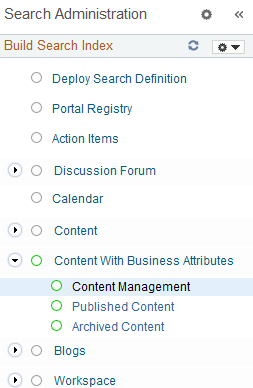
Because the new composite search categories contain existing search definitions and new search definitions, you must build an index for the existing search definition and the new search definition.
Use the Build Search Index page to build indexes for the deployed search definitions.
The following steps describe how to build an index. For example, the steps for building an index for the Published Content search definitions are described here:
Select Portal Administration, Search Administration.
On the Build Search Index pagelet, click the Content link and then click Published Content.
Click Run. Use Process Monitor to verify program completion and success.
On the Build Search Index pagelet, click the Content With Business Attributes link and then click Published Content.
Click Run. Use Process Monitor to verify program completion and success.