(Classic) Generating Documents as Administrators
This topic provides an overview on administrator document generation and discusses how to generate documents as administrators in Classic Plus mode.
|
Page Name |
Definition Name |
Usage |
|---|---|---|
|
RUNCTL_EPMGRDOC |
Schedule a background process to generate documents for individual employees or a group of employees using the group ID. |
|
|
RUNCTL_EPMGRDC_INQ |
View documents that were created by the background process. |
HR administrators schedule a background process and select one or more employee groups to generate documents.
Use the Create Documents page (RUNCTL_EPMGRDOC) to schedule a background process to generate documents for individual employees or a group of employees using the group ID.
Navigation:
(Fluid) Select the Talent Administrator home page and click the Performance Administration tile. On the left navigation, select or .
(Classic)
(Classic)
Note: This task is available to administrators and managers both on Fluid homepages and from the Navigator menu. When accessed from the Navigator, do not add this task page to a Fluid homepage or the NavBar from the Actions menu.
Refer to the Performance Administration Tile and Team Performance Tile topics for more information about performing this task in fluid.
This example illustrates the fields and controls on the Create Documents page.
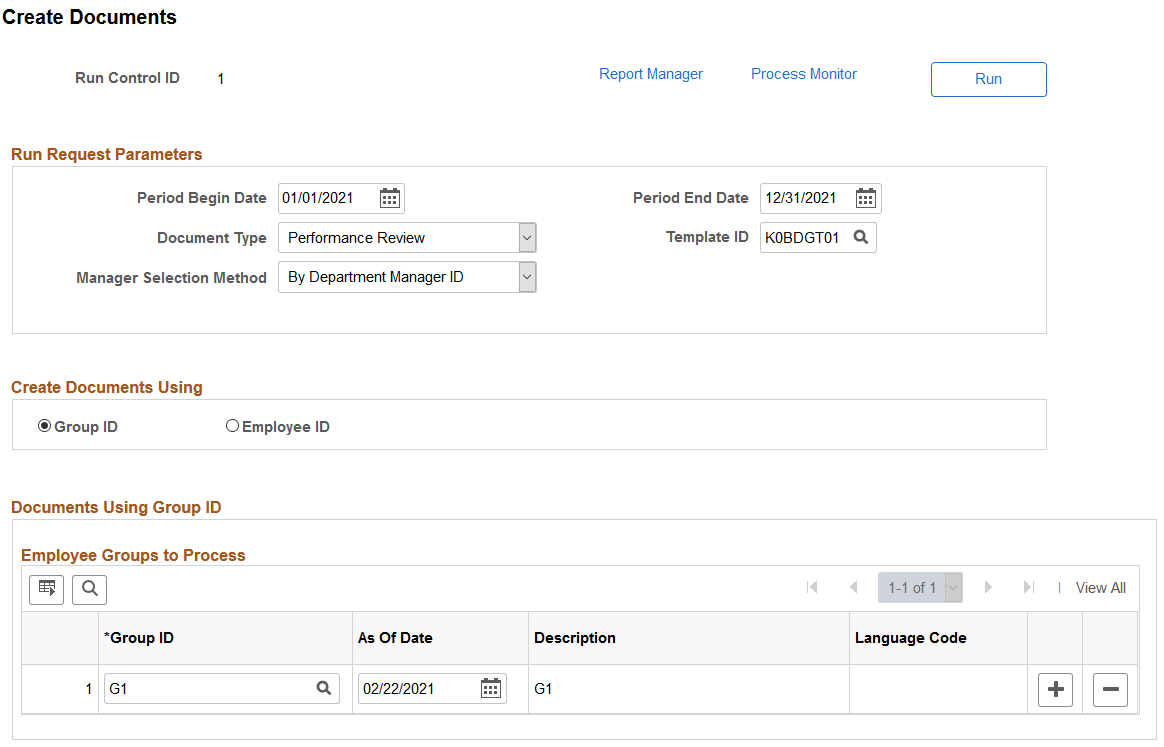
Run Request Parameters
Field or Control |
Description |
|---|---|
Period Begin Date and Period End Date |
Enter the beginning and ending date of the period of time that the document covers. The system prepopulates these fields with default values that are specified on the Assign Document Defaults page, if available. |
Document Type |
Enter a document type such as Performance Document, Performance Plan, or Annual Review. You define document types using the Document Type component. The system prepopulates this field with the default value that is specified on the Assign Document Defaults page. |
Template ID |
Select the template ID to generate the documents. This field is available if the template source on the Document Types page is User Defined for this document type. |
Manager Selection Method |
Specify a method for selecting manager IDs. When you launch the mass document creation process, the system determines the manager of each employee it processes using data defined in PeopleSoft HR. It needs this information to route email messages to managers informing them that review forms are available, and to associate a manager ID with each document, so that the manager can act as the author of the manager document and the owner of the evaluation process. Values are:
|
Create Document Using
Field or Control |
Description |
|---|---|
Group ID |
Select this radio button if you want to create documents using the group ID. The system displays a group box called Documents Using Group ID – Employee Groups to Process. |
Employee ID |
Select this radio button if you want to create documents using the employee ID. The system displays a group box called Documents Using Employee ID – Employees to Process. |
Documents Using Group ID – Employee Groups to Process
Field or Control |
Description |
|---|---|
Group ID |
Specify the employee groups for which you want to generate documents. |
As of Date |
Enter the date from which you want to generate the group that is used in the document creation process. The current system date is the default. Note: The mass creation process always regenerates the selected groups before it creates employee documents. |
Language Code |
Select a language code to generate documents in a different language than the base language of the database. This field is available only when the Allow Language Override check box is selected on the ePerformance Installation page. |
Documents Using Employee ID – Employees to Process
Field or Control |
Description |
|---|---|
EmplID (employee ID) |
Select the employees for which you want to generate documents. |
Empl Rcd (employee record) |
Specify the employee's record number for which you want to generate documents. |
Language Code |
Select a language code to generate documents in a different language than the base language of the database. This field is available only when the Allow Language Override check box is selected on the ePerformance Installation page. |
Use the View Document Creation Results page (RUNCTL_EPMGRDC_INQ) to view documents that were created by the background process.
Navigation:
This example illustrates the fields and controls on the View Document Creation Results page.
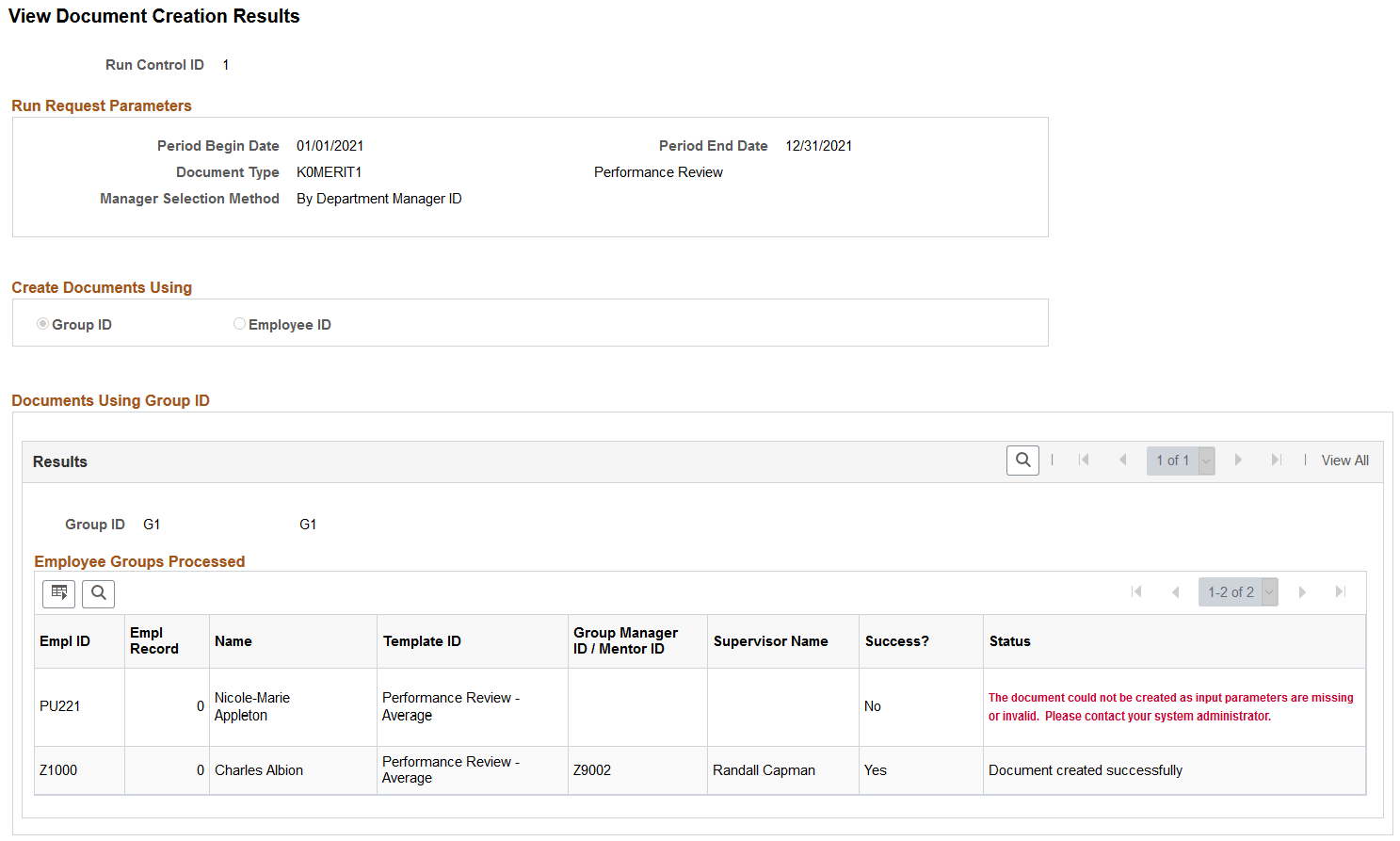
The View Document Creation Results page is only available after you run the Mass Create Documents (EP_MGRDOC) process. This page lists whether or not the documents were successfully created in the batch process.