Approving Documents Using Fluid Approvals
This topic describes how to approve documents using Fluid Approvals.
See Also Using PeopleSoft Fluid User Interface Self-Service Approval Transactions
|
Page Name |
Definition Name |
Usage |
|---|---|---|
|
EOAWMA_TXNHDTL_FL |
Approve a document. |
|
|
EP_APPR_MAIN1 |
Review document details before taking any approval action. |
Use the Pending Approvals - Performance page (EOAWMA_TXNHDTL_FL) to approve a document.
Navigation:
On the Manager Self Service home page, click the Approvals tile to access the Pending Approvals page. Then click a performance document entry on the Pending Approvals page.
This example illustrates the fields and controls on the Pending Approvals - Performance page.
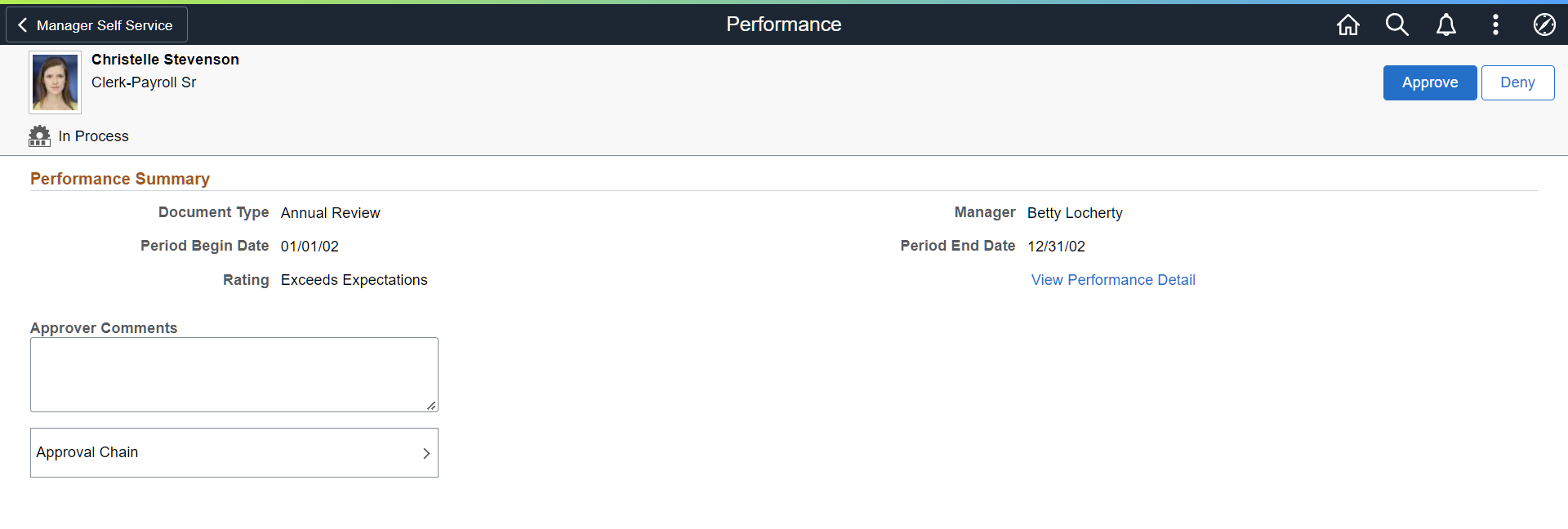
Video: Image Highlights, PeopleSoft HCM Update Image 20: HCM Fluid Approvals
Video: PeopleSoft HCM Fluid Approvals
Approval Options
The approval options on this page are common to all fluid approval transactions, as described in the documentation for the Pending Approvals - <Transaction Details> Page.
Field or Control |
Description |
|---|---|
Approve and Deny |
Use these buttons to take action on the requested approval. |
Approver Comments |
Enter any comments related to the approval action you take. |
Approval Chain |
Click this item to open the Approval Chain page, where you can review information about all approvers for the transaction. |
Performance Summary
This section displays the summary information of the document pending approval.
Field or Control |
Description |
|---|---|
View Performance Detail |
Select to review document details before taking any approval
action on the:
The document appears in read-only mode. |
Use the Evaluation – Pending Approval page (EP_APPR_MAIN1) to review document details.
Navigation:
Click the View Performance Detail link on the Pending Approvals - Performance page.
This example illustrates the fields and controls on the Manager Evaluation - Pending Approval page.
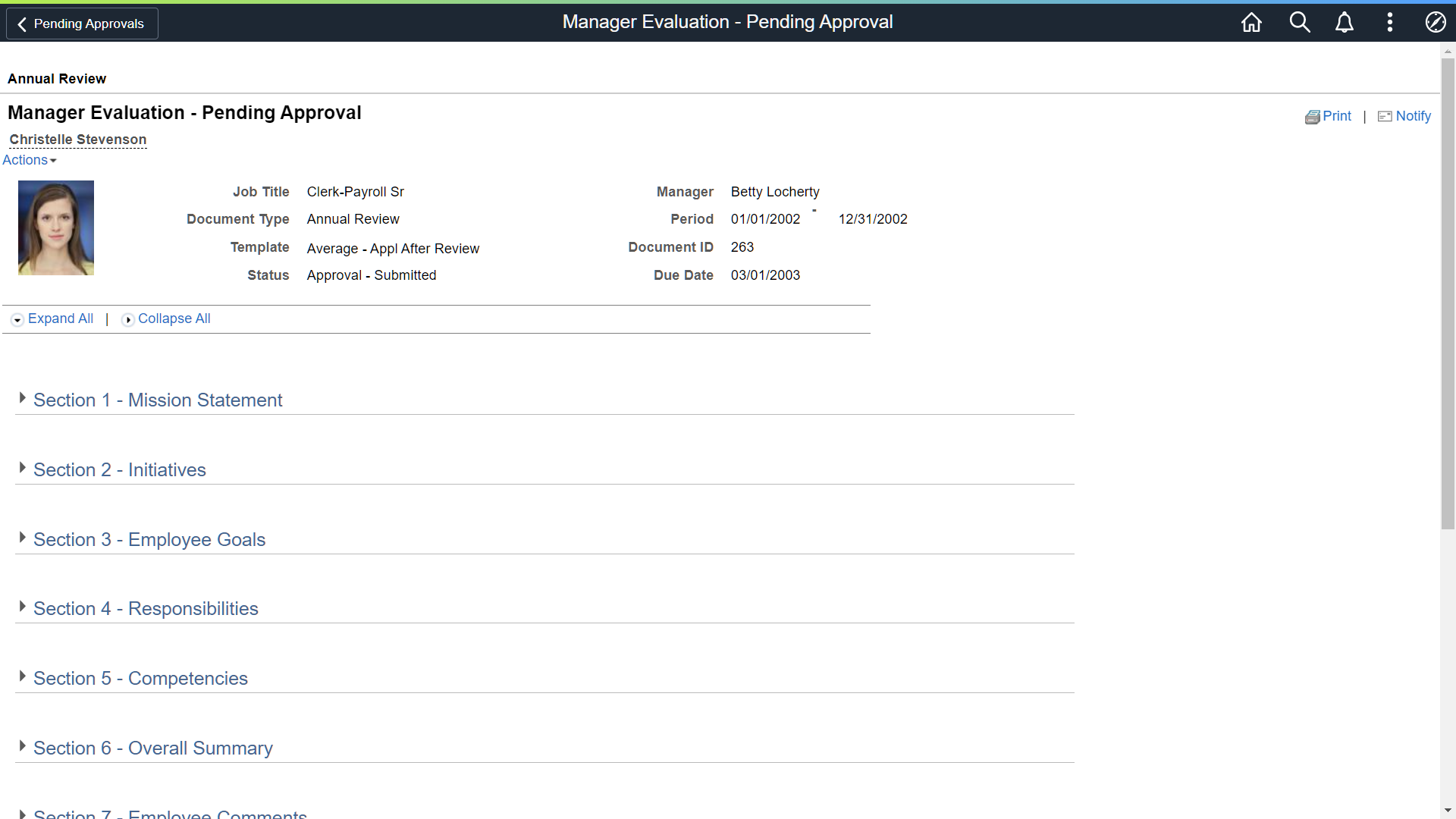
(Classic ePerformance) Use this page to review the document before taking any approval action, if needed.
(Fluid ePerformance) The system displays the Performance Document Page (Evaluation Step) in a modal for you to review the document.