
 Understanding Absence Setup for France
Understanding Absence Setup for FranceThis chapter provides an overview of absence rules and discusses how to:
Calculate worked days.
Assign absence elements to payees and process lists.
Set up wage certificates.
Note. The PeopleSoft system delivers a query that you can run to view the names of all delivered elements designed for France. Instructions for running the query are provided in the PeopleSoft Enterprise Global Payroll 8.9 PeopleBook.
See Also
Viewing the Delivered Elements

 Understanding Absence Setup for France
Understanding Absence Setup for FranceBefore you can enter and process absences, you must complete various setup tasks. Refer to the PeopleSoft Enterprise Global Payroll 8.9 PeopleBook for the general setup steps. This chapter describes the specific steps applicable to Global Payroll for France:
Define work schedules and assign a schedule to each payee.
Define holiday schedules.
Run the Build Work Days by Week process to count the working days in each week.
Modify the delivered absence take and absence entitlement elements or create new absence elements, as needed.
A complete list of the absence take and absence entitlement elements delivered with Global Payroll for France appears at the end of this section. PeopleSoft deliver sample values for many of these elements. Most likely, you’ll want to replace at least some of these values with data that is specific to your organization. This section explains how to do this.
In most cases, modifying a delivered absence rule involves updating variable or bracket elements the system uses to resolve the absence entitlement or take rules. The Variables by Category page offers a quick way to update several variable elements at the same time. To update bracket elements, use the Bracket component described in the PeopleSoft Enterprise Global Payroll 8.9 PeopleBook.
If you plan to create your own absence rules, use any of the supporting elements described in this section.
Assign absence elements to payees and process lists.
As with all primary elements, assign absence entitlement and take elements to payees and include the elements in the process lists that you use when you run the absence processes. (This step is not necessary for per-absence entitlement elements.)
PeopleSoft delivers predefined sections and process lists for absence processing. Use these, modify them, or create your own.
See Also

 Understanding Absence Rules for Paid Vacation
Understanding Absence Rules for Paid VacationThis section discusses:
Absence elements for paid vacation.
Absence entitlement rules for paid vacation.

 Absence Elements for Paid Vacation
Absence Elements for Paid Vacation
This table lists the absence entitlement and absence take elements that PeopleSoft delivers for paid vacation:
|
Absence Reason |
Take Element |
Entitlement Element |
|
Standard paid vacation |
CPT CG PAYES |
CPE CG PAYES |
|
Split vacation days |
CPT FRACTMT |
CPE FRACTMT |
|
Seniority paid vacation |
CPT ANCIENTE |
CPE ANCIENTE |
|
Anticipated paid vacation |
CPT CG ANTICIP |
CPE CG PAYES |
|
Other paid vacations |
CPT AUTRES |
CPE AUTRES |

 Absence Entitlement Rules for Paid Vacation
Absence Entitlement Rules for Paid Vacation
This table lists the variables (and variable category) and brackets that you can update for paid vacation, along with the sample values that PeopleSoft delivers:
|
Element Name |
Use |
Delivered Value |
Category |
|
CPA VR MOIS DEB REF |
Reference period. Stores the number of the starting month of the reference period. |
6 |
CPA |
|
CPA VR MAX PD DAYS |
Maximum entitlement. Stores the maximum number of paid vacation days that an employee can accumulate during the reference period. The value of this variable should be consistent with the value entered for CPA VR JRS/1 SEM described later in this table. |
30 (working days) |
CPA |
|
CPA VR GEST FRACT |
Split vacation days (conges payes pour fractionnement). Specifies whether the system should track split vacation days. (1 = yes; 0 = no) |
1 |
CPA |
|
CPA VR JRS/1 SEM |
Day weight. Stores the number of days to be decreased when an employee takes one week of vacation. This enables you to specify if you want to use business days or working days as the basis for counting paid vacation days. |
6 working days |
CPA |
|
CPA VR J JNE MERE |
Extra paid vacation days. Specifies the number of extra days of paid vacation available to employees (for example, young mothers). |
0 |
CPA |
|
CPA VR C 1/10 |
Comparison of 1/10 rule to salary upholding. Tells the system when to perform the comparison. 1 = compare at each take; 2 = compare at the last take (when all entitlement has been taken). |
1 |
CPA |
|
CPA VR 4 SEM |
Tells the system how to consider the periods of four worked weeks for the calculation of paid vacation entitlements: either in calendar days or in business days. |
JO |
CPA |
|
CPA BR DRTS |
Stores the number of days of paid vacation to which an employee is entitled for a number of periods of four worked weeks. |
2,5 working days and 2,08 business days for each period of 4 weeks |
Not applicable |
|
ABS BR ASS TRV LOI ABS BR ASS TRAV CC |
Identifies the types of absences that are considered as effective work days when calculating entitlement and the period of time that a payee must work before eligible to accrue entitlement. |
See Defining Effective Work Days. |
Not applicable |
|
CPA BR JRS ANCIEN |
Seniority. Stores the number of days of paid vacation to which an employee is entitled according to years of seniority. |
See Defining Extra Paid Vacation Days for Seniority |
Not applicable |
|
ABS BR ANC_ABS LOI ABS BR ANC_ABS CC |
Identifies which types of absences are considered as effective work days when calculating seniority. |
See Defining Effective Work Days for Seniority Accrual and Defining Effective Work Days |
Not applicable |
Paid Vacation Reference Period (CPA VR MOIS DEB REF)
Entitlement for paid vacation is based on a reference year. The reference year, usually June 1 to May 31, represents the 12 previous, consecutive months during which an employee accumulates entitlement to paid vacation. Employees can use the accrued entitlement only after completing the reference year.
When you receive Global Payroll for France, the reference year is set to 6 to represent June 1, the legal begin date that applies in most cases. If you want to change the reference year, update the value of the CPA VR MOIS DEB REF variable element.
Maximum Entitlement for Paid Vacation (CPA VR MAX PD DAYS)
You can specify the maximum number of paid vacation days an employee can accumulate during the reference period. When entitlement exceeds the limit, the system rounds entitlement to the maximum value.
The maximum entitlement value is set to 30 when Global Payroll for France is delivered. To change this number, update the value of the variable element CPA VR MAX PD DAYS.
Note. The values stored by CPA VR MAX PD DAYS and CPA VR JRS/1 SEM should represent the same type of days—business days or working days.
Split Vacation Days (CPA VR GEST FRACT)
Employees may be eligible for up to two extra days of paid vacation or split vacation days (conges payes pour fractionnement), when they split their principal paid vacation and take some vacation days after the end of the legal vacation period (May 1 and October 31). To be granted the split vacation days, a person must take more than 12 and less than 24 consecutive paid vacation days during the legal vacation period.
If you want the system to calculate extra days of vacation for employees who qualify for split vacation entitlement, set the value of the CPA VR GEST FRACT variable to 1. Otherwise, set the value to 0. (You must also assign the entitlement element CPE FRACTMT to eligible payees.)
The entitlements for Split Vacation Days (CPE FRACTMT) is either triggered in November, or if the payee is not included in the November payroll run, it is triggered in the payee’s next payroll run.
The Day Weight Factor (CPA VR JRS/1 SEM)
When a payee takes one week of paid vacation, the system can decrease entitlement by six working days (jours ouvrables) or five business days (jours ouvres), depending on the value of the variable element CPA VR JRS/1 SEM. The delivered variable is set to 6 .
The system uses the value of CPA VR JRS/1 SEM as a weighting factor so that it can correctly reduce paid vacation entitlement for both full-time and part-time employees. It also uses CPA VR JRS/1 SEM to determine the denominator for the rate it applies when calculating positive input for the earnings and deductions associated with the absence. For example, if CPA VR JRS/1 SEM is set to 5 (for business days), the system calculates the payee’s earnings for each paid vacation day by dividing the monthly base salary by the number of business days in the month. If you enter 6, the valuation is in working days.
The values stored by CPA VR JRS/1 SEM and CPA VR MAX PD DAYS should represent the same type of days—business days or working days.
Note. When a paid vacation day falls on a holiday that is normally a work day, the system first adds the weighted value to the paid days and also adds the weighted value of the vacation day to the entitlement balance.
Warning! You can choose between business days or working days only once. If you change your selection later, the consequences may be unpredictable. In addition, if you transfer entitlement accumulators from one company to another within your organisation and the companies use different calculation methods for paid vacation, the entitlement results will not be accurate.
Here are two examples of the weighting factor calculations:
Example 1: Company counts paid vacation in working days (CPA VR JRS/1 SEM = 6).
Assume that a payee normally works two days per week. The weighting for each day is three (or 6/2). Each time that the payee takes one vacation day, the system deducts three days (the weighting factor of 3 x 1 absent day).
Example 2: Company counts paid vacation in business days (CPA VR JRS/1 SEM = 5).
Assume that a payee normally works one day a week. The weighting factor for each worked day for the payee is 5/1 or 5. When the payee takes one day of paid vacation, the system deducts five days of entitlement (5 x 1 day).
If the entitlement balance is greater than 0 and the absence take weight exceeds the balance, the system replaces the take weight with the balance accumulator. In other words, if the take exceeds the entitlement balance, the system reduces the balance to 0. For example, if the entitlement balance is 0.85 days and the payee takes a vacation day with a weight of 1.66, the balance replaces the absence weight. The balance accumulator value after this absence is then equal to 0.
Extra Paid Vacation Days (CPA VR J JNE MERE)
If you want to grant extra days of paid vacation to employees, use the variable element CPA VR J JNE MERE to specify the number of extra days. Use the element to define extra days of paid vacation for young mothers, or to grant extra paid vacation for any other reason.
CPA VR J JNE MERE returns the entitlement amount for CPE AUTRES, the entitlement element that you use to record other paid vacation take. The value of CPA VR J JNE MERE is set to 0 when you receive Global Payroll for France.
Unused entitlement for extra days of paid vacation is not carried forward at year-end.
Note. If you enter a value for CPA VR J JNE MERE, every person to whom the entitlement element CPE AUTRES is assigned accrues entitlement regardless of the person’s age or gender.
The 1/10 Rule and Salary Upholding Rule (CPA VR C 1/10)
The allowance for paid vacation is determined by comparing two calculations: the 1/10 rule and the salary upholding rule. For the 1/10 rule, the basis for calculating paid vacation is one-tenth of the payee’s earnings in the previous year. For the salary upholding rule, the basis is the payee’s current year earnings.
Use the variable element CPA VR C 1/10 to specify whether you want the system to compare the two calculation methods for each absence take or for the last take only—the take that reduces the entitlement balance to 0.
Set CPA VR C 1/10 to 1 to compare the calculation methods for each take and to apply the most favorable outcome to the payee. This is the delivered value.
Set CPA VR C 1/10 to 2 to do the comparison only when the last absence occurs.
Four-Week Period Day Count (CPA VR 4 SEM)
By law, employees are entitled to 2,5 working days (jours ouvrables) or 2,08 business days of paid vacation for each period of four weeks of work. Working days include all weekdays except the legal day off, usually Sunday.
Determine how you want to consider the four weeks period count in days through the variable element CPA VR 4 SEM. Set this variable element to JC to calculate the period and the absence days in calendar days. Selecting JO, the system’s default, forces the system to calculate the period in business days. Also, when you choose JO, each absence business day is multiplied by 28/20/FTE (full time equivalent). The number of worked days during the reference period is then divided by 28.
Entitlement for Four-Week Periods (CPA BR DRTS)
Store entitlement values for paid vacation in the bracket element CPA BR DRTS. The keys to this bracket are CPA FM CALC DRTS and LABOR AGREEMENT. For each combination of these two keys, the bracket returns the number of working days of entitlement (in the bracket, itself) and the number of business days of entitlement (in the variable CPA VR DRT OUVRES).
Note. The value of CPA VR JRS/1 SEM determines whether the system retrieves entitlement in working days (CPA VR JRS/1 SEM = 6) or business days (CPA VR JRS/1 SEM = 5).
You can update the bracket with the values for each valid combination of keys in your organization. The entitlement values that you enter should represent four-week periods. For example: 1 period of 4 weeks = 2,5 working days or 2,08 business days; 2 periods of 4 weeks = 5 days working days and 4,16 business days, and so on, up to 30 working days or 25 business days (depending on the value of the variable CPA VR MAX PD DAYS).
This table lists the sample values that PeopleSoft delivers with CPA BR DRTS:
|
CPA FM CALC DRTS (key) |
LABOR AGREEMENT (key) |
CPA BR DRTS (return column for working days) |
CPA VR DRT OUVRES (return column for business days) |
|
1 |
|
2,5 |
2,08 |
|
2 |
|
5 |
4,16 |
|
3 |
|
7,5 |
6,24 |
The system uses proration to calculate the exact number of paid vacation days to which the payee is entitled at the end of the reference year and when an employee leaves your organization.
Effective Work Days (ABS BR ASS TRV LOI, ABS BR ASS TRAV CC)
Two periods of time affect entitlement for paid vacation:
The period of time that an employee must work (four weeks) before he can begin to accumulate entitlement. This period is also referred to as the opening of entitlement.
The reference period upon which entitlement calculations are based.
These two periods of time do not use the same definition of working days. For example, certain absences that are treated as effective work days when calculating entitlement are not considered effective work days when determining whether the four-week period has been met.
PeopleSoft delivers these bracket elements that you can update, if necessary, to specify which absences the system should interpret as effective workdays in each of these cases:
ABS BR ASS TRV LOI specifies which absences the system should interpret as effective workdays according to the law.
The key for the bracket is TAKE CONFIG2. For each value of TAKE CONFIG2, the bracket returns two values: one for the bracket itself and one for the variable element ABS VR CP OUV LOI (0 = count as effective working day; 1 = do not count as an effective work day). The first value returned for the bracket tells the system how to interpret absences for entitlement calculations (0 = count as effective work day). The second value tells the system how to interpret absences for the opening of entitlement (the 28-day period). For the list of valid TAKE CONFIG2 values, see Understanding the User-Defined (TAKE CONFIG) Fields.
ABS BR ASS TRAV CC specifies which absences the system should interpret as effective work days according to collective agreements.
The keys for this bracket are TAKE CONFIG2 and LABOR AGREEMENT. For each combination of these keys, the bracket returns two values: one for the bracket itself and one for the variable element ABS VR CP OUV CC. The first value returned for the bracket tells the system how to interpret absences for entitlement calculations. The second value tells the system how to interpret absences for the opening of entitlement (the 28-day period). For example, suppose that you want to interpret sick days as effective working days when calculating the opening of entitlement for collective agreement XYZ. In this case, access the bracket element ABS BR ASS TRAV CC, and for the combination of the keys TAKE CONFIG2 = MAL and Labor Agreement = XYZ, set the value returned in the variable ABS VR CP OUV CC to 0.
This table lists the sample values that PeopleSoft delivers for ABS BR ASS TRV LOI:
|
TAKE CONFIG2 (key) |
ABS BR ASS TRV LOI (return column for entitlement calculations) |
ABS VR OUV CP LOI (return column for opening of entitlement) |
|
MAL |
1 |
1 |
|
AT |
0 |
1 |
|
ATRCH |
1 |
1 |
This table lists the sample values that PeopleSoft delivers for ABS BR ASS TRAV CC:
|
TAKE CONFIG2 (key) |
LABOR AGREEMENT (key) |
ABS BR ASS TRAV CC (return column for entitlement calculations) |
ABS VR OUV CP CC (return column for opening of entitlement) |
|
MAL |
AFB |
1 |
1 |
|
ATRCH |
AFB |
1 |
1 |
|
AT |
AFB |
0 |
1 |
Extra Paid Vacation Days for Seniority (CPA BR JRS ANCIEN)
The entitlement element CPE ANCIENTE defines rules for granting extra days of paid vacation to payees based on seniority (conges payes anciennete). The bracket element CPA BR JRS ANCIEN returns the appropriate entitlement value for CPE ANCIENTE.
CPA BR JRS ANCIEN has the following keys:
ABS AC RECUP ANC, an accumulator element that stores years of service.
LABOR AGREEMENT, a system element that identifies the collective agreement.
For each combination of these keys, the bracket returns the number of business days of entitlement (in the bracket itself).
The following table shows the sample entitlement values PeopleSoft delivers with CPA BR JRS ANCIEN. You can change these values and specify seniority entitlement by collective agreement, if applicable.
This table lists the sample values that PeopleSoft delivers for CPA BR JRS ANCIEN:
|
ABS AC RECUP ANC (Key: Years of Seniority) |
LABOR AGREEMENT (Key: Labor Agreement) |
CPA BR JRS ANCIEN (Return column: Entitlement) |
|
2 |
|
2 |
|
3 |
|
3 |
|
6 |
|
6 |
Note. When calculating entitlement, the system refers to the payee’s years of service as of the first day of the absence. If the payee crosses a seniority boundary during his absence, the system does not increase entitlement for that absence.
Effective Work Days for Seniority Accrual (ABS BR ANC_ABS LOI, ABS BR ANC_ABS CC)
Two bracket elements define how the system should consider a payee’s absences when calculating years of seniority. One bracket (ABS BR ANC_ABS LOI) specifies the legal requirements; the second (ABS BR ANC_ABS CC) specifies the requirements by collective agreement.
ABS BR ANC_ABS LOI uses the system element TAKE CONFIG2 as the key. The bracket returns one of the following values:
0 if the absence is not considered an effective work day.
1 if the absence is considered an effective work day.
Or 0,5 if only half of the absent days are considered as effective work days (designed for a specific leave of absence).
This table lists the sample values that PeopleSoft delivers for ABS BR ANC-ABS LOI:
|
TAKE CONFIG2 (key) |
ABS BR ANC-ABS LOI (return column) |
|
MAL |
0 |
|
AT |
1 |
|
ATRCH |
0 |
ABS BR ANC_ABS CC uses the system elements TAKE CONFIG2 and LABOR AGREEMENT as keys. For each combination of these two values it returns one value for the bracket element itself (0 or 1) and one value for the variable ABS VR J PAYES CC (0 or 1).
Possible values returned by the bracket element:
1 if the absence is considered as effective work by the collective agreement.
0 if the absence is not considered as effective work by the collective agreement.
The value returned by ABS VR J PAYES CC is relevant only when the bracket returns a value of 1. Valid values returned by ABS VR J PAYES CC:
1 if the absence is considered as an effective work day only if it is paid.
0 if the absence is considered an effective work day regardless of whether it is paid.
This table lists the sample values that PeopleSoft delivers for ABS BR ANC ABS CC:
|
TAKE CONFIG2 (key) |
LABOR AGREEMENT (key) |
ABS BR ANC-ABS CC (return column) |
ABS VR J PAYES CC (return column) |
|
MAL |
AFB |
1 |
1 |
|
AT |
AFB |
1 |
1 |
|
ATRCH |
AFB |
1 |
1 |
Legally, the minimum work period required before a payee can begin to earn entitlement for paid vacation is one month or four weeks of work. This is equivalent to 28 calendar days, the number that the system uses to determine when a payee meets the minimum work period. This number is stored in the element CPA VR OUV DTS; do not change it.
The delivered entitlement rules for paid vacation take into account the requirements specific to persons with fixed-term contracts (CDD). The system identifies these employees through the contract information maintained in PeopleSoft Enterprise Human Resources.
Accumulation Periods for Paid Vacation (CPE CG PAYES)
This table lists the accumulation periods for paid vacation:
|
Period |
Period Name |
Comments |
|
Current reference period |
A+1 |
Current period of accumulation. |
|
Current period (for taking vacation). |
A |
Entitlement calculated in A+1 is transferred to A each 31 May or 1 June. |
|
The period before the previous period. |
A-1 |
The balance for the current period is transferred to A-1 each 31 May or 1 June. |
|
The period before A-1. |
A-2 |
The balance for A-1 is transferred to A-2 each 31 May or 1 June. |
Example: Assume today is 5 October 2000. If the reference period is 1 June to 31 May, then the relevant accumulation periods appear in the following diagram:
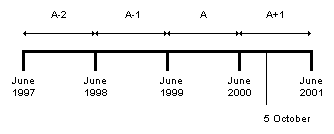
The four accumulation periods for paid vacation entitlement
Global Payroll for France tracks four totals for each accumulation period: entitlement earned, entitlement balance, take, and adjustments. For each, the accumulation period is set to Year To Date. By default, the Begin Option date is 1 June, meaning that the accumulation period runs from 1 June to 31 May of the following year.
Change the beginning month of the reference period by updating the variable CPA VR MOIS DEB REF. The Begin Option field refers to CPA VR MOIS DEB REF for the month. So, if the variable is set to 1, the accumulation period begins in January; if it is set to 5, the period begins in May, and so on.
Note. If you change the reference year by updating the variable element CPA VR MOIS DEB REF, the system automatically updates the accumulator periods for CPE CG PAYES.
Paid Vacation In-Lieu Allowance: Upon leaving a company, a payee is entitled to compensation in-lieu of any unused paid vacation days. Global Payroll for France automatically calculates the correct earnings for terminated payees, generating earnings for each day of unused paid vacation, seniority paid vacation, split vacation days, and other paid vacation days for which the employee is entitled to receive compensation.
Generation control triggers the calculation of allowances for paid vacation in-lieu. The system can generate up to four earnings for each period of paid vacation (if any days remain in the previous periods): A-2, A-1, A, and A+1. (The four accumulation periods are described in the previous topic.)
The system does not pay entitlement earned during the current reference period (A+1) when you select Termination in the Action/Reason field in Job Data, and then select misconduct (CON) or gross misconduct (GMI).

 Understanding Absence Rules for Illness, Maternity, and Work Accidents
Understanding Absence Rules for Illness, Maternity, and Work Accidents PeopleSoft delivers absence entitlement and absence take rules for illness, maternity, and work accidents. You can modify some of these absence rules by updating the variables and brackets described in this section. Entitlement for the elements discussed in this section is calculated per absence—that is, at the time of each absence event, not at a regular frequency.
This section discusses:
Absence elements for illness.
Absence elements for maternity leave.
Absence elements for work accidents.
Modifying absence rules for illness, maternity, and work accidents.
Note. The following tables present a partial list of the take elements and corresponding entitlement elements delivered for illness, maternity, and work accidents. The tables list only those take elements that you enter on the Absence Event Entry page. When required, the system uses the mapping and negative entitlement features of Global Payroll to trigger the resolution of other take rules during processing. For example, if you enter the absence take element MLT MALADIE to record sick time, once entitlement for this element has been depleted, the system automatically uses the entitlement for MLT MALADIE 2, which contains the appropriate compensation rate for the second absence period. When entitlement for MLT MALADIE 2 is depleted, the system uses the entitlement associated with MLT MALADIE 3, and so on.
See Understanding Absence Take Elements.

 Absence Elements for Illness
Absence Elements for IllnessThis table lists the absence elements PeopleSoft delivers for each type of illness:
|
Absence Reason |
Take Element |
Entitlement Element |
|
Illness take 1 |
MLT MALADIE |
MLE MALADIE |
|
Therapeutic part time |
MLT MT THERP |
MLE MT THERP |
|
Authorized unpaid therapeutic |
MLT MT THER N P |
None |
|
Long period illness |
MLT LG MALADIE |
MLE LG MALAD |
|
Unpaid course of treatment |
MLT CURE NP |
None |
|
Paid course of treatment 1 |
MLT CURE PAYEE |
MLE CURE |

 Absence Elements for Maternity Leave
Absence Elements for Maternity LeaveThis table lists the absence elements PeopleSoft delivers for each type of maternity absence:
|
Absence Reason |
Take Element |
Entitlement Element |
|
Paid maternity |
MTT MATERN PAYEE |
MTE MAT PAY |
|
Unpaid maternity |
MTT MATERN NON PAY |
None |
|
Paid adoption |
MTT ADOPTION |
MTE ADOPTION |
|
Unpaid adoption |
MTT ADOPTION NON PAY |
None |
|
Pathological leave 1 |
MTT PATHOLOGIQ |
MLE MALADIE |
|
Pathological leave before maternity 1 |
MTT PATHO AV |
MLE MALADIE |
|
Additional maternity absence |
MTT CG SUP |
MTE CG SUP |
|
Paternity Leave |
MTT PATERNITE |
MTE PATERN |

 Absence Elements for Work Accidents
Absence Elements for Work AccidentsThis table lists the absence elements that PeopleSoft delivers for each type of work accident:
|
Absence Reason |
Take Element |
Entitlement Element |
|
Work accident - take 1 |
ATT TRAVAIL |
ATE TRAVAIL |
|
Accident on way to work 1 |
ATT TRAJET |
ATE TRAJET |
|
Work accident relapse 1 |
ATT RECHUTE TRAV |
ATE TRAVAIL |
|
Accident on way to work: relapse 1 |
ATT RECHUTE TRAJ |
ATE TRAJET |
|
Professional disease 1 |
MLT PROFESSL |
MLE PROFESSL |
|
Relapse of professional disease 1 |
MLT PRO RECHUTE |
MLE PROFESSL |

 Modifying Absence Rules for Illness, Maternity, and Work Accidents
Modifying Absence Rules for Illness, Maternity, and Work AccidentsThis table lists the variable (and variable category), bracket, and accumulator elements that you can update for illness, maternity, and work accidents, along with the sample values that PeopleSoft delivers:
|
Element Name |
Use |
Delivered Values |
Category |
|
ABS BR ABS VALO |
Specifies whether to generate positive input for earnings and deductions in hours, business days, or calendar days. |
See Defining Units for Earnings and Deduction Calculations |
Not applicable |
|
ABS BR IJSS DTS/TX, ABS BR IJSS MN/MX |
IJSS entitlement. Returns entitlement values for IJSS calculations and specifies the minimum and maximum entitlement rate or amount. |
See IJSS Entitlement and Percent Calculation |
Not applicable |
|
ABS VR ENF LIM IJ |
Illness − IJSS entitlement calculation. Specifies the number of children that triggers a change in entitlement and rates for IJSS calculation. Works with the Dependent Data page in PeopleSoft Human Resources. |
3 |
MAL |
|
MAL VR CARENCE IJ |
Illness waiting period. Specifies the waiting period for social security daily allowance in the event of illness. |
3 |
MAL |
|
MAL VR CARENCE MT |
Illness waiting period. Specifies the waiting period for salary upholding because of illness. |
10 |
MAL |
|
ATR VR CARENCE IJ |
Work accident waiting period. Specifies the waiting period for social security daily allowance in the event of a work accident. |
0 |
ATR |
|
ATR VR CARENCE MT |
Work accident waiting period. Specifies the waiting period for salary upholding in the event of a work accident. |
1 |
ATR |
|
ABS BR MT SAL LOI |
Salary upholding. Specifies the legal salary upholding rates for illness and work accidents. |
See Defining Entitlement for Salary Upholding. |
Not applicable |
|
ABS BR MT SAL AFB |
Salary upholding for AFB. Specifies the AFB salary upholding rates for illness and work accidents. |
See Defining Entitlement for Salary Upholding. |
Not applicable |
|
MAL VR CARENCE AFB |
Illness. Specifies the maximum number of absences due to illness without a waiting period for salary upholding. For AFB only. |
3 |
MAL |
|
ABS VR ENF LIM AFB |
Illness − entitlement calculation for AFB. Specifies the number of children that triggers a change in entitlement. Works with the Dependent Data page in PeopleSoft Human Resources. Only dependents for which the Status 9 check box is selected are counted as children. |
1 |
MAL |
|
ABS VR PENS INVALI |
Long-term illness (IJSS amount). The annual amount for the disability pension. |
2807.72 euros as of the 01/01/2002 |
ABS |
|
ABS VR DTS MATERN |
Maternity. Specifies the number of days of paid time off to which payees are entitled for maternity. Enter the value via a supporting element override. |
See Entering Absences for Maternity and Adoption |
MAT |
|
MAT VR DTS ADOPT |
Maternity. Specifies the number of days of paid time off to which payees are entitled for adoption. |
42 (calendar days) |
MAT |
|
MAT VR DTS IJ |
Maternity. Specifies the number of days of social security daily allowances for maternity. |
Value is 9999. (that is, no limits) |
MAT |
|
ATR AC SAL BASE |
Work accident certificates. Specifies which earnings elements contribute to the accumulator for the base salary that the system uses to produce work accident certificates. |
Accumulator members: SAL BASE AFB SAL 12M AFB SAL 13M |
Not applicable |
|
ATR AC AV NAT |
Work accident certificate. Identifies the earnings elements that contribute to the payments-in-kind amount that the system uses when preparing work accident certificates. This amount appears in the Adv Kind & Tips field on the Frames A and B page (Salary Accessories tab). You can change the elements that are members of the accumulator. |
Accumulator members: AN NOURRITUR AN LOGEMENT AN VEHICULE AN AUTRES |
Not applicable |
|
ATR AC PRIMES ATR AC FP SOUMIS ATR AC RAPPELS ATR AC PRIME TRIM ATR AC PRIME AN |
Work accident certificate. Identifies the earnings or deduction elements that contribute to the allowances amount (including premiums and gratuities) that the system uses when preparing work accident certificates. This amount appears in the Allowances field on the Frames A and B page (Salary Accessories tab). You can select the members of the accumulator. |
None. PeopleSoft does not deliver any earnings or deduction elements for allowances. |
Not applicable |
Units for Earnings and Deduction Calculations (ABS BR ABS VALO)
When you run the Take process, the system creates positive input for the earnings or deduction elements associated with the absence take element that was used to record the payee’s absence. Although the absence event is stored in units of days or hours, you can instruct the system to use hours, business days, or calendar days when generating the positive input. For each type of absence, use the ABS BR ABS VALO bracket to define the type of units that you want to use for earnings and deductions. (The unit type must be the same for earnings and deductions.)
The key to ABS BR ABS VALO is the system element TAKE CONFIG2, which identifies the absence type (for example MAL for illness, AT for work accident, and so on).
The return columns for the bracket:
ABS VR VALO HEURES: hours.
ABS VR VALO JO: business days.
ABS VR VALO JC: calendar days.
To select the units that you want the system to use, set the value of corresponding variable to 1. Set the value of the other two variables to 0.
This table lists the sample values that PeopleSoft delivers with ABS BR ABS VALO:
|
TAKE CONFIG2 (key) |
ABS VR VALO HEURES (return column) |
ABS VR VALO JO (return column) |
ABS VR VALO JC (return column) |
|
MAL |
1 |
||
|
AT |
1 |
||
|
ATRCH |
1 |
Note. When you enter a value of 0 in a return column, the field appears empty. For this reason, zeros are not shown in the previous table.
When an employee is eligible to receive a daily IJSS allowance during an absence, the employer must uphold the employee’s salary—that is, the employer must pay the current salary minus the amount of the allowance.
The take elements that PeopleSoft delivers for illness, work accidents, and maternity are all mapped to take elements that automatically trigger IJSS calculations, when appropriate. When you record the absence on the Absence Event Entry page, the system checks to see whether the payee meets the requirements for receiving an IJSS allowance. If the payee does meet the requirements, the system applies salary upholding.
The system calculates a payee’s eligibility for IJSS entitlement only once, at the original begin date of the absence. If a payee is not eligible for IJSS, the system does not calculate IJSS, nor does it uphold the employee’s salary.
Should you need to, you can manually update the opening of entitlement for employees by entering a supporting element override that sets the formula that triggers the opening of IJSS (ABS FM TEST OUV IJ) to 1.
The system calculates a payee’s daily allowance for IJSS until entitlement for salary upholding is depleted.
Some employers can choose to receive an employee’s daily social security allowance and then pay the allowance to the payee with the payee’s salary. The term subrogation is used to refer to this method of paying IJSS. Global Payroll for France does not manage subrogation of IJSS allowances.
The system uses two bracket elements for IJSS calculations, ABS BR IJSS DTS/TX and ABS BR IJSS MN/MX.
The ABS BR IJSS DTS/TX bracket stores the number of days of entitlement due to an employee based on the type of absence and the number of children the employee has. One of the two keys for this bracket is the variable ABS VR NOM PRISE, which is populated by a formula and stores the name of the absence that’s being processed (MALADIE for illness, LG MALADIE for long term illness, TRAVAIL for work accident, CURE for course of treatment, PATHOAV for pathological leave before maternity, and PATHOAP for pathological leave after maternity). The other key is the formula ABS FM ENF BR IJ, which returns either 0 or 3 (entitlement changes when a payee has over three children). For each combination of the two keys, the bracket returns the number of days of entitlement and the appropriate percent to apply. It can store up to three entitlement amounts and three percentages for each combination of keys. The return columns for the bracket are as follows:
ABS BR IJSS DTS/TX (the bracket itself): the number of days of entitlement for the first rate applicable to IJSS.
ABS VR IJ TX1: the first rate.
ABS VR IJ DTS2: the number of days of entitlements for the second rate.
ABS VR IJ TX2: the second rate.
ABS VR IJ DTS3: the number of days of entitlements for the third rate.
ABS VR IJ TX3: the third rate.
This table lists the sample values that PeopleSoft delivers with ABS BR IJSS DTS/TX:
|
ABS VR NOM PRISE (key) |
ABS FM ENF BR IJ (key) |
ABS BR IJSS DTS/TX |
ABS VR IJ TX1 |
ABS VR IJ DTS2 |
ABS VR IJ TX2 |
ABS VR IJ DTS3 |
ABS VR IJ TX3 |
|
MALADIE |
0 |
30 |
50 |
150 |
50 |
999 |
51.49 |
|
MALADIE |
3 |
30 |
50 |
150 |
66.66 |
999 |
68.66 |
|
LG MALADIE |
0 |
900 |
|
|
|
|
|
|
LG MALADIE |
3 |
900 |
|
|
|
|
|
The ABS BR IJSS MN/MX uses the same keys as ABS BR IJSS DTS/TX, but returns for each combination of these keys the maximum and minimum limits to apply to the daily allowance. Limits are stated as rates or amounts, as defined by law. The return columns for the bracket are as follows:
ABS BR IJSS MN/MX (the bracket itself): the minimum rate for the first entitlement rate applicable to IJSS.
ABS BR IJ MAXI1: the maximum for the first entitlement rate (it calculates the daily allowance as follows: ABS BR IJ MAXI1 x theoretical A ceiling x 12).
ABS VR IJ MINI2: the minimum for the second entitlement rate.
ABS VR IJ MAXI2: the maximum for the second entitlement rate (it calculates the daily allowance as follows: ABS BR IJ MAXI2 x theoretical A ceiling x 12).
ABS VR IJ MINI3: the minimum for the third entitlement rate (a monetary variable).
ABS VR IJ MAXI3: the maximum for the third entitlement rate (it calculates the daily allowance as follows: ABS BR IJ MAXI3 x theoretical A ceiling x 12).
This table lists the sample values that PeopleSoft delivers with ABS BR IJSS MN/MX:
|
ABS VR NOM PRISE (key) |
ABS FM ENF BR IJ (key) |
ABS BR IJSS MN/MX |
ABS VR IJ MAXI1 |
ABS VR IJ MINI2 |
ABS VR IJ MAXI2 |
ABS VR IJ MINI3 |
ABS VR IJ MAXI3 |
|
MALADIE |
0 |
0 |
0,001389 |
0 |
0,001389 |
7.692383 euros as of the 1st of January 2002 |
0.001429 |
|
MALADIE |
3 |
0 |
0,001852 |
0 |
0,001852 |
10.256511 euros |
0.001905 |
IJSS allowances are based, in part, on the number of children that are dependent on the payee. A child is considered a dependent until age 16 (age 18 if the child is an apprentice, age 20 if the child is a student).
Use the Dependent Information - Personal Profile page to indicate which children qualifies as a dependent. If you update dependent information during the time that a payee is absent, the system automatically adjusts the calculation for the IJSS allowance.
To identify dependent children who meet the criteria for IJSS entitlement:
Access the Dependent Information - Personal Profile page in PeopleSoft Human Resources.
The navigation to this page is Workforce Administration, Personal Information, Dependent Information.
Select the French flag at the bottom of the page to display additional fields for France.
Select the IJSS Calc check box.
The variable element ABS VR ENF LIM IJ specifies the number of dependent children that triggers a change in the calculations for IJSS entitlement. The variable is set to 3 when delivered. You can update the number if the legal limit changes.
In most cases, separate waiting periods must be met before IJSS allowances are paid and salary upholding begins. PeopleSoft uses variable elements to define the waiting periods. The delivered values are shown in the table at the beginning of the section entitled Modifying Absence Rules for Illness, Maternity, and Work Accidents. You can update the values if the legal limits change.
PeopleSoft delivers two bracket elements that define the rates that apply, by seniority, to salary upholding for illness and work accidents: ABS BR MT SAL LOI, which identifies the legal requirements, and ABS BR MT SAL AFB, which specifies the AFB requirements. These elements are not maintained by PeopleSoft, so you can update either one, if necessary.
If you have additional collective agreements, you can create new brackets, using the delivered brackets as models. Name each bracket ABS BR MT SAL XXX (where XXX represents the code for your collective agreement). Use the same return columns as those used by the ABS BR MT SAL LOI and ABS BR MT SAL AFB:
ABS BR MT SAL XXX (XXX represents your collective agreement): stores the number of days of entitlement for the first applicable percent for salary upholding.
ABS VR MAINT %1: stores the first applicable percent for salary upholding.
ABS VR MAINT JRS2: stores the number of days of entitlement for the second applicable percent for salary upholding.
ABS VR MAINT %2: stores the second applicable percent for salary upholding.
ABS VR MAINT JRS3: stores the number of days of entitlement for the third applicable percent for salary upholding.
ABS VR MAINT %3: stores the third applicable percent for salary upholding.
ABS VR MAINT JRS4: stores the number of days of entitlement for the fourth applicable percent for salary upholding.
ABS VR MAINT %4: stores the fourth applicable percent for salary upholding.
This table lists the sample values that PeopleSoft delivers with ABS BR MT SAL LOI:
|
ABS VR NOM PRISE (Key) |
GEN VR AN ANC (Key) |
ABS BR MT SAL LOI |
ABS VR MAINT %1 |
ABS VR MAINT JRS2 |
ABS VR MAINT %2 |
|
MALADIE |
0 |
0 |
90 |
0 |
66,66 |
|
MALADIE |
3 |
30 |
90 |
30 |
66,66 |
|
MALADIE |
8 |
40 |
90 |
40 |
66,66 |
Note. No sample data is delivered for ABS VR MAINT JRS3, ABS VR MAINT %3, ABS VR MAINT JRS4, or ABS VR MAINT %4
This table lists the sample values that PeopleSoft delivers with ABS BR MT SAL AFB:
|
ABS VR NOM PRISE (Key) |
ABS VR ENF<16 (Key) |
GEN VR AN ANC (Key) |
ABS BR MT LAL LOI |
ABS VR MAINT %1 |
ABS VR MAINT JRS2 |
ABS VR MAINT %2 |
|
MALADIE |
0 |
100 |
0 |
50 |
||
|
MALADIE |
1 |
60 |
100 |
60 |
50 |
|
|
MALADIE |
5 |
90 |
100 |
90 |
50 |
|
|
MALADIE |
1 |
0 |
0 |
100 |
0 |
50 |
|
MALADIE |
1 |
1 |
60 |
100 |
150 |
50 |
|
MALADIE |
1 |
5 |
90 |
100 |
180 |
50 |
Note. No sample data is delivered for ABS VR MAINT JRS3, ABS VR MAINT %3, ABS VR MAINT JRS4, or ABS VR MAINT %4.
Global Payroll for France delivers (but does not maintain) the formula element ABS FM BRACK DTS, which enables you to tell the system which bracket should return the upholding rates for the collective agreement. To update the formula, add the following rows to the end of it:
IF LABOR AGREEMENT = XXX (where XXX equals the code for the collective agreement) THEN ABS BR MT SAL XXX >> ABS FM BRACK DTS ELSE ABS BR MT SAL LOI >> ABS FM BRACK DTS END IF
After a payee receives an IJSS allowance for six consecutive months, Social Security requires some additional information from the employer to determine if the payee remains eligible for payments. Provide this information by producing a certificate for Social Security.
If CPAM reclassifies an illness leave as long term, use the Absence Event Entry page to change the end date of the first absence event to the date before the start of the long-term illness period. Enter the long-term illness with the correct begin date and end date (if already known), which triggers retroactive processing when you run the payroll process for the affected payroll periods.
This topic applies only if your organization is a member of the Association Française des Banques (AFB). It describes absence rules specific to the AFB collective agreement that Global Payroll for France supports.
According to the AFB collective agreement, a payee becomes subject to a waiting period for absences due to illness only after reporting a certain number of absence events. The variable MAL VR CARENCE AFB identifies this number and is set to 3 when delivered. You can update this number if the legal limit changes.
Use the Dependent Information - Personal Profile page to indicate which children qualify as dependents according to AFB rules.
To identify dependent children who meet the criteria for AFB entitlements:
Access the Dependent Information - Personal Profile page in PeopleSoft Human Resources.
The navigation to this page is Workforce Administration, Personal Information, Dependent Information.
Enter the correct birthdate.
Select the French flag at the bottom of the page to display additional fields for France.
Select the Collective Agmt check box.
The AFB collective agreement institutes an additional paid leave after the maternity leave. The additional leave is equal to 45 days upheld at 100 percent of the base salary or to 90 days upheld at 50 percent. Use the take element MTT CG SUP to record the absence on the Absence Event Entry page. Once entitlement for the 45 days has been used, the system automatically uses the entitlement balance for the take element MTT CG SUP2.
See Also

 Understanding Rules for Other Absences
Understanding Rules for Other AbsencesThis topic describes the absence entitlement and take elements that PeopleSoft delivers for absences due to special family leaves, unpaid absences, public holidays, AFB absences, time-off entitlements for staff representatives, and other absences.
This section discusses:
Absence elements for family leave and other personal leave.
Absence elements for unpaid absence.
Absence elements for work council, union, and staff representative absence.
Modifying absence rules for other absences.

 Absence Elements for Family Leave and Other Personal Leave
Absence Elements for Family Leave and Other Personal LeaveThis table lists the absence elements that PeopleSoft delivers for family leave and other personal leave:
|
Absence Reason |
Take Element |
Entitlement Element |
|
Birth leave |
EVT NAIS/ADOP |
EVE NAIS/ADO |
|
Payee’s marriage |
EVT MAR SAL |
EVE MAR SAL |
|
Marriage of payee’s child |
EVT MAR ENF |
EVE MAR ENF |
|
Death of child |
EVT DEC ENFANT |
EVE DEC ENFA |
|
Death of husband or wife |
EVT DEC CONJOINT |
EVE DEC CONJ |
|
Death of parent |
EVT DEC PARENT |
EVE DEC PARE |
|
Death of brother or sister |
EVT DEC COLLATERAU |
EVE DEC FRER |
|
Death of step parent |
EVT DEC BEAUX PARE |
EVE DEC BPA |
|
Child illness |
EVT ENF MAL |
EVE ENF MALA |
|
Child illness AFB |
EVT ENF MAL AFB |
EVE EML AFB |
|
Breast feeding |
EVT ALLAITEMENT |
EVE ALLAITEM |
|
Moving |
EVT DEMENAGEMENT |
EVE DEMENAGE |
|
Unpaid sabbatical training |
ABT CIF NONPAYE |
None |

 Absence Elements for Unpaid Absence
Absence Elements for Unpaid AbsenceThis table lists the absence elements that PeopleSoft delivers for unpaid absence:
|
Absence Reason |
Take Element |
Entitlement Element |
|
Unauthorized unpaid absence |
ABT AB N AUT N PAY |
None |
|
Authorized unpaid leave (conge sans solde) |
ABT AUT NON PAYEE |
None |
|
Suspension for protective reason (mise a pied conservatoire) |
ABT MAP CONSER |
None |
|
Suspension for disciplinary reason (mise a pied disciplinaire) |
ABT MAP DISCIPLI |
None |
|
Strike |
ABT GREVE |
None |
|
Parental childcare - unpaid |
ABT CONGE PARENTAL |
None |
|
Adoption |
ABT ADOPTION |
None |

 Absence Elements for Work Council, Union, and Staff Representative Absence
Absence Elements for Work Council, Union, and Staff Representative AbsenceThis table lists the absence elements that PeopleSoft delivers for work council, union, and staff representative absence:
|
Absence Reason |
Take Element |
Entitlement Element |
|
Work council without entitlement |
REP CE SS DT |
None |
|
Work council time off |
REP CE |
REE CE |
|
Staff representative hours |
REP DELEGUE PERSON |
REE DELEGUE |
|
CHSCT member hours |
REP CHSCT |
REE CHSCT |
|
Trade union representative hours |
REP DEL SYNDICAL |
REE DEL SYND |

 Modifying Absence Rules for Other Absences
Modifying Absence Rules for Other AbsencesIn some cases, you can modify the rules that PeopleSoft delivers for other time off. This table lists the supporting elements that you can update, along with the delivered values, where applicable:
|
Element Name |
Use |
Delivered Values |
Category |
|
GEN AC JOUR ANC |
Enables you to adjust a payee’s seniority for absences recorded in PeopleSoft Human Resources. |
None |
Not applicable |
|
ABS BR C.FAMIL1 |
Specifies days of entitlement for death of a family member, by collective agreement. |
See Family Leave and Personal Leave. |
Not applicable |
|
ABS BR C.FAMIL2 |
Specifies days of entitlement for births, weddings, and other family-related events by collective agreement. |
See Family Leave and Personal Leave. |
Not applicable |
|
EVE VR DEC ASCENDA |
Specifies the legal minimum days of entitlement for death of a parent. |
1 |
ABS |
|
EVE VR DEC B,PAREN |
Specifies the legal minimum days of entitlement for death of a step-parent. |
1 |
ABS |
|
EVE VR DEC CONJOIN |
Specifies the legal minimum days of entitlement for death of a spouse. |
2 |
ABS |
|
EVE VR DEC ENFANT |
Specifies the legal minimum days of entitlement for death of a child. |
2 |
ABS |
|
EVE VR DEC FRERE |
Specifies the legal minimum days of entitlement for death of a brother or sister. |
1 |
ABS |
|
EVE VR MAR SAL |
Specifies the legal minimum days of entitlement for payee’s wedding. |
4 |
ABS |
|
EVE VR MAR ENF |
Specifies the legal minimum days of entitlement for wedding of payee’s son or daughter. |
1 |
ABS |
|
EVE VR NAIS/ADOP |
Specifies the legal minimum days of entitlement for birth or adoption. |
3 |
ABS |
|
EVE VR EVE MAL DN |
Specifies the legal minimum standard days of entitlement for child’s illness. |
3 |
ABS |
|
EVE VR EVE MAL DM |
Specifies additional days of entitlement for child’s illness. |
5 |
ABS |
|
EVE VR DEMENAGEMEN |
Specifies days of entitlement for moving |
0 |
ABS |
|
REE VR CE |
Specifies the number of paid hours allowed for work council obligations. |
20 |
ABS |
|
REE VR CHSCT |
Specifies the number of paid hours allowed for CHSCT obligations. |
10 |
ABS |
|
REE VR DEL SYNDICA |
Specifies the number of paid hours allowed for trade union representative obligations. |
20 |
ABS |
|
REE VR DELEGUE PER |
Specifies the number of paid hours allowed for staff representative obligations. |
15 |
ABS |
Adjusting Seniority for Absences Entered in PeopleSoft Human Resources (GEN AC JOUR ANC)
Entitlement for certain types of absences covered in this section is based on a payee’s seniority. When the system determines a payee’s seniority, it does not take into account any absences that you enter only through PeopleSoft Human Resources, such as leave with pay. If you want the system to adjust seniority to reflect these absences, adjust the accumulator GEN AC JOUR ANC, which stores the number of days that a payee is present during a segment.
Family Leave and Personal Leave (ABS BR C.FAMIL1 and ABS BR C.FAMIL2)
PeopleSoft delivers two bracket elements that store entitlement values, by collective agreement, for family events, such as births, adoptions, weddings, and deaths: ABS BR C.FAMIL1 and ABS BR C.FAMIL2. The key to these brackets is LABOR AGREEMENT.
The sample entitlement values delivered with the brackets represent AFB requirements. AFB entitlement applies only to payees who have completed at least one year of service. Employees with less than one year of service accrue the minimum legal entitlement that is defined by the variables (that begin with EVE VR) listed in the previous table. Use the Variables by Category page to adjust the legal values if they change.
When it retrieves entitlement for a family-related absence event, the system checks to see if the AFB collective agreement applies. If it applies, the system triggers the appropriate bracket listed above, which overrides the existing values of the variables. If there is no AFB collective agreement, the system retrieves the existing value of the same variable (for example, EVE VR MAR SAL).
Add entitlement values for other collective agreements, as needed.
ABS BR C.FAMIL1 returns entitlement values for death of a family member:
EVE VR DEC ASCENDA: death of a parent
EVE VR DEC B.PAREN: death of a mother-in-law or father-in-law
EVE VR DEC CONJOIN: death of spouse
EVE VR DEC ENFANT: death of a son or daughter
EVE VR DEC FRERE: death of a brother or sister.
This table lists the sample AFB entitlement values delivered for ABS BR C.FAMIL 1:
|
LABOR AGREEMENT (key) |
EVE VR DEC ASCENDA (return column) |
EVE VR DEC B.PAREN (return column) |
EVE VR DEC CONJOIN (return column) |
EVE VR DEC ENFANT (return column) |
EVE VR DEC FRERE (return column) |
|
AFB |
3 |
3 |
5 |
5 |
2 |
ABS BR C.FAMIL2 returns entitlement values for births, marriage, moving, and child illness:
EVE VR MAR SAL: payee's wedding
EVE VR MAR ENF: wedding of payee's son or daughter
EVE VR NAIS/ADOP: birth or adoption
EVE VR ENF MAL DN: standard entitlement for child’s illness (AFB specific)
EVE VR ENF MAL DM: increased entitlement for child’s illness (AFB specific)
EVE VR DEMENAGEMEN: moving
This table lists the sample AFB entitlement values delivered with ABS BR C.FAMIL 2:
|
LABOR AGREEMENT (key) |
EVE VR MAR SAL (return column) |
EVE VR MAR ENF (return column) |
EVE VR NAIS/ADOP (return column) |
EVE VR ENF MAL DN (return column) |
EVE VR ENF MAL DM (return column) |
EVE VR DEMENAGEMEN (return column) |
|
AFB |
5 |
2 |
3 |
3 |
|
2 |
Note. The system does not check whether payees meet the three-month seniority requirement for paid time off due to the death of a brother, sister, or in-law.
The entitlement for absences related to children is as follows:
Child’s Illness
Parents are entitled to one unpaid absence leave per calendar year to take care of sick children. Entitlement is as follows:
3 days for employees who have 1 dependant child under age 14.
6 days for employees who have 2 dependant children under age 14.
9 days for employees who have 3 or more dependant children under age 14.
Hospitalization of Child (AFB)
Two additional paid days are granted during the calendar year if a dependant child under age 14 is hospitalized. Before recording the absence, use the Supporting Element Overrides page to enter the value for EVE VR ENF MAL HOS. Use the take element EVT ENF MAL AFB to enter this absence.
Breast-feeding period (période d’allaitement)
Young mothers who breastfeed a child up to one year after the child’s birth are eligible for one paid hour per worked day for breastfeeding. Use the take element EVT ALLAITEMENT to record paid time off taken for breastfeeding.
PeopleSoft delivers these absence rules for unpaid leave:
Childcare Leave (congé parental d’éducation)
Employees with more than one year of seniority at the birth or adoption of their children are eligible for unpaid parental childcare leave, which is granted until the child’s third birthday. When you use the absence take ABT CONGE PARENTAL to record the absence, the system generates positive input for the parental deduction PAR DED JC, PAR DED JO, or PAR DED H (depending on the units you selected for valuation).
During childcare leave, the payee acquires half of his absence period as entitlement for the seniority calculation.
During childcare leave, half of the payee’s absence period is considered as effective work time when determining entitlement for seniority.
Adoption Leave
Parents who adopt children who are over age 3 may be eligible for unpaid parental adoption leave. Use the absence take element ABT ADOPTION to enter these absences. The system generates positive input for the authorized unpaid leave deduction CSS RET XX (where XX represents JC, JO, or H, depending on whether you are using calendar days, working days, or hours as units).
The system does not verify the child’s age; however, it does require that you select the Manager Approved check box when entering the absence on the Absence Event Entry page.
Authorized Unpaid Absences
Use the ABT AUT NON PAYEE take element to record the following types of unpaid absences:
Jury duty (juré d’assises)
Ability assessment (bilan de compétence)
Councilor of the employees (conseiller des salariés)
Absence for company creation (absence création d’entreprise)
Absence for being with an end-life patient (congé d’accompagnement fin de vie)
Work Council, Union, and Staff Representative Obligations (REE VR CE, REE VR CHSCT, REE VR DEL SYNDICA, REE VR DELEGUE PER)
Staff representatives (delegues du personnel), members of the work council (comite d’entreprise), trade union representatives (délégués syndicaux), and members of the CHSCT are entitled to some paid hours for executing their mandates. PeopleSoft identifies these hours on the subsidiary payslip, but not on the payslip itself.
If the number of hours taken exceeds entitlement, a regularization earning element (RPP VAL RG H) calculates the complement. This earning does not appear on the payslip, but does appear on the supplementary payslip.
You can update the entitlement hours for work council (REE VR CE), CHSCT (REE VR CHSCT), trade union representative (REE VR DEL SYNDICA), or staff representative (REE VR DELEGUE PER), if necessary.
Travel time (délai de route) and specific meetings do not decrease entitlement. The Take Config1 field is populated in the event take with DL for journey duration and specific meetings.
Given that few employees have that kind of mandate, in the element group ABS EG AUTRES, all the entitlements and takes related to those absences have been set to the By Payee element assignment. This table lists the absence entitlement and takes for this type of absence:
|
Entitlements |
Takes |
|
|
REP CE SS DT |
|
REE CE |
REP CE |
|
REE DEL PERS |
REP DELEGUE PERSO |
|
REE CHSCT |
REP CHSCT |
|
REE DEL SYND |
REP DEL SYNDICAL |
For those employees who have one of those mandates, assign the correct element and entitlement (if any) corresponding to the desired mandate to allow their calculations by the system. This assignment is done on the Entitlement/Take Assignment page. Use the date of the mandate as the begin and end dates.
Note. In case of an absence leave, also enter your absence take in the Absence Event Entry page.
Descriptions of other absence rules delivered with Global Payroll for France:
Authorized Paid Leave
When you cannot or do not want to identify the reason for a paid absence, use the absence take element ABT AUT ABS PAYEE. The entitlement element ABE AUT ABS PAYEE retrieves 1 for each day of the absence so that each day is paid.
Sabbatical Leave (congé sabbatique)
Payees with more than three years seniority in their company and more than six years of professional activity are eligible for unpaid sabbatical leave. Sabbatical leave cannot be less than 6 months or over 11 months. Use the absence take element ABT SABBATIQ to enter these absences. The system generates positive input for the Authorized Unpaid Leave deduction; however, it does not check to see whether the payee meets the requirements for years of seniority or professional activity, nor does it monitor the length of the sabbatical.
Payees do not earn entitlement for the seniority calculation during a sabbatical leave.
Sabbatical Training (congé individuel de formation)
During a sabbatical taken for training, a payee receives some compensation from his employer, who is then reimbursed by the FONGECIF. The payee is entitled to paid vacation during the sabbatical training and his seniority is not reduced by the amount of time spent on sabbatical.
If the FONGECIF compensates only part of the payee’s salary, part of the absence may be unpaid. In this case, you may want to create a second employee record number for the payee. For the first record number, set up a part-time schedule for the payee; for the second employee record number, set up a part-time schedule for sabbatical training.
Enter the take for sabbatical training using the employee record number dedicated to sabbatical training. Then, when the employee takes a paid vacation, enter the vacation take using the employee record number dedicated to the regular part-time schedule.
Time Off in Lieu of Compensation
When an eligible payee works more than a standard number of hours per week, employers are obligated to pay overtime on the extra time worked. If the extra time exceeds a second limit, the employer may have to give the payee time off in lieu of payment (repos compensateur).
The entitlement element ABE REP COMP, which stores the bonus hours that an employee can recover in time off rather than pay, is populated automatically by the accumulator HRS AC RCOMP EX PP, which stores days and not hours. The accumulator is first fed, the entitlement is equal to the value in the accumulator. Then when additional days are added to the accumulator, only the difference between the previous value and the new value is triggered as the new entitlements.
Employees can take time off in lieu in increments of half days or full days.
Use the take element ABT REP COMP to record time off on the Absence Event Entry page. Select the Half Day check box when reporting half-day absences; otherwise, entitlement is reduced by one day.
In case of termination, the payment of the unused completed and uncompleted hours is automatically triggered. The earning element RCL VAL JO is used in this allowance.
Note. The system does not manage the loss of entitlement if a payee does not take time off in lieu of compensation during the two months following the acquisition of the entitlement. You can use adjustments to manage this point.
Notice Period Not Worked
During a notice period, employers can pay an employee for time that is not worked. During this period, the employee continues to accrue entitlement for paid vacation, seniority calculation, and other time off. Premiums and allowances that depend on the payee’s presence, such as transportation premiums and meal tickets (ticket restaurant), are not given to the payee during the non-worked period. To record a notice not worked absence, use the absence take element ABT PREAV N F.
See Also
Understanding Overtime Payments

 Understanding the User-Defined (TAKE CONFIG) Fields
Understanding the User-Defined (TAKE CONFIG) FieldsThe Calculation page that you use to define take elements includes four user-defined fields, which populate the system elements TAKE CONFIG1 through TAKE CONFIG4. The TAKE CONFIG fields provide additional instructions to the system during the Absence process.
Although you should not modify the user-defined fields for the take elements delivered with Global Payroll for France, you may want to follow the same usage conventions if you define your own take elements:
TAKE CONFIG1 identifies the type of take followed by the sequence number of the take if other takes are used when the entitlement balance reaches 0 (the Take with Other Absence field on the take element’s Negative page identifies these take elements). For example, the first take element for illness, MLT MALADIE, has the code MAL1.
The TAKE CONFIG1 field works in conjunction with the offset formula identified on the Day Formula page. The offset formula decreases the beginning entitlement balance by the number of units that have already been paid for the same type of absence. For example, suppose that a payee who is entitled to 30 paid days for illness is ill for 15 days. He uses 15 days of entitlement. Two months later, the payee is out sick again for 20 days. When the system processes the second absence, it retrieves the 30 days of entitlement, then decreases it by the number of days that have already been paid for illness during the past 12 months. (It does not decrease entitlement for absences due to work accidents, family events, or any reason other than illness.) It determines the number of days to decrease entitlement by looking for absence takes where the TAKE CONFIG1 field is set to MAL1.
TAKE CONFIG2 identifies the absence type (MAL for illness, AT for work accident, MAT for maternity, and so on). These codes are used in several brackets related to seniority calculations (ABS BR ANC-ABS LOI and ABS BR ANC-ABS CC) and paid vacation calculations (ABS BR ASS TRV LOI and ABS BR ASS TRAV CC). They are also used within ABS BR ABS VAL, the bracket that designates the units you want the system to use when generating positive input for earnings and deductions.
TAKE CONFIG3 identifies which absence take the system is processing: the first in a sequence, the last in a sequence, or a single take, if there is only one.
For example, Global Payroll for France delivers a sequence of four absence take elements for illness. The first take, MLT MALADIE, has a TAKE CONFIG3 code of 1 and the last take, MLT MALADIE4, has a code of DER. As another example, take element EVT MAR SAL has a code of 1DER to indicate that it is the only take element for this type of absence.
The formula ABS FM ALIM AC ABS uses the value in the TAKE CONFIG3 field to trigger other formulas. For example, if TAKE CONFIG3 equals 1 or 1DER, the formula ABS FM ALIM AC NTR is triggered. This formula calculates the unworked units (hours, business days, and calendar days) and stores the units in accumulators.
If TAKE CONFIG3 equals DER or 1DER, the formula ABS FM ALIM AC NPA is triggered. This formula calculates the unpaid units (hours, business days, and calendar days) and stores them in accumulators.
See Also
Understanding Absence Take Elements

 Calculating Worked Days
Calculating Worked Days To set up calculation of worked days, use the Maintain Work Day Weights FRA (GPFR_WORKED_DAYS) and Weigh Weekly Work Days FRA (GPFR_WRK_RUNCNTL) components.
This section provides an overview of the Build Worked Days by Week process and discusses how to:
Launch the Build Worked Days by Week process.
View number of worked days.

 Understanding the Build Worked Days by Week Process
Understanding the Build Worked Days by Week Process
The Build Worked Days by Week Application Engine process (GPFR_WRK_AE) calculates the number of business days for each week that falls within the dates that you specify. The system considers that a day has been worked if the number of scheduled hours is greater than zero. The paid vacation absence process uses the number of business days per week to calculate the day weight used to process paid vacation take.
Before you can run this process, you must create schedules in Global Payroll or PeopleSoft Enterprise Time and Labor and run the Build Schedule Calendar process.
Typically, you run this process only after you run the Build Schedule Calendar process. For example, if you build schedule calendars at the beginning of the year for January 1 to December 31, you should run the Build Worked Days by Week process for the same period. If you update schedules during the year and rebuild the calendars, run the Build Worked Days by Week process again so that the system always has an accurate description of all work days.
Run the Build Worked Days by Week process for every schedule.
See Also

 Pages Used to Calculate Worked Days
Pages Used to Calculate Worked Days|
Page Name |
Object Name |
Navigation |
Usage |
|
Build Worked Days |
GPFR_WRK_RUNCTL |
Set Up HRMS, Product Related, Global Payroll & Absence Mgmt, Schedules, Weigh Weekly Work Days FRA, Build Worked Days |
Launch the GPFR_WRK_AE process that determines the number of worked days in each week for the period of time that you specify. |
|
Worked Days |
GPFR_WORKED_DAYS |
Set Up HRMS, Product Related, Global Payroll & Absence Mgmt, Schedules, Maintain Work Day Weights FRA, Worked Days |
View the number of worked days for the period that you selected to run the Build Worked Days by Week process. |

 Launching the Build Worked Days by Week Process
Launching the Build Worked Days by Week ProcessAccess the Build Worked Days page.
|
Schedule ID |
Enter the schedule that you want the system to read when calculating the number of worked days per week. |
|
From date |
Enter the date of the first Monday that you want the system to include in the count of worked days. |
|
To date |
Enter the date of the last Monday that you want the system to include in the count of worked days. |

 Viewing Number of Worked Days
Viewing Number of Worked Days Access the Worked Days page.
|
Effective Date |
Enter the effective date for the schedule. This is start of the week for which work days were counted. The Effective Date must fall on a Monday. Note. You see one row of data if each week within the schedule has the same number of work days. If the schedule includes work weeks of varying lengths (such as a three-day work week followed by a five-day work week), a separate row of data appears whenever the length of the work week changes. |
|
Worked Days of the Week |
Enter the number of work days for the week indicated. Changing the number of worked days in this field may cause unintended results. |

 Assigning Absence Elements to Payees and Process Lists
Assigning Absence Elements to Payees and Process Lists To resolve absence elements during processing, you must associate absence elements with payees and the process lists you use to run the absence process. This section discusses how to:
Associate absence elements with payees.
Associate absence elements with process lists.

 Associating Absence Elements With Payees
Associating Absence Elements With Payees
Associate absence elements with payees, with the exception of entitlement elements that are resolved per absence. Individually assign the take and entitlement elements delivered with Global Payroll for France directly to payees using the Entitlement/Take Assignment page, or assign element groups that contain the absence elements to the eligibility groups that are associated with payees’ pay groups.
PeopleSoft delivers, but does not maintain, three element groups for absences. Use these groups as they are delivered or modify them to meet your needs. To view a list of the elements within each element group, use the Element Groups component.
Element Groups for Absences
This table lists the element groups that PeopleSoft delivers for absence elements:
|
Description of Element Group |
Name |
|
Paid vacation |
CPA EG CG PAYES |
|
Illness, work accident, and maternity |
ABS EG MAL/AT/MAT |
|
Other absences |
ABS EG AUTRES |
Note. The element group GEN EG IJSS includes the deduction elements used for calculating IJSS allowances and should be assigned to payees that are eligible to receive IJSS allowances for absences.
General Guidelines for Assigning Absence Elements
The following guidelines apply:
Senior executives (mandataires sociaux) that do not have working contracts are not entitled to paid vacation. Do not assign these individuals to an eligibility group that includes entitlement elements for paid vacations.
Employees that work in discontinuous jobs may not be eligible for the standard rules for paid vacation if they receive entitlement for paid vacation through certain funds (caisses de conges payes). Do not assign these payees to an eligibility group that includes entitlement elements for paid vacation. PeopleSoft does not deliver rules to manage contributions to caisses de conges payes.

 Associating Absence Elements With Process Lists
Associating Absence Elements With Process Lists PeopleSoft delivers a process list named ABS PROCESS LIST that you can use to run the absence process. The delivered process list combines the entitlement and take processes.
Use ABS PROCESS LIST as is, modify the list to meet your needs, or create your own process lists for absence processing.
This table lists the sections that make up ABS PROCESS LIST, in the order in which they are executed:
|
Purpose |
Section Name |
|
Initialization |
AB SE INT |
|
Paid vacation |
CPA SE CG PAYES |
|
Paid vacation - positive input |
CPA SE CG PAYES PI |
|
Illness, work accident, maternity |
ABS SE MAL/AT/MAT |
|
Illness, work accident, maternity - positive input |
ABS SE MAL/AT/MT PI |
|
Other absences |
ABS SE AUTRES |
|
Other absences - positive input |
ABS SE AUT PI |
Note. The section ABS SE RET VAL, which is included in the delivered payroll process list REGLEMENTAIRE PAIE, includes the earnings and deduction elements associated with the delivered absence take elements. The section IND SE FIN CONTR includes the earnings elements for paid vacation that are resolved when a payee is terminated.

 Setting Up Wage Certificates
Setting Up Wage Certificates
Absence take mapping codes are defined on the Define List Set page. The list set for this functionality is Absence Reports. The Absence Reports list set is based on the element group REP EG ABS LISTE that contains the list of absence takes that can be mapped to reports.

 Understanding the Wage Certificates Process
Understanding the Wage Certificates Process
To add absence takes:
Add absence takes to the element group REP EG ABS LISTE.
Create a new customer specific element group and add it to the list of element groups in the ABSENCE REPORTS list set.
See Also
Understanding the Wage Certificates Process
Managing Applications and List Sets

 Page Used to Set Up List Set
Page Used to Set Up List Set|
Page Name |
Object Name |
Navigation |
Usage |
|
GP_ELN_SET |
Set Up HRMS, Product Related, Global Payroll & Absence Mgmt, Elements, Define List Set |
Assign element groups to an application. |
See Also
Entering Absences and Generating Wage Certificates