
 Understanding Applications and List Sets
Understanding Applications and List Sets
This chapter provides an overview of applications and list sets and discusses how to:
Set up application definitions.
Define list sets.
Note. To illustrate the relationship between applications and lists sets, we present exhibits in this chapter that reference the delivered RSLT_ADM application. This application is delivered for use with the Administrator Results component, and is only one of many ways in which you can define applications and lists sets to control a variety of reports and processes in your system.

 Understanding Applications and List Sets
Understanding Applications and List Sets
Application definitions and list sets work together, so you can configure the appearance of:
Administrator Results
Reports
Processes
Application definitions are high-level groups of settings that enable you to define what types of fields and field values you require at multiple element levels (list sets, element groups, and elements, for example). When you create a list set, the system prompts you to enter an application. Based on the application definition you select, the Define List Set page refreshes to display the available configuration fields.
List sets enable you to create groups of elements and corresponding element attributes to associate with a specific application, such as administrator results, a new report, or a process. For example, if you were to create your own report, you could have a list of earnings, deductions, and accumulators from which you would draw your report data. You can further specify the circumstances under which certain elements may or may not be printed. The List Set feature enables you to do this without having to create new pages and new records. In summary, list sets enable you to:
Associate groups of elements with a specific application.
Associate which element groups are part of the list set.
Set up the configuration required for the application at various levels, including the list set level, element group level, and element level.
Primary List Set Components
The Application Definition and List Set feature is composed of three key parts:
Element Groups
An element group is a list of elements. A payroll administrator can use element groups to create a list of elements that may be used for one or multiple applications.
Application Definitions
An application definition describes a set of attributes, such as sequence or print options, used to indicate what attributes the payroll administrator will need to assign to elements in a list set to make them available for an application.
List Sets
A list set is a set of element groups connected to an application definition in order to assign application specific attributes to element lists. The payroll administrator uses list sets to group the element groups together and assign attributes to the elements, element groups, or the entire set. The list set includes all of the elements that will be available for the application.
Setup Flow of Application Definitions and List Sets
The following diagram illustrates how setup on the Application Definition page determines which fields appear on the Define List Set page:
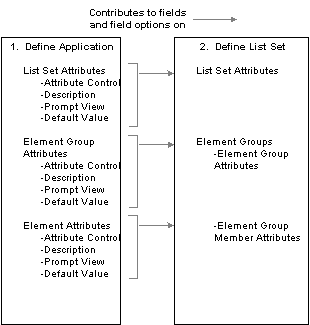
How application definitions contribute to list set setup
How to Set Up Applications and List Set Configurations
To build a list set using an application definition you must complete the following steps:
Use the Define Application page to identify and label the attributes you want to define. These can be defined at the list set, element group, and element level. The system uses the information on the Define Application page to populate the List Set page.
Use the Define Values for Attribute secondary page to specify additional values, as necessary.
Use the Define List Set page to identify various element groups that you want to associate with the list set, and specify attribute values for each. If you defined any attributes at the list set level on the Define Applications page, the system displays them here. You may also create new element groups from this page if you have note previously done so.
Use the Element Group Attributes secondary page to view or update element group and element attribute details.

 Prerequisite
Prerequisite
Element groups are needed on the Define List Set page. Therefore, before you can set up application definitions and lists sets, you should set up element groups. If you do not set up Element Groups prior to creating a list set, you will have the opportunity to create the element group as you go. However, PeopleSoft recommends that you define any needed element groups before you set up applications and list sets.

 Common Elements Used in This Chapter
Common Elements Used in This Chapter
|
Application |
A feature, process, or report delivered by Global Payroll or a country extension or developed by the customer that requires the use of element groups and list sets. |
|
Attribute |
Characteristics defined for elements in a list, groups in a set, or for an entire set of elements such as at the element level “Print Rate” check box or at the list level “Rate Column Label” character field. |
|
Element Group |
An element group is a list, or group of elements. |
|
List Set |
A set of element groups defined for use with an application. |

 Setting Up Applications
Setting Up Applications
To set up applications, use the Define Application (GP_ELN_APP) component.
This section discusses how to set up application definitions.

 Pages Used to Set Up Application Definitions
Pages Used to Set Up Application Definitions
|
Page Name |
Object Name |
Navigation |
Usage |
|
GP_ELN_APP |
Set Up HRMS, Product Related, Global Payroll & Absence Mgmt, Elements, Define Application, Define Application |
Define attributes attached to a list set, an element group, or an element. |
|
|
GP_ELN_LIST_SET GP_ELN_LIST_LST GPE_ELN_LIST_PIN |
For attribute controls with a value of Drop Down List, click the Values link on the Define Application page. |
Set up the specific attribute values available for a list set, element group, or element. |

 Defining Applications
Defining Applications
Access the Define Application page.
Note. PeopleSoft delivers an application of RSLT_ADM with a country of ALL (shown in the preceding exhibit), designed to work in conjunction with the Administrator Results component. You should not modify this delivered application. Link this delivered application with a list set of your choosing, and use it to control the appearance of the Administrator Results component.
See Defining Administrator Payroll Results, Viewing Administrator Payroll Results.
There is no minimum number of attributes required for each level (represented by the three group boxes). An application definition can be created without specifying attributes. This may be done for applications for which you intend to use the list set solely to group multiple element groups. There is a maximum of ten attributes for each level.
Attributes defined at the list set level apply to all of the element lists in the set.
|
Attribute Control |
Specify how to display the attribute on the Define List Set page. Options are:
|
|
Description |
Enter the field label name to appear on the List Set Definition page. |
|
Prompt View |
Select a record from which to create a prompt table. The input will be validated against this table. This field is available only if the Attribute Control is Edit Box. Important! This is straight prompting on the record specified. There is no additional security utilized nor any relationship prompting (for example, using SetID logic, and so on). |
|
Values |
Select this link to record the available values on the Define Values for Attribute page. This field is available only if the Attribute Control is Drop Down List. |
|
Field Name |
Enter an element that contains translate values. The system presents these translate values in a drop down field on the Define List Set page. This field is available only if the Attribute Type is Translate. |
|
Default Value |
To have the system populate a specific attribute value on the Define List Set page, enter a valid default value. The default value must be valid for the associated attribute control. |

 Defining Values for an Attribute
Defining Values for an AttributeAccess the Define Values for Attribute page.
For attributes with an attribute control of Drop Down List, you must specify the drop down field values. The system displays these values as options on the Element Group Attributes page during list set setup. You can use any value in the Value column as a default value.
|
Value |
Enter the value returned. |
|
Description |
Enter the description associated with the value. |

 Setting Up List Sets
Setting Up List SetsTo set up list sets, use the Define List Set (GP_ELN_SET) component.
This section discusses how to define list sets.

 Pages Used to Define List Sets
Pages Used to Define List Sets
|
Page Name |
Object Name |
Navigation |
Usage |
|
GP_ELN_SET |
Set Up HRMS, Product Related, Global Payroll & Absence Mgmt, Elements, Define List Set, Define List Set |
Assign element groups to an application. |
|
|
GP_ELN_SET_SEC |
Select the Element Group Details link on the Define List Set page. |
Enter the element and element group attribute values for a list set. |

 Defining List Sets
Defining List SetsAccess the Define List Set page.
|
Description |
Enter a description for the list set. |
|
Application Country |
Select the country for which you want to locate an application definition. |
|
Application |
Select the application definition. Doing so will cause the system to display a variety of fields on the page, based on the values defined for the application definition. |
List Set Attributes
All of the fields in the List Set Attributes group box are user-defined and come from the setup on the Define Application page. For example, the Summary Grid Col 1 Msg Set field in the previous exhibit was defined on the Define Application page using the Attribute Control, Description, and Prompt View fields. The Display Summary check box was defined there as well. In row number 2 of the following exhibit, you can see that the Display Summary check box was set up with a default value of Y for yes. This means that on the Define List Set page in Add mode for the RSLT_ADM application, the Display Summary check box appears and is selected by default.
Element Groups
Initially, in Add mode, there are no element groups in this group box. You must select all of the element groups you want to associate with this list set. If you want to assign an element group that has not yet been created, you may do so by clicking the Create new Element Group link.
|
Element Group Name |
Enter the element groups to associate with this list set. The element groups you specify can appear in any component, report, or process you configure using the list set. |
|
Description |
Click to access the Element Group Members page, where you can review details for the element group, and make changes if necessary. |
|
Element Group Details |
Click to access the Element Group Attributes page, where, depending on your settings on the Application Definition page, you can define more specifically where and how the details for each element group will appear in related components, reports, and processes. |
|
Create new Element Group |
Click to access the Element Groups component in Add mode where you can create an element group. This link is useful if you have not previously defined an element group that you want to reference in your list set. |
Note. The Define List Set page displays all of the added and updated elements with their default attribute values. The system first loads the list of elements from the element group definition and then assigns the values of the attributes from the GP_ELN_PIN_ATTR table. Thus, the page always displays the exact element group members. If an element is removed from the element group, the element is removed from the list set. The element group member list is refreshed each time the user views the Element Group Details page.

 Entering Element Group Attributes
Entering Element Group AttributesAccess the Element Group Attributes page.
The fields available on this page depend upon the values selected on the Define Application page. The system refreshes the values on this page each time you access it, in order to account for any changes at the element group level. Each time you access the page, the system:
Brings in any new elements that are members of the defined element group, along with their default attribute values.
Removes any elements that are no longer members of the defined element group.
Use this page to define more specifically where and how the details for each element group appear in components, reports, and processes that use this list set.
Element Group Attributes
All of the fields in the Element Group Attributes group box are user-defined and come from the setup on the Define Application page. For example, the Element Grid field in the previous exhibit was defined on the Define Application page using the Attribute Control, Description, and Values fields. In the following exhibit, you can see that the Element Grid field was set up with valid values of Summary Accumulators, Supporting Elements, Earnings Deductions, Accumulators, Absence Daily Data, Generated Positive Input, and Absence Accumulators:
Element Group Members and Attributes
Each element that is a member of the element group appears in the Element Name column on the Element Group Attributes page. Then, based on settings from the Define Application page setup, you can specify details for reach. For example, the Column header on the Attributes tab of the Element Group Attributes page comes from the Attribute Control and Description fields on the Define Application page.
The available values under the Column header on the Attributes tab of the Element Group Attributes page comes from the corresponding Define Values for Attribute page.
Type and Description
Select the Type and Description tab.
On this tab you can view the element type and description values for each element. These values come from the element setup. The description is what appears in the component, report, or process you configure using this list set.