
 Understanding Country Setup
Understanding Country SetupThis chapter provides an overview of country setup, contribution rates, and limits, and discusses how to:
Review and update contribution rates and limits.
Review garnishment brackets.
Note. The PeopleSoft system delivers a query that you can run to view the names of all delivered elements designed for France. Instructions for running the query are provided in the PeopleSoft Enterprise Global Payroll 8.9 PeopleBook.
See Also
Viewing the Delivered Elements

 Understanding Country Setup
Understanding Country SetupThis section discusses:
Pay process flow.
Variables and categories.
Rounding rules.

 Pay Process Flow
Pay Process Flow In order to understand how to set up functionality in Global Payroll for France, it’s important to understand the pay process flow.
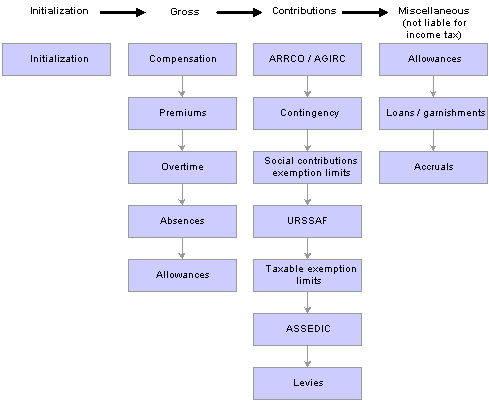
The pay process flow in Global Payroll for France
The following steps describe the pay process in Global Payroll for France:
Initialization.
The system executes formulas, arrays, dates, durations, and earnings in order to populate elements such as variables, accumulators, and formulas. These elements are needed by most of the other processes.
The system processes the Gross, which is made up of numerous earnings and deductions (compensation, premiums, overtime pay, absences, and allowances).
The system processes contributions, which are types of deductions (ARRCO/AGIRC, contingency funds, social contributions exemption limits, URSSAF, taxable exemption limits, ASSEDIC, and levies).
The system processes miscellaneous earnings and deductions that are not included in income taxes, such as allowances, loans, garnishments, and accruals.
A specific section manages the negative net-to-pay. This section is placed just before the accruals section. Other sections also appear at the end of the process list. Some sections are used to fill writable arrays, while others perform calculations to generate data for the absence process.
At the end of the calculation, several processes are completed to prepare data for different reports and processes.
These processes and reports include:
The DUCS preparation (by populating the writable array (REP WA DU COTI).
The DADS preparation (by populating several payroll elements like variable or accumulators and the writable array DAS AR SITUAT S41).
The ASSEDIC certificate preparation (by populating the writable array REP WA AA ELMT).
The 2483 report preparation (by populating the writable array FOR WA 2483).
The employee survey report preparation (by populating the writable array BSO WE PAIE).
See Global Payroll for France Reports.
Note. Set up the pay process in the order described so that the system processes the steps sequentially. If you stray from this order, the system may not function correctly.
Note. The pay process flow described here focuses only on the pay process and not on the absence process. For the absence process, different steps are followed and are described in the absence chapter.
See Setting Up Absence Rules and Wage Certificates, Entering Absences and Generating Wage Certificates.

 Variables and Categories
Variables and Categories Global Payroll for France enables you to update many of the delivered variables on the Variables by Category page. You can also define your own variables, assign them to a category, and update them, if necessary, on the Variables by Category page.
This table lists the category types delivered by Global Payroll for France:
|
Category |
Description |
|
A36 |
Article 36 Employee |
|
A4 |
Article 4/4 bis Managers |
|
ASS |
ASSEDIC |
|
CPA |
Paid Vacation |
|
EMPL |
Employee |
|
GEN |
Country Setup Generic Variable |
|
HRS |
Additional and Overtime Hours |
|
IND |
Allowances |
|
LEV |
Levies |
|
PRV |
Contingency Funds |
|
RET |
ARRCO/AGIRC |
|
SAI |
Garnishments |
|
URS |
URSSAF |
|
RTO |
Retro- Elements retrieved in array |
The EMPL, A36, and A4 categories apply only to ARRCO/AGIRC deductions. During processing, they populate the variable ARC VR CATEGORIE, which is an accumulator key on most of the ARRCO/AGIRC accumulators. The deductions associated with the EMPL category are ARC T1 NC S, ARC T1 NC E, ARC T2 NC S, and ARC T2 NC E. When these deductions are processed, the category is retrieved and is used as an accumulator key.
Many of these categories are used to group variables on the Variables by Category page. You can adjust these variables on the individual contributions or directly in the Variables by Category page. For example, you can update the value of an URSSAF variable on the URSSAF Rates page or on the Variables by Category page.
See Also
Defining ARRCO, AGIRC, and Contingency Fund Contributions
Understanding Retroactive Processing

 Rounding Rules
Rounding RulesEarnings and deductions provided by Global Payroll France have their results rounded using the rounding rule GP ROUND NEAR 2DEC. For the component elements (unit, base, rate, percent) of the earnings and deductions, the rounding rules applied are the pay group default rounding rules.

 Understanding Contribution Rates and Limits
Understanding Contribution Rates and Limits
This section discusses:
PeopleSoft-delivered contribution rates and ceilings.
Contribution calculations.

 PeopleSoft-Delivered Contribution Rates and Ceilings
PeopleSoft-Delivered Contribution Rates and Ceilings
PeopleSoft defines the contribution rates for URSSAF, ASSEDIC, ARRCO/AGIRC, and the contingency funds as variables. Although PeopleSoft delivers the rates associated with these variables, as well as the ceilings that apply to the base used to calculate these contributions, you can adjust ceiling values and contribution rates to comply with changing laws.
For example, there are 17 variables for the ARRCO rates. Each variable represents a single ARRCO contribution rate. On the ARRCO Rates page, the first variable contains the rate for the non-managers, Slice 1 (T1), payee contribution. The second variable contains the rate for the non-managers, Slice 1 (T1), employer contribution, and so on.
Many contributions, such as those for URSSAF and ASSEDIC, are based on earnings limits, or ceilings, defined by the government.
Ceilings are the earnings limits that define the different contribution rates for organizations such as URSSAF and ASSEDIC. The Limits page contains ceiling definitions. The monetary values of the ceilings appear on the Ceilings page.
You use the Contract Data page in PeopleSoft Enterprise Human Resources to assign limits to the earnings ceilings and enter complementary HR information specific to France. This information relates to the payee’s regime and any related contribution deductions. Any payee eligible for an URSSAF contribution must be associated with a contribution class code (social security code or regime).

 Contribution Calculations
Contribution Calculations
This section discusses how the contribution calculations change in specific situations.
Progressive Regularization of Contributions
Some contribution types have limit ceilings. For these contributions, Global Payroll for France applies a progressive regularization of the contributions. This means that in each segment, the system calculates the limited funding base based on the annual amounts and obtains the funding month for the segment. The funding base is calculated as follows:
Calculation of the annual funding base limited to a ceiling − annual funding base on which the payee has already contributed = segment funding base limited to a ceiling.
The annual funding base is calculated by the GEN FM CALC LIMIT formula. To process this formula correctly, the following variables must be populated: GEN VR BRUT (annual base amount), GEN VR MAXI (upper ceiling limit), and GEN VR MINI (lower ceiling limit).
Ceiling Proration Based on the Number of Segment Days
The ceilings entered on the Ceilings page are monthly ceilings for the URSSAF, ASSEDIC, ARRCO/AGIRC, and Contingency funds contributions. In the case of segmentation, these ceilings are prorated according to the number of days in the current segment being processed. The proration is calculated by the GEN FM NB JR 30IEM formula, based on 30 days per month (trentième) for all months of the year (as required by French law).
To override the number of days in the current segment retrieved by the GEN FM NB JR 30IEM formula, use the variable GEN VR 30EME FORCE and enter the new value on the Supporting Element Overrides page. The new value will be used for the calculation of the prorated ceilings. All ceilings calculated by PeopleSoft are affected by this override.
Ceiling Reduction for Payees With Multiple Employers
For payees with multiple employers, enter a multiple employer rate on the Contract Data page. The ceiling reduction is calculated using the value entered in the Multiple Employer Rate field.
Ceiling Proration for Part-Time Payees
You can apply proration to the ceiling for part-time payees. If these payees work less than the company standard hours, this proration is applied. This proration does not apply if the payee has multiple employers because the law indicates that only one proration can be used. The ceiling reduction first applies for the multiple employer rate and is never processed for part-time payees if it has been applied for multiple employers.
Gross Reduction Percentage for Specific Job Categories
You can enter a gross reduction value for specific job categories on the Contract Data page. The annual gross reduction cannot be more than 50000 EUR (as of January 1, 2000). The generic formula GEN FM ABATT BASE is used to calculate the funding base after reduction with the limitation of the reduction for 50000 for the year 2000.
Several variables can be used to override the ceiling values calculated by the application. The ceilings must be overridden individually.
This table lists the different variables that you use with the Supporting Element Override functionality to override the ceiling values normally calculated:
|
Variable |
Function |
|
URS VR PLAF A FORC |
Overrides the URSSAF A ceiling. |
|
ASS VR PLAF A FORC |
Overrides the ASSEDIC A ceiling. |
|
ASS VR PLAF B FORC |
Overrides the ASSEDIC B ceiling. |
|
ASS VR PLAF AB FORC |
Overrides the ASSEDIC AB ceiling. |
|
ARC VR PLAF A FORC |
Overrides the ARRCO A ceiling. |
|
ARC VR PLAF 1 FORC |
Overrides the ARRCO 1 ceiling. |
|
ARC VR PLAF 2 FORC |
Overrides the ARRCO 2 ceiling. |
|
AGI VR PLAF A FORC |
Overrides the AGIRC A ceiling. |
|
AGI VR PLAF B FORC |
Overrides the AGIRC B ceiling. |
|
AGI VR PLAF C FORC |
Overrides the URSSAF C ceiling. |
|
AGI VR PL ABC FORC |
Overrides the AGIRC ABC ceiling. |
|
AGI VR PL GMP FORC |
Overrides the AGIRC GMP ceiling. |
|
PRV VR PLAF A FORC |
Overrides the Contingency Funds A ceiling. |
There are three types of long-term absences considered by Global Payroll for France:
Unpaid Absence During An Entire Month
In the case of an unpaid absence during a whole month, the ceilings are considered equal to 0. In order to manage this case, the payee status must be equal to Leave with Pay during the whole month.
If the payee status is equal to Leave with Pay, the URSSAF, ASSEDIC, and Contingency ceilings and the ARRCO ceiling for payees are set equal to 0. Moreover, if the payee falls within the A36 or A4 categories and has more than 90 days of absence following the Avenant A49 rule, the ARRCO/AGIRC ceilings are also set equal to 0.
If you want to avoid setting ceilings equal to 0, override the variable GEN VR ANNUL PLAF at the Supporting Element Overrides level with the value 0. Then, even if the status is equal to Leave with Pay for the whole month, the ceilings won't be set equal to 0.
Uninterrupted Absence that Overlaps Two Calendar Year with A Status of Leave with Pay.
In this situation, if there is a payment of back pay salaries for the previous year, the system retrieves the last ceiling values for the payee and uses these ceilings to calculate the contributions of the segment.
Uninterrupted Absence that Overlaps Two Calendar Year with A Status of Leave with Pay
When the payee comes back (and when his status is no longer equal to Leave with Pay), then all the ceilings are set to 0. This means that the system does not use the ceilings if they have been retrieved as described in the previous case.
See Also
Defining ASSEDIC Contributions
Defining ARRCO, AGIRC, and Contingency Fund Contributions

 Reviewing and Updating Contribution Rates and Limits
Reviewing and Updating Contribution Rates and Limits To update contribution rates and ceilings, use the Ceilings FRA (GPFR_CEILINGS) and Rates/Elements/Limits FRA (GPFR_RATE_PANELS) components.
This section discusses how to:
View groups of rates for contributions.
View limits associated with variables.
View and update ceilings.
See Also
Viewing Contribution Rates for ARRCO
Element Ownership and Maintenance

 Pages Used to View and Update Rates, Limits, and Ceilings
Pages Used to View and Update Rates, Limits, and Ceilings|
Page Name |
Object Name |
Navigation |
Usage |
|
Rates and Elements |
GPFR_RATE_PANELS |
Set Up HRMS, Product Related, Global Payroll & Absence Mgmt, Addl Rates, Ceilings, Values, Rates/Elements/Limits FRA, Rates and Elements |
View the groups of rates for the different types of contributions, such as ARRCO or AGIRC. The data on the Rates and Elements page is delivered by PeopleSoft but not maintained by PeopleSoft. You can change the values of the variables, if necessary. |
|
Limits |
GPFR_LIM_PANELS |
Set Up HRMS, Product Related, Global Payroll & Absence Mgmt, Addl Rates, Ceilings, Values, Rates/Elements/Limits FRA, Limits |
View the limits associated with the variable that is defined on the Rates and Elements page. The values on the Limits page are delivered by PeopleSoft but not maintained by PeopleSoft. You can change the limits for the ceilings on a variable here. |
|
Ceilings |
GPFR_CEILINGS |
Set Up HRMS, Product Related, Global Payroll & Absence Mgmt, Addl Rates, Ceilings, Values, Ceilings FRA |
View the different ceilings used to calculate the funding bases for the URSSAF, ASSEDIC, AGIRC/ARRCO, and contingency funds contributions. You can change the values of the ceilings here to comply with changing laws. |

 Viewing Groups of Rates for Contributions
Viewing Groups of Rates for Contributions Access the Rates and Elements page.
|
Component Name |
Displays the name of the component that contains the variables. |
|
Row for 2nd Set of Elements |
The system refers to this field for the limits. The limits can be shown in either FRF or EUR. The variables used to store limits for the Ceilings component are listed on the Rates and Elements page. There are two sets of variables: the first is in FRF and the second is in EUR. This field tells the system where the second set of elements is stored. |
Elements
|
Entry Type |
Select the entry type: Accumulatr (accumulator), Deduction, Section, and Variable. |
|
Element Name |
Displays the variable name. Variable names are coded according to the contribution type. For example, ARC VR TX T1 NC S is the variable that contains the value of the ARRCO contribution for a payee on earnings base T1. |

 Viewing Limits Associated With Variables
Viewing Limits Associated With Variables Access the Limits page.
|
Component Name |
Displays the name of the component that contains the variables. |
Limits
|
From Ceiling |
Select the minimum salary base for the set of limits that you are defining. |
|
To Ceiling |
Select the maximum salary base for the set of limits that you are defining. |

 Viewing and Updating Ceilings
Viewing and Updating Ceilings Access the Ceilings page.
The ceiling name appears in the column on the left. The current monetary values of each ceiling appear in the Amount column. The amounts for the ceilings are monthly amounts in euros.
Defining Ceilings for Amounts That Aren’t Monthly
If a payee works only one week during the month, the payee has a segment period equal to one week in the month. You can prorate the ceiling using the number of days of the segment compared to the number of days in the monthly period.
Determining When a Ceiling Has Been Reached
The calculation of the slice is a monthly calculation. This means that you add the gross for the year and compare this sum to the sum of all the monthly ceilings. If the sum of the gross is more than the sum of the ceilings, the annual funding base of the ceiling is limited. The funding base of the previous month on which the payee has already contributed is deducted and the monthly funding base is obtained. A generic formula called GEN FM CALC LIMIT is used for calculating this monthly funding base limited to a ceiling.

 Reviewing Garnishment Brackets
Reviewing Garnishment BracketsTo review garnishment brackets, use the Bracket FRA (GPFR_GAR_RATES) component.
Garnishment calculations are based on a payee’s net taxable earnings. The attachable portion is calculated as a fraction of net taxable earnings and is adjusted if the payee has dependents. The government sets annual ceilings each year, which appear on the Garnishment Bracket page. PeopleSoft delivers the values in the garnishment bracket.
Note. To see the name of the variables that store the values in the garnishment bracket, access the Rates and Elements page using the component name GPFR_GAR_RATES.

 Page Used to Update Salary Ceilings for Garnishments
Page Used to Update Salary Ceilings for Garnishments|
Page Name |
Object Name |
Navigation |
Usage |
|
Garnishment Bracket |
GPFR_GAR_RATES |
Set Up HRMS, Product Related, Global Payroll & Absence Mgmt, Garnishments/Court Orders, Bracket FRA, Garnishment Bracket |
View and update the salary ceilings for garnishments. |

 Updating Garnishment Salary Ceilings
Updating Garnishment Salary CeilingsAccess the Garnishment Bracket page.
Salary Slice (Ceilings)
The fraction of a payee’s salary that is attachable varies according to the salary limits set by the government. The fraction that corresponds to each salary limit is listed under Salary Slice (Ceilings). To the right, the corresponding salary limit appears in euros.
For example, payees with a salary between 3000 euros and 5920 euros can have up to 1/20th of their salary garnished.
Other
|
Increase per dependant person |
Displays the statutory increase in the salary slice, or range, for each dependent person. If a payee has one dependent, for example, the bottom salary slice increases by the amount in this field. If the payee has three dependents, the slice increases by three times the amount in this field. Note. The system counts only those dependents for whom the Garnishment check box is selected on the Dependent Information - Personal Profile page in Workforce Administration. |
|
Monthly unattachable portion (“RMI”) |
Displays the statutory minimum wage, adjusted for the number of dependants. |
See Also
Tracking Dependent and Beneficiary Data

 Understanding Net Guarantee Processing
Understanding Net Guarantee ProcessingThis section provides an overview of the net guarantee, and discusses:
Managing the net guarantee calculation.
Adding deductions to the net guarantee calculation.
Viewing the delivered net guarantee deduction.

 Managing the Net Guarantee
Managing the Net Guarantee
French law requires employers to pay a guaranteed percentage of a payee’s gross salary during the time that the payee is on sick leave, subject to certain conditions. Alternatively, some collective agreements stipulate a guaranteed percentage of a payee’s net salary during a payee’s sick leave.
Many collective agreements stipulate that the allowance paid to a payee during the payee’s illness, after deduction of the social security daily allowances, cannot result in the payee’s net salary exceeding the net salary earned when the payee is not on sick leave. This is called the guarantee on the net salary (garantie sur le net).
The law stipulates a guarantee on the gross salary. For companies not bound by a collective agreement, the guarantee on the net salary does not have to be applied. However, most companies in France are bound by a collective agreement. Also, most companies apply the net guarantee rule because it is generally considered a fair way to do business. However, in some cases, such as with small companies without a collective agreement or a collective agreement without any reference to the net guarantee, the net guarantee does not have to be considered.
Global Payroll for France is delivered with rules to manage the net guarantee calculation.
Note. Most elements created specifically for the net guarantee calculation are named with a prefix of GEN or a suffix of GN. This enables you to easily identify the relevant elements.

 The Net Guarantee Calculation
The Net Guarantee CalculationThe net guarantee calculation is managed through a sub-process section (GEN SE GARANTI NET) and the following are the steps in the calculation:
The net guarantee sub-process section is triggered if there are social security daily allowances (Indemnités Journalières de Sécurité Sociale or “IJSS”)—that is, if the accumulator GEN AC IJSS GN SG is over zero. The condition formula GEN FM COND NET GA is used to trigger the sub-process section.
The formula GEN FM INIT initializes the sub-process section. The formula populates the variable GEN VR IERE ITERAT to indicate that the system is processing the first loop.
The processing loop begins. The formula GEN FM NB ITERAT is processed at the beginning of each loop. This formula populates the variable GEN VR NB ITERAT with the value of the number of iterations (for example, GEN VR NB ITERAT will be equal to five during the fifth iteration). To exit the loop, the variable GEN VR EXIT, used in the condition formula GEN FM EXIT, must be equal to FALSE.
The net guarantee section GEN SE IJSS AJUST is triggered. This section stores the adjustments that are being calculated iteratively. The section GEN SE IJSS AJUST includes the deduction IJSS AJUST. This section and this deduction are also used during “normal” processing (that is, outside the sub-process section) and IJSS AJUST is equal to the adjustment calculated in the sub-process section.
During the first iteration of processing, the modification of the gross salary is calculated. The formula GEN FM MODIF BRUT populates a variable with the amount of the IJSS, and this variable is a member of the accumulator GEN AC BRUT SG. Then the net salary, without the impact of the IJSS, is calculated. This produces a target net salary.
The various sections created specifically for the net guarantee calculation are triggered using the same condition formula and in the same order as the regular contributions sections in the process list.
The formula GEN FM RAZ VR GN is resolved, and the indicator variables are set to zero. If you create a formula using the same logic as GEN FM RAZ VR GN, the formula must resolve to set the indicator variable to zero. Your new formula must be inserted into the sub-process section immediately after the formula GEN FM RAZ VR GN.
If you create any formulas using the same logic as the one described in the section Understanding Net Guarantee Formulas, the indicator variables you create must be set to zero. Such a formula must have the same goal as GEN FM RAZ VR NG (that is, to set the indicator variables equal to zero). Your new formula must be inserted into the sub-process section immediately after the formula GEN FM RAZ VR GN.
The target net salary is calculated during the first iteration. The formula GEN FM NET GARANT calculates the target net salary and stores the result in the variable GEN VR NET A PAYER. The target net to pay is equal to net salary calculated during the first iteration (that is, gross salary, without impact of the IJSS, minus the contributions). This net salary is reduced by the amount of the net IJSS, which is the IJSS reduced by the CSG and CRDS.
The IJSS adjustment is calculated. The formula GEN FM GARANTI NET calculates the IJSS adjustment if there is still more than one cent of difference between the net salary and the target net salary. The adjustment calculated during each iteration is equal to the difference between the net salary and the target net salary multiplied by a contribution rate stored in the variable GEN VR TAUX FIXE. This amount is added to the previous value of the IJSS adjustment. If the difference between the net salary and the target net salary is lower than the value stored in the variable GEN VR DELTA NET, the variable used as an indicator of the last iteration (GEN VR DERN ITERAT) and the variable used to exit the loop (GEN VR EXIT) is populated.
The IJSS adjustment is limited so that the IJSS plus the IJSS adjustment are not greater than the appropriate salary upholding for the month.
The sub-process section is stopped, and the normal process list continues processing.
The maximum number of iterations for this process is 15. If the difference between the net salary and the target net salary is higher than the value of GEN VR DELTA NET after the fifteenth iteration, the processing loop is stopped, the IJSS adjustment is set equal to the last amount calculated, and a warning message appears letting you know that the calculation of the IJSS adjustment is inaccurate.
The variable GEN VR CALC GN is used in the condition formula GEN FM COND NET GA to trigger the calculation of the net guarantee sub-process section. By default, GEN VR CALC GN is equal to True (1), which means that the net guarantee is processed when the accumulator GEN AC IJSS GN SG is over zero.
Note. If you want to avoid the calculation of the net guarantee and want to directly enter an amount for the IJSS adjustment, override the variable GEN VR CALC GN to False (0) and enter the value of the adjustment in the variable GEN VR AJUSTEMENT.
If your organization does not want to use the calculation of the net guarantee, there are several possible solutions, some of which are:
Override the variable GEN VR CALC GN to false (0) at the payee level if you just want to avoid the calculation for one specific payee.
Override the variable GEN VR CALC GN to false at the pay entity level. Then, the adjustment will not be calculated for organizations where the adjustment does not need to be calculated (for example, when following a collective agreement).
Create a process list without the sub-process section GEN SE GARANTI NET and use this process list for organizations where the net guarantee does not need to be performed.
Modify the condition formula GEN FM COND NET GA. This formula is PeopleSoft delivered, but not maintained. Create your own logic to trigger, or not trigger, the net guarantee calculation according to your needs.
Note. PeopleSoft strongly recommends that you define the pay entity equal to Company when using the delivered rules for France.
See Also

 Net Guarantee Formulas
Net Guarantee Formulas PeopleSoft designed the net guarantee rules to allow the recalculation of elements in the sub-process section without excessive degradation of the system’s performance.
The goal of the sub-process section is to create processing loops (or iterations) for some elements. During each loop, some of the elements have another value and must be recalculated. These elements are therefore defined to always recalculate. The rules use logic that maximizes performance during each processing loop. When formulas are used several times in the process or in the sub-process, their results are stored in variables.
When using these formulas, the system follows these steps:
Test if the variable indicator is equal to True or False.
If the variable indicator is equal to False, the formula is triggered and its result is stored in a variable.
If the variable indicator is equal to True, the system does not trigger the formula because the system knows the formulas has already been calculated and the result has already been stored in a variable.
The system uses the result stored in the variable (and not the formula itself).
At the end of the sub-process section, the variable indicators are set to zero by the formula GEN FM RAZ VR GN and are then ready to be recalculated during a new iteration.
For example, the formula ARC FM BRUT ABAT is used to determine the gross salary, after reduction for specific jobs, used in the ARRCO contributions calculation. This formula needs to be recalculated during each iteration, but is used by the formulas ARC FM CALC BASE A, ARC FM CALC BASE 1, and ARC FM CALC BASE 2. The result of the formula ARC FM BRUT ABAT is stored in the variable ARC VR BRUT ABAT, and the variable indicator ARC VR BRUT ABA DC stores the value True (1) when the formula ARC FM BRUT ABAT is calculated.
When Global Payroll for France needs the gross salary for ARRCO contributions in the formula ARC FM CALC BASE A, for example, the system firsts tests the value of the variable indicator. If this variable is equal to False, the system triggers the calculation of the formula ARC FM BRUT ABAT and then uses the result stored in the variable ARC VR BRUT ABAT. If the variable ARC VR BRUT ABA DC retrieves the value True, the system does not trigger the formula ARC FM BRUT ABAT and can instead use the result already stored in the variable.
This table lists the net guarantee formulas and the associated variables:
|
Formula Name |
Variable Result |
Variable Indicator |
|
AGI FM BRUT ABAT |
AGI VR BRUT ABAT |
AGI VR BRUT ABA DC |
|
AGI FM CALC BASE B |
AGI VR CALC BASE B |
AGI VR CAL BA B DC |
|
ARC FM BRUT ABAT |
ARC VR BRUT ABAT |
ARC VR BRUT ABA DC |
|
URS FM BASE A |
URS VR BASE A |
URS VR BASE A DC |
|
URS FM BRUT ABAT |
URS VR BRUT ABA 2 |
URS VR BRUT ABA DC |

 Adding Deductions to the Net Guarantee Calculation
Adding Deductions to the Net Guarantee Calculation This section discusses how you add deductions to the net guarantee calculation.
Creating Deductions
If you create any deductions that need to be included in the net guarantee calculation and need to use formulas triggered several times in the process, apply the same logic (explained in the previous section) as the PeopleSoft-delivered elements.
If you need to use the results of the formulas AGI FM BRUT ABAT, AGI FM CALC BASE B, ARC FM BRUT ABAT, URS FM BASE A, and URS FM BRUT ABAT, use the logic developed by PeopleSoft.
If you create new deductions and have formulas that must be recalculated during each iteration, but that are used several times, you can use the delivered PeopleSoft logic. But if you need to create a formula with the same function as the formula GEN FM RAZ VR GN (that is, to set the variable indicator equal to zero), insert the new formula in the sub-process section after the formula GEN FM RAZ VR GN.
You can create your own sections referencing your deductions and then include them in the sub-process section. The deductions that need to be included in the sub-process section are the deductions that impact the net to pay salary. This is the case for a payee’s contributions. But this is also the case for some employer’s contributions and particularly the deductions used to calculate the contributions exemption limits (rule of 19 and 85 percent).
Creating or Updating the Sub-Process Section
The setup of the sub-process section must reflect the process list you define. The sub-process section provided by PeopleSoft is based on the process list REGLEMENTAIRE PAIE. In the sub-process section, the system uses certain sections (with the suffix GN) patterned after the sections used in the normal process list. The system also uses the same conditional formulas.
If you have a process list with some differences in the order of the sections, in the sections themselves, and/or in the conditional formulas, update the sub-process section provided by PeopleSoft or create your own sub-process section. If your company has its own unique process list, create sub-process sections that correspond to your own unique process list.
Note. For example, PeopleSoft provides some specific sections to manage the contributions due for the different categories for the retirement and contingency contributions. There are two ways of managing the triggering of the deductions depending on the payee’s category (employee, Article 36, or Article 4&4bis). This can be done through eligibility groups or through sections.
The process list REGLEMENTAIRE PAYE provided by PeopleSoft uses eligibility group management of the deductions triggering. For companies that choose to manage the triggering through sections, those companies need to create sub-process sections that follow the same logic as their process lists.
The calculation of some benefits in kind (meal and lodging) depends on the value of the gross salary. Because the gross salary varies during the iterative calculation, if the benefits in kind calculation were included in the net guarantee sub-process section, this could cause instability in the adjustment calculation. To avoid this, PeopleSoft has placed the benefit in kind section IND SE AVT NATURE after the IJSS section GEN SE IJSS but before the net guarantee sections GEN SE GARANTIN NET and GEN SE IJSS AJUST.
See Also
Defining ARRCO, AGIRC, and Contingency Fund Contributions

 Viewing the Delivered Net Guarantee Deduction
Viewing the Delivered Net Guarantee DeductionPeopleSoft delivers and maintains the deduction element IJSS AJUSTEM to accommodate the net guarantee calculation. This deduction stores the value of the adjustment calculated in the sub-process section. To find out the specifics of an element’s definition, use the Global Payroll core application online element definition pages to display the element’s definition.
Note. PeopleSoft delivers a query that you can run to view the names of all delivered elements that are designed for France.
See Also
Viewing Delivered Elements and System Data
Defining Earning and Deduction Elements

 Understanding the Seniority Calculation
Understanding the Seniority Calculation Global Payroll for France delivers three types of seniority calculation. This section discusses:
Seniority effective at the segment end date.
Seniority prorated after a period of part-time work.
Seniority calculated at the beginning of the notice period.
Elements used in seniority calculation.

 Seniority Effective at the Segment End Date
Seniority Effective at the Segment End DateThe seniority effective at the segment end date is calculated from the number of days worked by a payee. The number of days worked is stored in the GEN AC JOUR ANC accumulator. The GEN AC JOUR ANC accumulator is calculated as follows:
GEN AC JOUR ANC = number of days of the segment − the number of absence days + the number of absence days counted as days worked by law + the number of absence days counted as days worked by the collective agreement
Seniority is calculated as follows:
Seniority = segment end date − number of days of seniority
The following variables return these corresponding values:
The GEN VR AN ANC variable returns the value for the number of years.
The GEN VR MOIS ANC variable returns the value for the additional seniority in months.
The GEN VR JOUR ANC variable returns the value for the additional seniority in days.
Global Payroll for France takes into account both leap years and non-leap years in calculating seniority. If the segment end date is December 31, and the number of days of seniority is 365 days, the seniority in years is equal to 1 for a non-leap year and 0 for a leap year. In other words, for a non-leap year, the system returns a value of 1, and for a leap year, the system returns a value of 0.
The seniority calculation is expressed in years plus months plus days.
Example
Segment end date = December 31, 2001 (a non-leap year)
Number of days of seniority for a payee = 401
Seniority = 1 year, 1 month, and 5 days
Note. Global Payroll for France does not express seniority in different formats, such as 1 year, 13 months, or 401 days.

 Seniority Prorated After a Period of Part-Time Work
Seniority Prorated After a Period of Part-Time Work For seniority that is prorated after a period of part-time work, the GEN AC JR ANC PRO accumulator stores the number of days of seniority that are prorated. The results are stored using the same logic as the variables used for seniority at the segment end day.
The following variables return these corresponding values:
The GEN VR AN ANC PRO variable returns the value for the number of years.
The GEN VR MOIS ANC PR variable returns the value for the number of months.
The GEN VR JOUR ANC PR variable returns the value for the number of days.

 Seniority Calculated at the Beginning of the Notice Period
Seniority Calculated at the Beginning of the Notice PeriodGlobal Payroll for France also provides a seniority type calculated at the begin date of the notice period. The number of days of seniority is stored in the GEN AC JOUR ANC LI accumulator.
The results are stored in the following accumulators:
GEN AC AN ANC LIC for the years.
GEN AC MOIS ANC LI for the months.
GEN AC JOUR ANC LI for the days.
This seniority is calculated only when the date of the beginning of the notice period is included in the segment period. The results are stored in custom accumulators. This means that the result of these accumulators should be calculated only once and that the result is stored and can be retrieved in future pay periods.
Note. When you first set up Global Payroll for France, you must populate the GEN AC JOUR ANC, GEN AC JR ANC PRO, and GEN AC JOUR ANC LI accumulators with the number of days of seniority.

 Elements Used in Seniority Calculation
Elements Used in Seniority Calculation This section discusses:
Accumulators
Formulas
Brackets
Accumulators
Global Payroll for France uses the following rules to populate the GEN AC JOUR ANC, GEN AC JR ANC PRO, and GEN AC JOUR ANC LI accumulators.
Note. The following example illustrates the rules for the GEN AC JOUR ANC accumulator, but the logic is the same for the other accumulators.
The GEN AC JOUR ANC accumulator has four members:
GEN AC JOUR CAL is added and retrieves the number of calendar days of the segment. This accumulator is populated in the pay process.
GEN AC ABSENCE is subtracted and retrieves the number of absence days of the segment. This accumulator is populated in the absence process and is used to deduct the seniority from the days of absence.
GEN AC ABS ASS LOI is added and retrieves the number of absence days of the segment counted as days worked by the law. This accumulator is populated in the absence process and is used to decrease the number of absence days when the law indicates that some specific absences are counted as days worked and do not then decrease the seniority.
GEN AC ABS ASS CC is added and retrieves the number of absence days of the segment counted as days worked by the collective agreement. This accumulator is populated in the absence process and is used to decrease the number of absence days when the collective agreement indicates that some specific absence is counted as days worked and does not then decrease the seniority. Of course, what is counted as days worked is exclusive between the law and the collective agreement.
Formulas
The accumulators populated by the absence process are updated by three formulas:
The GEN FM ABS CAL formula populates the GEN AC ABSENCE accumulator. This formula is processed in a day formula for all absences.
The GEN FM ABS ASS CAL formula populates the GEN AC ABS ASS LOI accumulator. This formula is processed in a day formula only for absences that are counted as days worked by the law.
The GEN FM ABS ASS CC formula populates the GEN AC ABS ASS CC accumulator. This formula is processed in a day formula only for absences that are counted as days worked by the collective agreement.
Brackets
The triggering of the GEN FM ABS ASS CAL and GEN FM ABS ASS CC formulas depends on brackets ABS BR ANC-ABS LOI and ABS BR ANC-ABS CC.
This table explains how the ABS BR ANC-ABS LOI bracket works:
|
ABS BR ANC-ABS LOI |
Key: TAKE CONFIG2 |
|
Indicates how to consider an absence regarding seniority calculation for the law. Values in the bracket column result: 1 means the absence is considered as effective work by the law. 0 means the absence is considered as an absence by the law. |
Return column: ABS BR ANC-ABS LOI |
This table lists the values returned by the bracket ABS BR ANC-ABS LOI for each TAKE CONFIG2 code:
|
TAKE CONFIG2 |
ABS BR ANC-ABS LOI |
|
MAL |
O |
|
AT |
1 |
|
ATRCH |
0 |
|
MAT |
1 |
|
ADOPT |
0 |
|
THERP |
0 |
|
EVF |
0 |
This table explains how the ABS BR ANC-ABS CC bracket works:
|
ABS BR ANC-ABS CC |
Keys: TAKE CONFIG2, COLLECTIVE AGREEMENT |
|
Indicates how to consider an absence regarding seniority calculation for collective agreements. Values in the bracket column result : 1 means the absence is considered as effective work by the collective agreement. 0 means the absence is considered as an absence by the collective agreement. Values in the ABS VR J PAYES CC column result: 1 means the absence has to be paid to be considered as effective work by the collective agreement (the variable can only be equal to 1 if the bracket returns 1). 0 means the absence is considered as an absence by the collective agreement. |
Return columns: ABS BR ANC-ABS CC ABS VR J PAYES CC |
This table lists the values returned by the ABS BR ANC-ABS CC bracket for each TAKE CONFIG2 and collective agreement combination:
|
TAKE CONFIG2 |
COLLECTIVE AGREEMENT |
ABS BR ANC-ABS CC |
ABS VR J PAYES CC |
|
MAL |
AFB |
1 |
1 |
|
AT |
AFB |
1 |
0 |
|
ATRCH |
AFB |
0 |
0 |
|
MAT |
AFB |
1 |
0 |
|
MTSUP |
AFB |
0 |
0 |
|
ADOPT |
AFB |
0 |
0 |
|
THERP |
AFB |
0 |
0 |
|
DIV |
AFB |
0 |
0 |
|
EVF |
AFB |
0 |
0 |
In the ABS FM ALIM AC ABS formula (used for each absence take calculation), the values retrieved in those two brackets are used to trigger or not trigger some formulas.
If an absence is to be considered as an absence by the law (1 would therefore be the value retrieved by ABS BR ANC-ABS LOI), and then is to be decreased from the number of seniority days, the GEN FM ABS ASS CAL formula is triggered.

 Understanding SMIC Control
Understanding SMIC ControlThe Salaire Minimum Interprofessionnel de Croissance (SMIC) is the minimum salary defined by the government. Global Payroll for France includes a control to check that the salary paid is more than the SMIC. If the salary paid is less than the SMIC, the system increases the funding base used for the contributions because this funding base cannot be less than the SMIC.
Global Payroll for France uses the GEN FM CTRL SMIC formula to process different calculations and controls, including the control for the SMIC. If the salary paid is less than the SMIC, this formula generates a warning message. View this message on the Payee Messages page in the core application.
The SMIC is calculated as follows:
SMIC = the number of hours paid × the hourly SMIC value.
The control is done on the segment and on the month that the system controls if the sum of the different salaries paid during the month is more than the sum of the segment SMICs.
The SIT FM PAYM HRS situation formula is used to indicate whether the payment of the salary is based on the hours and then if the SMIC control can be done.
If the payment is a lump sum and the number of hours cannot be estimated, then you must override the SIT FM PAYM HRS formula with the GP FALSE value, and no SMIC control is applied. By default, the SIT FM PAYM HRS formula is equal to GP TRUE, which means that the control is normally processed.
This control is not checked for a company officer or payees who have the SIT FM MANDATAIRE situation formula equal to TRUE. For the SMIC calculation, the system applies the reduction for specific categories of payees, such as for people under 18 and for specific contracts, such as qualification contracts and orientation contracts.
Regarding the modification of the funding base, the system calculates the difference between the SMIC and the salary paid. If the salary paid is less than the SMIC, the system adds the difference to the funding base used for the calculation of the contributions. Moreover, the salary compared to the SMIC is the salary after the reductions for professional expenses because these expenses do not count as contributions to a salary that is less than the SMIC.
See Also
Understanding Specific Contracts

 Understanding Hours Calculations
Understanding Hours CalculationsPeopleSoft calculates different hours for a segment, such as hours paid and hours worked.
You must first indicate the base hour for the payee in PeopleSoft Human Resources. You must populate the Paid Hours and the Paid FTE fields. If you don’t populate these fields, the process errors when the system needs this information.
Note. The only frequencies that Global Payroll accepts for the Paid Worked Period field are A (annual), M (monthly), and W (weekly).
When you enter paid hours, the process converts these hours to hours per month. If the paid hours are defined as monthly, the variable GEN VR HOR SAL MO retrieves the input value directly. If the paid hours are defined as weekly, the variable GEN VR HOR SAL MO retrieves the result of the weekly hours input multiplied by 52 and divided by 12. If the paid hours are defined as annual, the variable GEN VR HOR SAL MO retrieves the annual input divided by 12.
The different hours are calculated as follows:
GEN VR HOR CONV retrieves the monthly standard hour of the company (and is equal to Paid Hours Fra divided by the paid FTE).
GEN VR HOR SAL MO retrieves the monthly theoretical hour of the payee.
GEN VR HOR LEG MO retrieves the monthly legal hour applied to the company. This hour comes from the GEN VR HR LEG variable where users can enter the weekly legal hour. If this variable is not populated, this hour is considered equal to the monthly standard hour of the payee GEN VR HOR CONV.
GEN VR HRS TRAV retrieves the hours effectively worked during the segment. This is calculated as the theoretical hour + additional and overtime hours − absence hours.
GEN VR HRS PAYE retrieves the paid hours of the segment.
GEN VR HRS PAYE CO retrieves the paid hours of the segment except for the overtime hours that are not added to this variable result.
GEN AC HRS SMIC SG retrieves the paid hours of the segment, surcharge for additional hours included, and decrease for absence hours included. For example, 1 overtime hour paid at 125 percent counts as 1,25 paid hour. One absence hour paid at only 66 percent counts as 0,66 paid hour.
GEN VR HRS TRAV-HS retrieves the worked hours limited to the additional hours. This means that the system does not count the overtime hours.
Regarding the calculation of GEN VR HRS PAYE, GEN VR HRS PAYE CO, and GEN AC HRS SMIC SG, these elements are equal to the standard hours of the segment plus the hours over the standard hours (additional and overtime hours) minus the absence hours. The system calculates these hours as follows:
Standard Hours are calculated through the formula GEN FM PROR HRS. You maintain this formula and can modify it according to your needs.
Overtime hours are retrieved by three segment accumulators. GEN AC HRS PLUS SG is used to calculate GEN VR HRS PAYE, GEN AC HRS COMP SG is used to calculate GEN VR HRS PAYE CO, and GEN AC HR CP+SP SG is used to calculate GEN AC HRS SMIC SG.
Absence hours are calculated using the accumulators EGN AC HRS NPAY MO (to calculate GEN VR HRS PAYE and GEN VR HRS PAYE CO) and GEN AC HNPA VAL MO (to calculate GEN AC HRS SMIC SG). These accumulator values are prorated using the Customer Maintained formula GEN FM PROR ABS.
Note. Some of the elements that retrieve hours are rounded to two decimal places, while some are not rounded. Be sure to use the correct rounding rule.

 Understanding Net-to-Pay Management
Understanding Net-to-Pay ManagementIn Global Payroll for France, a special earning and a special deduction have been created to manage cases where the net salary is negative.
The NET NEG AVAN earning receives an amount equal to the net negative amount, so that the final net salary is equal to 0 on the minimum. The NET NEG REPR deduction recovers the advanced amount of the previous month.
The GEN AC NET NEG accumulator stores the salary advance balance to cover the negative net.
The GEN EG NET NEG element group must be placed in the eligibility groups that you defined in order to process this calculation. The GEN SE NET NEG section must be placed in the process list after the last section that can impact the net salary. This means that you should place the GEN SE NET NEG section after the loans section on the process list provided by PeopleSoft.