Accessing PeopleSoft Fluid eBill Payment Transactions
When you access the PeopleSoft customer portal, the system displays the Fluid eBill Payment navigation page, also known as the homepage. From the homepage, you can access PeopleSoft Fluid eBill Payment transactions that a biller has made available to you, whether you are a customer or a broker for multiple customers. PeopleSoft Fluid eBill Payment is available in large form factor (LFF) and small form factor (SFF) designs.
This example illustrates the fields and controls on the PeopleSoft Fluid eBill Payment Homepage as displayed on a laptop (LFF).
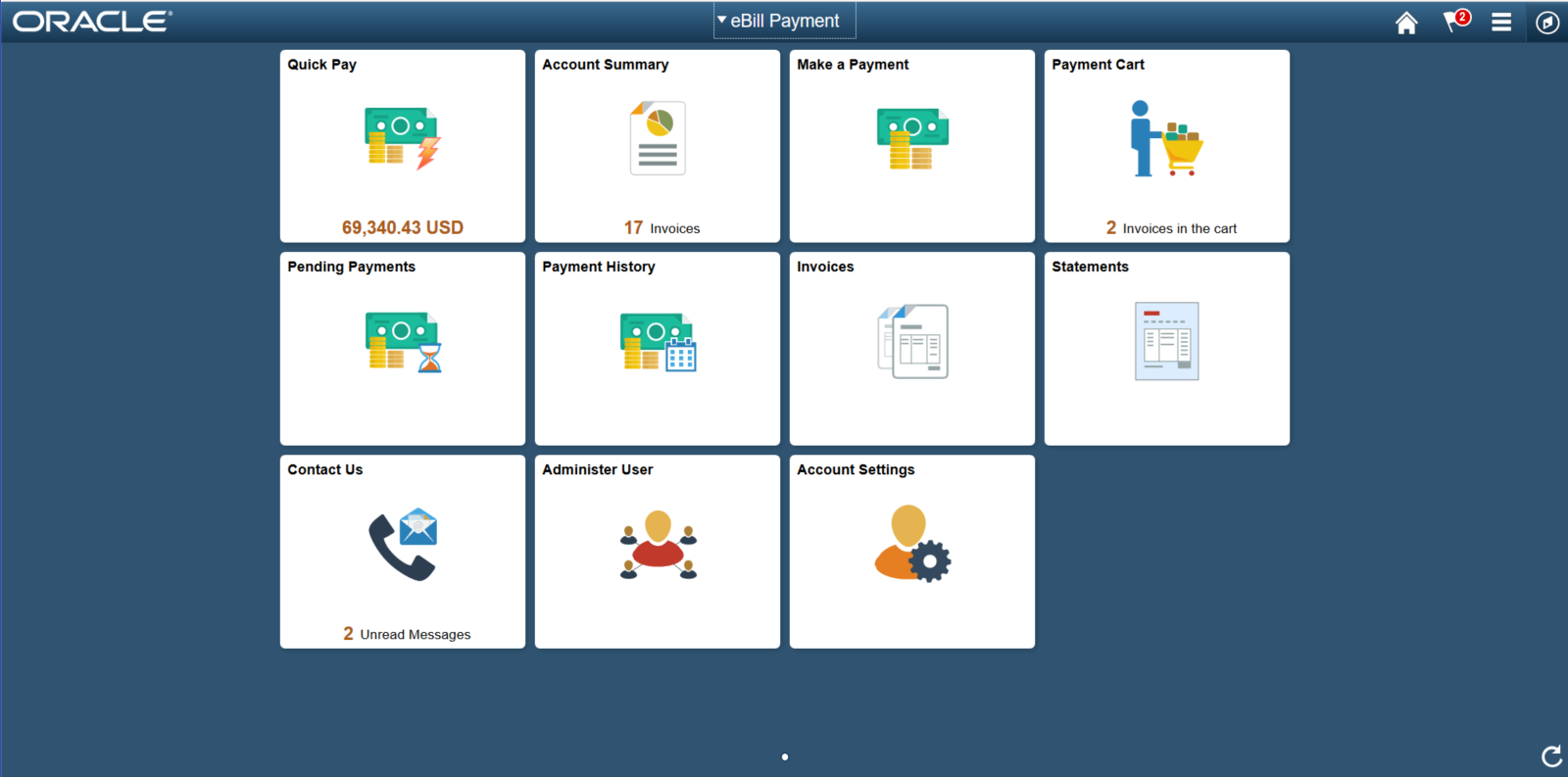
This example illustrates the fields and controls on the PeopleSoft Fluid eBill Payment as displayed on a smartphone (SFF).
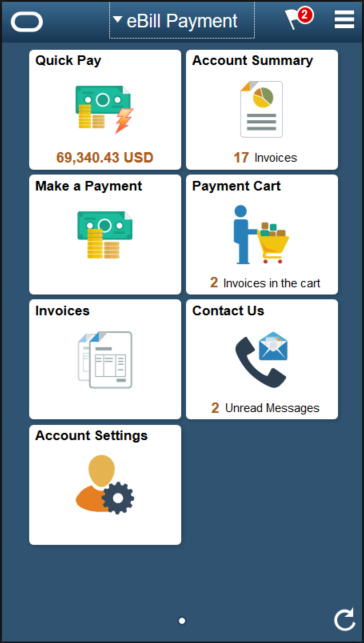
Depending on your role — as customer, broker, or administrator — and the device you are using, you can use these tiles on the PeopleSoft Fluid eBill Payment homepage.
The large form factor design (LFF) is used by devices such as laptops and desktops. The small form factor design (SFF) is used by devices such as tablets and smartphones.
|
Tiles |
Form Factor Design |
Usage |
|---|---|---|
|
Account Settings |
LFF, SFF |
Set up or modify account settings including billing addresses, contact numbers, and credit card profiles on file. |
|
Account Summary |
LFF, SFF |
Review account balance, recent invoices and payments, and aging and credit information. |
|
Administer User |
LFF |
This tile is for PeopleSoft Fluid eBill Payment administrators with appropriate permissions. Administrators can add or modify/update user profiles. |
|
Contact Us |
LFF, SFF |
Direct access to the Message Center gives brokers or users the ability to communicate with the biller within the framework of a mailbox inside Fluid eBill Payment. |
|
Invoices |
LFF, SFF |
Review a list of invoices. |
|
Make a Payment |
LFF, SFF |
Pay by total balance, past due balance, selected invoices, or most recent statement. |
|
Payment Cart |
LFF, SFF |
Pay for invoices in the cart in full or make partial payments, change payment date, review payment details, and submit payment. Payment steps and fields change dynamically depending on the selected payment method. |
|
Payment History |
LFF |
Review payments made through Fluid eBill Payment and posted in Receivables. |
|
Pending Payments |
LFF |
Review invoices submitted for payment in Fluid eBill Payment. The system removes the payment from the Pending Payments page upon posting in Receivables. |
|
Quick Pay |
LFF, SFF |
Pay the balance for one currency using a single page, bypassing the Payment Cart entirely. See Using Quick Pay. |
|
Statements |
LFF |
View a list of statements and open a printable statement image in a browser. |